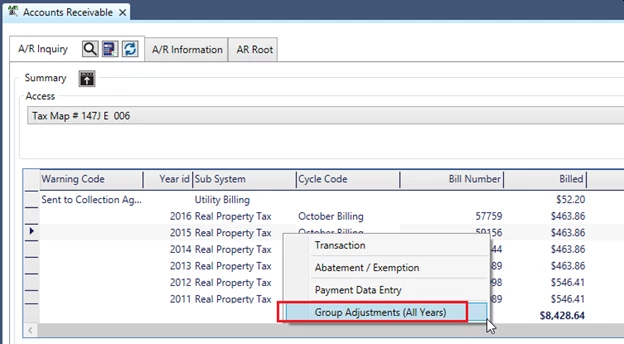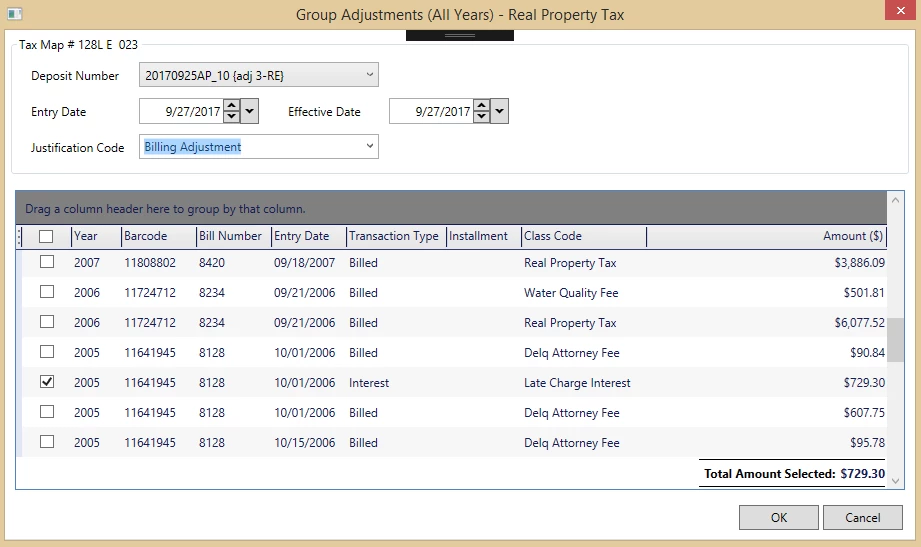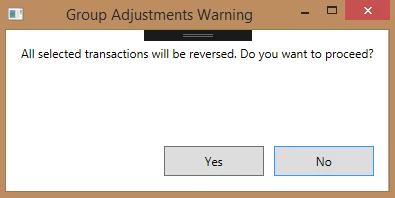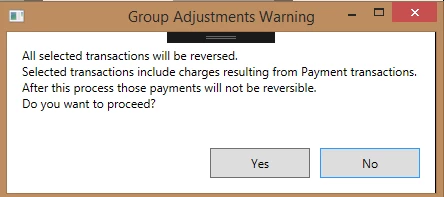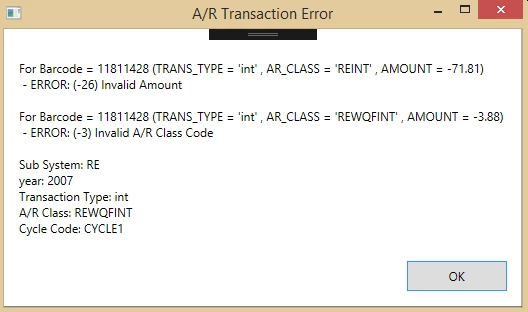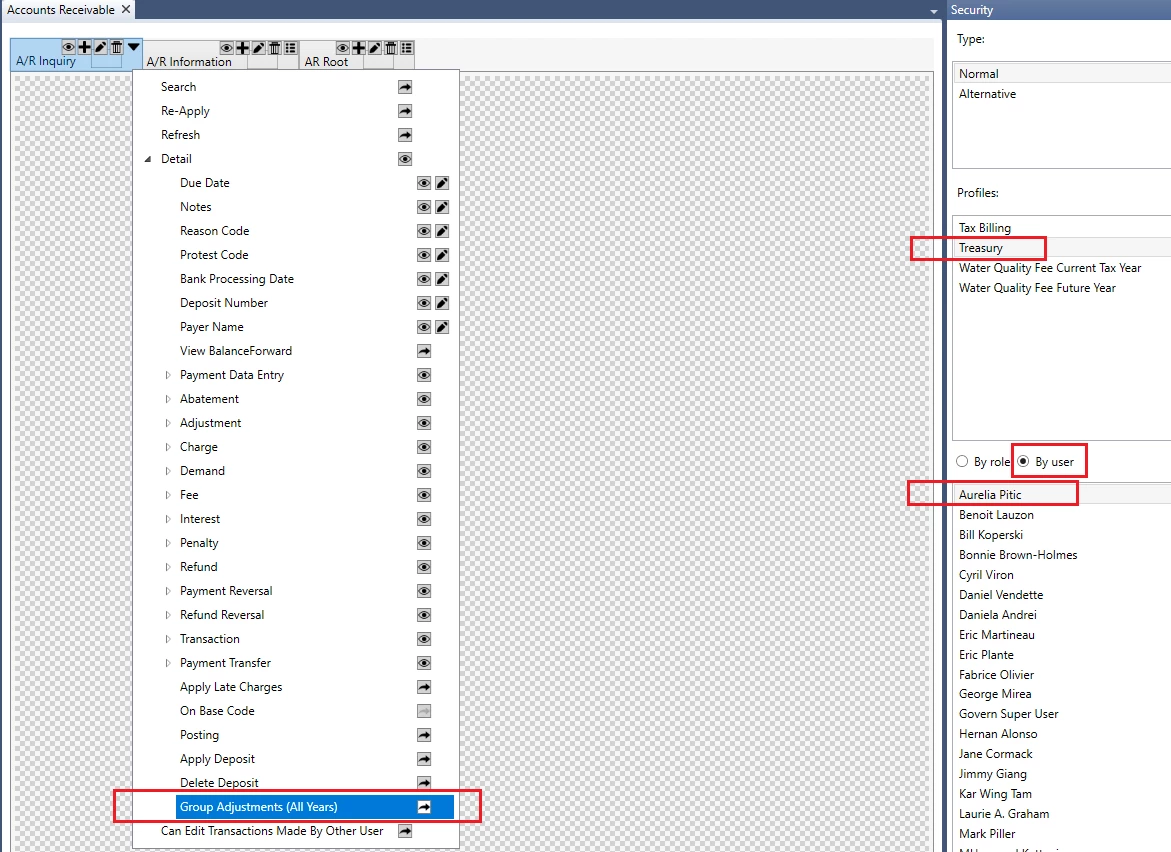Accounts Receivable (A/R) Inquiry
Overview
The Accounts Receivable Inquiry form displays transaction details on the selected account, including historical data. This form is linked to the master file of each subsystem so that you can access all the A/R information available on a given property or taxpayer name and address record.
The Accounts Receivable Inquiry form includes a Summary and a Detail section. The Summary section lists the Accounts Receivable transactions for the selected record. The Detail section displays transaction details on each entry selected in the Summary section.
The Detail section has three tabs:
- A/R Detail providing details about the transaction selected in the Summary tab
- Notes For entering notes or comments and additional information about the selected transaction
- Payment Plan for entering payment plan information.
See Also Paid Under Protest in the Govern A/R User Guide.
Read More... For the complete reference guide, see Govern Accounts Receivable. The following forms are opened in secondary windows from the A/R Inquiry form: The Payment Data Entry form is used for accepting and processing payments at the counter, by cash, check, credit card, debit card, or by any other user-defined method. The current owner of the account is automatically defined as the payer. A currently existing function, in the Payment Data Entry or in Cash Collection, is the ability for users to create a deposit on one or multiple A/R Accounts. The A/R Transaction form is used for a number of Accounts/Receivable transaction types, including abatements, charges, fees, and duplicate payments. It is used for viewing existing transactions, creating new ones, and for applying modifications to an account or bill. See A/R Transactions. Abatements are applied to reduce the amount owed on an account or to exempt an amount from payment. Typically, they are used to decrease property taxes and are applied after the real property tax assessment and levies are calculated. The A/R Adjustment form is used to apply modifications to an account or bill and can be used to either increase or decrease the balance due on an account. The transaction types in this section follow the same form as the A/R Adjustments. Select the applicable form for the transaction type. Then follow the procedures described under A/R Adjustments. The section describes the Refund transaction data entry form. Typically, refunds are used for over-payments and duplicate payments. The section describes the Payment Reversal transaction data entry form. Typically, payment reversals are used for Non-Sufficient Funds (NSF) checks. The section describes the Payment Transfer transaction data entry form. Payment transfers are used to transfer posted payments from one account to another. They can be used to correct payments that were posted to the wrong account. They can be made on posted payments only. Deposit Management is required in Govern OpenForms(TM). You can use either auto-assigned deposit numbers or create them manually on the Deposit Management form. Note that there are two Deposit Management forms, one for users with Full Access Rights who need to see the deposit number of all users. When creating the Profile, select the applicable form. Note that the function to apply a Deposit existed in Govern for Windows, but was not implemented in Govern for .NET. The Batch Process to apply a deposit was implemented in Govern for .NET, but the functionality was not added to the A/R Inquiry. When saving, both a Deposit, and a Payment will be saved in the account; this is to avoid changing the balance of the account because the deposit has not been applied yet; this is an old functionality. The entry should be recorded as posted; look under the Posted column in the bottom grid. Selecting the Accounts Receivable – Apply Deposit will apply the deposit, if there are any interests or penalties, they will be also be applied, e.g. Late Charges. After applying the deposit, another deposit is created that pays the balance. Any Interests or Penalties are also applied. This feature in the Accounts Receivable form can be secured through the OpenForm Designer (OFD). On the A/R Inquiry tab, click the black downwards pointing arrowhead to select the options for Apply Deposit and Delete Deposit. In the A/R Inquiry form, the system will display the Penalty and the Interest by installment for each A/R record. In (Table: AR_SUMMARY), 2 fields have been added.Documentation
For the A/R Transaction Rules, see A/R Transaction Rules.Payment Data Entry
The feature also allows users to, Create a Deposit, Apply the Deposit, and Delete the Applied Deposit as needed. This feature is securable through the OpenForms Designer (OFD). See Securing Apply or Delete Applied Deposit in the Security section below.A/R Transaction
Abatements and Exemptions
Adjustments
Charge, Demand, Fee, Interest, and Penalty Transactions
Refunds
Payment Reversal
Payment Transfer
Deposit Management
Functionality
Creating a Deposit
NOTE: When selecting the Accounts Receivable – Apply Deposit function, posting does not occur immediately.
At this point, an adjustment posting batch process can be run to post the entries, or a right click on the deposit displays the Accounts Receivable – Delete Deposit option. When selected, the deposit that was created will be deleted. The same behavior is observed in the Cash Collection form.
Self Reported Tax Subsystem Users
For the Self Reported Tax subsystem, the Govern system will only create a deposit on a Period, i.e. ST_ID, not on the account otherwise the system is not able to Apply it.Security
Securing Apply or Delete an Applied Deposit
To secure the feature in the OFD…
For full details about using the Security Mode in the OFD, refer to the OFD user guide.
· LATE_PENALTY
· LATE_INTEREST
These fields are updated based upon the Penalty or the Interest; note that this is the same process as the one that currently exists with a difference, the system now calculates late charges up to the installment, and then updates the LATE_CHARGE field. In addition, the system will also update the 2 new LATE_PENALTY and LATE_INTEREST fields.
What’s New!
Change Payer Name in AR Inquiry
NEW! There are two ways to change the payer name in AR Inquiry; Payment Data Entry, a double click on the Payer Name row and column in Cash Flow. See Change Payer Name in AR Inquiry for details.
A/R Class Codes Included in Balance Forward
After using the Govern Data Extraction Tool (DET), a situation can result with the imports when there are multiple Class Codes. Imports into the same A/R Class can result in the same descriptions being used for different codes. As a result, the same A/R Class code would be added for different descriptions; currently there is no way to differentiate between records with the same description, but with multiple A/R Classes. See AR Class Code Included in Balance Forward for details.
For new features and functionalities in the Accounts Receivable module, see the A/R What’s New page.
Related Topics
Accounts Receivable (A/R) – Payment Transfer Data Entry
Accounts Receivable (AR) – What’s New
101-ar-frm-001