Accounts Receivable (A/R) – Cash Balancing Report
Overview
The report code for the Cash Balancing report is: ar-rpt-004.rpt
Click to enlarge.
101-ar-rpt-004-CashBalancingReport
The report code for the Cash Balancing report is: ar-rpt-004.rpt
Click to enlarge.
101-ar-rpt-004-CashBalancingReport
This standard OpenForms Controller can be added to a form to provide an Action Button to create Accounts Receivable for new accounts.
This controller is available in GA Release 1606
The following conditions are required in order to enable the Controller in OpenForms Designer Setup
Action Button Controller Properties
Read More... Once the Custom Control is displayed on the form, click on the object to configure the: The following controller properties need to be set: There is 2 options for the Action Button Controller For more information, see: 101-ar-fea-022-ofr Profile Security
Controller Setup
Adding a Custom Control to a Form
Custom Control Form Configuration
User Interface (UI)
Controller Properties
Execute Method
Sub-System
Related Topics
Troubleshooting
Typically, refunds are created when there is an overpayment or duplicate payment. The Refunds screen includes the following sections:
General Information: showing the subsystem, fiscal year, bill, invoice, and check number
Detail: for the entry date, effective date, A/R Class code, installment, amount and discount date
Comment: for the justification code and any notes applicable to the adjustment.
Payer Information: displaying the name of the taxpayer and a code to identify the type of letter to be sent.
To access the Refunds form.
Save: Click Save to save a new or modified adjustment record.
Cancel / Exit: Click Cancel or Exit to close the form. A confirmation message is displayed.
Click Yes to save your changes. Click No to close the form without saving your changes. Click Cancel to stay on the form.
Subsystem: This field displays the subsystem for the record selected on the A/R Inquiry form.
Year: This field displays the fiscal year of the transaction.
Bill Number: The bill number for the selected A/R Inquiry record.
Invoice No.: Enter an invoice number for the adjustment.
Check No.: Enter the check number for the refund.
Check numbers for refunds can be created in any of the following ways:
The Check No. field is displayed if the check number is created either automatically or manually from the Govern user form.
You can enter a check number in this field or leave it blank. If it is left blank, this field is automatically populated when the record is saved.
The Check No. field is not displayed if you are using the Generate Refund Check Numbers batch process to create numbers for refunds. In this case, you must run the Generate Refund Check Numbers batch process in order to create check numbers for your refunds. A setup is required if you are using the batch process. See Generate Refund Check Numbers.
If the check number is created automatically either when the record is saved or when the batch process is run, it comprises the previous check number and the cycle. To create a new check number, one is added to the previous number.
Cycle Code: The Cycle Code associated with the record (Table: VT_USR_ ARCYCLE).
It is mandatory to create A/R Cycle Codes for Real Property and Personal Property tax billing. This is used for tax billing cycles and is linked to the A/R Class Code in GNA. You need to set up at least one Cycle Code, but you can create multiple codes. For example, you could have one cycle for municipal tax and a second for school tax.
Frozen IDs are created for cycle billing. A new Frozen ID is assigned when you run the Posting to A/R batch process. This is called a Certified Record. It is displayed in the Govern History Panel with the Cycle Code. The first Certified Record is assigned Frozen ID -1, the second -2, the third is assigned -3, and so on if there are multiple cycle codes.
A new Tax Audit record is created for all the parcels included in the batch process. The Entry Code for these records is set to Original. The Frozen ID is updated and a new entry is listed in the History Panel. For further details, refer to the Govern Real Property Tax documentation.
Date: The entry date for the refund. By default, this is the current date. To change the date, click the calendar beside this field and select a new date.
Effective On: The date the refund becomes effective. To enter a date, click the calendar beside the field and select a new date.
Amount: Enter the value of the refund.
If the refund is for an overpayment, this field displays either the overpaid portion or the entire payment, depending on the option selected on the initial screen
Interest: This field displays interest accumulated on the amount.
Total to Refund: This field displays the total amount to refund. By default, it displays the value in the Amount field. Enter a new value if required.
Class Code: Select an A/R Class Code from the drop-down list (Table: VT_ USR_AR_CLASS).
From Installment Number: Select the installment period for the refund: first, second, third, fourth installment or total (Table: VT_SY_ INSTALL).
Due Date: Click the calendar icon beside the Due Date field and select the date the refund is due, if applicable.
Discount Date: Click the calendar icon beside the Discount Date field and select the final date for a discount on the refund.
Justification Code: Select the Justification Code to explain the reason for the refund(Table: VT_USR_ARREASON).
Deposit Number: Depending on the options selected in GNA, deposit numbers can be automatically generated or user-defined.
Automatically generated deposit numbers are composed of one or two of the following fields: date, last deposit, and user ID. This number can be modified if security permissions allow.
If Deposit Management is activated, a drop-down list is added to the Deposit Information parameter. This is populated by the deposit numbers created in the Deposit Management form. See Deposit Management.
Do one of the following:
Enter any notes or comments applicable to the adjustment.
By default, the Payer information fields display the name of the taxpayer and a code that identifies the type of letter to be issued with the bill.
To modify the payer information:
The record is displayed on the A/R Inquiry form when the transaction is complete.
The Amount and Payer Name fields under Cash Flow displays further details when you hover the mouse over a specific transaction:
101-ar-frm-025
This new standard controller can be setup on different Account Forms (Real Property, Misc. Billing, Self-Reported Tax…) in order to provide the user with an Action Button to create an A/R summary record on demand. With the A/R record, it will be possible for the users to enter deposits or voluntary payments against this Account.
This controller is used in different standard Forms distributed with the system. It can also be added and configured on a customized form.
To add or configure this controller on a form click below:
Standard A/R Controller Configuration (101-ar-fea-022-ofr)
Accounts Receivable Parameters (103-ar-parm-General)
101-ar-fea-022
This standard OpenForms Action Button controller can be added to a form to provide an Action Button to create the Accounts Receivable payment.
This controller is available in GA Release 1706
The following conditions are required in order to enable the Controller in OpenForms Designer Setup
Profile Security
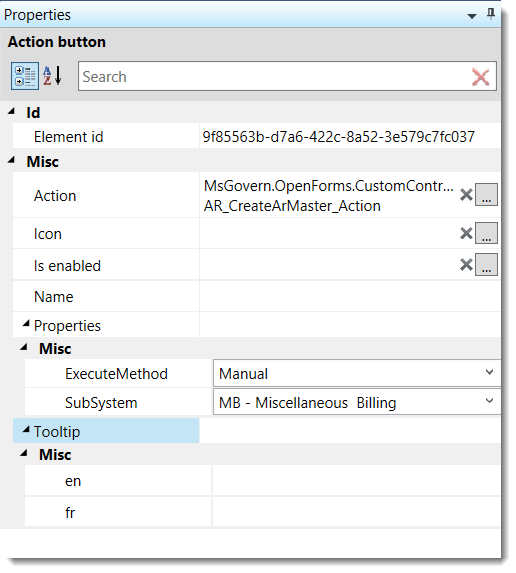 |
| Action Button Controller Properties |
Once the Custom Control is displayed on the form, click on the object to configure the:
The following controller properties need to be set:
For more information, see:
101-ar-fea-024-ofr
| NOTE: The following specifications will change due to enhancements, and as such may change. |
This standard controller can be setup on different Account Forms (Real Property, Misc. Billing, Self-Reported Tax…) in order to provide the user with an Action Button to create an A/R payment for the users to enter payments, deposits or voluntary payments against this Account.
This controller is used in different standard Forms distributed with the system. It can also be added and configured on a customized form.
NEW! The action button will open a Cash Collection Form in a modal window. When the form is opened, the focus will be on the Cash Collection tab. Next, a new Data Payment Entry record is created. The Subsystem and Transaction Type will be set to the ones specified in the action button properties. Note that these fields will be disabled in the Cash Collection form. If there are any ID’s, or a payer name is specified, they will be auto-loaded and set. When the payment is saved, the AR Detail links will be added if needed. At the end of the process, if required, the Cash Collection is closed.
To add or configure this controller on a a form see below:
Read More... To configure in GNA… In the OFD, follow these steps… The following are the available properties with their associated descriptions. Contact your System Administrator or Business Analyst for more information on this feature implementation in OpenForms.Govern New Administration (GNA)
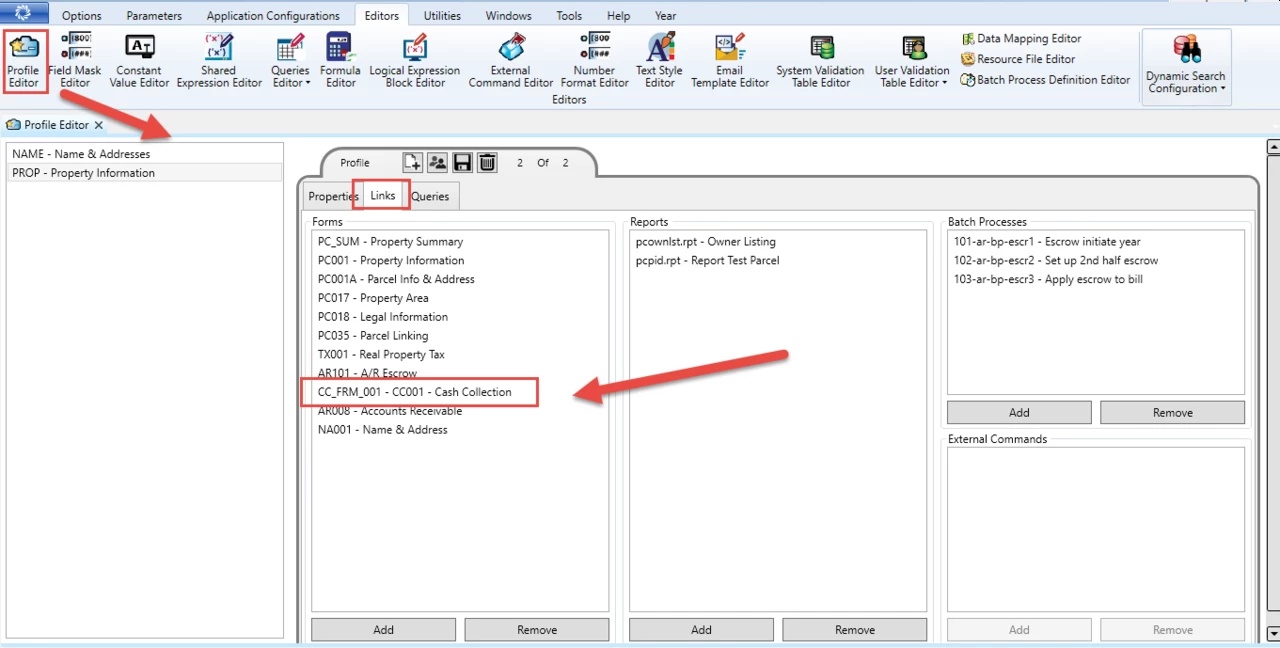
OpenForms Designer (OFD)
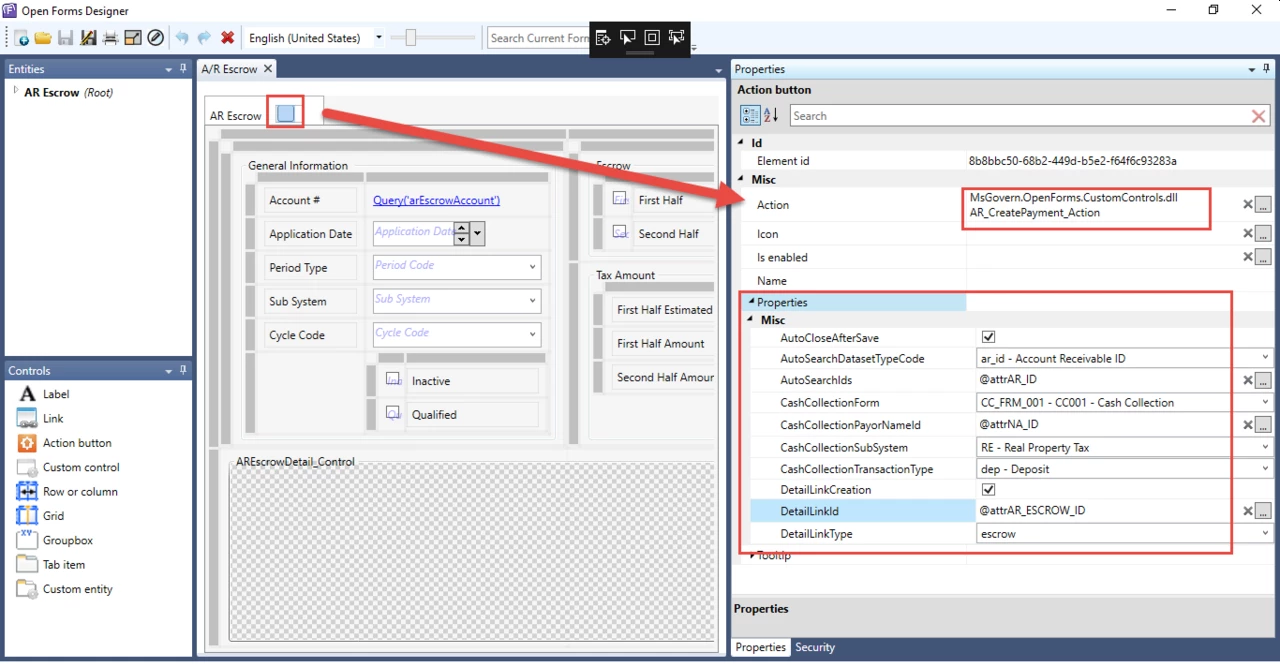
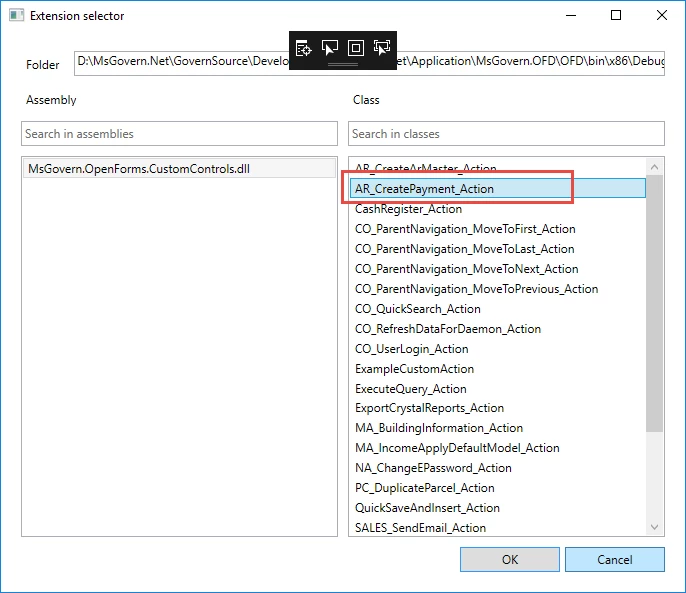
101-ar-fea-024
This is a new validation in the A/R Payment Data Entry. When a Deposit (DEP) transaction type is attempted in the A/R Self-Reported Tax subsystem without a period, i.e. an ST_ID, one of two things will occur preventing the deposit:
| NOTE: Records from other subsystems, e.g. Land Management (LM), will not create an error state in the form. |
Depending on the form that the user is making the payment, they will be prevented from making a payment transaction type.
In the Accounts Receivable form, ST records that users try to apply a payment to will be blocked from selecting the Payment option. In the upper Payment grid, the usual right mouse button click on a record displays the floating menu. Selecting the Payment Data Entry menu option will display the Accounts Receivable – Payment Data Entry form. In this form the Payment transaction type will not be available for selection.
In the Cash Collection Payment Data Entry form, as with the Accounts Receivable form, all record entries from the Self-Reported Tax subsystem, that do not have an ST_ID will be identified. The Accounts grid will be put in an error state, i.e. red border displayed around the grid. When the entry in question is removed, the error state is also removed.
| NOTE: Validations will occur when the Transaction Type is changed, or when a record is removed from the grid. |
101-ar-fea-025