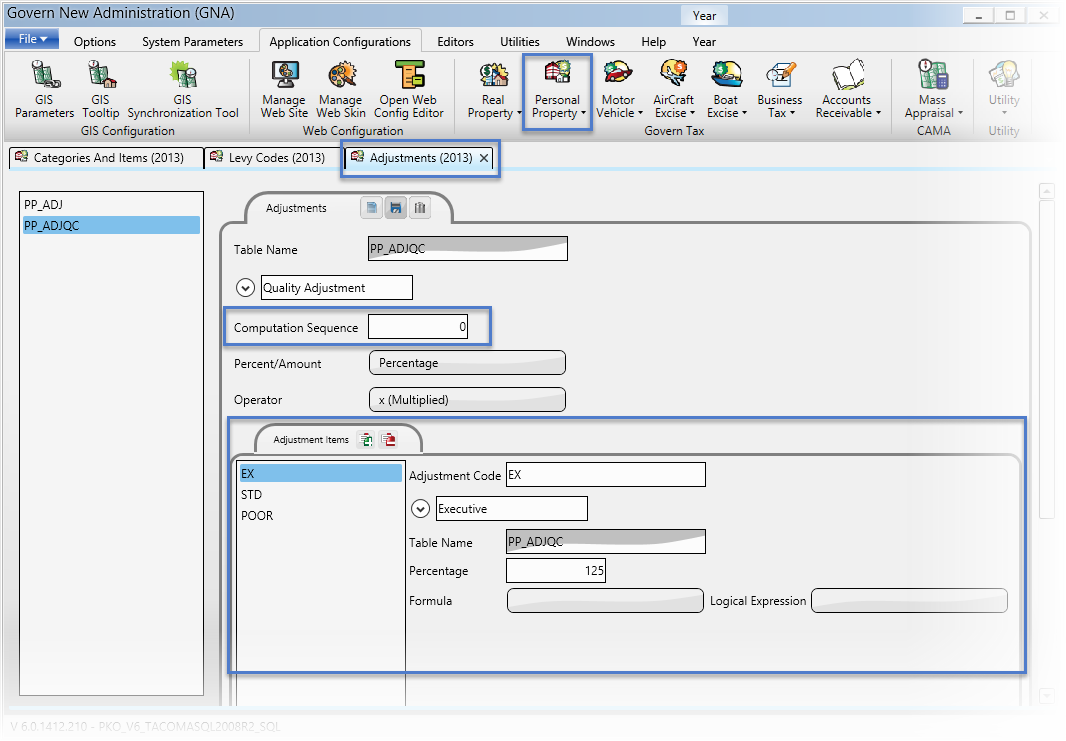Set up the Neighborhood validation table to define the various neighborhoods. This table is used for defining neighborhood characteristics and for setting up adjustments for land, building, and income appraisals, based on neighborhood. When you define this table, the User Validation Tables, VT_USR_NBHD and VT_USR_INCNBHD, are populated automatically. You can add the neighborhood validation table to the Mass Appraisal Income Adjustment Validation Table and the Income Category Codes Validation Table.
The Neighborhood User Validation Table VT_USR_NHBD table lists the neighborhoods. It is used for Neighborhood lookups throughout Govern CAMA.
The Income Neighborhood User Validation Table VT_USR_INCNHBD table can be used to create separate neighborhoods for income information. It is used for Neighborhood lookups in the Mass Appraisal Income Validation Tables. By default, the neighborhoods from VT_USR_NHBD are copied to this table. You can modify this table through the Property Control Validation Table Header form.The Income Neighborhood is selected for the property on the Property Control Property Information form.
Accessing the Neighborhood Validation Table
To access the MA Neighborhood Validation Table:
- Launch GNA.
- Select Application Configurations > Mass Appraisal > Table Maintenance > Single Entry.
The Neighborhood Table is listed in the treeview as all -nbhd.
- Select all-nbhd.
The Mass Appraisal Neighborhood table is saved in the database as follows:
- In MA_TABLES by year the table name NBHD
Codes are saved to:
Neighborhood Validation Table Action Buttons
The New and Delete icons are disabled for the Mass Appraisal Neighborhood table. Because this is a unique table, these options are not valid.
Neighborhood Validation Table Parameters
Short Description
- Enter a short description.
Long Description
- Enter a long description. This is used for look-ups and is displayed on forms and reports.
Table Type
- This field displays the table type, for this type, this is Neighborhood.
Table Category
- This field displays the Table Category. The category for the Neighborhood tables is All Categories (Table: VT_SYSTEM.MATBCAT).
Lookup Group Type
- Select None or Property Type from the drop-down list. These are the only choices for the Neighborhood table Lookup Groups.
Because the Neighborhood (VT_USR_NEIGHBOR) and Income Neighborhood (VT_USR_INCNBHD) validation tables are populated from this Mass Appraisal Neighborhood table, they are not valid choices.
Setting Up the MA Neighborhood Table by Jurisdiction (new)
For all Mass Appraisal validation tables, with the exception of the Neighborhood table, jurisdictions are selected from the Lookup Group Type drop-down list. Jurisdictions are applied differently for the Neighborhood table.
If you have already created Neighborhood Codes and then select the By Jurisdiction option, all those existing codes are deleted.
To set up the MA Neighborhood Table by Jurisdiction:
- Launch GNA.
- Select Application Configurations > Mass Appraisal.
- Select Single Entry Tables.
- Select all – Neighborhood.
- Select the By Jurisdiction option. A warning confirmation message appears. If you click OK on this message box, all your existing neighborhood codes are deleted.
- Click Save.
- Click Codes to set up the Neighborhood Codes.
- Select the required jurisdiction from the Jurisdiction drop-down list.
- Complete the parameters on the form.
- Click Save.
The By Jurisdiction option is selected on the User Validation Table in GNA.
To view the Neighborhood User Validation table:
- Launch GNA.
- Select Editors > User Validation Table > Mass Appraisal.
- Select the Neighborhood Table.
The By Jurisdiction option is disabled and selected.
Note: This option cannot be modified from the User Validation Table form.
Use Market Value
This parameter is used in the Comparable Sales function.
If you are using the Market Value:
- Select the Use Market Value option.
- Select a method from the dropdown list.
- Enter a default amount, percentage, or ratio, according to the method you are using.
You can override the default for each validation code by entering a new value in the Market Value (Percentage) or Market Value (Amount) field.
- Amount: Uses the amount specified in the code or table.
- Percentage: Uses the amount specified in the code or table
- Sales Value Ratio: Calculates the adjusted value based on the ratio between the subject property and the comparable property.
- Sales Percentage: Calculates the adjusted value based on the difference between the subject property and the comparable property.
Refer to the Mass Appraisal Sales and Comparable Sales documentation for details on comparable sales methods.
Neighborhood Validation Codes
The Neighborhood validation codes are used for defining the various neighborhoods and associating adjustment values with them. There are four tabs: General, Description, Information and Other. The information from the last three tabs appears in the Neighborhood section of the Uniform Residential Appraisal Report.
Neighborhood Validation Codes Parameters
The Neighborhood Validation Codes form has four tabs: General, Description, Information, and Other.
Code
Enter a unique code for the neighborhood.
Short Description
Enter a short description.
Long Description
Enter a long description. This is used for look-ups and is displayed on forms and reports.
Lookup by
If you are setting up the neighborhood by a lookup group type, expand the lookup by section and create your groups. See See Lookup Group Types.
.
Neighborhood Codes General Tab
Jurisdiction
If you select the By Jurisdiction option on the Mass Appraisal Neighborhood Table, the Jurisidiction option appears on the Mass Appraisal Neighborhood Codes form.
Select a jurisdiction from the Jurisdiction drop-down list for the code.
Neighborhood Type
Select the neighborhood type from the drop-down list (Table: VT_USR_NBHTYP).
Land Adjustment %, Building Adjustment %, and Miscellaneous Structures Adjustment %
Click the ellipsis button and enter an expression for each value as applicable.
Land Average, Land Minimum, Land Maximum
Enter values for the minimum, average, and maximum land values for the neighborhood..
- If you define a Minimum Amount and the result of the Land Adjustment % expression is lower, the Minimum Amount is used.
- If you define a Maximum Amount, and the result of the Land Adjustment % expression is higher, the Maximum Amount is used
Market Value
The Market Value (Percentage) or (Amount) field is used in calculating the comparable sales value of a property. This is calculated for the miscellaneous structure according to the method selected in the Use Market Value on the Validation Table form.
Enter a value in this field if you want to override the default for the selected miscellaneous structure. Leave this field blank to use the default value.
Neighborhood Codes Description Tab
You can enter a description in the following fields:
Neighborhood Boundaries and Characteristics (up to 120 characters)
- [MA_PARM_NBHD.NBHD_BOUNDARIES]
Factors that affect the Marketability of the Properties in the Neighborhood (up to 360 characters)
- [MA_PARM_NBHD.NBHD_DESC_11] (120 chars) + [NBHD_DESC_12] (120 chars) + []NBHD_DESC_13] (120 chars)
Market Conditions in the Subject Neighborhood (up to 360 characters)
- [MA_PARM_NBHD.NBHD_DESC_21] (120 chars) + [NBHD_DESC_22] (120 chars) + [NBHD_DESC_23] (120 chars)
Neighborhood Codes Information Tab
The Information tab is used for defining the neighborhood characteristics. Select the most appropriate option for each item. The information is displayed in the Neighborhood Section of the Uniform Residential Appraiser Report.
Location – Select Urban, Suburban or Rural.
Built Up – Select Over 75%, 25 – 75% or Under 25%
Growth Rate – Select Rapid, Stable or Slow
Property Values – Select Increasing, Stable or Declining
Demand / Supply – Select Shortage, In Balance or Over Supply
Marketing Time – Select Less than 3 mos., 3 – 6 mos, Over 6 mos.
This information is displayed in the Neighborhood section of the Uniform Residential Appraiser Report.
Neighborhood Codes: (Other Tab)
The Other tab is used for defining pertinent information on the neighborhood. This information is displayed in the Neighborhood Section of the Uniform Residential Appraiser Report.
Predominant Occupancy – Select an option for the Predominant Occupancy: Owner, Tenant, Vacant (0-5%), or Vacant (over 5%).
Single Family Housing – Enter the Low, High and Predominant Price and Age of property for the Neighborhood.
Present Land Use % – Enter percentage values for the land use: One Family, 2 – 4 Family, Multi – Family, Commercial, or Other.
Land Use Change – Select an option Not Likely, Likely, or In Process to describe how possible it is that the land use will change.
To – Enter a short description (limit of 30 characters) for the future land use if this is likely or In the Process of changing.
Related Links