OpenForms Standard Feature – Form Generic Link Controller Setup
Version 6.0 / Version 6.1
Overview
This standard OpenForms Controller can be added to a form to provide a Link to another Form. Two (2) versions of the controller exists, depending on the underlying business rules and whether it is allowed to delete a link once it has been established.
- Without Delete Capabilities (CO_GenericLink_Control)
- With Delete Capabilities (CO_GenericLinkWithDelete_Control)
Prerequisites
The following conditions are required for form setup in order to enable the Controller.OpenForms Designer Setup:
- The Form’s ID Setters Properties must contain the Linked to Form Govern ID (i.e. NA_ID, P_ID, ST_ID, AR_ID, and so on…)
- The Govern ID must be displayed in the search GRID used for the Linked Form
Profile Security
- The Linked to Form must be available in the profile (GNA)
- The user must have security access (GSM) to the profile’s form.
Configuration
Configuration of this controller occurs in the Govern OpenForms Designer (OFD) application. Two (2) versions of the controller exist. The version used will be dependent on the underlying business rules required; i.e. whether once the link has been established, will be allowed to be deleted.
Control to use
Link without Delete
- Without delete capabilities (CO_GenericLink_Control)
Link with Delete
- With delete capabilities (CO_GenericLinkWithDelete_Control)
For more information, refer to the following:
- Govern OFD MANUAL Govern OpenForms Designer, version 6.1 see Chapter 3 – Links
- Setting up the Form Controller General Link in OpenForms
OpenForms Designer (OFD)
Controller Setup
Adding a Custom Control to a Form
To add the Custom Control…
1. In the OpenForms Designer (OFD), drag the Custom Control Icon to the desired area (row or column, group.. ) on the form.
Custom Control Form Configuration
2. Once the Custom Control is displayed on the form, click on the inserted control object to configure it. The following parameters are to be completed:
Layout
- Height
- Horizontal alignment
- Margin
- Text style
- Vertical alignment
- Width
Action
- Assembly Name = Msgovern.OpenForms.CustomControls.dll (by default)
- Class Name = CO_GenericLink_Control OR CO_GenericLinkWithDelete_Control
Custom Control Properties
- Allows the selection of current ID (Will automatically show the current Govern ID item and the user will be allowed to select it)
- Current ID Description
- Header Override
- Selected Description
- Selected Form Name
- Selected ID Code (na_id, pid, …)
- Selected Search Group
- Selected Search Style
| PROPERTIES | Setting | Description |
|---|---|---|
| ID | ||
| Element ID | N/A (set by system) | System generated information |
| Layout | ||
| Height | Height of the form | |
| Horizontal alignment | Stretch | Aligns the text at the top and left of the cell. Increases the width of the column if the text is long and requires more space. |
| Margin | 7,3,7,3 | Margins are used to ensure that there is space between items on the user forms. Defaults are for the right, top, left, and bottom margins. |
| Text style | Expression to specify the text style | |
| Vertical alignment | Stretch | Aligns the text at the top and left of the cell. Increases the width of the column if the text is long and requires more space. |
| Width | If required, enter a value for the width of the label inside the cell in the Width text box. |
|
| Misc | ||
| Action | MsGovern.OpenForms.CustomControls.dll CO_GenericLink_Control |
|
| Is enabled | Hidden on load | Hidden on Load hides the Browse screen from view when the record is loaded to the form. |
| Is tab stop | Checkbox is selected if a tab sequence number is entered. If deselected the tab sequence number is removed. |
|
| Is visible | Selected | Select the checkbox |
| Name | CO_GenericLink_Control | |
| Properties | ||
| AlternateAttributeName | This is optional. By default, we use an attribute with the same name as SelectedIdCode to get the id we want to link to. If we want to use a different attribute we can set it here. For example, if we want to use the attribute REF_ID. |
|
| NEW!AutoCloseModalWindowExpression | This will allow the setup of an expression that can automatically close the modal window when clicking on: Save button or Cancel button |
|
| CurrentIdDescriptionQueryName | This query gives the description to use for the CurrentId option when using AllowSelectCurrentId. |
|
| DefaultSelection | ||
| FastNameCreation | ||
| HeaderOverride | This is optional. It sets the control header. | |
| NEW! OpenFormAsModal | Opens the link as a modal window. When using this, a new instance of GovernIds is used so that the current profile GovernIds won’t be affected by the modal form when open. |
|
| QuickSearchIndexGroup | ||
| SelectedDescriptionQueryName | Description that is displayed for the selected ID. | |
| SelectedFormNameInProfile | Form to open. | |
| SelectedIdCode | The Govern ID that is set when the link is clicked. | |
| SelectedSearchGroup | Search group | |
| SelectedSearchStyle | Search style | |
| SuggestedLinksQueryName | Select a query for the description (Optional) | |
| Tab sequence number |
Specific Configurations
In the OFD, depending on the controller use, configure the target form as illustrated below.
Generic Link Controller
| PROPERTIES | Information | |
|---|---|---|
| Browse | ||
| Columns | Click to edit | |
| Hidden on load | ||
| Show on left | ||
| Size | 150 | |
| Controller | ||
| Controller | MsGovern.OpenForms.CustomControls.dll CO_GenericLink_Controller |
|
| Controller properties | ||
| Misc | ||
| SelectedIdCode | na_id – name id | |
| SelectedSearchGroup | ||
| SelectedSearchStyle | stAccountByName – Retrieve ST Account | |
Linked to Name Controller
| PROPERTIES | Information | |
|---|---|---|
| Browse | ||
| Columns | Click to edit | |
| Hidden on load | ||
| Show on left | ||
| Size | 150 | |
| Controller | ||
| Controller | MsGovern.OpenForms.CustomControls.dll LinkedToName_Controller |
|
| Controller properties | ||
| Misc | ||
| SelectedSearchGroup | naName – Name Search | |
| SelectedSearchStyle | ||
Linked to Self-Reported Tax Controller
| PROPERTIES | Information | |
|---|---|---|
| Browse | ||
| Columns | Click to edit | |
| Hidden on load | ||
| Show on left | ||
| Size | 150 | |
| Controller | ||
| Controller | MsGovern.OpenForms.CustomControls.dll LinkedToSelfReportTax_Controller |
|
| Controller properties | ||
| Misc | ||
| SelectedSearchGroup | ||
| SelectedSearchStyle | stAccountByName – Retrieve ST Account | |
Troubleshooting
The following are some issues that may arise during configuration, their possible resolution.
Issue: Form was designed for a different Govern ID access (P_ID, NA_ID), but the setup is the same.
Possible Resolution:
- The ID Setters properties for the entity must be configured.
- The Govern ID must be displayed in the GRID
Issue: The form does not work.
Possible Resolution:
- Form was designed for a different Govern ID access (PID_ NA_ID, and so on…) than the controller property.
- The form’s ID Setters properties must be configured on the form
Issue: Cannot select existing name or property
Possible Resolution:
- The select existing feature requires to have the Govern ID displayed in the GRID of the search result
Related Topics
Govern OFD MANUAL Govern OpenForms Designer, version 6.1 see Chapter 3 – Links
Standard Feature Overview
101-std-fea-024-ofr


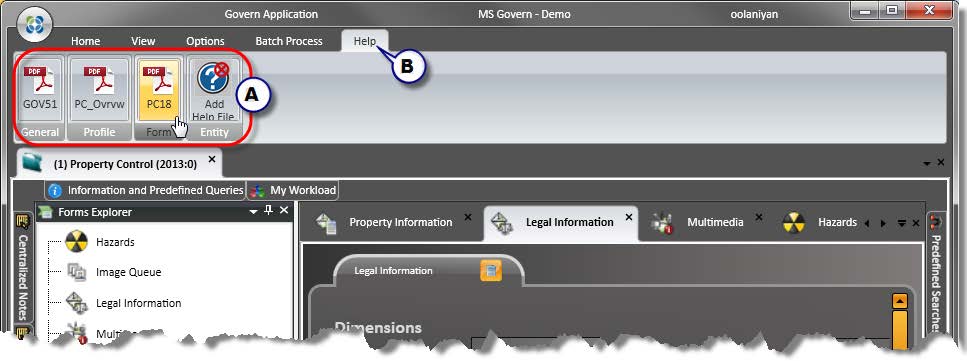
![101-std-fea-002-GOV60-(UI HelpStruct-StdDir-SameLvl)-[v6.0].png 101-std-fea-002-GOV60-(UI HelpStruct-StdDir-SameLvl)-[v6.0].png](https://kb.harrisgovern.com/wp-content/uploads/2018/09/101-std-fea-002-GOV60-UI-HelpStruct-StdDir-SameLvl-v6.0.png)
![101-std-fea-002-GOV60-(UI HelpStruct-CustDir-SameLvl)-[v6.0].png 101-std-fea-002-GOV60-(UI HelpStruct-CustDir-SameLvl)-[v6.0].png](https://kb.harrisgovern.com/wp-content/uploads/2018/09/101-std-fea-002-GOV60-UI-HelpStruct-CustDir-SameLvl-v6.0.png)
![101-std-fea-002-GOV60-(UI HelpStruct-CustDir-ProflOptn)-[v6.0].png 101-std-fea-002-GOV60-(UI HelpStruct-CustDir-ProflOptn)-[v6.0].png](https://kb.harrisgovern.com/wp-content/uploads/2018/09/101-std-fea-002-GOV60-UI-HelpStruct-CustDir-ProflOptn-v6.0.png)
![101-std-fea-002-GOV60-(UI HelpStruct-Schema)-[v6.0].png 101-std-fea-002-GOV60-(UI HelpStruct-Schema)-[v6.0].png](https://kb.harrisgovern.com/wp-content/uploads/2018/09/101-std-fea-002-GOV60-UI-HelpStruct-Schema-v6.0.png)