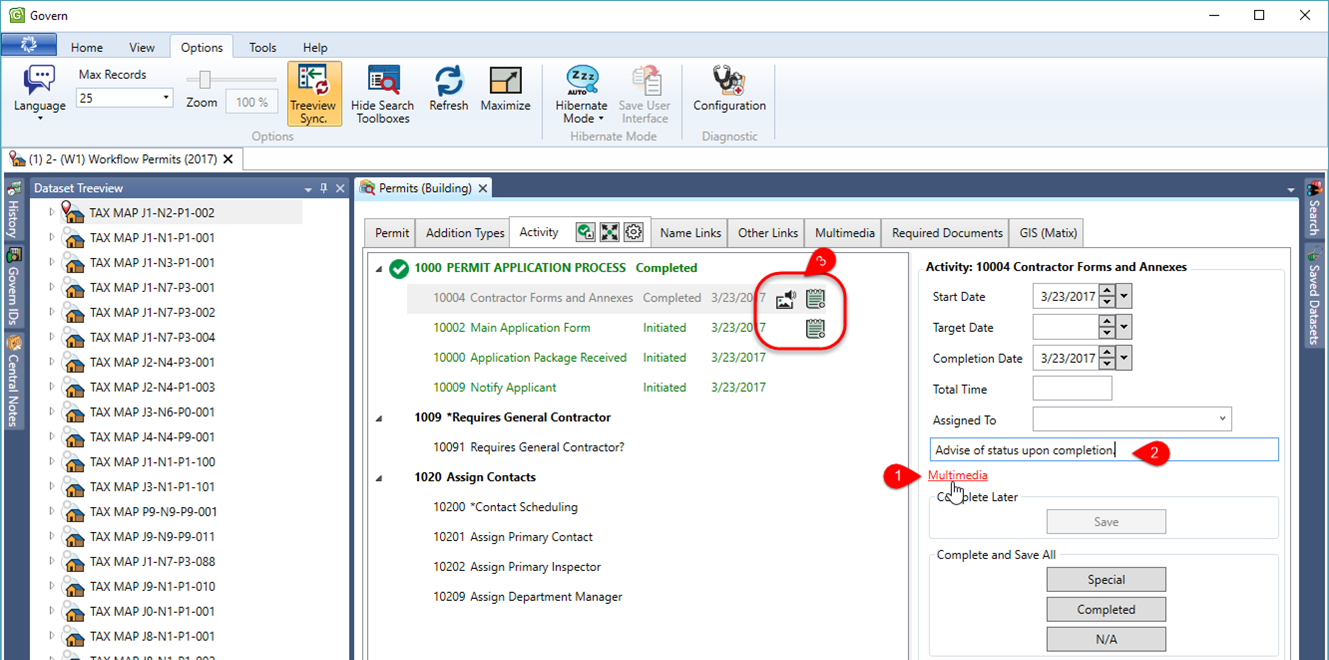The Activities tab of the Workflow – Department form is used for creating the procedural steps that can be selected by a department when defining items such as permits, offenses and other workflow processes. Activities are the various stages in a workflow process. For example, in a permit certification process, the user could define the following steps, (1) Application demand, (2) Information Verification, (3) Acceptance of the Application, and finally (4) Plan Review, as preliminary required activities. Activities can be set to be generated automatically, based on the outcome of precursor activities; e.g., if the Application Verification was completed successfully, the application is automatically accepted and a Plan Review may be initiated. If not successfully completed, a request for more information can be sent out. Activities are recorded by Department and Kind.
Activities may also be set to trigger other events or actions based on the completion status of the activity. These can include a notification, a request for multimedia documents, the generation of a report, the execution of a business rule, the scheduling of an inspection or hearing, time cost code generation, or permit certification, or license registration and expiration. When an activity has been re-assigned to a user, the option exists to send an e-mail notification to the user with details of the activity step. In addition, action queries in activity steps you may also use SQL business rule for validations. In addition the Activity Workflow in Govern also has the ability to add Multimedia attachments and relevant notes to initiated, or completed steps. When an action is initiated under the Activities tab, users are able to add a Multimedia document, or append a note to the step.
NEW! Added to the Activities sub tab is a new tab called Used In. Listed under this tab is a listing of where an activity is being used. When the tab is selected, users will be presented with a list of all Steps, Category, and Description of where the Activity is being used. See Activities – Used In sub tab in the Documentation section on this page below.
Activity Triggers
The following triggers are available:
- Initiation
- Completion Status 1 to 4
- Completion All Status
- On Request
On Request Completion indicator for triggers
Triggers that were configured to be executed as “On Request” will be presented in Govern as links on the right hand side (RHS) Available Actions group under the Activities tab. These links will be displayed in the Available Actions group, in the order that the actions were entered. Available Actions that correspond to each step can be viewed with a click on the step; they will be presented in the group. When the action has been completed, a green check is displayed to the immediate right of the action link.
When a Workflow Activity configured with the On Request option has been executed, users can see an indication of completion in the form of a green non-persistent check mark that will appear beside the On Request action link.
Actions and Activities
The following actions can be setup and will be launched based on the trigger selected:
- Change the Status of a Workflow
- Set the date of Workflow
- Execute a Query
- Generate a Report
- Validation (Expression that returns true or false based on a user generated condition)
- Set the date of Workflow
- Message (This can be used to validate an action by displaying a message)
- Generate Multimedia
- Send Email / Send Email to Linked Names
- more…
Create, Update or Remove Actions
For information regarding the creation, update, or removal of Actions, refer to the Workflow Management Actions page on this site.
Click here to go to the General Workflow Management form. For more information, see the Workflow Management System Configuration page.
Adding Workflow Activity Full Descriptions
The Workflow Activity FULL Description parameter, when set, can be used to provide an exhaustive description of an activity step. The Full Description is presented as a resizable modal window. The text can be presented as plain text without any additional formatting. See the Documentation section below for the Workflow Activity Full Description feature.
Adding Multimedia Documents and Notes
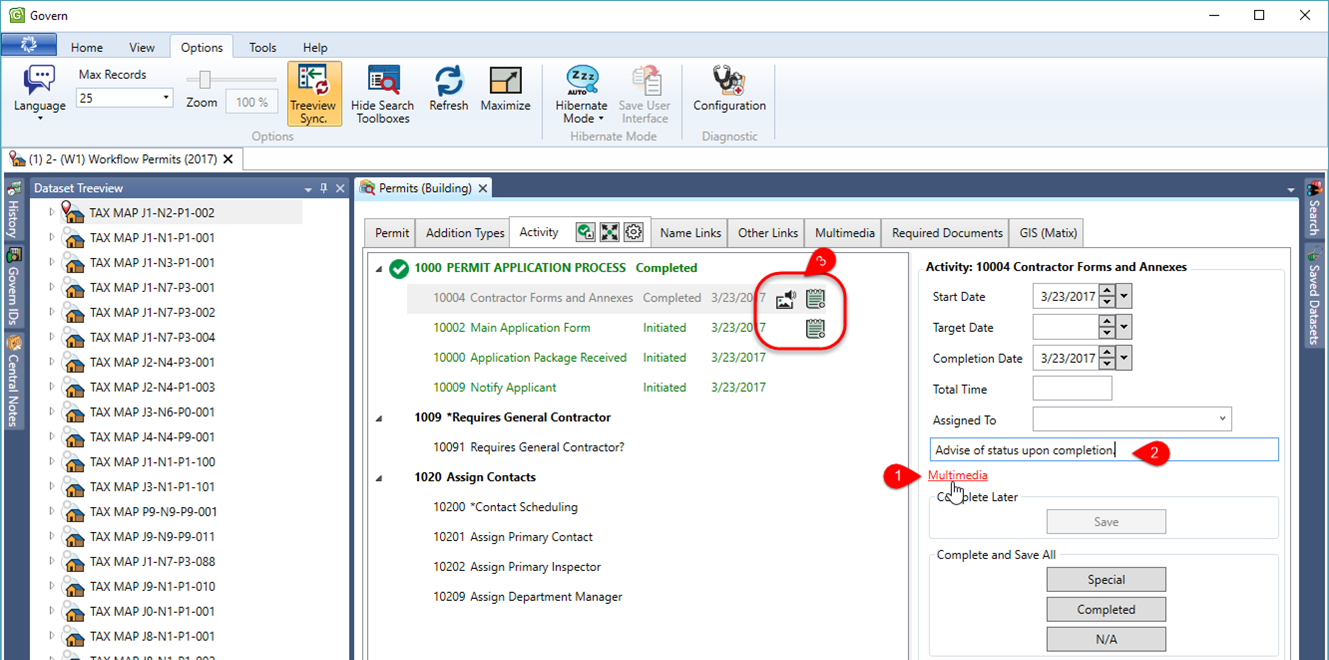 |
| Click on the image to display it at full size. |
Multimedia attachments are added through a form that is displayed from a link on the RHS of the interface (1). Notes are added with a click in the Notes field (2).The presence of Notes and Multimedia Attachments are indicated to users via icons that appear beside the activity step that they are associated with (3). For complete documentation see Workflow Activity Notes & Multimedia below.
Documentation
Activities – Used In sub tab
NEW!Click to view the documentation for the Activity – Used In sub tab feature
101-wm-frm-003_WM Activities-Used_In_tab.pdf
Workflow Activity FULL Description feature
Click to view the documentation for the Workflow Activity FULL Description feature
101-wm-Display Workflow Activity FULL Description.pdf
Workflow Activity Notes & Multimedia
Click to view the documentation for Workflow Activity Notes & Multimedia
101-wm-frm-003 Workflow Activity Notes and Multimedia.pdf
See Also
Workflow Management