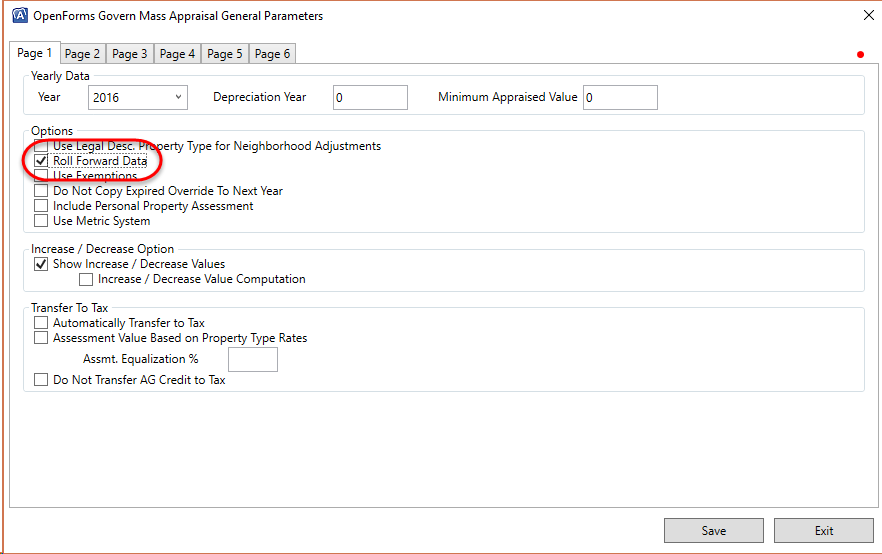CAMA Audit Information
Overview
The CAMA Audit Information form is used for maintaining information about the mass appraisal audits associated with each property. This information includes the status of the audit, which can be either Pending or Finalized. A reason code can be associated with the audit. Details about the site visit, such as the appraiser’s name, dates, source codes and activity codes, as well as notes and comments can be tracked from this form. The Audit Information record can be transferred directly to the Govern Tax module.
When you save a CAMA Audit Record with the Value Finalized option selected, the historical data for the record are frozen.
Audit Information records can be created manually or generated automatically by the following batch processes:
- MA Audit Pending: Run the MA Audit Pending batch process to generate a new Mass Appraisal Audit Information records with the Status set to Pending and the Frozen ID to 0. For details, see MA Audit Pending batch process.
- MA Audit Finalized: Run the MA Audit Finalized batch process to generate Finalized Mass Appraisal Audit Information records from records with the Status set to Finalized. This batch process generates a Frozen ID for each audit, starting at -2 for the first. If a second audit is finalized, it is assigned Frozen ID -3, the third is assigned Frozen ID -4, and so on. Finalized records cannot be modified, except by authorized users. For details, see MA Audit Finalized batch process.
The Audit Information form contains new fields: Status and Reason Code.
Documentation
To view this information in pdf format, click on the following link
Accessing the Audit Information Form
To access the CAMA Audit Information form:
- Launch Govern.
- Open a Profile that contains the CAMA Audit Information form.
- Select Audit Information in the Forms Explorer.
- Perform a search to retrieve the required property record.
- Load the record to the form.
Audit Information Icons
New
Click the New icon to create a new Audit Information record for the property.
Save
Click the Save icon to save a new record or any modifications to an existing one. Data are saved to MA_AUDIT_INFO.
Delete
Click the Delete icon to remove the Property Information record from the database. A confirmation message appears. Click Yes to continue.
Browse
If multiple Frozen IDs exist for the record, click the Browse icon. You can then view and or select a copy of the record saved under a Frozen ID from the Browser Audit Information screen.
Transfer to Tax
Select the Transfer to Tax icon to transfer the active record directly to the TX_RE_ ASSESSMENT table in the Govern Real Property Tax module.
When you transfer the audit information to tax, the following fields are populated on the Tax Assessment Maintenance form and in the Govern database.
| Govern OpenForms User Form and Fields | Govern Database Table and Column | ||||
| Form | Real Estate Tax Assessment Maintenance form | Table | TX_RE_ ASSESSMENT table | ||
| Field | Land Value | Column | VA_LAND_ VALUE | ||
| Field | Improvement Value | Column | VA_IMPROVEMENT | ||
| Field | Total Assessment | Column | VA_TOTAL_ASSMT | ||
A confirmation message is displayed when you click the icon. Click OK to continue.
Audit Information Data Entry Fields
Value Finalized
Select the Value Finalized option and click Save when the audit is complete. Once a Value Finalized record is saved, all fields are read-only and cannot be modified, except by authorized users.A new Frozen ID is generated and applied to all the CAMA records for the property. These records can be viewed, at any time, by selecting the applicable Frozen ID in the History panel.
The MA Audit Finalized batch process automatically generates MA Audit Information records. On these records, the Value Finalized option is selected. Records are generated from MA Audit Information records with the Status set to Finalized.
Status
The Status combo box contains two items Pending and Finalized.
The MA Audit Pending batch process creates new MA Audit Information records with the Status set to Pending. An appraiser can set the Status to Finalized when the audit is complete. The MA Audit Finalized batch process generates finalized audit records and automatically selects the Value Finalized option.
Fiscal Year
By default, this field displays the fiscal year of the department. This year is also displayed on the Govern Toolbar.
Frozen ID
This field displays the frozen ID of the selected record. When the record is current, the Frozen ID is set to zero (0). When a finalized audit record is created for the property, the Frozen ID is set to -2 for the first, -3 for the second, -4 for the third, and so on.
Site Number
Select a Site Number from the drop-down list.
Audit Reason
Select a reason code to explain the reason for the audit (Table: VT_USER.MA_AUDIT_REASON).
Entry Date
Enter the date the information was recorded.
Appraiser
Select an appraiser’s name from the drop-down list.
Entry Code
Select the entry code from the drop-down list (Table: VT_USR_ MAENTRY).
Activity Code
Select the activity code from the drop-down list (Table: VT_ USR_MAACTV).
Source Code
Select the source code from the drop-down list (Table: VT_ USR_MAINFSRC).
Notes & Comments
This field provides space for notes and comments.
101-ma-frm-019