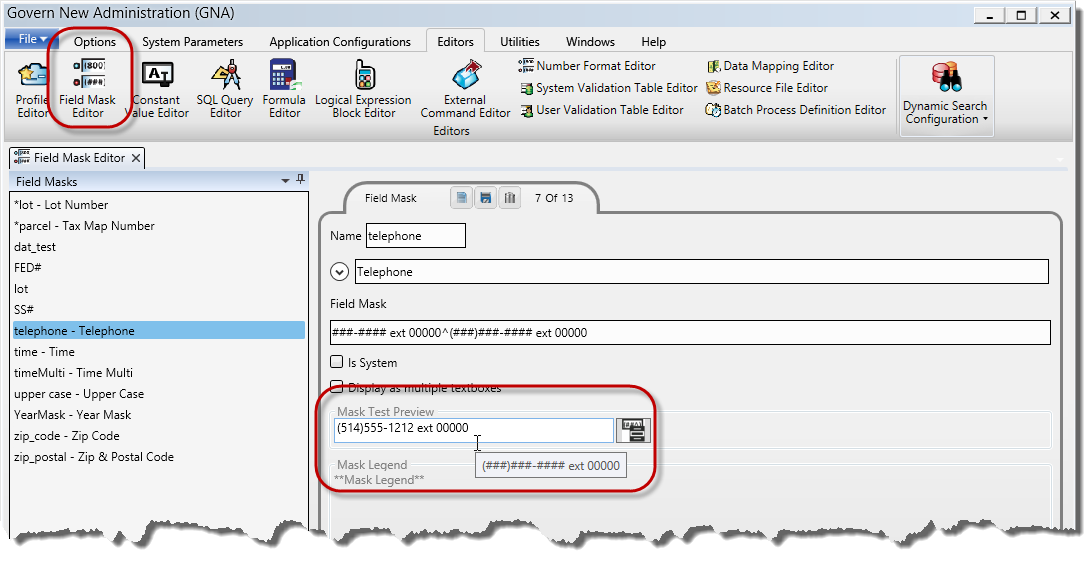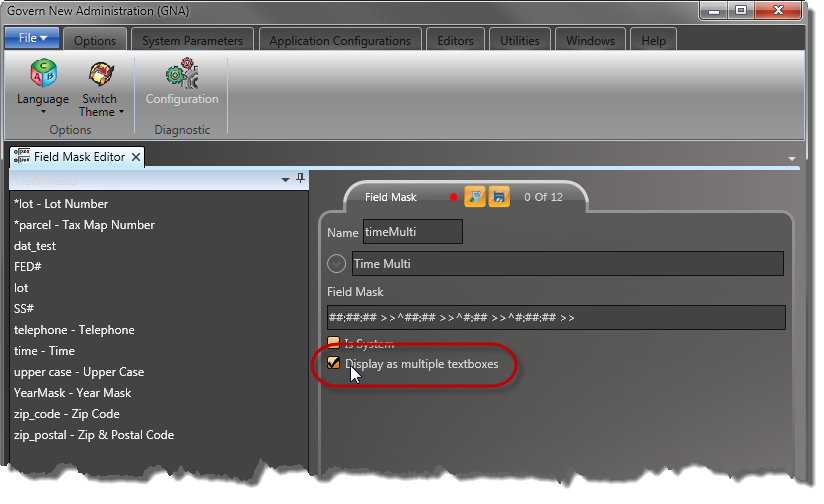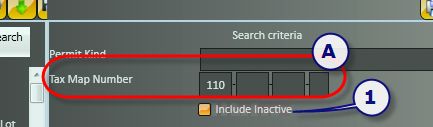Profile Editor
Overview
In Govern, a Profile is the equivalent of a department in Govern for Windows. Inside a department there would be Functions and Reports. In Govern for OpenFormsTM, this same analogy can be applied in the sense that Functions are referred to as OpenForms. With this analogy, in a Profile, we would have OpenForms and Reports. In Govern for Windows, inside a department we can have Functions for tasks like Permitting, Complaints, Offences or obtaining Property Information. Within Profiles are OpenForm Zones; these are the tabs that appear under the profiles. These tabs can have additional command buttons.
The Profile Editor is the interface used to configure profiles and access to OpenForms. Administrators that are familiar with MS Govern’s user access interface will notice similar parameters
Profile Editor tab
The Profile Editor interface is divided into three (3) sections, Properties, Links, and Queries. Each section can be accessed by selecting either one of the tabs below the Profile tab.
Command Buttons
New – On the Profile tab, click New to remove all parameter entries in the currently selected profile. When saved, this will add your profile to the list of profiles. (Table: USR_PROFILE)
When you click on New, the button changes to Cancel ; this will allow you to cancel the creation of the current record. The Cancel button is present until the new record is saved.
Save – Click Save to save the current parameters to the List of Profiles or to update an existing profile.
Copying a Profile
When creating one or more profiles that are similar in forms, a good strategy is to create a “base” profile, then make copies of the profile. The minor modifications can then be made to each copy.
Copy – Click Copy to create a copy of the currently selected record. When the record is copied, it is given a random name that is based upon the original Profile Code.
Delete – Select a profile from the List of Profiles, click Delete to remove it from the list.
Closing the Editor
To close the editor, click the Close Window button in the upper right hand corner of the form.
Profile Editor – Properties tab parameters
The Properties tab is used to configure details of the tab that are displayed in Govern.NET. Parameters such as the label displayed on the tab, the department that it is linked to, warnings and the fiscal year that the user may be restricted to. The Links tab is used to link Models to OpenForms, and Reports that are linked to the Profile.
Code – Enter the code that will be used for this profile. This is a unique number that cannot be shared with another existing profile.
There is an Expand/Collapse button located below this field; when entering parameters, ensure that you click on this button to display the additional fields.
English Short Description – Enter the English description that will be used for fast data entry and look-ups where space is limited on forms.
English Long Description – Enter the English description that will be displayed for look-ups on forms, and normally used for reporting.
Dataset Type Code – Select the Dataset Type code from the drop down menu. This refers to the key that the profile will be using. This value will also serve to filter the options that will be displayed in the Default eGroup and Default eStyle parameters.
| NOTE: For example if a Dataset Type Code of Name ID is selected, only the eGroups or eStyles that return a Name ID will be displayed in the Default eGroup and Default eStyle parameters. |
View for Dataset TreeView
Specify the view that will be used for the Dataset TreeView; available options provide additional Treeview information.
eStyles and eGroups
Search Styles and Search Groups that are created in the Web Search Styles Management and the Web Search Group Management forms can be applied to the profiles through the Profile Editor. Either individual styles or groups can be configured.
Default eStyle – Select a default syle from the drop-down menu.
Default eGroup – Specify the default group that will be used for this profile. This group is a collection of styles
Department – Choose a department from the drop-down menu that this profile will work by, for example a permitting related profile might work with the Building Department. Click the ellipsis button to display the Department maintenance form.
Current Fiscal Year – This parameter allows you to specify the fiscal year that this profile will have access to.
Properties tab parameters – Options
Approved Subdivision – Choose this option to restrict access to only approved subdivisions.
Overwrite Calendar – When selected, the user will be able to overwrite a calendar.
Make Profile Available for Govern Mobile Option
During the Initialize Mobile Database process, a subset of a Source database is created to be used for a mobile deployment. The Available for Mobile Application option, when selected, will allow the the user to control whether the currently selected profile is added to the subset database. By default this flag is not selected, i.e. will not be added to the Mobile database that is generated.
Available for Mobile Application – When selected, this flag will indicate that the system should include the currently active profile in the subset, i.e. Mobile database that is generated from the Initialize Mobile Database process.
| NOTE: First time users must run the GNA Verify Database process in order to make the Available for Mobile Application option visible for selection. |
WARNING: When the Initialize Mobile Database process is initiated, if no profile is selected, the following error will be displayed:
Handled Error – There are no available profiles for Mobile. Please select at least one in the Profile Editor.
This due to the fact that during the Verify Database process, the flags for inclusion of all profiles were deselected. Always ensure that at least one profile has been selected. |
Available for Desktop Application – Select this flag to indicate that the system should make the currently active profile available.
Profile Editor – Links Queries tab parameters
Click Add to display the list of available forms that are required to be added to the profile. Select one or more forms; click OK to accept the forms.
To remove one or more forms, click to select the form(s); click Remove to remove the form.
Forms (group)
Appearing in this list are the Business Models that users can be given access to.
Reports (group)
Click Add to display the list of available reports that are required to be added to the profile. Select one or more reports; click OK to accept the reports.
To remove one or more reports, click to select the report(s); click Remove to remove.
A/R Subsystems (group)
As with Reports and Forms above, click Add to display the list of available items. Select one or more from the list and click OK to accept their addition.
To remove one or more batch processes, click to select the batch process(es); click Remove to remove.
Batch Processes (group)
As with Reports and Forms above, click Add to display the list of available batch processes. Select one or more from the list and click OK to accept their addition.
To remove one or more batch processes, click to select the batch process(es); click Remove to remove.
External Commands (group)
As with Reports and Forms above, click Add to display the list of available items. Select one or more from the list and click OK to accept their addition.
To remove one or more batch processes, click to select the batch process(es); click Remove to remove.
Profile Editor – Queries tab parameters
On Click (group)
A click on the radio button to select the action that will be executed when the user clicks on the icon. Options are as follows:
- None – The result of the query that has been configured in the Query parameter is displayed, using the configured Control Type, i.e. Pie Chart, Line Chart, and so on.
- Execute Command – Click Execute Command to display the combo box. This parameter will list command that are available. Alternatively, click the ellipsis “…” to display the External Command editor, and enter an expression.
- Open Batch Process – A click will launch a configured batch process.
- Open Form – Launch a specified OpenForm.
- Open Modal Form – Launch a specified OpenForm, but display the form in a modal window. See When to use a Modal Window in Govern
below.
- Open Query Tool – When installed, this option will launch the Govern Query Tool.
- Open Report – This option will launch a configured report.
- Open View Query – Select this option to display a screen that will be populated by the results of a View Query.
When to use a Modal Window in Govern
A modal window is a graphical control element that disables the main window and keeps whatever window that is displayed visible. The users must complete the actions required by the modal window before they are allowed to return to main application. Use this option when you want the user to address the requirements of the window before moving on.
See Also
Govern New Administration (GNA)
103-ED-001




 (0 votes, average: 0.00 out of 5)
(0 votes, average: 0.00 out of 5)
You need to be a registered member to rate this.