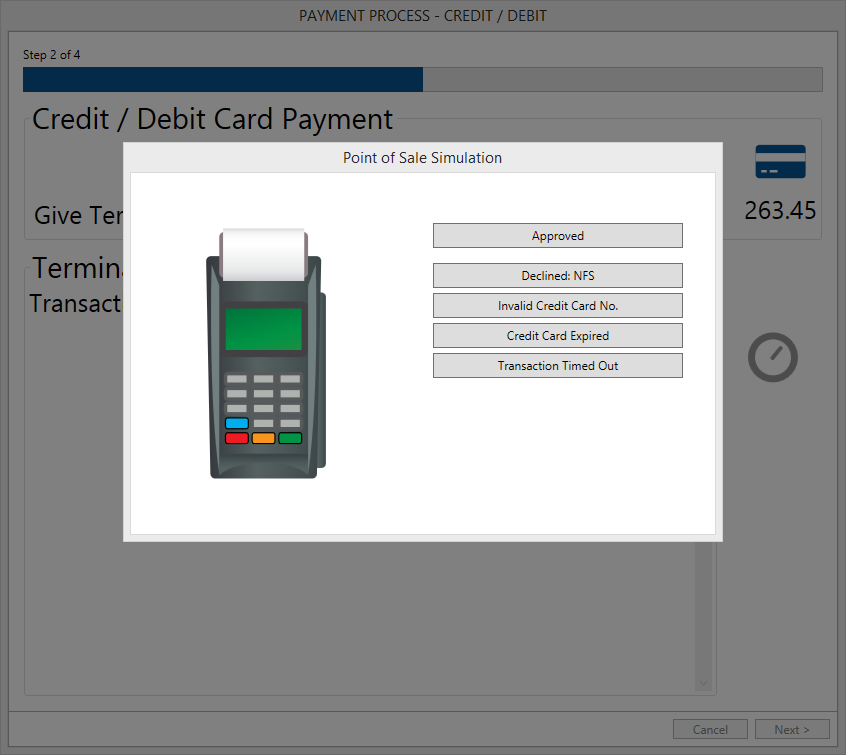Profile Visual Queries
Overview
The Govern Visual Query is a visualization of query results. This visual representation can be in the form of Pie Charts, Graphs of Data, or Data grids. When a dataset is retrieved, the impact upon the end user is increased significantly when the data is presented in a format that is easy for the viewer to visualize. The visual query is presented as icons that are displayed on the Govern Release 6.0 ribbon. When the user clicks the icon that is used to represent the Visual Query, the query result is displayed. Optionally after the data is displayed, the resulting chart may also be configured to display a report when the user clicks on the image of the chart.
Display of Data Query Controls
Query data, when compatible, can be presented in any of the following supported controls:
| Control Name | Description |
|---|---|
| Label | Displays a user-defined text label in the Govern ribbon. |
| Large Label | Unlike the text label, a large text label icon is displayed in the Govern ribbon. |
| Picture | This is a picture icon that will display a thumbnail representation of the selected image. |
| Pie Chart | Displays a Pie Chart graphical representation of the data. |
| Column Chart | Data will be displayed as a column chart. |
| Line Chart | A Line Chart representation of the data is displayed. |
What’s New!
Export to Excel Option
NEW! The functionality that has been added to this feature is the ability to conveniently export the View Query result as a Microsoft Excel file. This is export is carried out from the result grid. See below to review the details of this feature.
View_Query_Export_to_Excel_Option.pdf
Configuring the Visual Query
Prior to configuring the control in the OpenForms Designer (OFD), it will be necessary to design queries to retrieve the data that will then be presented. In addition users must approach this process with the understanding that units that are being retrieved must also be formatted for use in the control.
Queries Tab
The parameters under the Queries tab are used to configure the profiles with queries.
Profile Editor – Queries tab command buttons
- Add a New Query: Click this button to add a new Query to the current profile.
- Remove Selected Query: To remove the currently selected query from the profile, click Remove Selected Query.
| NOTE: You are able to make multiple or extended selections using the Ctrl or Shift keys in this list. |
Profile Editor – Queries tab parameters
Control Type
Select one of the control types for your query from the drop down menu.
Query
This list will display the English Long Name of the available queries. When the Open icon is clicked , the SQL Query editor is launched to create a new query; when a query is already configured in the parameter, it will be displayed. Refer to SQL Query Editor on page 245 for information about creating queries with the Govern SQL Query Editor.
Tool Tip
Enter the text for a Tool Tip that is displayed when the user pointer is hovered over the ribbon icon. This parameter has 3 possible states that can be selected.
- Fix – Select this option to display the current text string as a fixed text description, i.e. tool tip.
- Query – When selected, the parameter will change to a drop down list of queries. The result of the queries can then be used to determine whether the tool tip is displayed.
- Logical Expression – Select this option to display a list of Logical Expressions that can be used to determine whether the tool tip is displayed.
Visibility
This is a flag that is set to indicate that the icon will be displayed in the Govern Ribbon.
- Fix – Select this option to display the icon as a fixed image.
- Query – When selected, the parameter will change to a drop down list of queries. The result of the queries can then be used to determine whether the icon is displayed. Refer to SQL Query Editor on page 245 for information about creating queries with the Govern SQL Query Editor.
- Logical Expression – Select this option to display a list of Logical Expressions; the visibility of the controls icon will be based upon the result of the expression. Refer to Logical Expression Editor on page 186 for information about creating Logical Expressions with the Govern Logical Expression Editor.
On Click group
The options in the On Click group when selected will determine what action occurs when the selected query item is clicked in the ribbon. The options are as follows:
None
Selecting None is an indication that no action will be performed when the query item is clicked
Open Form
When selected, you will have the option to indicate which is to be opened when the user clicks on the query.
Open Report
Click to select the option to choose a report that will be displayed.
Open View Query
Select the Open View Query option to open a selected View Query.
Execute Command
To execute a command, click this option; available commands can be selected from the list.
Open GIS
When selected, this option will open a window with an embedded GIS output screen.
Open Query Tool
Selecting this option will open the Govern Query Tool (QT).
Open Batch Process
To configure the query to load a batch process, select this option.
| NOTE: Multiple or extended selections using the Ctrl or Shift keys are not allowed in this list. |
Security
For more information, see 102-Govern Security Manager (GSM) OpenForms System Suite.
Best Practices
As a Best Practice, users should ensure that their queries have been optimized, as they will be executed at the time Govern is loaded.
How to Set up a Visual Query
Click for detailed steps to setup Profile Queries.
101-std-fea-003