User Tables
(under construction)
Tables that play a role in the Self Reported Tax Configuration
- CATEGORY TYPE [VT_usr]
- PROPERTY CLASS or PROPERTY USE [VT_USR_PUSE]
- Table Tax Districts (Levy Type in pp) [VT_USR_???]
User Tables
(under construction)
Tables that play a role in the Self Reported Tax Configuration
The OpenForms General Setting form is the administration application used for configuration of Govern’s applications and related integrations. Users that are familiar with the Govern for Windows applications can equate its functioning with the System Registry Maintenance form in the Govern System Administration (GovAdmin) application.
The OpenForms General Settings form is the administrative interface for configuring parameters required for General settings, GIS, Installed modules,
Tax functionality, Reports, i.e. Crystal Reports™ and SQL Server Reporting Services (SSRS)™, and others.
| NOTE: Users of Crystal Reports will need to install the Crystal Reports 2013 runtime on the server hosting the application, and on each client computer. Refer to the Crystal Report Runtime section of the Govern DeployEZ™ Installer Guide for details. |
Registry Filter
The parameters that are accessible through the Registry Filter on the form allow users to configure the various modules and areas of the Govern application.
To display this form…
Applications (Modules)
System Registry (SY_REGISTRY) Parameters
103-SY-001
Copy to Year
Overview | See Also
This process copies all parameters and settings to a user specified year. Users should note that any existing parameters in the target year will be overwritten. Tables used are the following:
NOTE: Currently, the parameters that are required for A/R will still need to be copied in Govern for Windows release 10.8 through the Copy to Next Year selection in the Edit menu. This will copy current A/R Classes, A/R Methods and G/L Distribution parameters to the next fiscal year. You will now need to return to Categories and Levies to set the Class Codes.
The main purpose of this option is to copy all Year base parameter to another year. It will validate if the destination year exist, and if so, the user will have a warning message to override the data before execute the copy.
Business Tax Categories Form
Module Overview, Configuration | Calculation | Installation, OpenForms System Reference, What’s New | R&D Only | wiki Map
Overview
Reviewing Records
Business Tax Categories command buttons
Business Tax Categories tabs
General tab
Fields tab
Levies tab
Late Filing Penalty
Exemptions tab
What’s New!
NEW! Late Filing Penalty Method (101-st-fea-010)
Apply Levies Conditionally
Modify Width/Height fields in Business Tax Categories Form
See Also
The Self-Reported Business Tax Categories form is used to create categories for self-reported tax. Penalties and discounts can be added to the categories that have been set up.
Existing or newly created records are viewed on the left hand side in a list. Click to select a record; its properties will be displayed in the forms
Create a New Item: Click to create a new Business Tax (ST) category.
Cancel Changes: After creating a new category or when making changes to an existing one, the Create a ne w item button will change to the Cancel Changes icon. Click to cancel changes to a newly created or existing category.
Save the Current Item: Click to save a category or changes.
Delete: Select and click Delete to remove a category.
The General tab contains the parameters required to configure Penalties and Interest, and Discounts. See General tab parameters for details.
Use the Business Tax Fields form to create data entry fields and computed fields that follow custom computation rules on the Business Tax function. See Business Tax parameters for details.
Click the Levies tab to create tax levies for Business Tax. You can define a levy type and computation method for each levy. In turn these Categories can have penalties and discounts added to them during a computation. There is a new Apply Levy Expression feature that enables users to apply Levies based upon a specified condition. Refer to the document attached below for details.
103-st-parm-Category-Levies-ApplyLevy.pdf
!NEW The Late Filing Penalty method is a new computation method for the Late Filing Levies and the Late Payment. This new method was introduced for the current 6.0.1706 and 6.1.1706, 6.1.1707 and greater releases. See 101-st-fea-010 for details about this new method.
To add exemptions by categories, click the Exemptions tab. See Business Tax Exemptions by Categories for details.
Exit: Click Exit to close the form; you will be prompted if there are unsaved changes.
Available in Release 6.0.1706 6.1.1706 6.1.1707
The Late Filing Penalty method is a new computation method for the Late Filing Levies and the Late Payment. Refer to the documentation below for full details about this computation method.
In the system users can define a levy type and computation method for each levy. In turn these Categories can have penalties and discounts added to them during a computation. There is a new Apply Levy Expression feature that enables users to apply Levies based upon a user specified condition.
Available in Release 6.0.1503.0524
Fields on forms can require varying amounts of information. At times the space that is provided by the system default may not be sufficient; e.g. address fields. Depending upon business requirements, it is possible to adjust the width and height of fields that are displayed to the end user. The control parameters required are entered in the Business Tax Categories form under the Fields tab. In the GNA, the following parameters are available to be modified:
Width: This is the width of the field in pixels. No unit should be specified. If no value is entered, the system default width will be used.
Height: The value entered will control the height of the field in pixels. No unit should be specified. If no value is entered, the system default height will be used.
| NOTE: In order to implement this change in the Business Tax Categories form, two new columns are added to system tables (Table: ST_PARM_FIELDS.WIDTH, ST_PARM_FIELDS.HEIGHT). It is mandatory that the Verify Database process is run prior to accessing the form, otherwise the modification fields will not appear. |
Self Reported Business Tax – What’s New
Self-Reported Business Tax Module Overview
Module Overview, Configuration | Installation | What’s New | wiki Map Module release version 6.0.1503 (April 2015) – (Last Update – Oct 24, 2016)
Overview
Reviewing Records
Self Reported Tax Categories command buttons
Self Reported Tax Categories tabs
General tab
Fields tab
Levies tab
Exemptions tab
Multimedia Codes tab
Setting up Self Reported Tax Categories
Self Reported Tax Category – General tab
Penalties and Interest tab
Discount tab
Penalties and Interest tab
Structure of ST_PARM_CATEG Table
Self-Reported Tax Exemptions by Categories
Late Payment Monthly Penalty Option
Table Modifications:
Structure of ST_PARM_CATEG Table
Self-Reported Tax Exemptions by Categories
Late Payment Monthly Penalty Option
Table Modifications:
Structure of ST_PARM_CATEG Table
Related Topics
Use the Self-Reported Tax Categories form to create categories for self reported tax. You can add penalties and discounts to the categories. Then, set up Fields and Levies for each category.
To access the Self Reported Tax Category form:
1. Launch the Govern New Administration (GNA).
2. Under the Application Configurations menu, select Business Tax > Categories…
Existing or newly created records are viewed on the left hand side in a list. Click to select a records, its properties will be displayed in the forms.
Create a New Item: Click to create a new Self Reported Tax (ST) category.
Cancel Changes: After creating a new category or when making changes to an existing one, the Create a ne w item button will change to the Cancel
Changes icon. Click to cancel changes to a newly created or existing category.
Save the Current Item: Click to save a category or changes.
Delete: Select and click Delete to remove a category.
The General tab contains the parameters required to configure Penalties and Interest, and Discounts. See Self Reported Tax Category – General tabSelf Reported Tax Category – General tab.
Use the Self Reported Tax Fields form to create data entry fields and computed fields that follow custom computation rules on the Self Reported Tax function. See Modify fields of Self Reported Tax Categories Form.
Click the Levies tab to create tax levies for Business Tax. You can define a levy type and computation method for each levy. See Levies and Exemptions tabs.
To add exemptions by categories, click the Exemptions tab. See Levies and Exemptions tabs.
Exit: Click Exit to close the form; you will be prompted if there are unsaved changes.
The Multimedia Codes tab is used to specify the Multimedia file types accepted by the system, and if a submission is mandatory (Is Required) with the record.
NOTE: The Multimedia file types that are supported by the system will vary depending upon administration setup.
To set up Self Reported Tax categories:
1. In the Categories form, click Create a New Item to clear the form.
2. Enter a Category Code.
3. Enter a Short Description and Long Description. This information is saved to VT_USR_ST_CATEG.
4. Select a Department.
NOTE: Self Reported Tax information is saved by Department.
5. When the category is not to be made available on the Web for the eGov Web Portal, click to select the Hide on Web option.
6. Under the Penalties and Interest tab, Enter penalties and interest charges, as percentages, and select AR Class Codes for each of the following:
7. Enter penalties and interest charges, as percentages, and select AR Class Codes for each of the following:
8. Select an A/R class for adjustments.
9. Enter an amount in the Minimum Late Filing text box, if applicable.
To create a discount, you will need to do one of the following:
OR
10. Enter a maximum amount, in dollars, for the discount if applicable.
11. Click Save the current item on the Category tab.
12. Repeat this procedure for each category created.
Monthly Late Payment Penalty group: You are able to specify a monthly penalty as an option when you are creating Business Tax categories. Three (3) fields are available in the ST_PARM_CATEG table.
The following is the structure of the ST_PARM_CATEG table.
| Field Name | Data Type | Description |
| PEN_METHOD | Number | Value = -1 if Monthly late payment penalty applies; Value = 1 otherwise |
| PEN_MAX_PCT | Number | Maximum Late Payment PenaltyPercentage. |
| PEN_MAX_MONTH | Number | Maximum Number of Months of Late Payment Penalty. |
Click to display the option in this group. They allow you to enable the Monthly Late Payment option; when selected, you may specify the Maximum number of months that the Penalty is applied.
1. In the Business Tax Categories form, click New to clear the form.
2. Select a department.
3. Enter a Category Code, Short Description and Long Description. This information is saved to VT_USR_ST_CATEG.
4. Enter penalties and interest charges, as percentages, and select AR Class Codes for each of the following:
5. Select an A/R class for adjustments.
NOTE: The value that is entered in the Maximum Interest and Penalty value will be overridden by the value entered in the Minimum Late Filing parameter in the Self Reported Tax Categories form; In the Govern New Administration (GNA): Application Configurations > Business Tax > Categories.
For Example: If you owe $100.00, and a maximum interest and penalty charge is set to 25%, your penalty amount would be $25.00 Should the Minimum Late Filing charge be set to $50.00 in the Self Reported Tax Categories form, regardless of the calculation percentage, you will be charged $50.00.
Occasionally, it may be necessary to apply exemptions to Self-Reported Tax (ST) records. The Exemptions tab of the Self Reported Tax Categories form allows you to configure exemptions to each of your SRT categories. In addition preferences can be set for when the calculation will apply, before or after the tax calculations.
You should first set up the A/R Classes for the Self-Reported Tax Categories in the Govern New Administration (GNA). For steps to create SRT classes, see Accounts Receivable Classes.
To set up exemptions in the Govern New Administration (GNA):
1. Select Applications Configurations (tab) > Business Tax > Categories.
2. In the Self-Reported Tax Categories form, create a new category or select an existing category.
3. Complete the form; enter the applicable percentages and select A/R Classes in the Penalties and Interest group.
4. If applicable, enter a Minimum Late Filing charge.
NOTE: The value that is entered in the Minimum Late Filing Charge parameter overrides any settings that may have been configured in the individual ST A/R Classes.
5. Click the Exemptions tab to configure exemptions.
6. Complete the parameters of the Category Exemptions form.
Exemptions can be applied by amount or by percentage. The exemption can also be applicable before or after the tax calculation.
7. Select whether the exemption will be by amount or percentage in the Exemption By group.
8. Select the point at which the exemption is applicable, before or after the tax calculation; make your selection in the Exemption Applicable group.
9. Click Save to complete your setup and return to the Business Tax Categories form.
You are able to specify a monthly penalty as an option when you are creating your Self-Reported Tax categories. As a result of this feature, three (3) fields have been created in the ST_PARM_CATEG table. This option is enabled in the Govern New Administration (GNA).
To enter a Monthly Penalty for an SRT category in GNA.
1. Select Applications Configurations (tab) > Business Tax > Categories.
2. In the Penalties and Interest tab, click to select the Monthly Late Payment Penalty option.
3. Enter parameters for a Maximum number of months of late payment penalties.
The following modifications have been made to the ST_PARM_CATEG table.
The following is the structure of the ST_PARM_CATEG table.
| Field Name | Data Type | Description |
| PEN_METHOD | Number | Value = -1 if Monthly late payment penalty applies; Value = 1 otherwise |
| PEN_MAX_PCT | Number | Maximum Late Payment Penalty Percentage. |
| PEN_MAX_MONTH | Number | Maximum Number of Months of Late Payment Penalty. |
Click to display the option in this group. They allow you to enable the Monthly Late Payment option; when selected, you may specify the Maximum number of months that the Penalty is applied.
1. In the Business Tax Categories form, click New to clear the form.
2. Select a department.
3. Enter a Category Code, Short Description and Long Description. This information is saved to VT_USR_ST_CATEG.
4. Enter penalties and interest charges, as percentages, and select AR Class Codes for each of the following:
5. Select an A/R class for adjustments.
NOTE: The value that is entered in the Maximum Interest and Penalty value will be overridden by the value entered in the Minimum Late Filing parameter in the Self Reported Tax Categories form; In the Govern New Administration (GNA): Application Configurations > Business Tax > Categories.
For Example: If you owe $100.00, and a maximum interest and penalty charge is set to 25%, your penalty amount would be $25.00. Should the Minimum Late Filing charge be set to $50.00 in the Self Reported Tax Categories form, regardless of the calculation percentage, you will be charged $50.00.
Occasionally, it may be necessary to apply exemptions to Self-Reported Tax (ST) records. The Exemptions tab of the Self Reported Tax Categories form allows you to configure exemptions to each of your SRT categories. In addition preferences can be set for when the calculation will apply, before or after the tax calculations.
You should first set up the A/R Classes for the Self-Reported Tax Categories
in the Govern New Administration (GNA). For steps to create SRT classes, see Accounts Receivable Classes XXXXX.
To set up exemptions in the Govern New Administration (GNA):
1. Select Applications Configurations (tab) > Business Tax > Categories.
2. In the Self-Reported Tax Categories form, create a new category or select an existing category.
3. Complete the form; enter the applicable percentages and select A/R Classes in the Penalties and Interest group.
4. If applicable, enter a Minimum Late Filing charge.
NOTE: The value that is entered in the Minimum Late Filing Charge parameter overrides any settings that may have been configured in the individual ST A/R Classes.
5. Click the Exemptions tab to configure exemptions.
6. Complete the parameters of the Category Exemptions form.
Exemptions can be applied by amount or by percentage. The exemption can also be applicable before or after the tax calculation.
7. Select whether the exemption will be by amount or percentage in the Exemption By group.
8. Select the point at which the exemption is applicable, before or after the tax calculation; make your selection in the Exemption Applicable group.
9. Click Save to complete your setup and return to the Business Tax Categories form.
You are able to specify a monthly penalty as an option when you are creating your Self-Reported Tax categories. As a result of this feature, three (3) fields have been created in the ST_PARM_CATEG table. This option is enabled in the Govern New Administration (GNA).
To enter a Monthly Penalty for an SRT category in GNA.
1. Select Applications Configurations (tab) > Business Tax > Categories.
2. In the Penalties and Interest tab, click to select the Monthly Late Payment Penalty option.
3. Enter parameters for a Maximum number of months of late payment penalties.
The following modifications have been made to the ST_PARM_CATEG table.
The following is the structure of the ST_PARM_CATEG table.
| Field Name | Data Type | Description |
| PEN_METHOD | Number | Value = -1 if Monthly late payment penaltyapplies; Value = 1 otherwise |
| PEN_MAX_PCT | Number | Maximum Late Payment PenaltyPercentage. |
| PEN_MAX_MONTH | Number | Maximum Number of Months of LatePayment Penalty. |
Calculating Self Reported Tax Late Filing and Late Payment Charges
Self Reported Business Tax – What’s New
Self-Reported Business Tax Module Overview
The same features and standards apply to personal property levies.
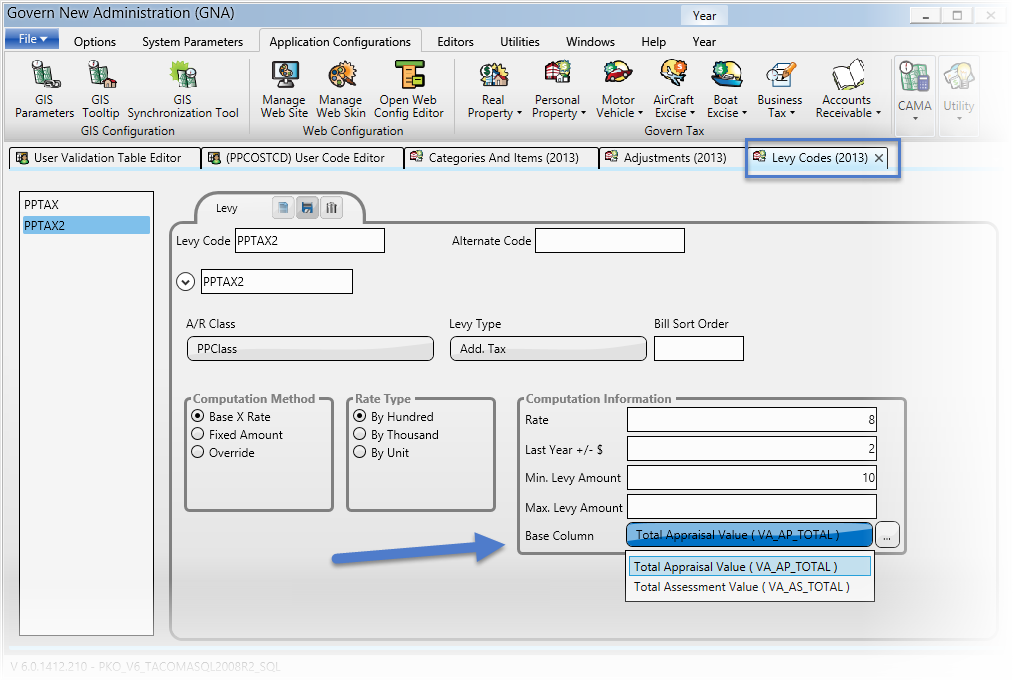 |
| Personal Property Levies |
103-pp-parm-Levy