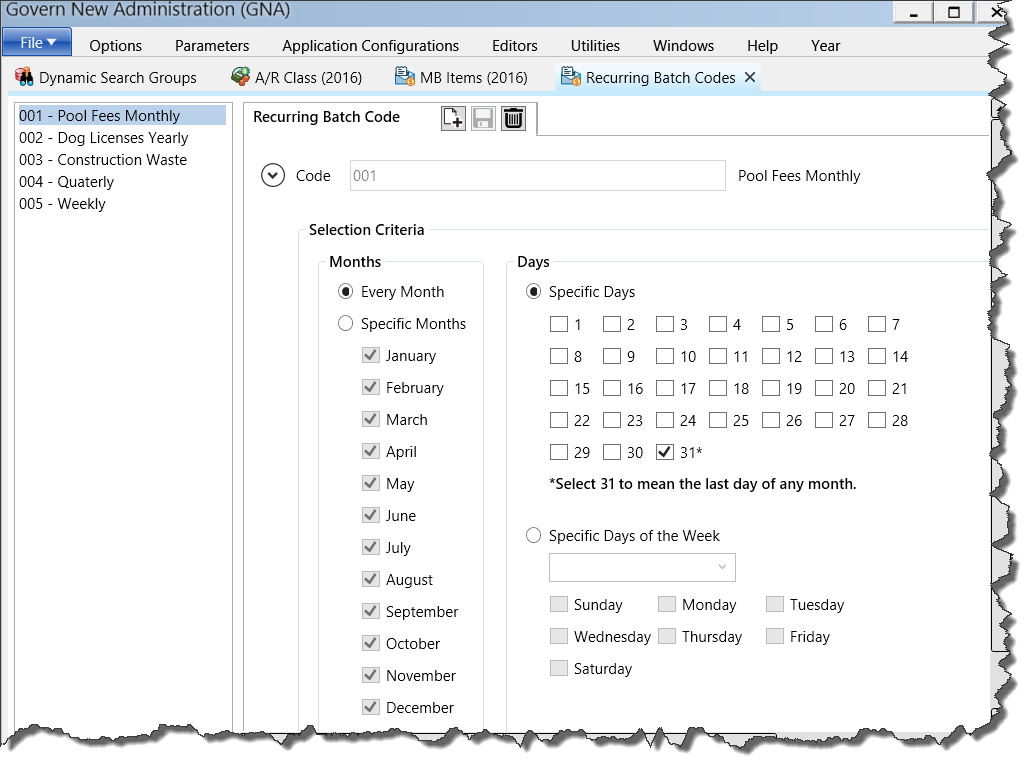Miscellaneous Billing (MB) – OpenForms Reference Standards
Overview
[in construction] Scheduled for GA Release 6.1.1606The Misc. Billing module consists of the following tables organized in business entities, business models and forms.
Database Tables
The following Miscellaneous Billing Tables are standard:
- MB_MASTER
- NA_NAMES
- NA_MAILING INDEX
- MB_INVOICE | MB_INVOICE_DET
- MB_RECURRING | MB_RECURRING_DET
- MB_PARM_CATEGORY
- MB_PARM_ITEM
- MB_TEMPLATE | MB_TEMPLATE_DET (To be reviewed for Land Management)
For changes in tables or attributes from a prior release, please see Impact List Changes in DB Structure.
Read More... The following System components are used for Miscellaneous Billing: The following Tab Sequence default is as shown in this figure – (Click here to view ) You can have multiple Miscellaneous Billing Account for a single name. Record Selector Feature Security (Role & Profile) Miscellaneous Billing The following are the standard Business Entities and Attribute Properties used in Miscellaneous Billing. MB_INVOICE (unposted) MB_INVOICE (posted) MB_RECURRING 101-mb-ofr System Components
Search Group
Search Styles
OpenForms Designer Setup
Tab Sequences
Browse Feature
The browse fields are setup in the Business Entity Designer.
See expressionGeneric Link Control (Used to link to Name)
[CO_GENERICLink_Control]
Misc Properties
Miscellaneous Billing Account
Business Models
Business Entities
MB_MASTER