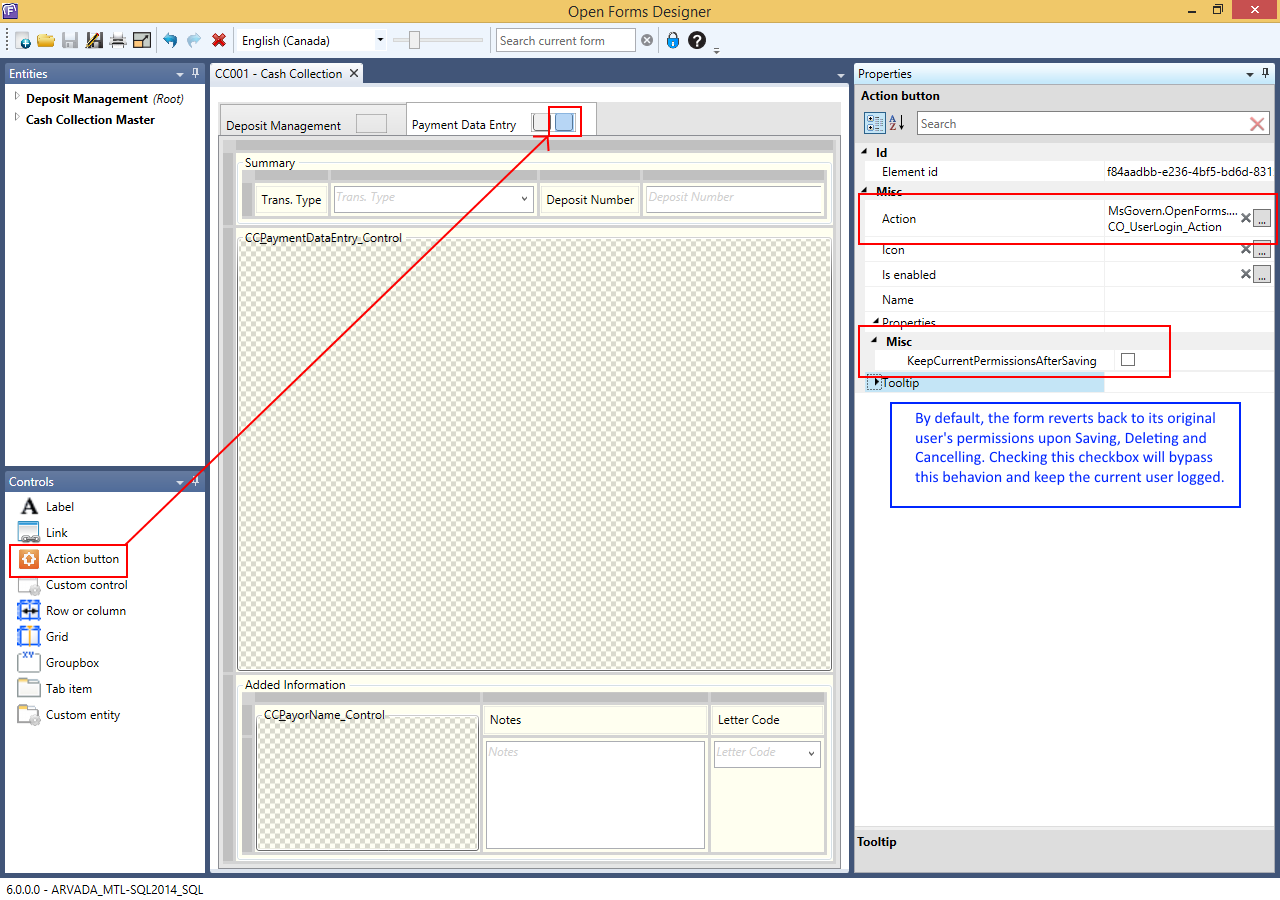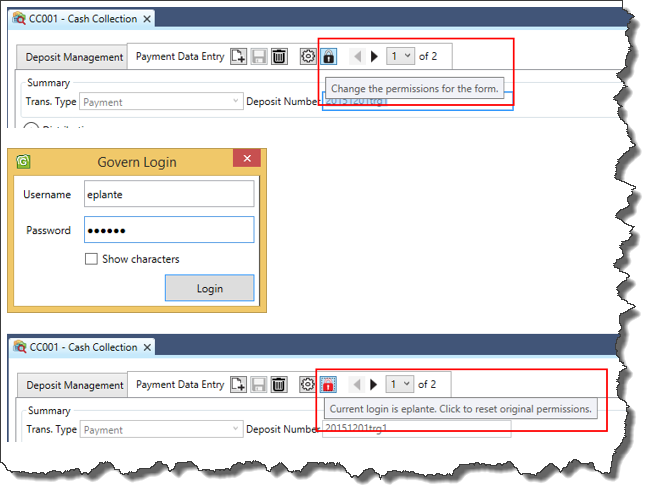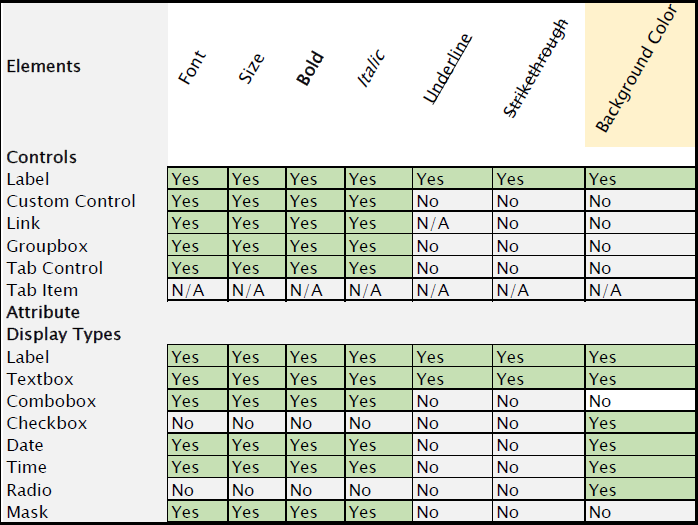101-std-fea-035 #stdfea #std
Business Tax – Transfer Filing
VERSION 6.0.1605 / VERSION 6.1.1605
Overview
When completing an ST filing, users may erroneously select the wrong period. It is often only after entering the required information that they realize that their entry was made in the wrong period. For example, after making an entry for the second quarterly filing, there is a realization that it should actually be for the third quarter. As a result of this error, it becomes necessary to transfer the filing.
In the past
Previously, correcting this error was not altogether straightforward. The workaround for this type of error would have been to first transfer the filing to another account, then a transfer back to the original account would have been needed to complete the process. A more streamline process was required to easily transfer a filing to a new period.
In the past, the Govern system would limit the user to being able to transfer a filing from one account to another account only under the following conditions:
- If the Category, Period, or Period Type are the same for the filing account and the destination account.
- If the Filing is flagged as Unposted.
With this enhancement, the Govern system will now allow a transfer to any Unfiled Filing Period with the same Category. This is a feature of the Self Reported Tax Filing Form.
The Business Tax transfer filing enhancement allows the transfer of a filing entry to any Unfiled Filing Period with the same Category.
Configuration
| NOTE: Users with administrator access that have NOT updated to the latest Govern Reference File will need to manually configure this feature. Refer to the current manual for this feature in the documentation section below. A Manual Configuration Guide has been prepared for administrators that have not updated their Govern Reference file. |
No user configuration is required for this enhancement. In order to implement the Transfer Filing enhancement, the following are required to be updated to Release 6.0.1605 / 6.1.1605 or greater:
- The latest version of the OpenForms Reference file (FormReference.XML)
- A current version of the Dynamic Search Reference file (DynamicSearchReference.XML)
These updates are performed in the Govern New Administration (GNA) using the Import Data from File utility in the Import / Export Tools group.
Documentation
The following is the user documentation for the enhancement:
User Guide
101-st-fea-035_BusinessTax_Transfer_Filing.pdf
Manual Configuration
101-st-fea-035_BusinessTax_Transfer_Filing_MANUAL_CONFIG.pdf
Dynamic Search Style Query
Below is the Dynamic Search Style query that is used when performing a manual configuration of the Business Tax Transfer Filing feature. Refer to the above Manual Configuration instructions for details.
— START —
SELECT NA_NAMES.NAME_INDEX,ST_MASTER.ACCOUNT_NO, ST_FILING_MASTER.YEAR_ID,ST_FILING_MASTER.dept AS DEPT_ID,ST_MASTER.CATEGORY_CODE,ST_FILING_MASTER.PERIOD_CODE , ST_FILING_MASTER.PERIOD_NB, ST_FILING_MASTER.ST_ACCT_ID,ST_FILING_MASTER.ST_ID, ST_MASTER.NA_ID FROM ST_FILING_MASTER INNER JOIN ST_MASTER ON ST_MASTER.ST_ACCT_ID = ST_FILING_MASTER.ST_ACCT_ID AND ST_FILING_MASTER.UNFILED = – 1 INNER JOIN NA_NAMES ON ST_FILING_MASTER.NA_ID = NA_NAMES.NA_ID WHERE ST_FILING_MASTER.DEPT = Department AND ST_MASTER.ACCOUNT_NO LIKE @staccountnb_0 and year_id = Year ID ORDER BY NA_NAMES.NAME_INDEX, ST_MASTER.ACCOUNT_NO, ST_FILING_MASTER.YEAR_ID, ST_FILING_MASTER.DEPT, ST_MASTER.CATEGORY_CODE, ST_FILING_MASTER.PERIOD_CODE, ST_FILING_MASTER.PERIOD_NB
— STOP —