Personal Property Categories and Items
Overview
CATEGORY TYPE is a user table and needs to be setup beforehand. Table = PPGRCAT
Table [PP_TABLE]
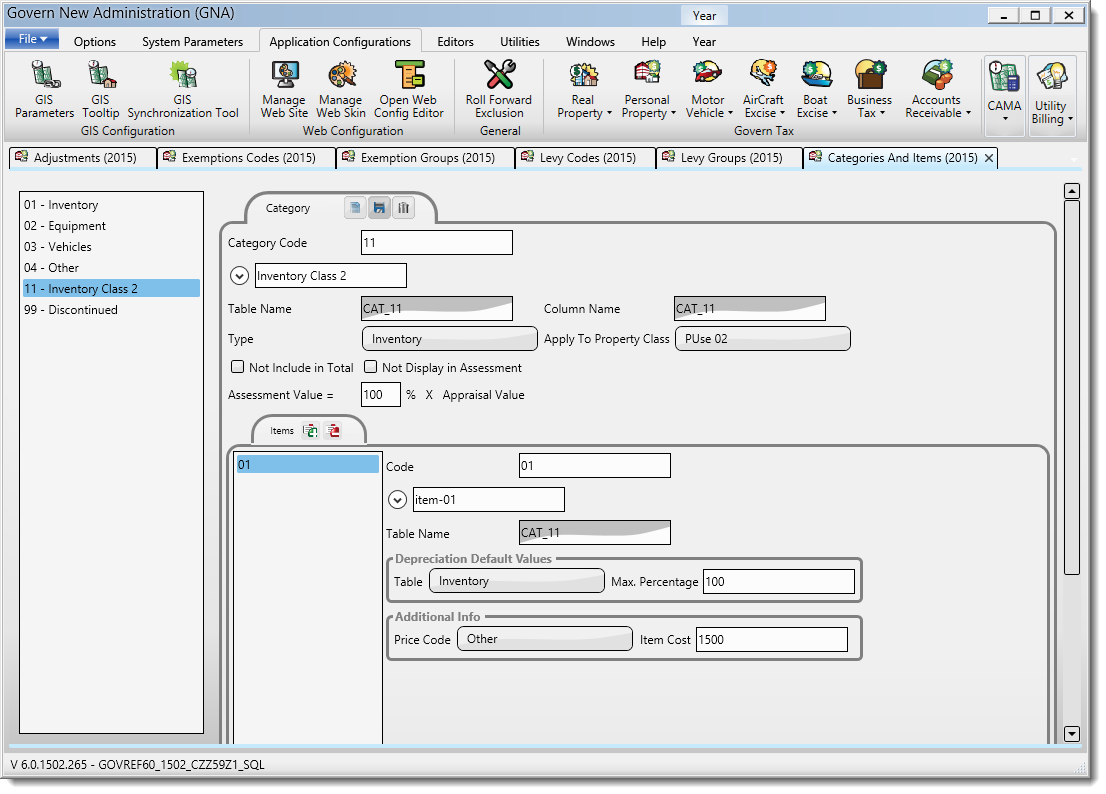 |
| Personal Property Category and Items Parameters |
103-pp-parm-Category
CATEGORY TYPE is a user table and needs to be setup beforehand. Table = PPGRCAT
Table [PP_TABLE]
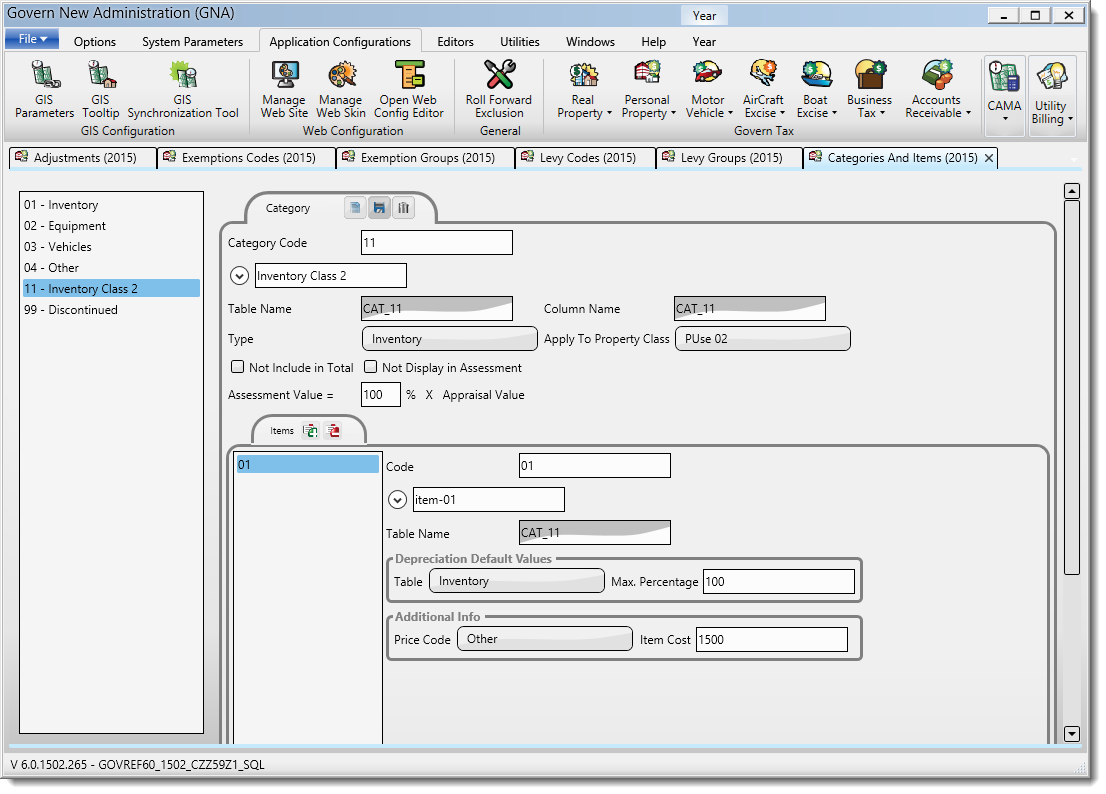 |
| Personal Property Category and Items Parameters |
103-pp-parm-Category
Exemptions can be created by Amount, Percentage and Frozen Assessment Difference (to be verified).
It is either applied BEFORE tax calculation (to reduce the assessment) or AFTER (to give a tax credit).
It can be applied on the Property (Economic Development Programs by zone or district) OR on the Owner (ex: Veteran or Senior Citizen exemption).
Exemptions are applicable by LEVY TYPE
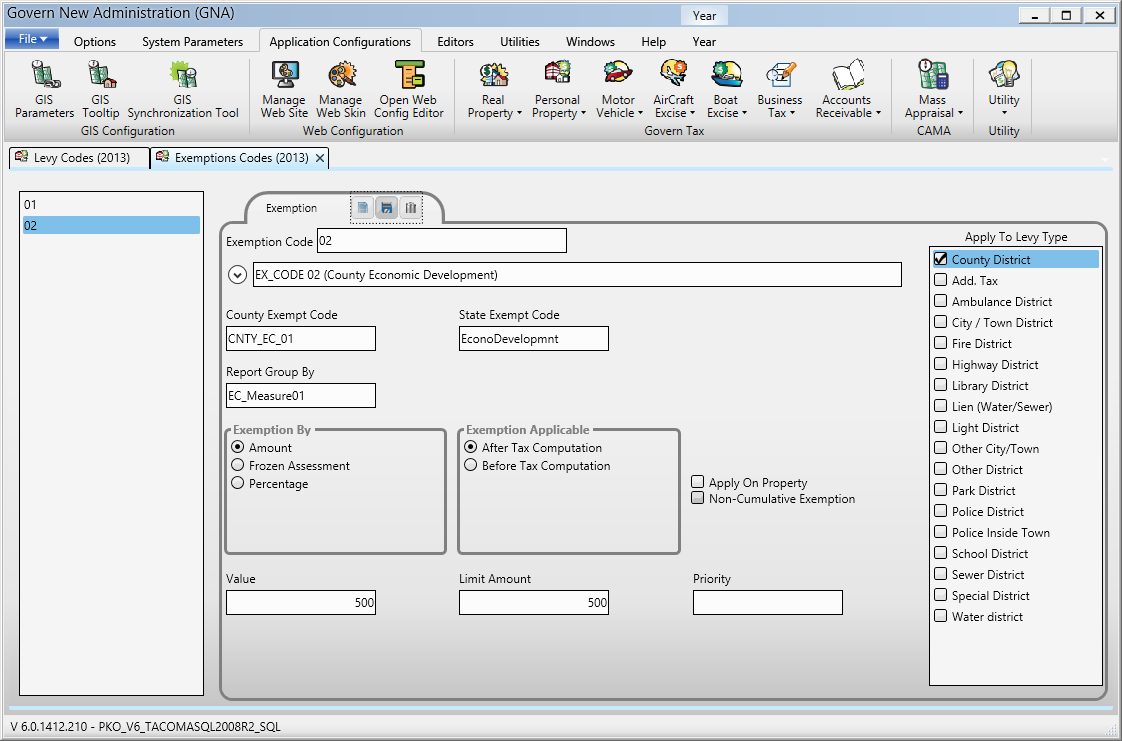 |
| Exemption After Tax Computation |
When exemptions are applied Before Tax Computation (often on Property) we need to select on which taxation base column to apply it:
VA_AS_TOTAL
VA_AP_TOTAL
If we create a new Base Column, it is created as:
EX_(exemption code)
Click here for Exemption Before and other examples …
103-pp-parm-exemption
Version 6.1
All Mass Appraisal tables are defined in GNA. They are available from the following menus depending on whether multiple versions of a table can be created or the table is unique.
The table types that support multiple tables are found in GNA under Mass Appraisal > Table Maintenance. These tables include Building Structural Elements, Depreciation, Income Expense, Income Rental Detail, Land Adjustments, MRA Elements, and Sites.
The table types that are unique are found under Mass Appraisal > Table Maintenance > Single Entry tables. These tables are grouped by category and include Rounding, Multiple Distribution or Correlated Values, Neighborhood, Building Use, Building Drawing, Building Size Adjustment, Building Submodel, Income Added Items, Income Model, Income Categories, Income Quality Adjustments, Land Schedules, Land Use, Miscellaneous Structure Adjustments, Miscellaneous Structure Conditions, Miscellaneous Structure Grade, Miscellaneous Structure Use, MRA Model, Comparable Sale Items, Comparable Sale Parameters, Comparable Sale Distance, and Comparable Sale Time Adjustment.
User Validation Tables for Mass Appraisal can also be grouped in the User Validation Table Edition. These are found under Regular, Mass Appraisal, and Property Control.
For What’s New Topics, refer to the Mass Appraisal What’s New compilation page that lists recently updated topics related to the Mass Appraisal module.
The Table Categories are used to indicate the sub-module and include All, Buildings, Comparable Sales, Income, Land and Miscellaneous Structures.
The tables defined under the All Categories can be used in multiple sub-modules; for example, the Depreciation tables are used in Building and Miscellaneous Structures validation tables.
The tables listed in this category are applicable to the Mass Appraisal Buildings sub-module only.
The tables in this category are applicable to the Mass Appraisal Land sub-module only.
The tables in this category are applicable to the Mass Appraisal Miscellaneous Structures sub-module only and are described in the Mass Appraisal Miscellaneous Structures reference guide.
The tables in this category are applicable to the Mass Appraisal Income sub-module only and are described in the Mass Appraisal Income guide.
The tables listed in this category are applicable to the Mass Appraisal Sales and Comparable Sales sub-module only and are described in the Mass Appraisal Comparable Sales and Sales reference guide.
In order to facilitate creating and maintaining values for Mass Appraisal tables and codes, all grids now include an option for selecting and / or deselecting all the items in a column.
Rather than scrolling through the entire column and selecting each option, you can select the option at the top of the column in order and select or deselect all items at the same time. This is a toggle. If all items in the column are selected, you can use this option to deselect all the items.
This section describes the parameters that are common to all Mass Appraisal validation tables.
Table Categories are used to indicate the sub-module and include All, Buildings, Comparable Sales, Income, Land, and Miscellaneous Structures (Table: VT_SY_ MATBCAT).
The single entry tables are grouped by category in the tree view at the left of the table form.
The Table Type is a classification within the Table Categories. The table type is automatically populated according to the selection that you make under the Table Maintenance or Single Entry menu. For some table types, multiple tables can be defined; these are distinguished by Table Name. For a list of the Table Types, see Mass Appraisal Table Types by Category on page 25.
Enter a name for the table. This must start with a letter, but otherwise can be any combination of alphanumeric and underscore characters.
| NOTE: Not all the Mass Appraisal validation tables include the Table Name parameter. |
Enter a name for the column. The same rules apply to the table name and the column name
Enter a short description for the table.
Enter a long description for the table. This is used for look-ups and is displayed on forms and reports.
Select one of the following Lookup Group Types from the drop-down list.
See Mass Appraisal Lookup Group Types.
These codes are made up of various combinations of the following:
See Mass Appraisal Lookup Group Types.
You can apply a Number Format to a value in order to display a value in a currency format, as a percentage, with a required number of decimals. mask to apply to the calculated value showed in the grids (adjustments and elements). See Number Format Editor.
Select this option to hide the table on the Govern user form. The table is used in the calculation but cannot be viewed or modified in Govern.
You can apply a field mask to a code, in order to validate user data entry. For example, you could use the Year field mask in order to ensure that users enter four digits in a field requesting a year.
The following conditions apply:
This option is only available for the Feature element categories for the following forms:
It is only available if no table name is associated with the Mass Appraisal table.
Only masks with numeric values can be applied.
It appears only when no table name is assigned to the Mass Appraisal Table. The reason for this is that it is only applicable when no codes are associated with the table.
When you select the option, Apply a Mask to the Code, a drop-down list appears. This list contains all the field masks defined in the Field Mask Editor in GNA. When the option is selected, it is mandatory to select a field mask.
If the user enters data, on the Govern form, that does not match the format defined in the mask an error appears.
In the following scenario, the Year field mask is applied to the Description code in the Building Structural Elements table.
To apply the mask:
To verify that the field mask is applied in Govern.
For more information about using Field Masks in GNA, see Field Masks
There are several ways that you can use the Auto Select feature to automatically display a code on a Govern user form.
There are two options:
Select this option under the following conditions:
| NOTE: When only one code is available and the Auto Select Unique Code option is selected, that code is used for the compute. This applies regardless of whether the user has previously selected another code. It applies, for example, if the code is changed in GNA, after the user set the code on the form.The update is made when the property record is opened and resaved or the Mass Appraisal Compute batch process is run. |
Use the Auto Select with Expression option in order to automatically display the appropriate code, on a user form, when there is more than one possibility. You need to add an expression. The expression is typically based on the user entry in a previous field.
This is illustrated in the following scenario. The Building Structural Elements table contains multiple structural elements including one for Quality and one for Wall Height. You can write an expression in oder to display the code for Wall Height that corresponds to the code that is selected for Quality.
Note: Building Structural Elements are displayed in order of sequence number on the Building Structural Elements form in Govern. The expression must be written so that the element that is automatically selected has a higher sequence number than the element on which it is dependent.
The same rule applies to Site Adjustments, Land Adjustments, and MRA elements. The automatically selected element must have a higher sequence number than the element on which it is dependent.
If the elements are used in multiple models, ensure that the sequence numbers are correct in all models.
This scenario illustrates the use of the Auto Select Code With Expression feature on the Building Structural Elements form.
The Quality and Wall Height codes must be set up in GNA on the Building Structural Elements table form in GNA. The same model must be selected for these codes under Apply to Models on this forms.
The user opens the Building Structural Elements form in Govern for the required record.
A code is automatically selected based on what the user selects for the Quality element. In this case, the user selects Fair for the Quality and 20 ft. is automatically selected for the Wall Height. The following table shows how the codes for the Wall Height are automatically selected, based on the user input for the Quality:
| Quality | Wall Height |
| 1 – Very Low | 5 ft. |
| 2 – Low | 7 ft. |
| 3 – Fair | 10 ft. |
| 4 – Average | 12 ft. |
| 5 – Good | 15 ft. |
| 6 – Very Good | 20 ft. |
| 7 – Excellent | 24 ft. and higher |
The expression for this scenario is written as follows:
Case(@attrR_QUAL_CD,
‘1’, ’05’,
‘2’, ‘7’,
‘3’, ’10’,
‘4’, ’12’,
‘5’, ’15’,
‘6’, ’20’,
‘7’, ’24’)
The numbers on the left, 1 to 7, correspond to the codes for the attribute Quality. The numbers on the right correspond to the wall height. The code is used rather than a description.
The setup for this scenario is as follows:
To verify the expression:
The Auto Select features are available for the following Mass Appraisal modules:
The expression is added to the required Mass Appraisal table in GNA. A code is automatically selected in Govern, based on the user input.
The Is Required checkbox is available on multiple Mass Appraisal tables. It is used to ensure that the user selects a code or enters a value when completing a Govern form. For example, you could make it mandatory for users to select a value for the quality of an element, such as good, average, or poor, when completing the MRA form for a property.
Previous to version 6.1, this check box could be selected or deselected. The corresponding code or entry was required or not. With version 6.1, an expression is associated with the checkbox. This gives you the flexibility to attach a condition, making a selection or entry necessary only under certain circumstances. For example, you could make it a requirement to select an adjustment when the total value of the property is below a specific amount.
The expression can be simple or complex. At the default level, it is set to True when the check box is selected. An entry is always required. Otherwise, the check box is deselected. No entry is required. (The expression is set to False in this case, but it cannot be seen on the MA Table form.) The expression can include a single attribute or multiple attributes. For example, you can make a code a requirement when the combined Building and Land Value are equal to or greater than a specific amount. You can associate the expression with a date or a date and an attribute. You can add or variable, or if statement, or a variable. Any combination of attributes, system IDs, or functions can be included.
| NOTE: If you select the Is Required option for a code after the user has created property records, you must verify that a code is selected for those records. Otherwise, an error is raised and the compute fails. |
The Is Required checkbox is available on the following tables:
Building Structural Elements (BSE): All categories except Header.
The following are required for the expression:
As with all expressions, any parameters that are included in the expression are displayed on the right under Parameters.
The result of the expression is displayed in the Result text box.
You can also test the expression in Govern.
When you hover your mouse over the field, the Required Field tooltip is displayed, if the expression valid.
However, if the expression is not valid, a message is displayed stating that the expression failed:
Regardless of whether or not the expression failed, the user can save the form as long as a value is entered in the required field.
The icons and many of the parameters on the Mass Appraisal Validation Codes form are the same for all table types. These are described in this section. For further details, see the description for the specific table.
To access the Mass Appraisal Validation Codes, click the Codes icon on the Validation Table form.
New: When you click New, the Exit button switches to Cancel; so that you can clear new data without closing the form. Once you click Save this button switches back to Exit.
Save: If you modify a value, such a rate that can impact multiple property records, a prompt appears, when you click the Save button:
If you answer No to the prompt, the MODIF_STAMP field for the applicable table is set to NULL for all records affected by the modification.
Enter a short description.
Enter a long description. This is used for look-ups and is displayed on forms and reports.
The Year field on the tab of the Mass Appraisal User Validation Table Editor form displays the current year in GNA. The current year is the last year that was set in GNA.
To change the year:
The next form that you open is set to the new year and this year is displayed on the tab for that form. Note that this action does not change the year of any form that was open previously. This means that you can have multiple versions of a form open in different years.
103-ma-parm-Tables
Process Action Button
103-ma-cvt-001
A conversion is required for clients upgrading to Govern OpenForms, version 6.1 from an earlier release version of Govern for OpenForms, or from Govern for Windows. This upgrade is due to changes that have been made to the structure of the Govern Database. See Govern Database Diagrams – Refer to the List of Changed Tables section
103-ma-cvt-002
You can include a keyword in a query to retrieve or perform an action on a value in the current record, or the record most recently saved and still in memory.
To include a keyword, double-click in SQL Definition Setup form. This displays the following list of keywords (Table: VT_SY_BRULE):
Read More... For example, in the following query, the parcel id, frozen id and year id keywords are used to retrieve the appraised property value from the MA_MASTER table, where the P_ID, FROZEN_ID and YEAR_ID fields match the values for the current record. SELECT appraised_value FROM ma_master WHERE p_id=parcel id and frozen_id=frozen id and year_id=year id Query Types 100-Queries-(Keywords)
Code
Keyword
Description
ar_id
Account Receivable ID
Unique identification number of the current Account Receivable record
key_counter
Activity ID
Identification number of the current Activity record
ac_id
Aircraft ID
Unique identification number of the current Aircraft Excise Tax record
br_id
Bankruptcy ID
Identification number of the current Bankruptcy record
bt_id
Boat ID
Unique identification number of the current Boat Excise Tax record
bldg_id
Building ID
Identification number of the current Building
bldg_seq
Building Sequence
Sequence number of the current Building
cc_id
Cash Collection ID
Identification number of the current Cash Collection record
co_id
Complaint ID
Identification number of the current Complaint record
*date
Current Date
The Current Date
dept
Department
The Department code
frozen_id
Frozen ID
Identification number of the current Frozen record
haz_id
Hazard ID
Identification number of the current Hazard record
h_id
Hearing ID
Identification number of the current Hearing record
in_id
Inspection ID
Identification number of the current Inspection record
land_id
Land ID
Unique identification number of the current Land
mb_id
Misc. Billing ID
Identification number of the current Miscellaneous Billing account
misc_id
Miscelleaneous ID
Identification number of the current Miscellaneous Billing account
mv_id
Motor Vehicule ID
Identification number of the current Motor Vehicle Account
na_id
Name ID
Unique identification number of the current Name
of_id
Offence ID
Unique identification number of the current Offense record
p_id
Parcel ID
Unique identification number of the current parcel
pm_id
Permit ID
Unique identification number of the current Building Permit, Electrical Permit, General Permit, Plumbing Permit, Permit to Name, Animal License, Business License, License to Name, Approval, Bond, Decision, Prosecution or Appeal record
pp_id
Personal Property ID
Identification number of the current Personal Property account
pp_det_id
PP Detail ID
Unique identification number of the current Personal Property Item
folio_id
Project Folio ID
Identification number of the current Project Folio
prj_id
Project ID
Identification number of the current Project record
tax_id
Real Estate ID
Identification number of the current Real Estate Tax record
sale_id
Sale ID
Identification number of the current Sale record
st_acct_id
Self Reported Tax Acct ID
Identification number of the current Self Reported Tax Account record
st_id
Self Reported Tax ID
Identification number of the current Self Reported Tax record
si_id
Site ID
Identification number of the current Site
sa_id
Special Assessment ID
Identification number of the current Special Assessment record
tax_map
Tax Map Number
Tax Map Number of the current record
usr_id
User ID
Unique identification number of the current user
ub_id
Utility Billing ID
Unique identification number of the current Utility Billing account
year_id
Year ID
Year identification of the current record
Related Topics
Advanced SQL Queries
Keywords
Best Practices for SQL Queries
Special Cases
You can compose and store both Action Queries and Selection Queries in the SQL Query Editor. To retrieve or to use a value from the current record; for example, while running a query from a function or formula, you can include a keyword. See Using Keywords for details.
| NOTE: Keywords can be included on the SQL Definition Setup form, only. |
| NOTE: On the SQL Definition Setup form, you must use SQL syntax for Microsoft® Access®. |
Read More... See Selection Queries section of the page. See Action Queries section of the page. See Update Queries section of the page. See Insert Queries section of the page. See Delete Queries section of the page. Query Types 100-Queries-(Query Types) Selection Queries
Action Queries
Update Queries
Insert Queries
Delete Queries
Related Topics
Advanced SQL Queries
Keywords
Best Practices for SQL Queries
Special Cases