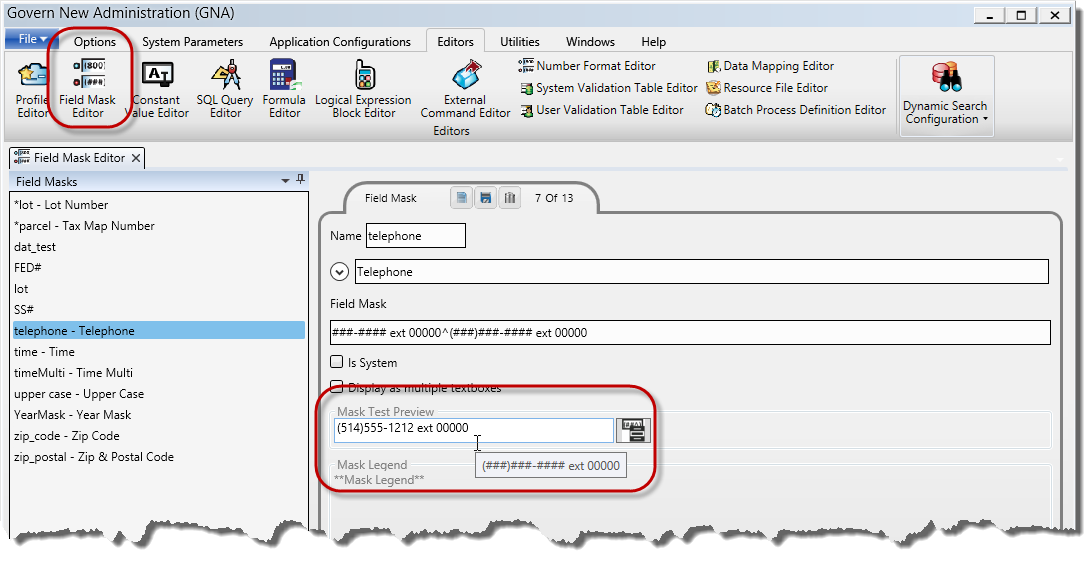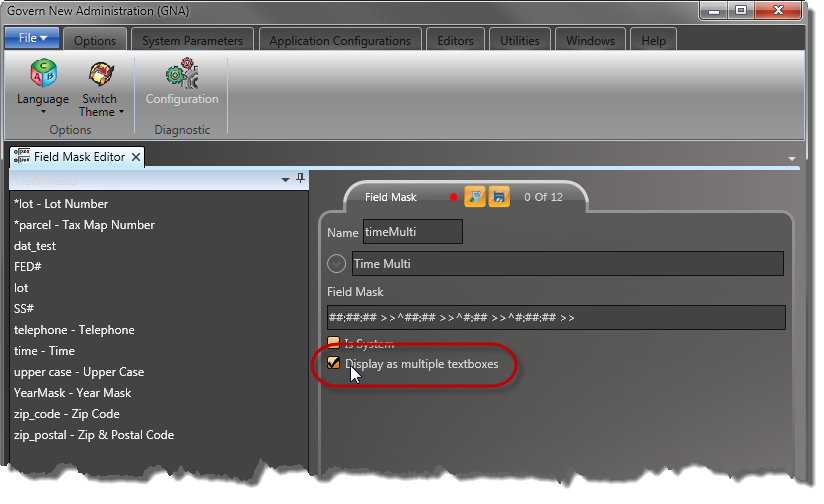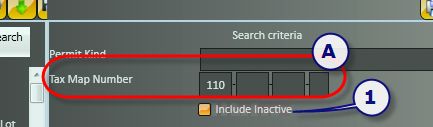Documentation
To view this information in pdf format, click on the following link:
UserValidationTableEditor.pdf
User Validation Table Action Buttons
New
Click the New button to create a new User Validation Table. The table is created under the selected menu; i.e., if you selected Accounts Receivable from the User Validation Table Editor menu, the new table is created under Accounts Receivable.
When you click New, the Cancel button is available.
Save
Click Save to save modifications to a table.
Delete
When you click Delete, a confirmation message appears. If you click OK, you delete the table and the codes created for the table.
Codes
Click the Codes button to view or create
User Validation Table Parameters
Table Name
Enter a unique name for the table. Only alphabetical and underscore characters can be saved. Characters are automatically entered in uppercase.
English / French Description
Enter a English and French descriptions for identifying the table.
User Validation Table Options
The section describes the options that are applicable to some tables.
Securable
Select this option to enable security on the validation codes for the selected table. The security is applied in the Govern Security Manager.
The following scenario illustrates how to apply security on the Permit Activities validation codes table.
Scenario: Setting Security on the Permit Activities Codes
To enable security settings for the Permit Activities codes:
- Launch GNA.
- Select Editors > User Validation Table Editor > Workflow Management.
- Select DEPPMACT – Permit Activities in the list of tables on the left.
- Select the Securable option.
- Click Save.
- Follow the next procedure to set restriction on the Permit Activities Codes, as required.
Setting Security Permissions on the Validation Codes
To set security on the Permit Activities Codes:
- Launch the Govern Security Manager (GSM).
- Select Synchronize All.
- Select Applications > Validation Tables > User Validation Tables
- Double-click Permit Activities to expand the table and view the codes.
- Right click on the code on which you want to restrict permission.
- Select Exclusions.
- Select the users you want to exclude.
- Click Save.
For further details on the GSM, refer to the Govern Security Manager (GSM) documentation.
Generate Database View
Select this option to create a database view from the selected table. The view is saved under Views in the Govern database. The format is table name with the prefix V_. You must run the Database Verification to complete the procedure.
To generate a Database View:
- Launch GNA.
- Select Editors > User Validation Table Editor.
- Select the applicable category.
- Select the applicable table in the list on the left.
- Select the Generate DB View option.
- Click Save.
- Select Utilities > Database Verification in the GNA ribbon.
- Run the Database Verification procedure.
Maintained By System
The Maintained By System option is selected for the user validation tables that are created and maintained by Govern.
This option cannot be modified from the User Validation Table Editor form.
Use Rich Text
You can now add Rich Text Format (RTF) to the full description of all user validation tables. This is particularly useful for Global Messages. With RTF, you can change the font and font size; add numbers or bullets; add character formatting, such as, bold, italics, or underline; change the alignment to left, center, or right; and add highlights and color to your messages.
Global messages are predefined in the Message Type User Validation Table under the Editors menu in GNA These messages can be modified in Govern, as required for the situation.
For details on adding rich text format, click on the following link:
Global Messaging
By Year
This option is selected for the user validation tables that are maintained by year. For example, many Mass Appraisal user validation tables are defined by year. These tables are defined in Govern and cannot be modified on this GNA form. However, you can create new tables By Year.
When the By Year option is selected, the Year ID column is added to the Validation Codes form for the table.
The Year parameter displays the year for the selected validation code.
You can set a validation code in one year to Is History, while maintaining the code in other years.
By Jurisdiction
This option is selected for the user validation tables that are defined for a specific jurisdiction. This tables are defined in Govern and cannot be modified on this GNA form. However, you can create new tables By Jurisdiction.
The Jurisdiction column is added to the table.
The Jurisdiction is listed by code in the column. It is listed by Code and Short Description in the Jurisdiction parameter at the bottom of the form.
By Department
This option is selected for the user validation tables that are set up by department. For example, the Workflow Management user validation tables are defined by department. This tables are defined in Govern and cannot be modified on this GNA form. However, you can create new tables By Department.
If the By Department option is selected, the Department column is added to the validation codes for the table. This is shown in the following screen shot of the Permit Activities table:
Note that the departments are listed by code in the Department column. However, the code and short description are provided in the Department parameter under the table.
Added Fields
Added fields are used for some validation tables. In this procedure, you create a new database column for the selected table.
To set up added fields for a user validation table:
- Launch GNA.
- Select Editors > User Validation Tables.
- Select the category, such as Regular or Mass Appraisal.
- Select the table.
- Select Add Field in the Added Fields tab.The Database Field Creation form appears.The existing columns are listed on the right.
- Enter the name of the new column in the New Column Name field.
- The Description field is automatically populated with the new column name. Modify this if required.
- Select a data type, such as currency, date / time, numeric, or text in the Column Type field.
- Click Save.
Used In
The Used In section, at the bottom of the form, lists the entities that contain the selected table.
Creating Validation User Codes
Click the Codes button on the Validation Table Editor to create codes for the selected table.
Code
Enter a unique code for the validation user code. This is used for identification.
English and French Short and Long Descriptions
Enter a description to easily identify the validation code in lists and on reports.
English / French Full Description
Enter a longer description in this field. If the Use Rich Text option is selected, then character styles can be applied to the text.
Is History
Select this option if the selected validation code is no longer required. This option is useful if the validation code is used in records from previous years that you are maintaining, but is not applicable for any current or future records.
To apply the Is History option:
- Launch GNA.
- Select Editors > User Validation Tables.
- Select the category, such as Regular or Mass Appraisal.
- Select Editors > User Validation Tables.
- Select the table.
- Click the Codes button to open the Validation Codes Editor for the table.
- Select the code that is no longer required.
- Select Is History.
- Click Save.
If you decide that you would like to reinstate the code, you can deselect this option at any time.
Scenario: The Is History Option on Property Records
The following scenario illustrates how the Is History option can be applied to property records.
In this scenario, one of the validation codes in the Mass Appraisal Value Change table is no longer needed. The Is History option is applied.
In the first screen shot, the Environmental Disaster option is selected for the Change Reason on a Mass Appraisal Property Information record for the last time.
To apply the Is History option to this code.
- Launch GNA.
- Select Editors > User Validation Tables > Mass Appraisal.
- Select the MA_CHNG – Appraisal Change reason table.
- Note that the entity that uses the table is displayed under Used In.
- Click the Codes button to open the Validation Codes Editor.
- Select the Environmental Disaster code.
- Select Is History.
- Click Save.
To view the change in Govern:
- Launch Govern.
- Select a Profile that contains the Mass Appraisal Property Information.
- Select the Property Information form.
- Expand the Value Change drop-down list.
- Note that the Environmental Disaster option is not there.
- Select a record on which this code was previously selected.
- Note that the code is still selected for the record, but that a dot appears it.
See Also
System Validation Table Editor