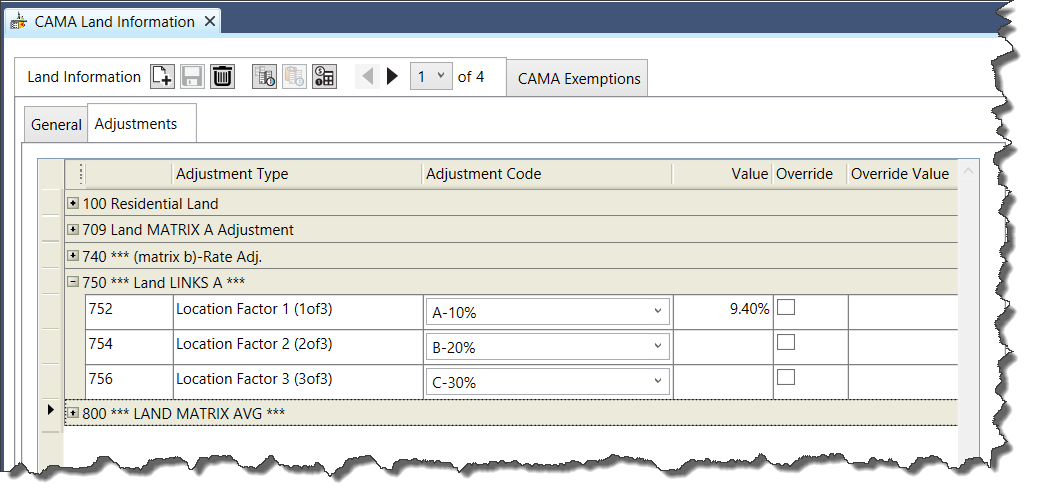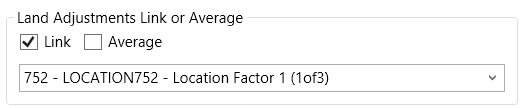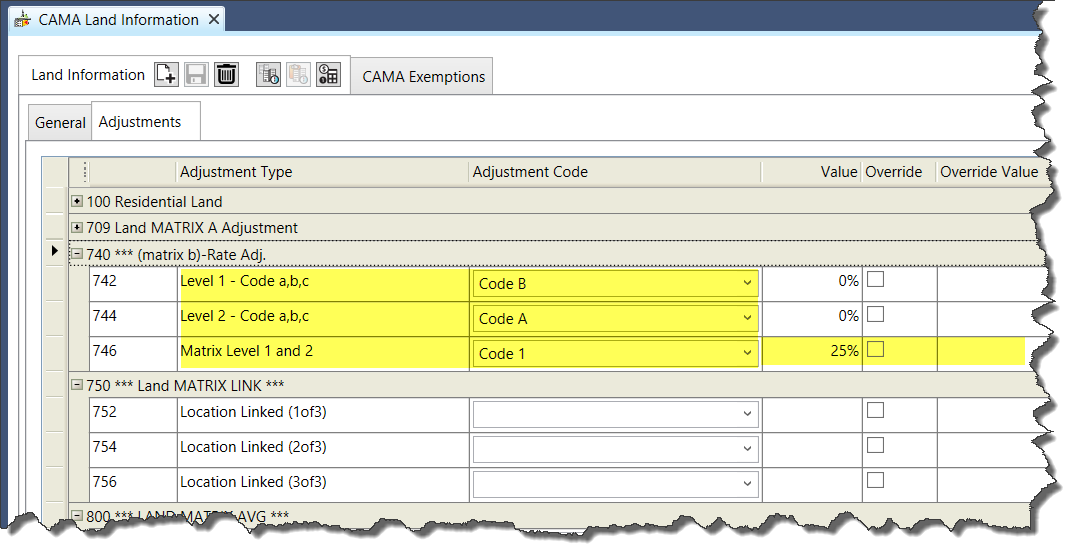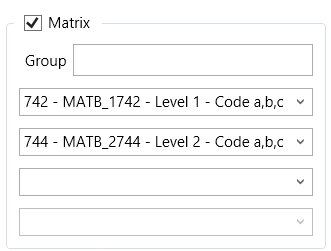Correlated Values Distribution Validation Table
Configuration
Set up the Mixed Use / Correlated Values Distribution table if you are using the Correlated Values appraisal method for property evaluations.
The appraisal method is selected from the Method in Use drop-down list on the CAMA Property Information form in Govern. When you select this appraisal method, the Correlated Values Override % Distribution fields are enabled. The user can override the default values, if they exist.
The default values are defined in the Mixed Use / Correlated Values Distribution Codes as percentages for CAMA, Comparable Sales, Income (DIR), and Income (GRM) and apply them according to the selected Property Use and Neighborhood selected for the evaluated property.
The Correlated Values Validation Codes are saved by Property Use.
When you create a Correlated Values Distribution validation table:
- A record is created in MA_TABLES, with the year and multdist listed as the table name
- A record is created in VT_USR_MA_TABLE with the year, the short description, the long description and a multdist0 as the code
- A record is created in MA_PARM_MULTDIST for each of your validation codes
- A new table is created in the database, called VT_USR_MULTDIST
Accessing the Mass Appraisal Correlated Values Validation Table
To access the MA Correlated Values Validation Table:
Launch GNA.
- Select Application Configurations > Mass Appraisal > Table Maintenance > Single Entry.
- The Correlated Values Table is listed in the treeview as all -multidist.
- Select all-multidist.
Correlated Values Validation Table Action Buttons
The New and Delete icons are disabled for the Mass Appraisal Correlated Values table. Because this is a unique table, you cannot create a new one or delete the existing one.
Codes
Click the Codes icon to view or modify the Correlated Values Validation Codes.
Correlated Values Validation Table Parameters
Short Description – Enter a short description.
Long Description – Enter a long description. This is used for look-ups and is displayed on forms and reports.
Table Type – For the Mass Appraisal Correlated Values Distribution, this field displays Correlated Val. Distr. See General Mass Appraisal Table Parameters for more information.
Table Category – For the Mass Appraisal Correlated Values Distribution tables, the table category is All Categories (Table: VT_SYSTEM.MATBCAT). See General Mass Appraisal Table Parameters on page 41 for more information.
For definitions of the other parameters on the Mass Appraisal Correlated Values Distribution, see General Mass Appraisal Table Parameters.
Lookup Group Type – The Mass Appraisal Correlated Values Distribution table can be set up jurisdiction. The other lookup group types are not applicable.
Correlated Values Distribution Validation Codes – The Mass Appraisal Correlated Values Distribution validation codes are used for the property appraisal if the Mixed Use Distribution or Correlated Values property method is selected.
This method is based on the adjustment or the combination of CAMA, Comparable Sales, Income DIR, Income GRM, and Market Value percentages defined for the property use entered in the Code field.
Correlated Values Distribution Command Buttons
See Mass Appraisal General Validation Codes Action Buttons for a definition of the command buttons.
Correlated Values Distribution Parameters
Code – The Correlated Values Distribution Table is saved by Property Use Code. Enter the required Property Use Code in this field.
Short Description – Enter a short description.
Long Description – Enter a long description. This is used for look-ups and is displayed on forms and reports.
Lookup by Jurisdiction – If you are setting up the validation codes by jurisdiction:
- Expand the Lookup by Jurisdiction section.
- Select the jurisdictions for each group.
- Set up the percentage values or adjustment expression by jurisdiction.
- Click Save.
Property Use Code – Select the property use code from the drop-down list. (Table: VT_USR_PUSE)
CAMA, Comparable Sales, Income (DIR) %, Income (GRM) % and Market Value
Enter the percentages for each value to apply on the property evaluation if the Correlated values method is selected on the Mass Appraisal Property Information form.
The percentages you enter for these fields must add up to 100%.
Adjustment – Click the ellipsis button to open the Expression Selector and create an expression for the correlated values code.
You can enter data for only one of the following:
Percentage values for CAMA, Comparable Sales, Income (DIR) or (GRM)
Expression
103-ma-tables-multdist