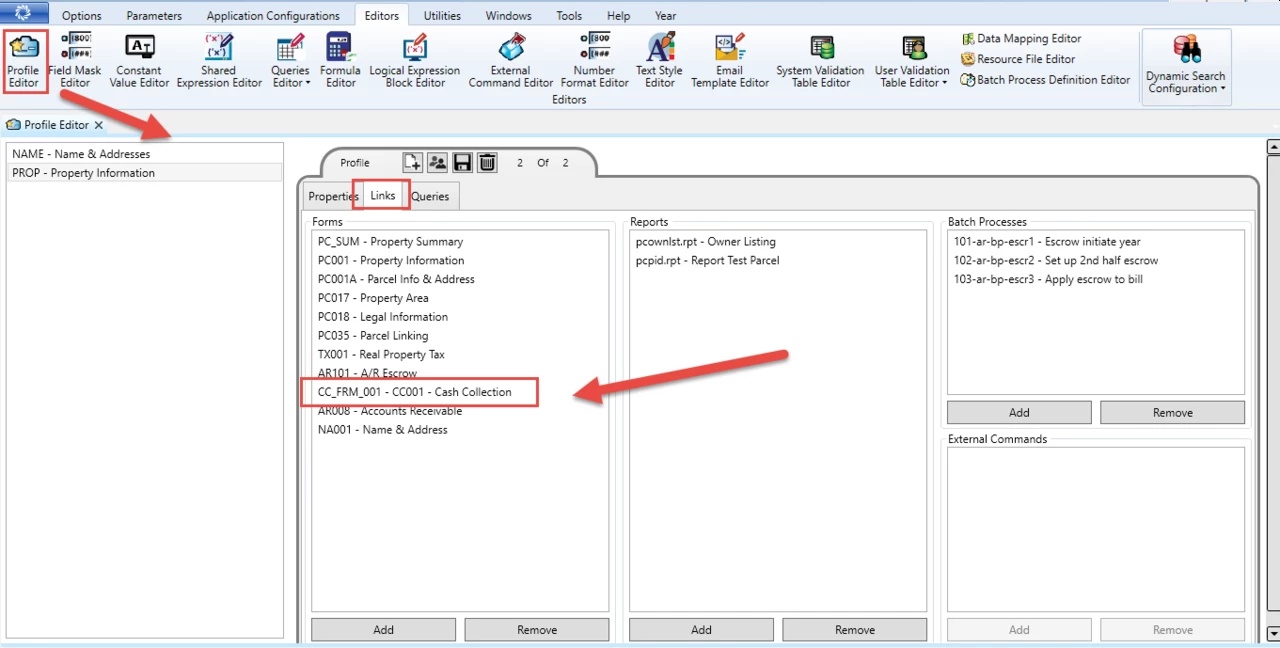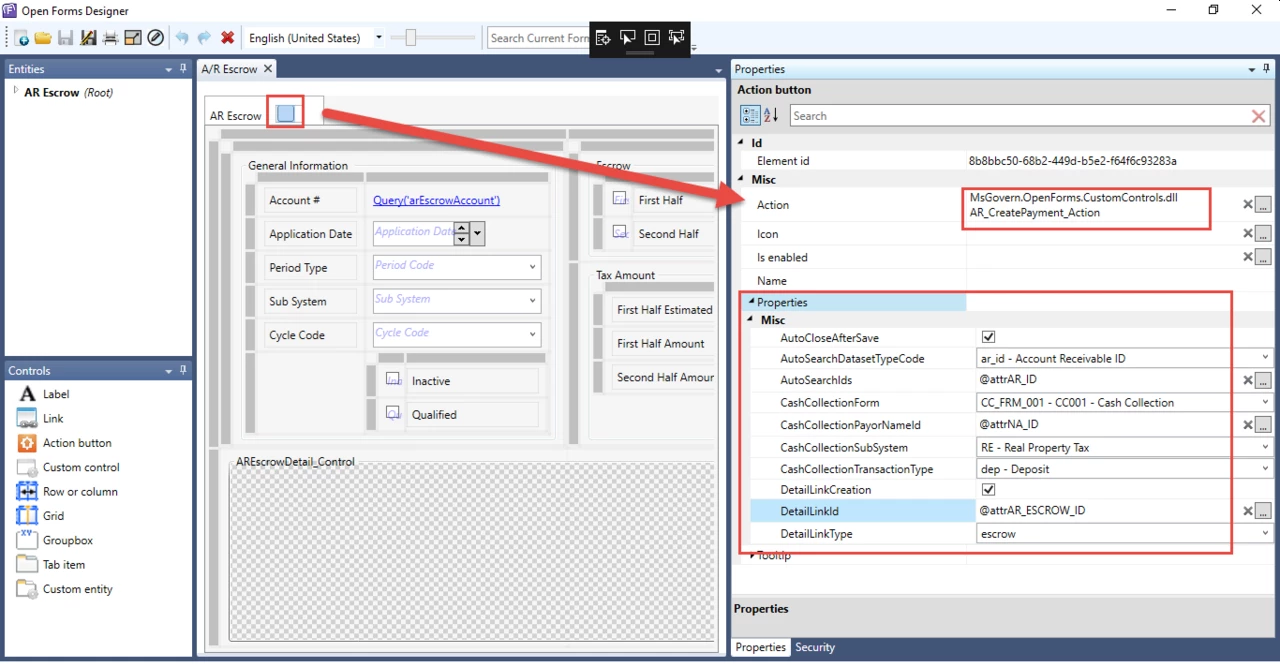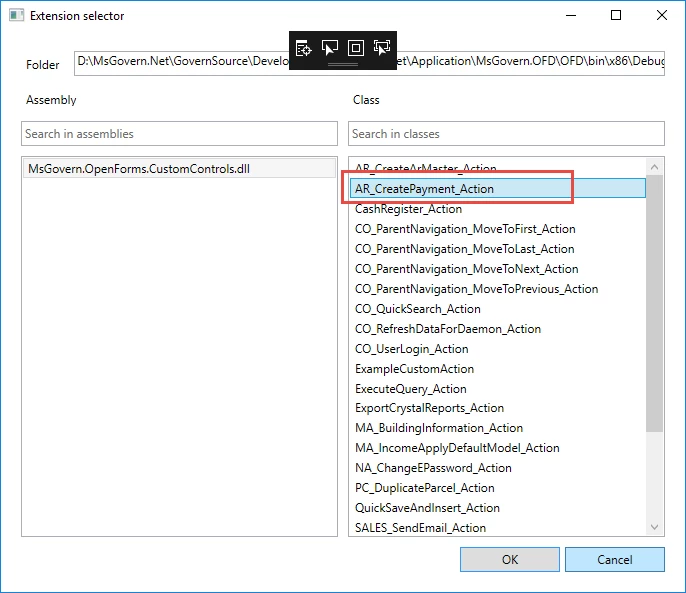Miscellaneous Billing (MB) – Sales Tax Compute Process
Overview
Run the Miscellaneous Billing Compute Sales Tax batch process, after changing the sales tax parameters on the Miscellaneous Billing General Parameters form. These parameters are saved by year. The batch process recalculates all unposted Miscellaneous Billing invoices that meet the following criteria:
- Standard (one-time) Invoices
- Recurring Invoices
Invoices with items that are subject to sales tax.
Are Invoiced for the year entered in the Year parameter.
All these invoices are recalculated with the sales tax definitions of the corresponding year.
For details on defining the sales tax , see Miscellaneous Billing General Parameters
Read More... The Miscellaneous Billing Compute Sales Tax Process can be run from Govern, GNA (for testing purposes), or the Govern Scheduler. If you are running the Miscellaneous Billing Compute Sales Tax batch process from Govern, you can click the Processing tab of the batch process and verify the execution. A progress bar is displayed along the top and information and warning messages are displayed. After the process has run, The End is displayed on the progress bar. You can review the error, warning, and informational messages. The latter include: Synchronous Mode The Miscellaneous Billing Sales Tax Computation batch process performs the following calculations sin order to update the unposted Miscellaneous Billing invoices. It is run on both standard (one-time) invoices and recurring invoices. It is typically run when changes are made to the Miscellaneous Billing Sales Tax rates on the Miscellaneous Billing General Parameters form in GNA. The computation is run on all standard (one-time) and recurring Miscellaneous Billing that are unposted. The computation is run on all standard (one-time) and recurring Miscellaneous Billing that are unposted. For all items, the price is multiplied by quantity: The totals for the sales tax are calculated: Sales Tax 1 and Sales Tax 2 are calculated only for items that are subject to sales tax. This is defined on the Miscellaneous Billing Items form in GNA. For each item, the option Subject to Sales Tax 1 and Subject to Sales Tax 2 can be selected or deselected. The Miscellaneous Billing Account, which is set up for an individual or a company, can be exempt from one or both sales taxes. This is defined on the Miscellaneous Billing Account form in Govern. For each account, the options Exempt #1 and Exempt #2 can be selected or deselected. Batch Execution The batch program can be executed on demand or scheduled with Govern Scheduler. During the execution, warning and error messages will be presented in the batch result grid. Once completed, information will be displayed, that includes: Log Before Executing Subprocesses: In addition to the standard Batch Processing standard error reporting, the following will be validated: The following is to help troubleshoot the batch process. The following information might be of interest 101-mb-bp-004 Accessing the Miscellaneous Billing Compute Sales Tax Batch Process
To set up run the MB Compute Sales Tax Process from Govern:
Verifying the Miscellaneous Billing Compute Sales Tax Batch Process
Notes
This batch process runs in Synchronous mode only. If it is configured to run in Asynchronous mode in GNA:
Executing the Miscellaneous Billing Sales Tax Computation Batch Process
Compute
The following fields are calculated:
ITEM_PRICE * ITEM_QTY
TOTAL_SALE_TX_1
TOTAL_SALE_TX_1Notes
Related Information
A log of Miscellaneous Billing Accounts Computed will be generated. – need to verify if neededBatch Processing (technical)
What’s New
[6.0] Batch program created for OpenForms
Troubleshooting
See Also