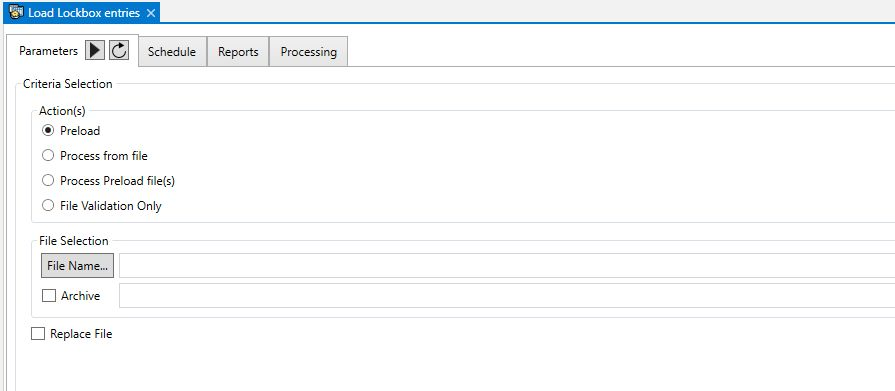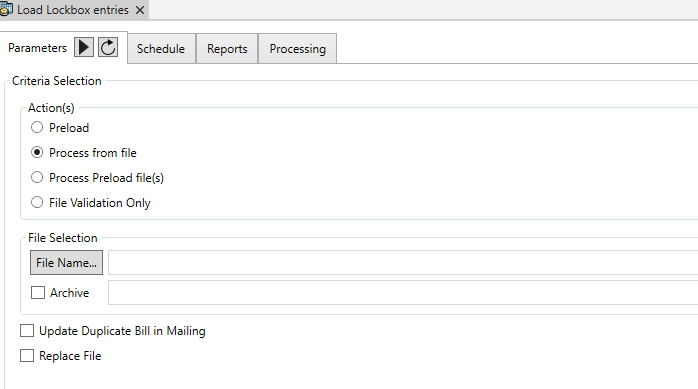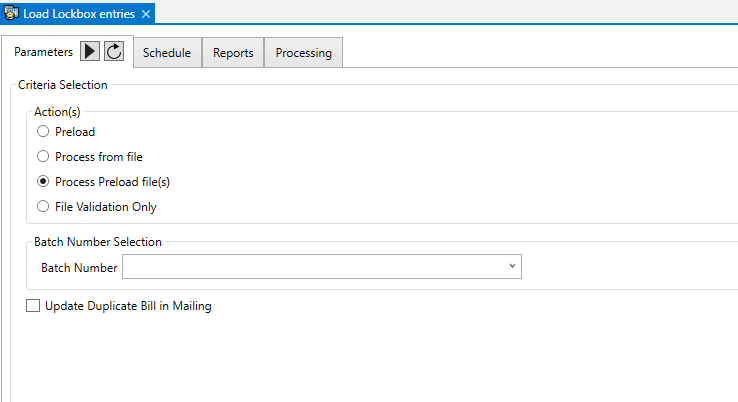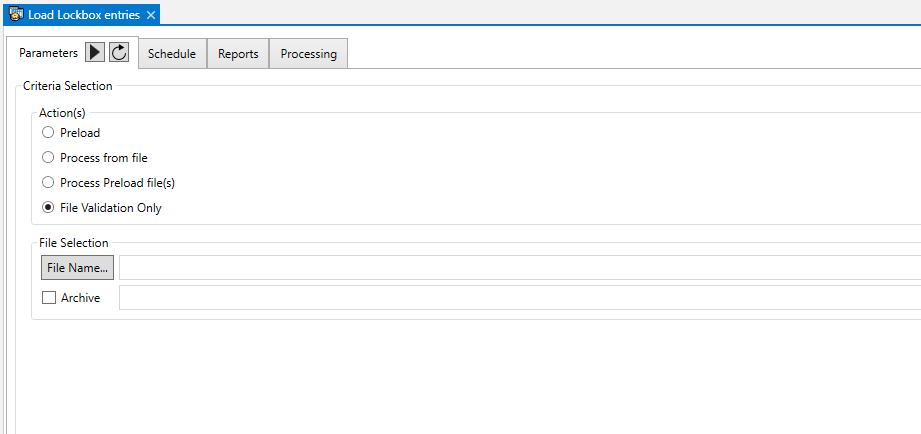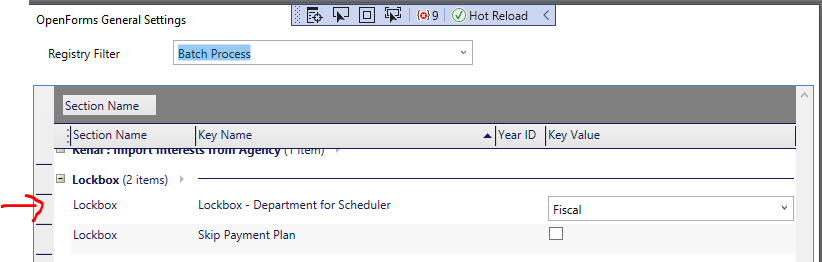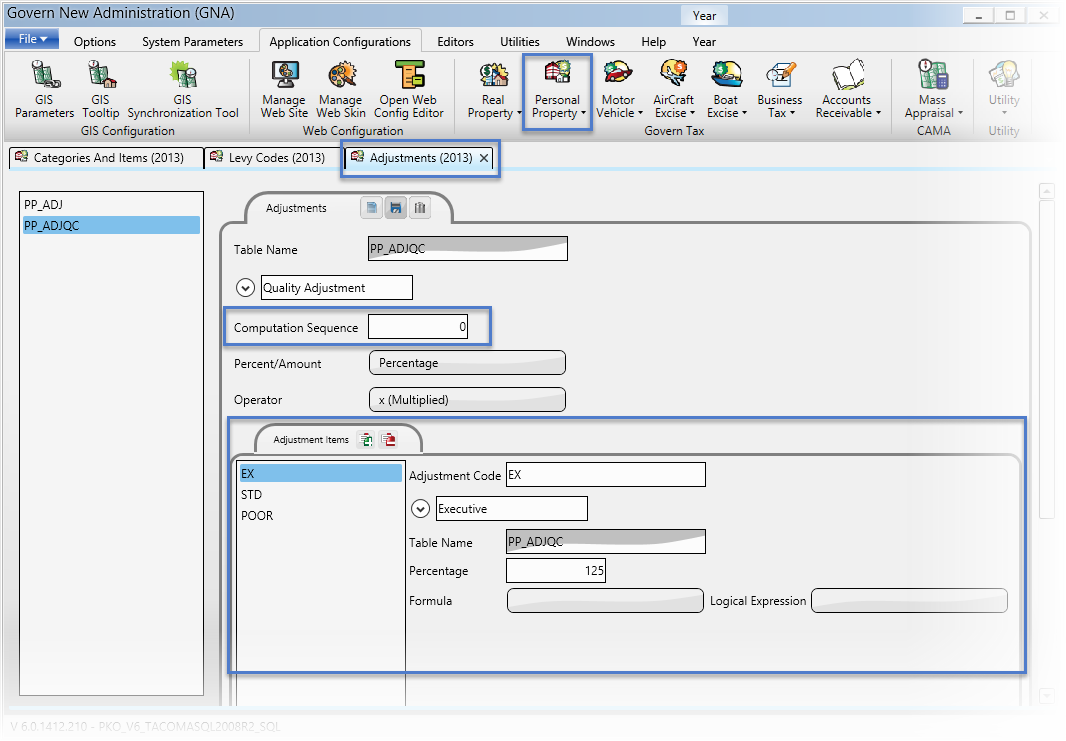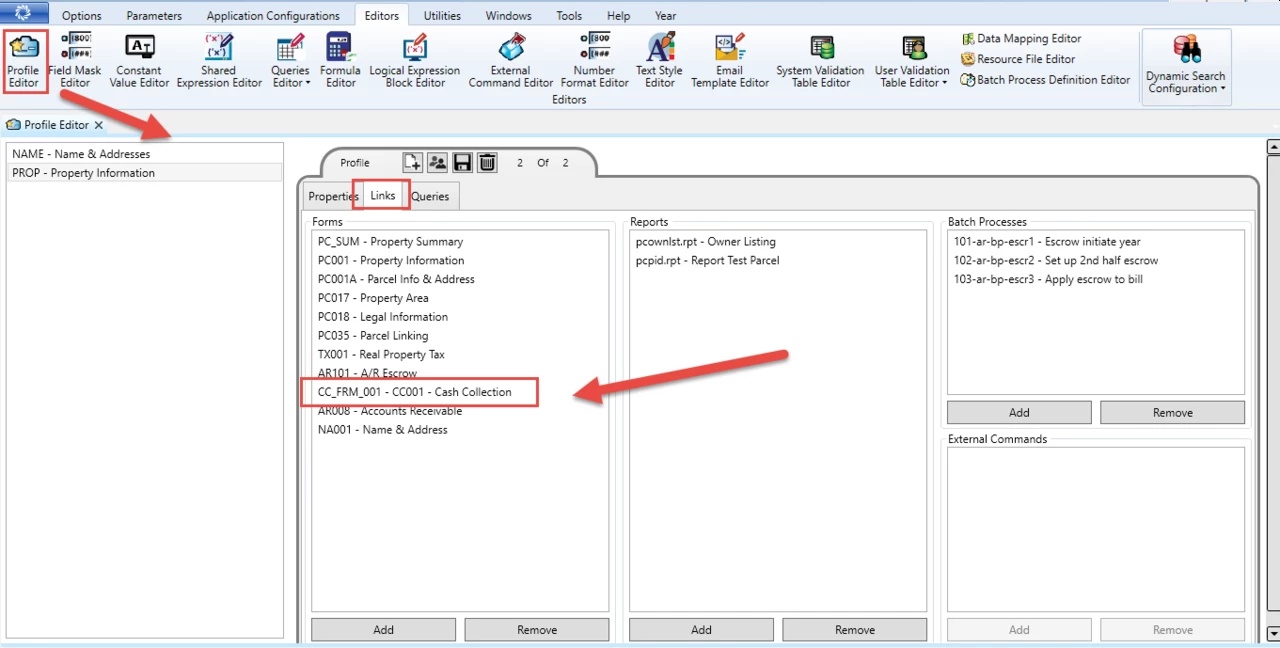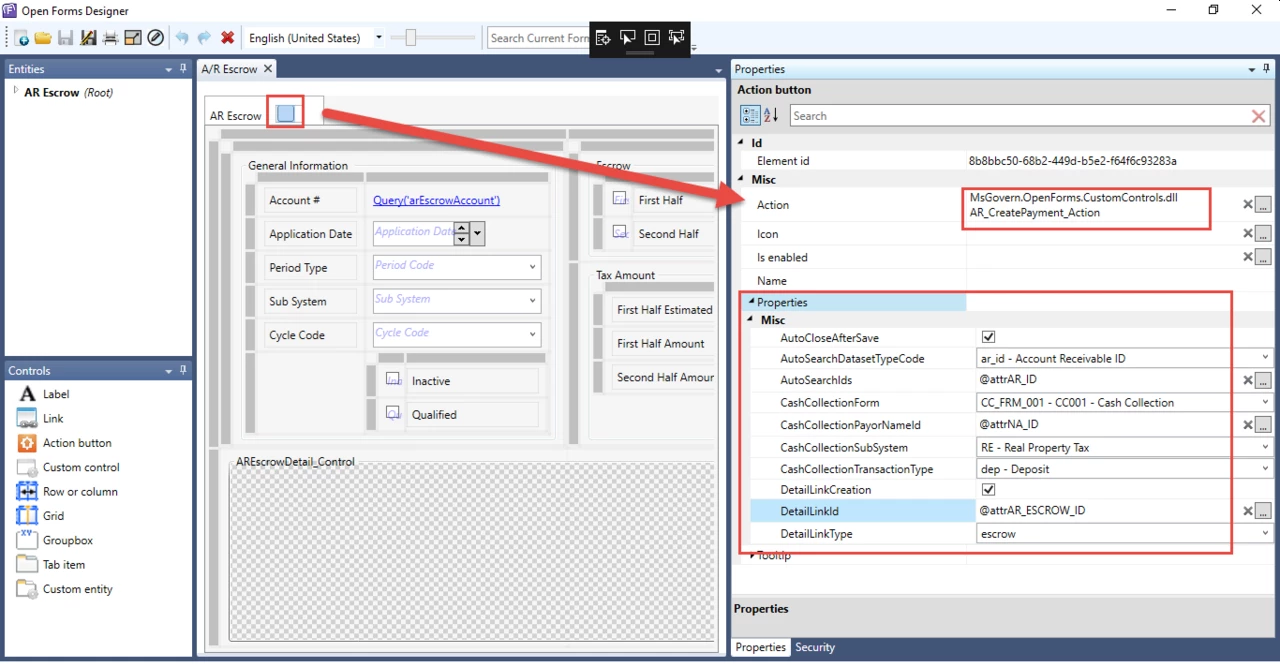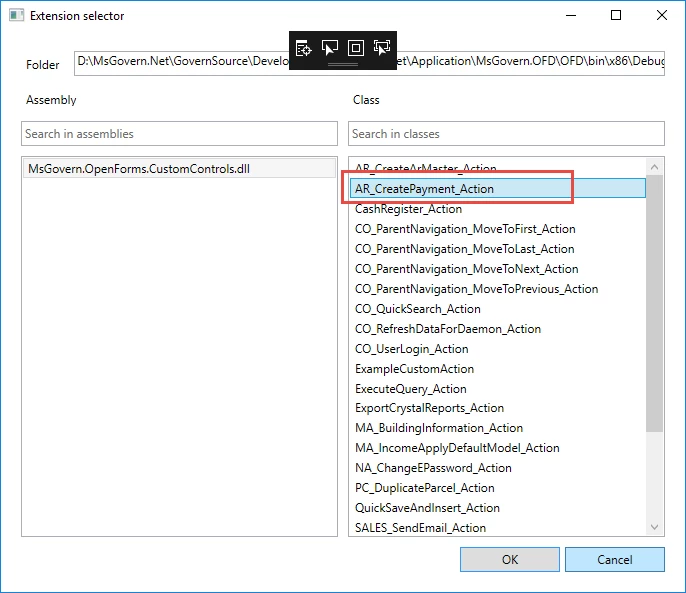Standard AR Controller – Create A/R Payment Action Button
Overview
| NOTE: The following specifications will change due to enhancements, and as such may change. |
This standard controller can be setup on different Account Forms (Real Property, Misc. Billing, Self-Reported Tax…) in order to provide the user with an Action Button to create an A/R payment for the users to enter payments, deposits or voluntary payments against this Account.
- The Create A/R Payment button can be used for all Sub-Systems (Real Property, Self-Reported Tax, Personal Property, Miscellaneous Billing, etc.)
- The AR Record to pay is determined by the action button controller setup….
- This action button can be secured by profile user and role.
Functionality
This controller is used in different standard Forms distributed with the system. It can also be added and configured on a customized form.
NEW! The action button will open a Cash Collection Form in a modal window. When the form is opened, the focus will be on the Cash Collection tab. Next, a new Data Payment Entry record is created. The Subsystem and Transaction Type will be set to the ones specified in the action button properties. Note that these fields will be disabled in the Cash Collection form. If there are any ID’s, or a payer name is specified, they will be auto-loaded and set. When the payment is saved, the AR Detail links will be added if needed. At the end of the process, if required, the Cash Collection is closed.
Configuration
To add or configure this controller on a a form see below:
Read More...Read Less...
Govern New Administration (GNA)
To configure in GNA…
- On the GNA ribbon select Editors (tab) > Editors (group) > Profile Editor.
- In the Profile Editor, ensure that you have linked the cash collection form that will be opened by the AR Create Payment action button.
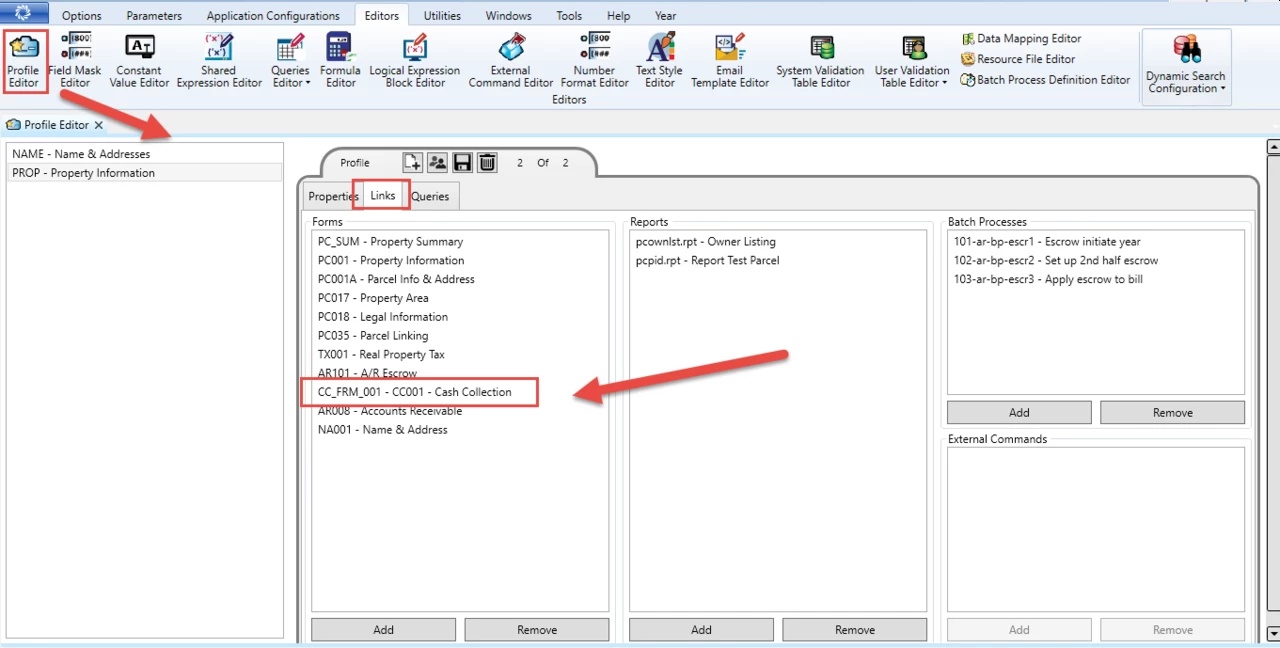
OpenForms Designer (OFD)
In the OFD, follow these steps…
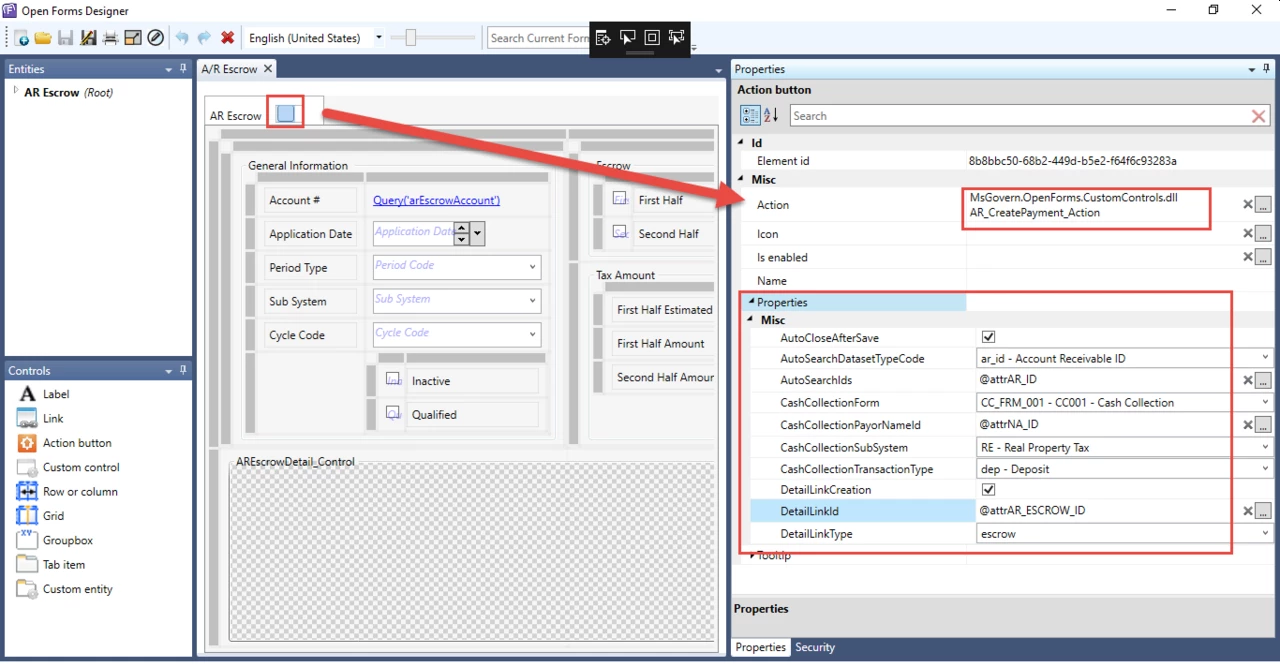
- Select the action for action button, i.e., the Ar_CreatePayment_Action.
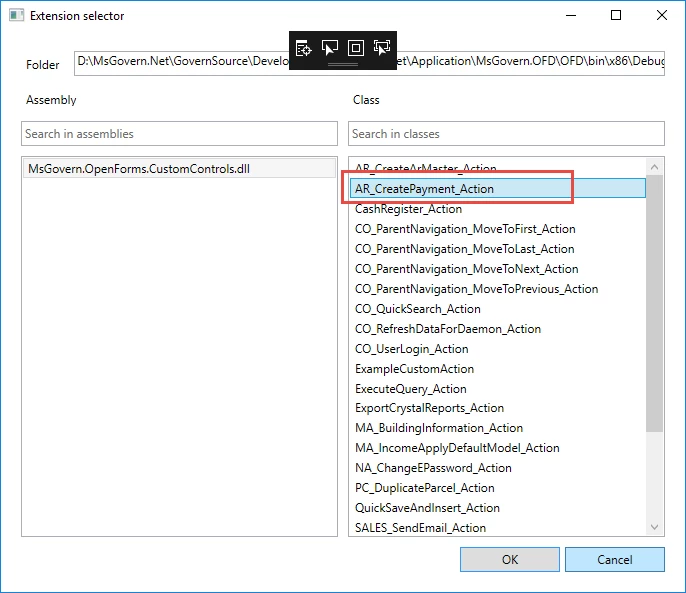
The following are the available properties with their associated descriptions.
- AutoCloseAfterSave : When checked, the modal window in which the cash collection form was opened will be closed after the completion of the payment.
- AutoSearchDatasetTypeCode : Chose the Dataset Type code that defines the ids that you want to auto load (e.g ar_id, p_id)
- If this is not set the Auto load will not function properly
- AutoSearchIds : An expression that returns a list of ids seperated by “;” that you want to load in the cash collection form automatically
- E.g of a the output of a the expression = “10;30;100” or “20”
- If this is not set the Auto load will not function properly
- CashCollectionForm : The form that you want to open for the payment.
- This must be a form that is linked to the current profile
- CashCollectionPayorNameId : An expression that returns a na_id that you want to set as the default payor for the payment
- CashCollectionSubSystem : The subsystem for the payment transaction.
- CashCollectionTransactionType : The transaction type for the payment transaction (Note: The transaction field on the cash collection form will be disabled so you should use this property to set the correct transactiontype)
- DetailLinkCreation : If checked, a detail link will be created for all the Ar Details that are created for the payment transaction.
- DetailLinkId : An expression that returns the link id that will be inserted for the new ar details links (AR_DETAIL_LINK.LINK_ID)
- If this is not set, no detail link will be created even if the DetailLinkCreation property was set to true.
- DetailLInkType : The type for the new detail links (AR_DETAIL_LINK.LINK_TYPE)
- If this is not set, no detail link will be created even if the DetailLinkCreation property was set to true.
Contact your System Administrator or Business Analyst for more information on this feature implementation in OpenForms.
Related Topics
101-ar-fea-024




 (0 votes, average: 0.00 out of 5)
(0 votes, average: 0.00 out of 5)
You need to be a registered member to rate this.