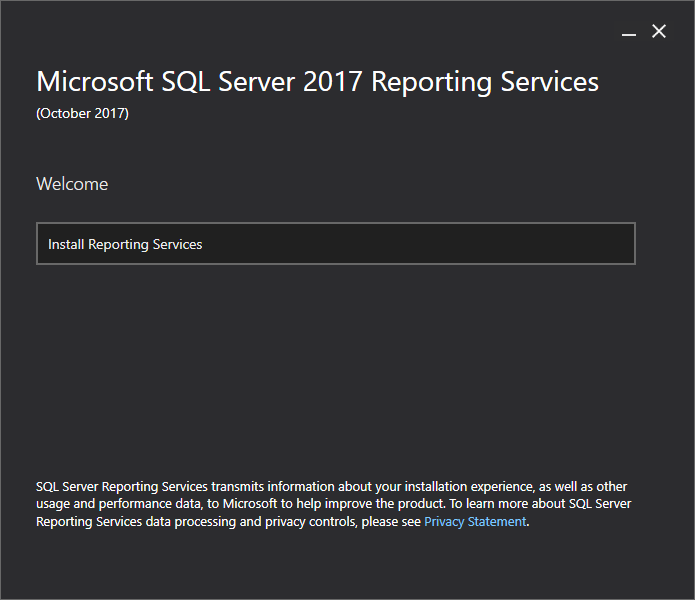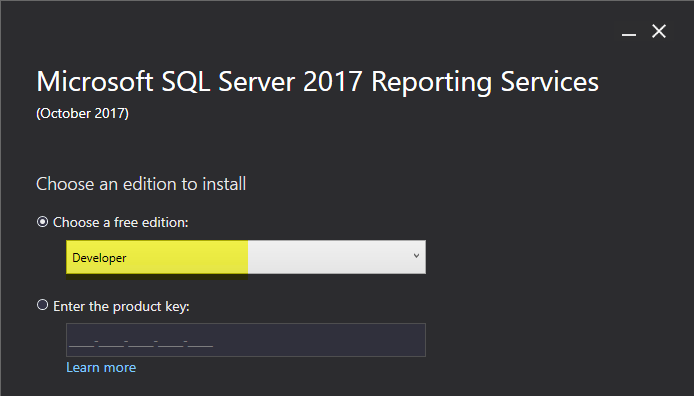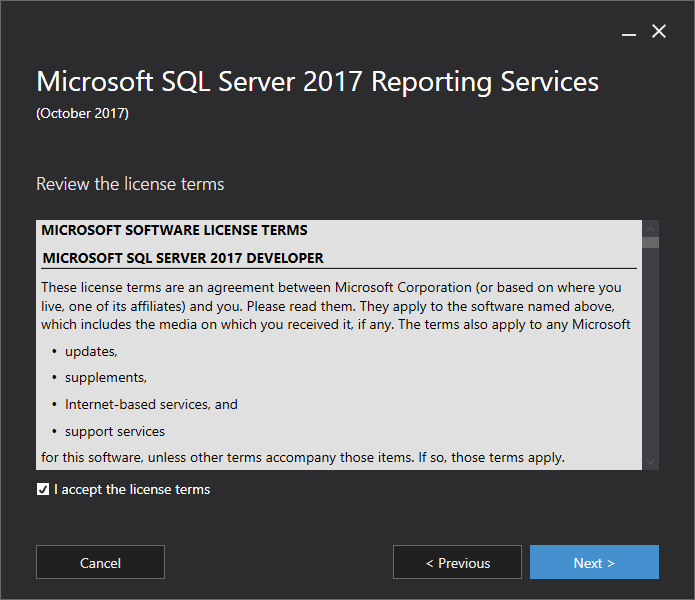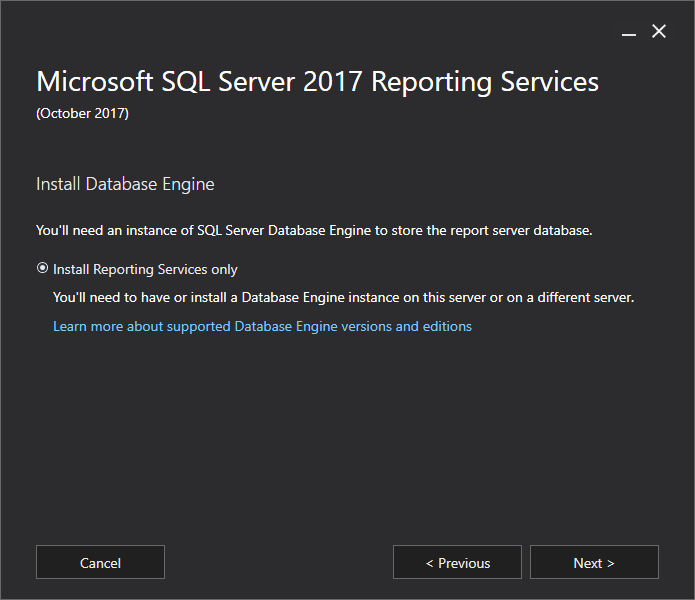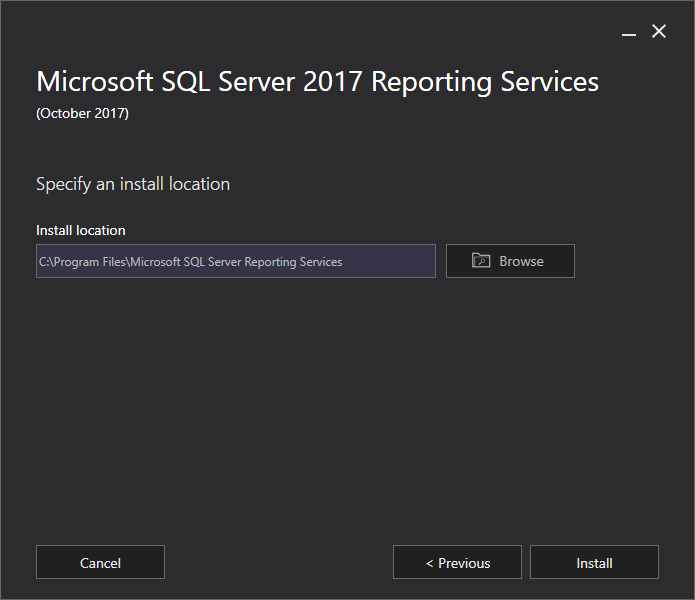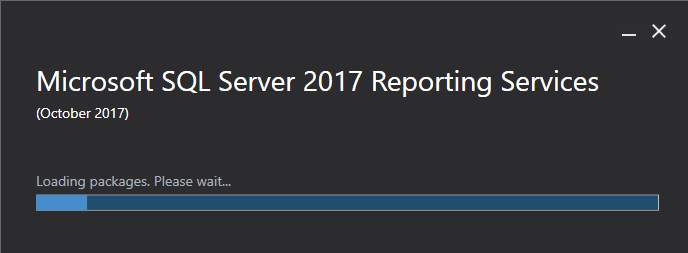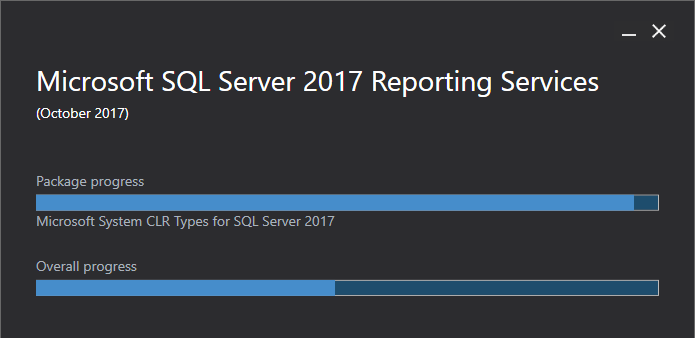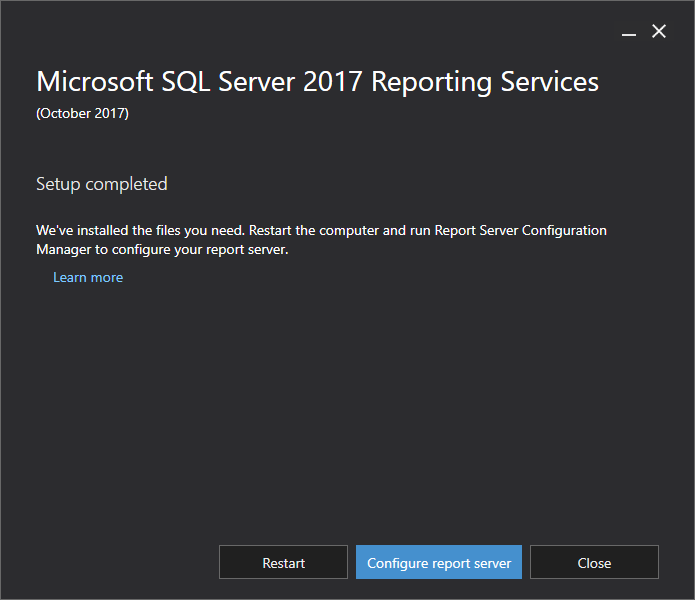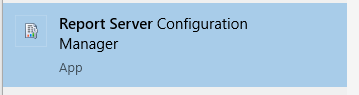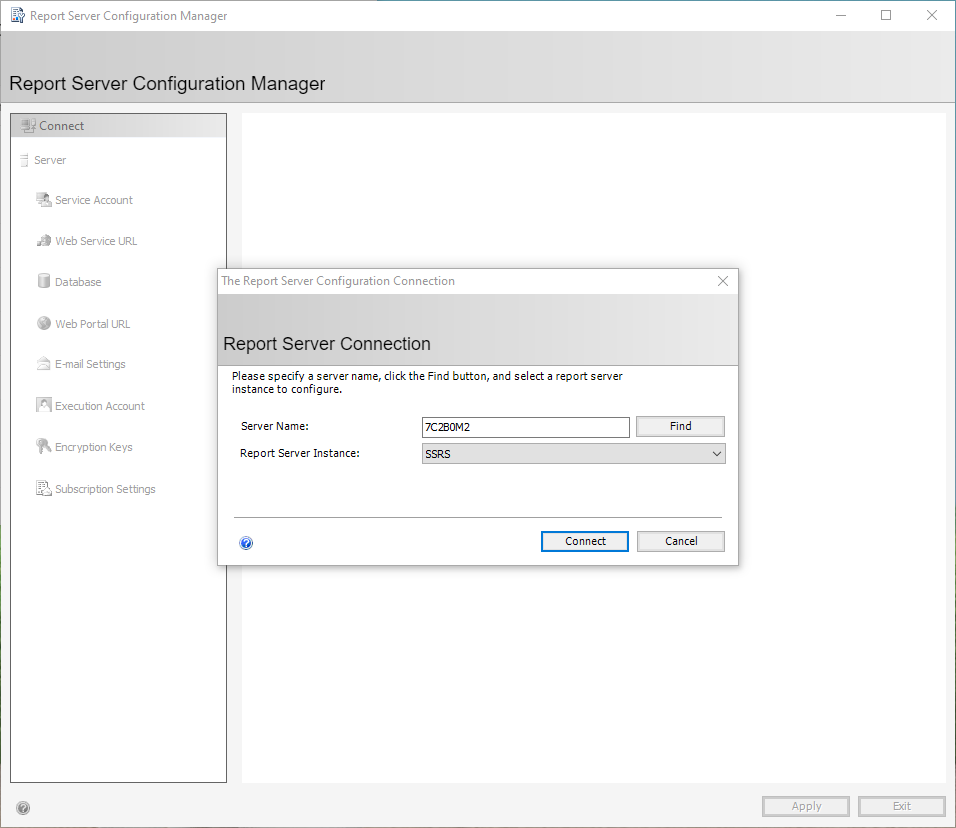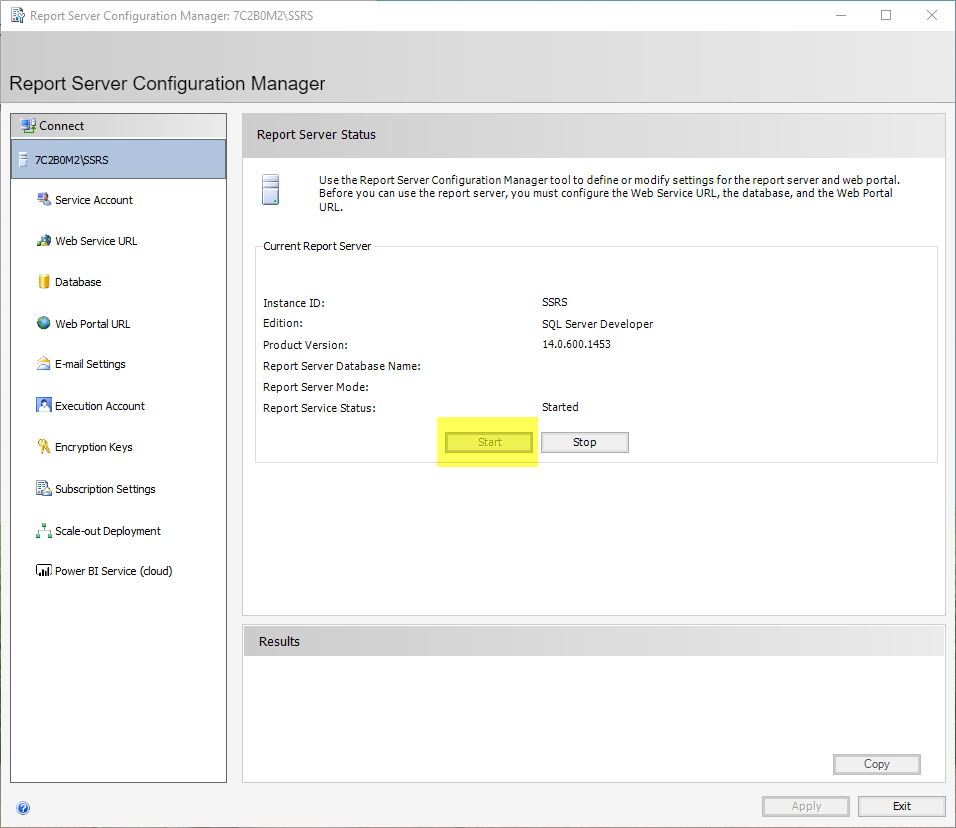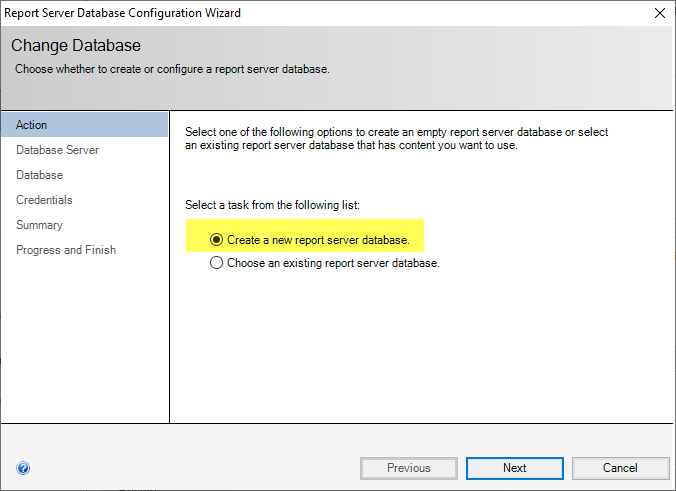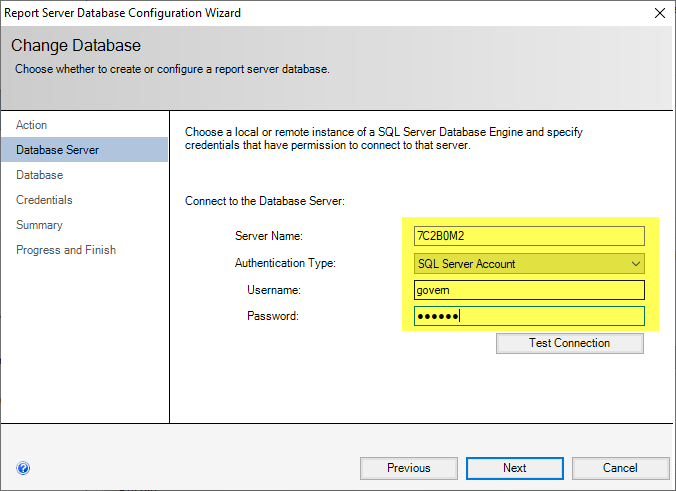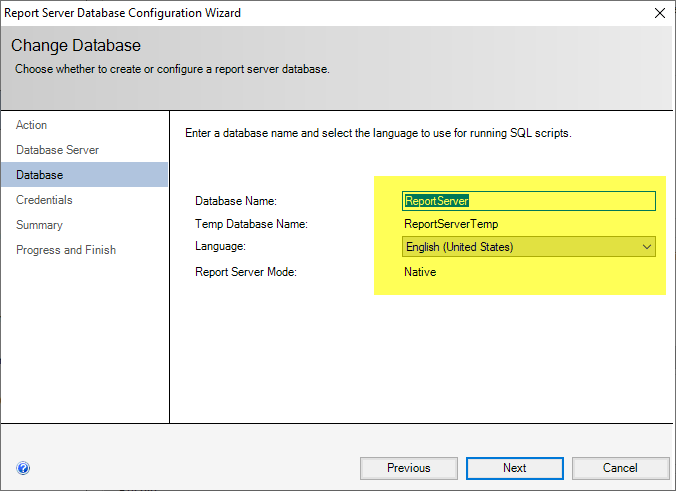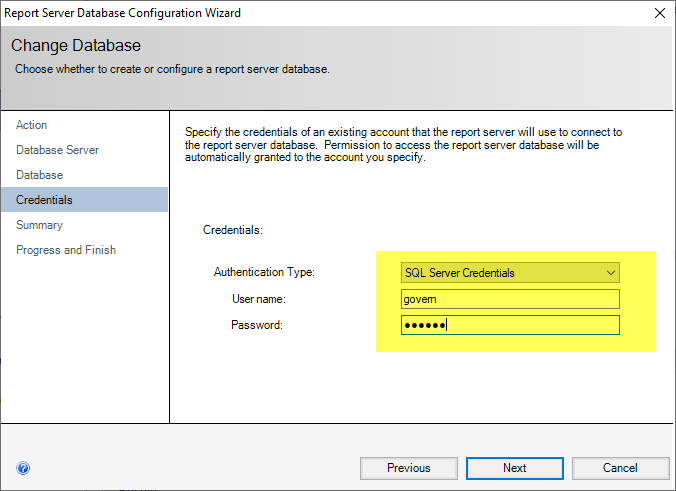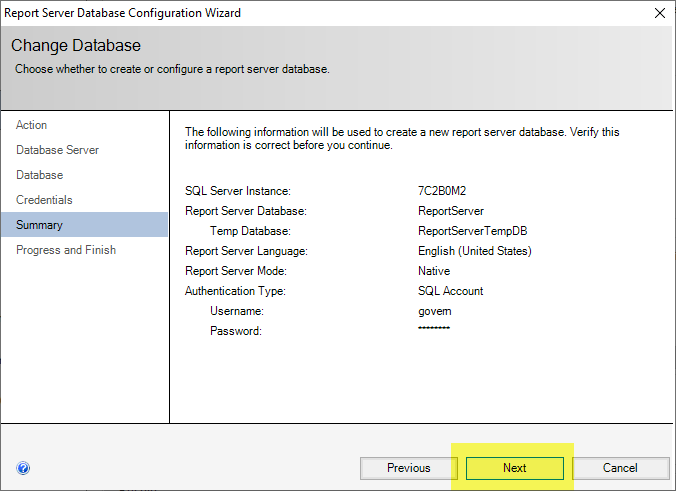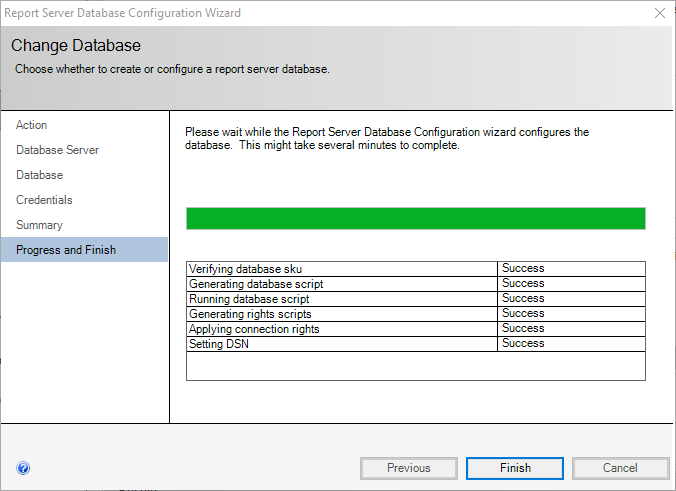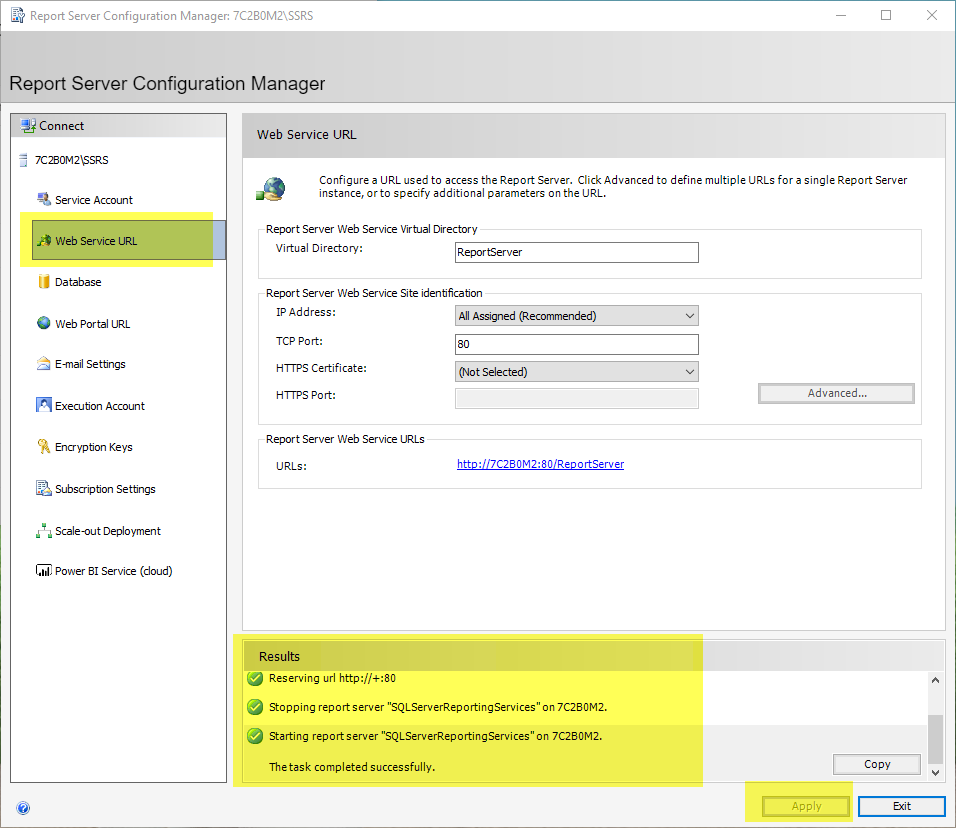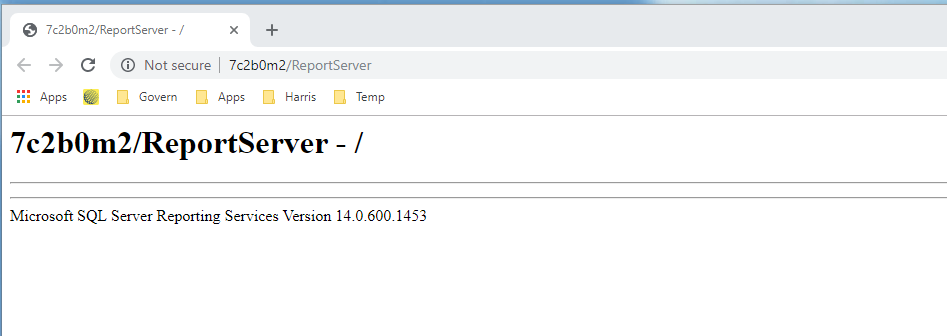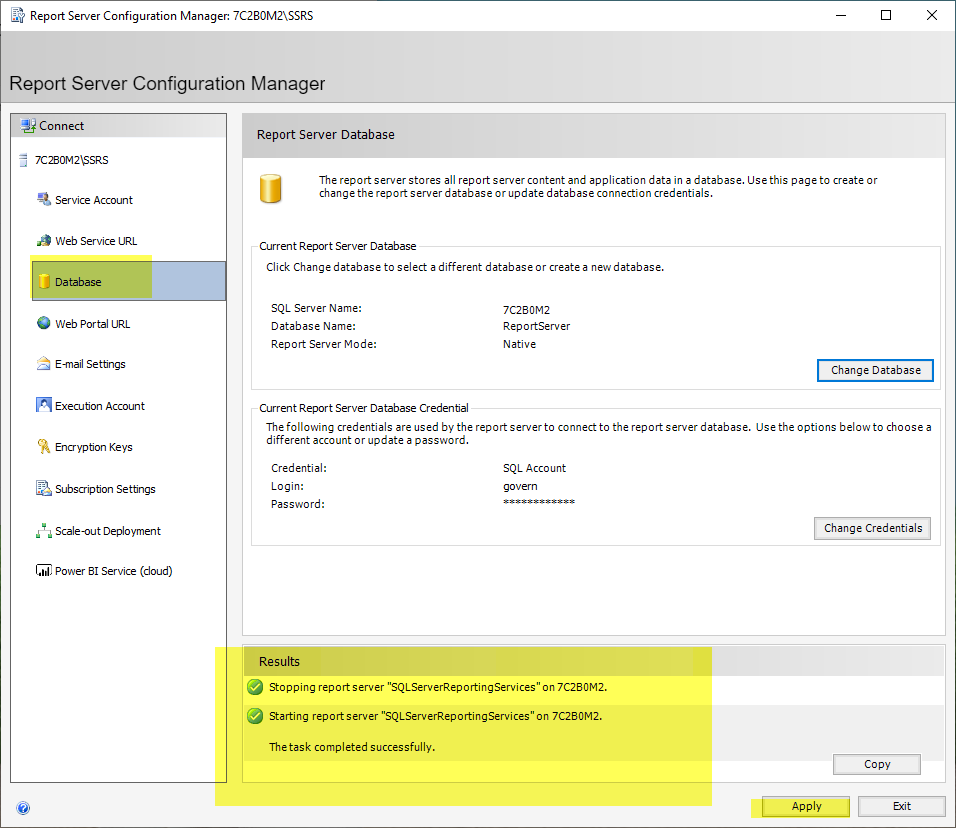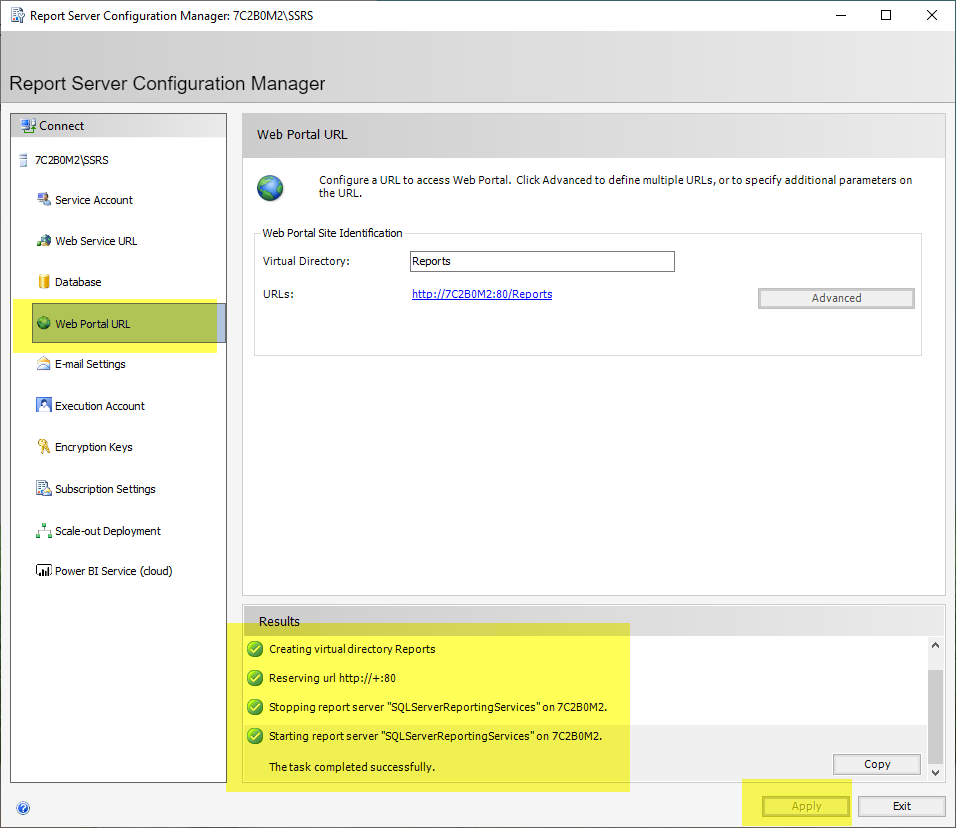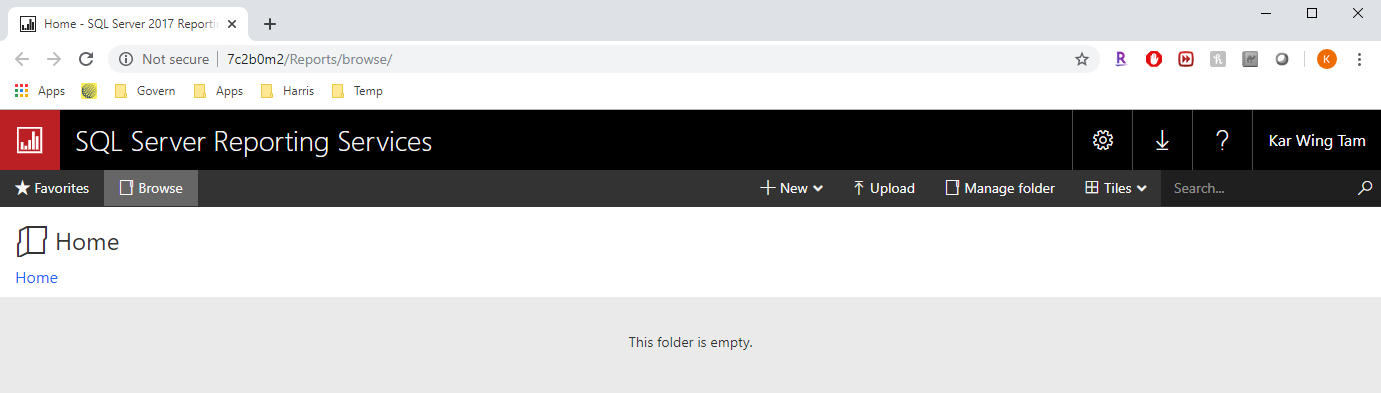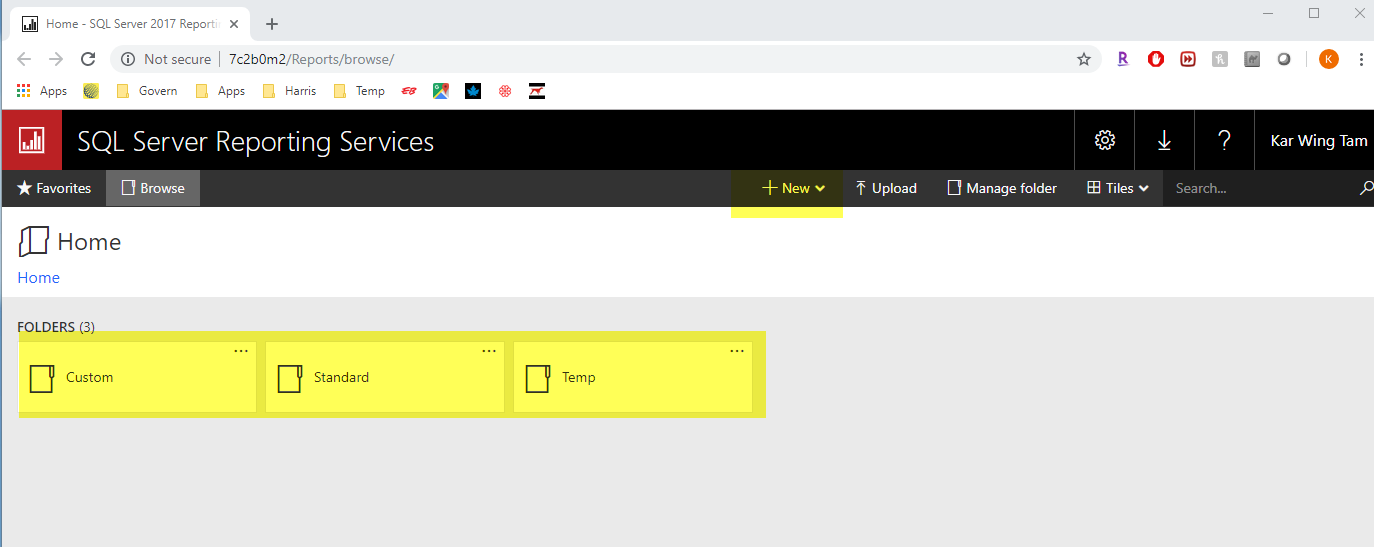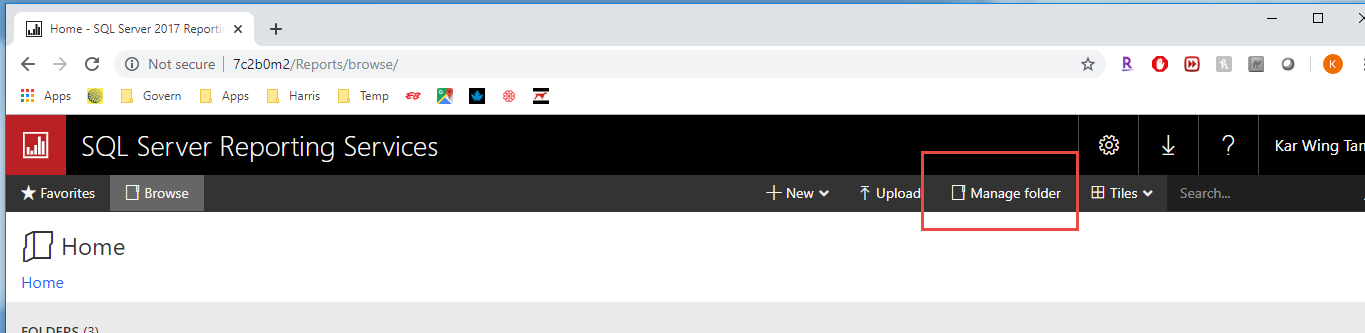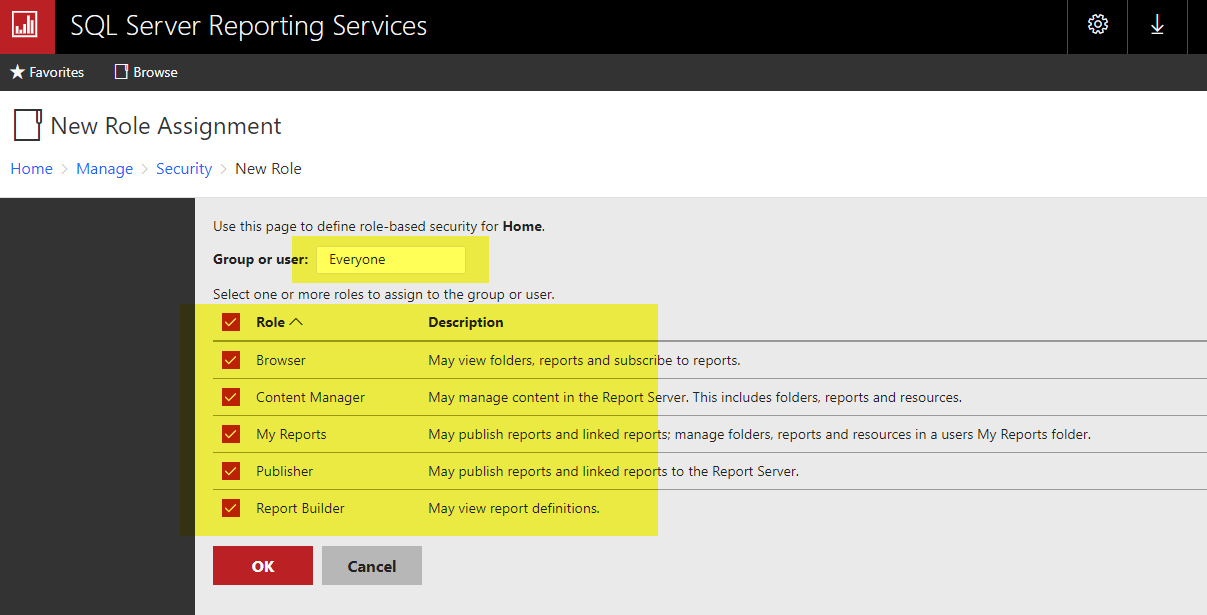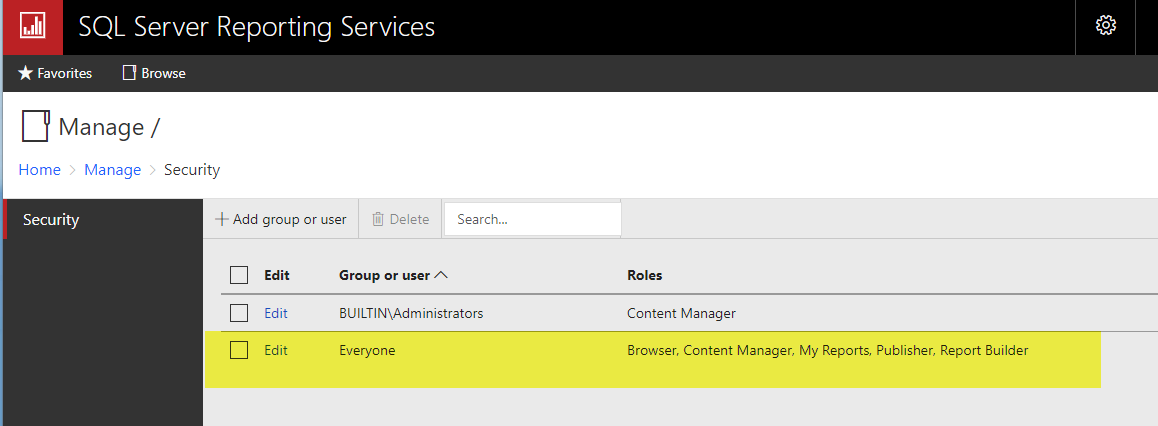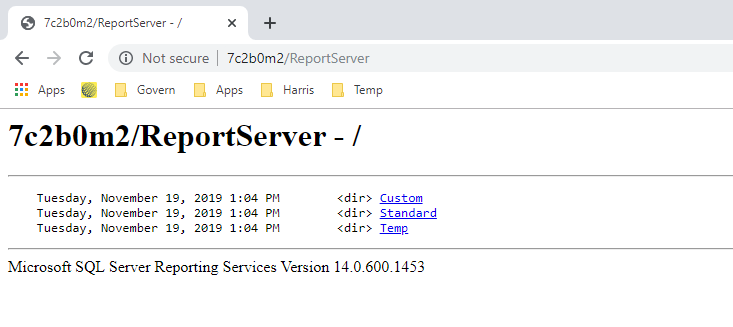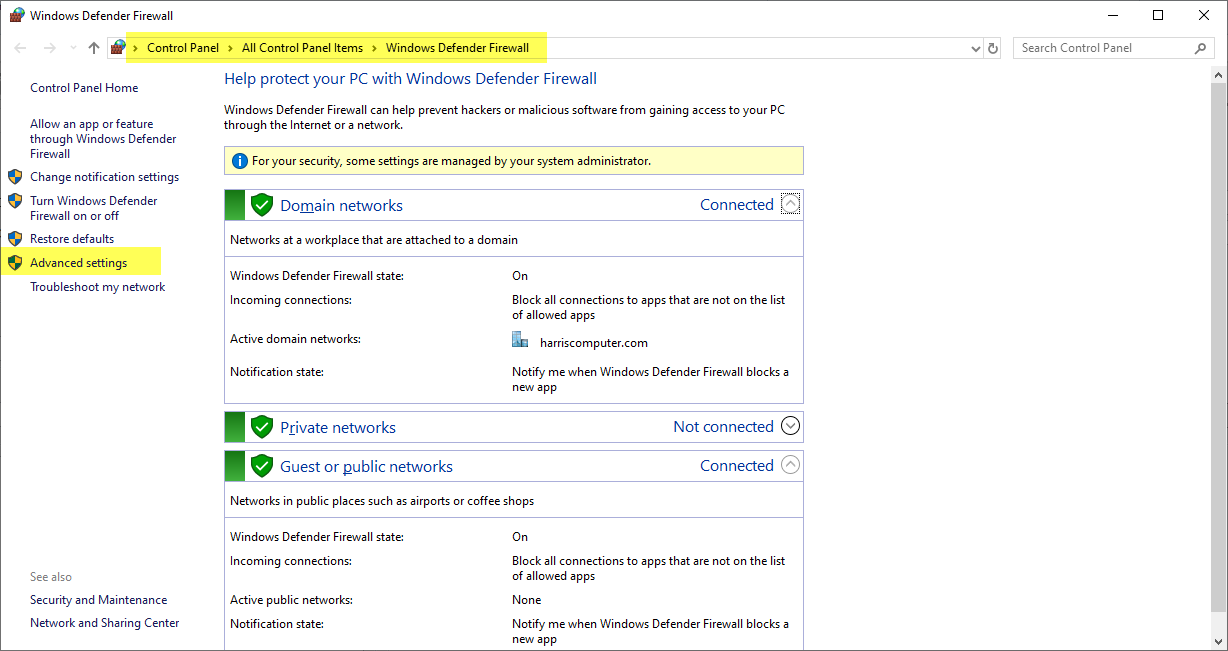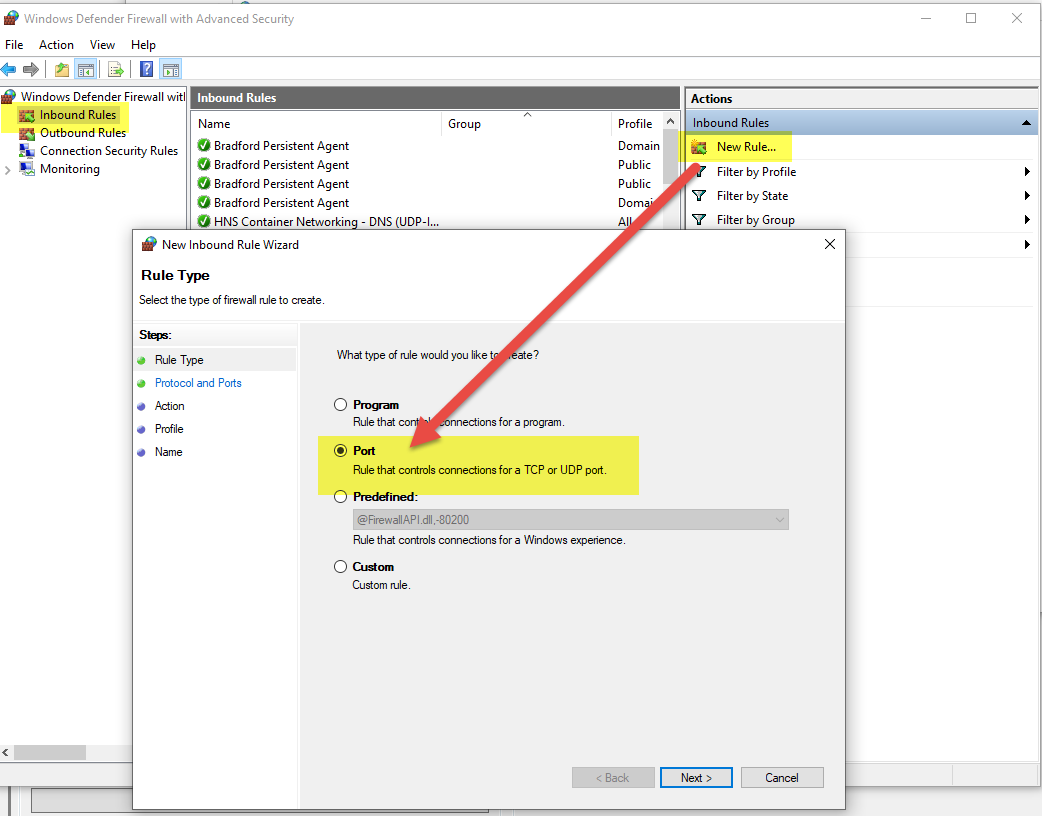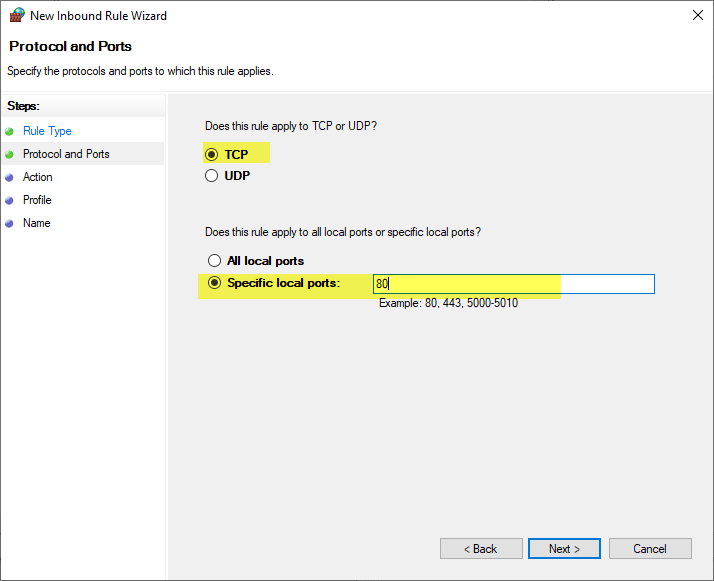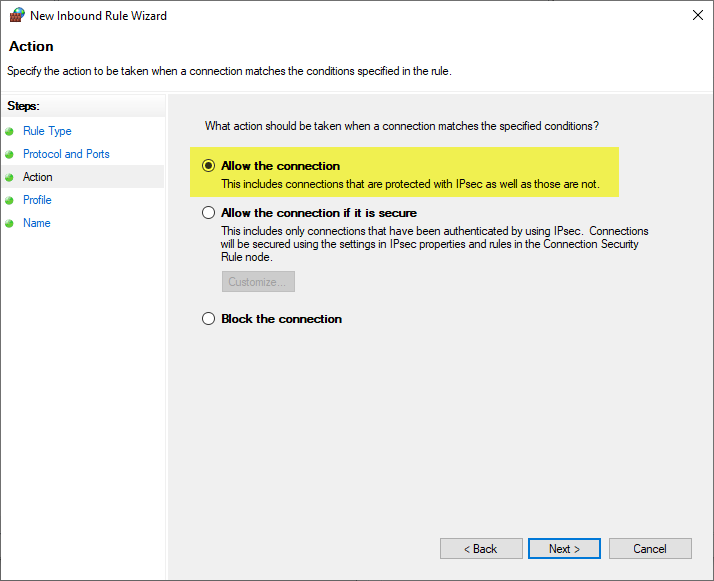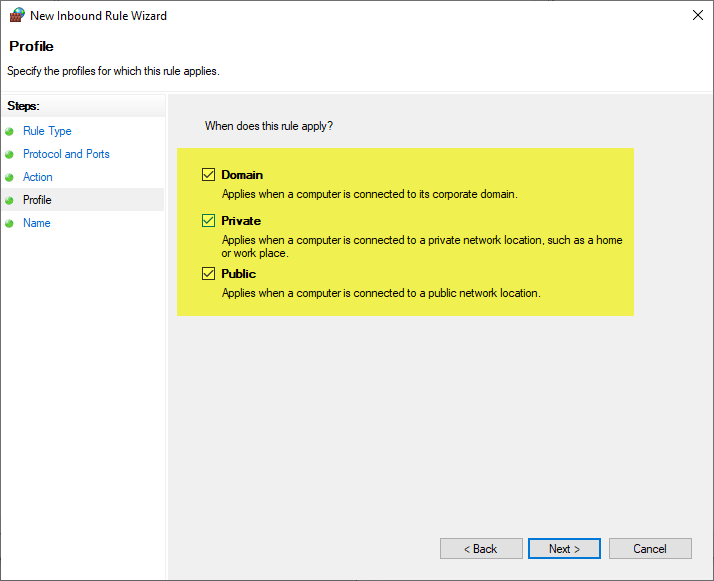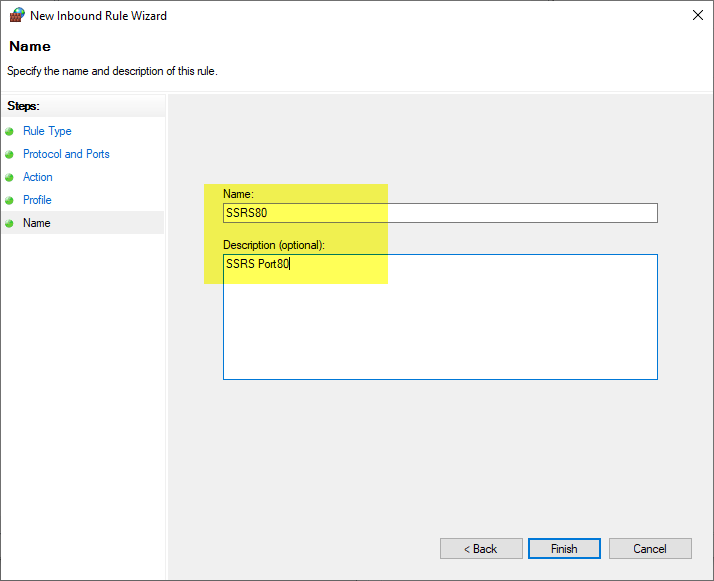Changes to Behavior of SQL Server Reporting Services (SSRS)
Version 6.1.2206.0142 / 6.1.1811.2019
Overview
The following contains a description of the changes to the behavior of the SSRS feature in Govern
New Features and Changes in Behavior
Parameter Setup Changes
Users should note that parameters are no longer setup in the Reports Parameters screen. This screen will display only the run options that have been configured in GNA.
Possible “Run on” options that can be displayed are as follows:
On Database – Is configured to do not pass any record that is listed in the Govern Dataset Treeview.
On Recordset – Select this option when the SSRS report is to process a set of records. *
On Current Record – Select this option when the SSRS report is to process the current record.*
Changes related to Recordsets
The Recordsets created by the On RecordSet and On Current Record options come from the DataSet Treeview and are saved into the database (Table: USR_SAVED_DATASETS).
These records are grouped by the field SAVED_SET_NAME with a name like: SSRS_REPORT_GUID, where the GUID is a random GUI text generated at runtime.
Since these new recordsets are temporary, they are automatically removed each time a new SSRS report is executed. The criteria for removal is determined by confirming that SAVED_SET_NAME is like SSRS_REPORT_GUID and the field LAST_MODIF_DATE is older than the day before the current execution. For example, if a report execution is done on 08/10/2022, then all reports created before 08/09/2022 will be removed.
Note the following:
- The Output tab with the report result is no longer displayed for SSRS reports.
- The report result will be displayed directly on the default browser pointing to the SSRS server that has been configured for Govern.
New Online SSRS Viewer
In the new online SSRS viewer, the end user must perform the following actions to get the Report.
- Select/full fill the Report Parameter fields with the desired values for the report.
- Click the View Report button.
- A preview for the report will be displayed in the bottom.
To download the report, the user must select any of the output formats for the report with a click on the Save button.
To print the report
- Click the Print icon.
- The report will not be modified and will be copied into the TEMP folder, but in order to execute the report, it will keep looking in the Custom and Standard folders configured in the GNA settings.
| NOTE: The appearance of the online SSRS screen can vary depending on the SSRS report version installed on the end users server. |
This screen will display only the parameters configured as Visible on the report. Hidden parameters are not displayed here and must be configured in GNA under the parameters section in order to map a Govern Id value to them.
Considerations when running an SSRS report
- At least one Run on option must be selected to run the report.
- Reports created or edited in Report Builder 3.0 (2014), and the New SSRS Report Builder (2016), are supported and will be executed in Govern.
- The report must have the SERVER and DATABASE parameters, where the parameters must be configured as:
- The very first parameters in the report parameters; this because they will be used to configure the datasource.
- The parameter visibility can be configured as Visible, or Hidden (this is the preferred value).
- These parameters will be mapped by Govern with the name and database that are to be used to process the report.
- The DataType must be ‘Text‘.
- For the options On Recordset and On Current Record, the report must have a parameter like RECORDSET_{GOVERN_ID} where:
- {GOVERN_ID} is the Govern ID that will be used to filter the records.
For example: if the Govern profile that will use the report is configured to use Parcel Ids, then the name for the parameter will be RECORDSET_P_ID. - The DataType must be ‘Text‘.
- The parameter visibility could be configured as Visible, or Hidden (this is the preferred value).
- A new recordset entry will be created with a dataset name like SSRS_REPORT_{GUID} to store the GovernId, or set of GovernIds that will be used for the operation.
- These datasets will not be visible to the user in Govern in the Saved Dataset(s) screen.
- These datasets will be automatically removed from the database after 2 days, upon the next SSRS report execution.
- {GOVERN_ID} is the Govern ID that will be used to filter the records.
- The new SSRS report functionality is no longer creating copies in the TEMP folder that is configured in GNA. As a result of this change, it means that the new version is no longer supporting:
- Add filters on execution time.
- Display the report output or parameters at govern.
In order to create/add these parameters the SSRS Converter Tool can be used to convert the rdl reports.
See Also
301-ssrs-util