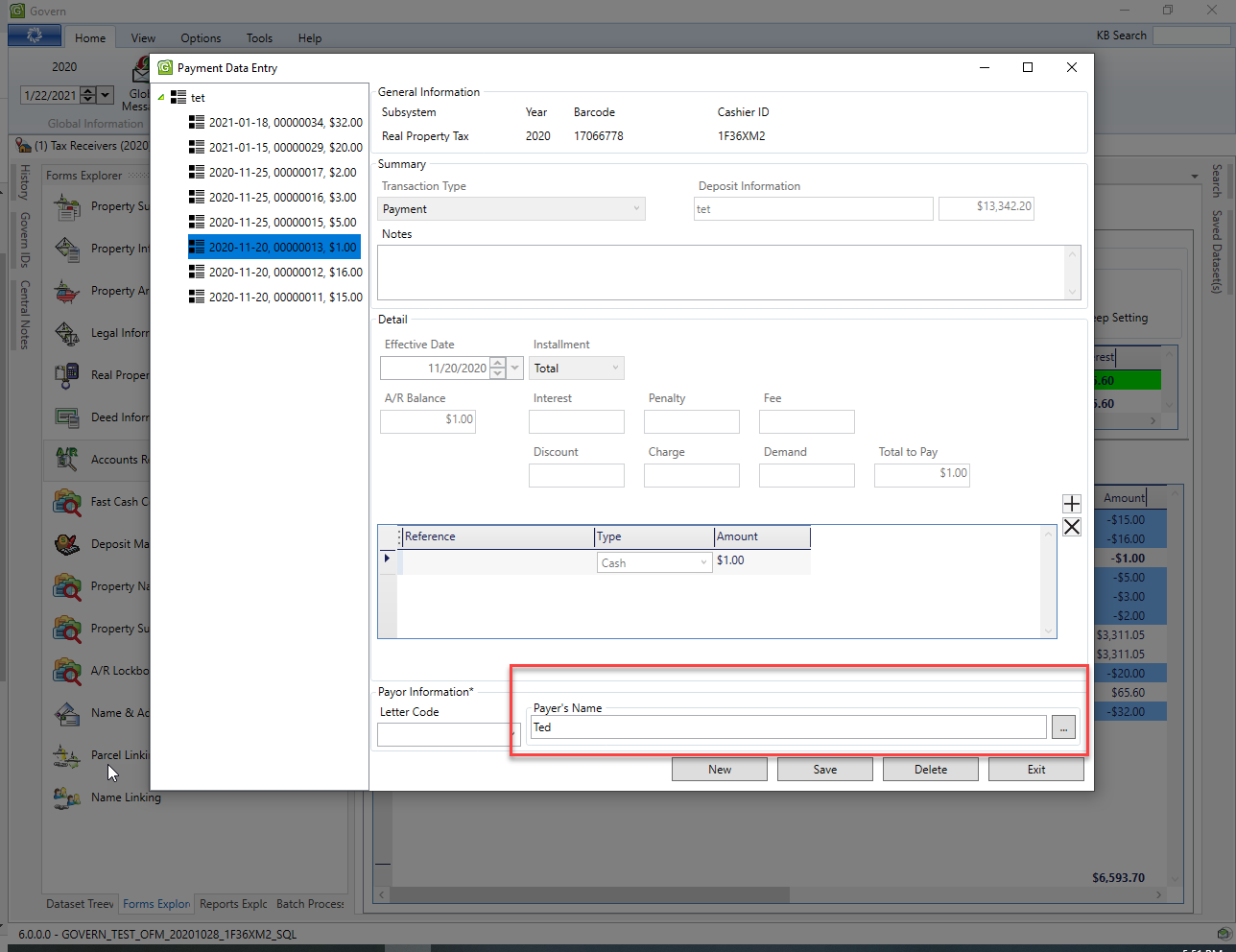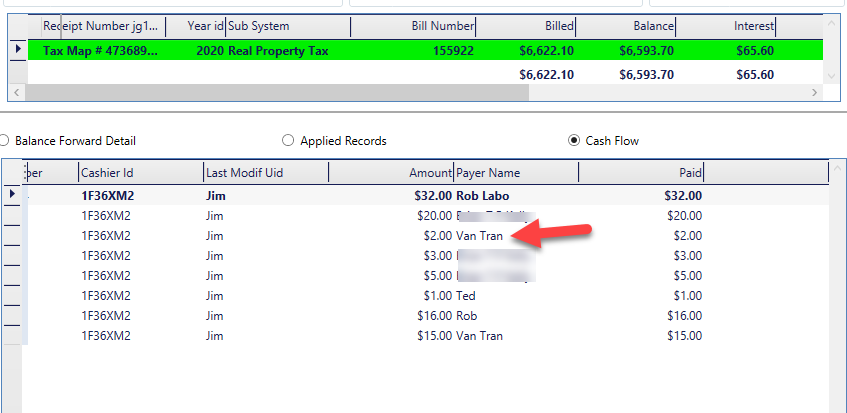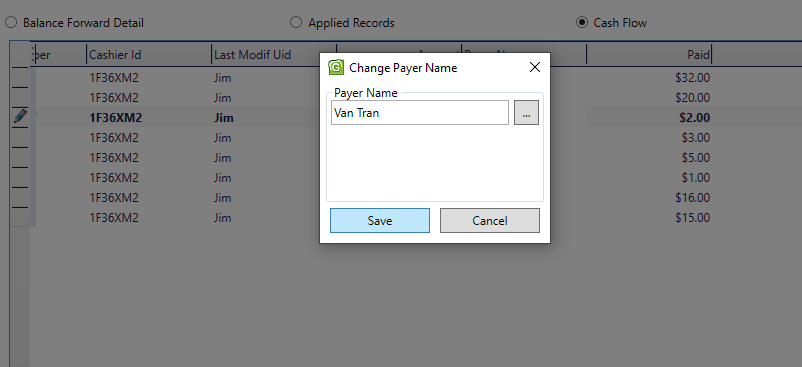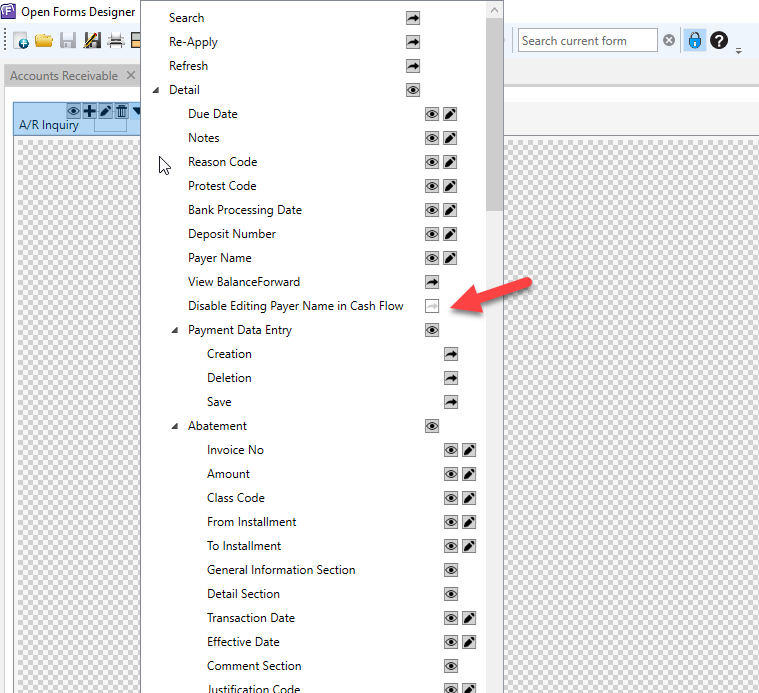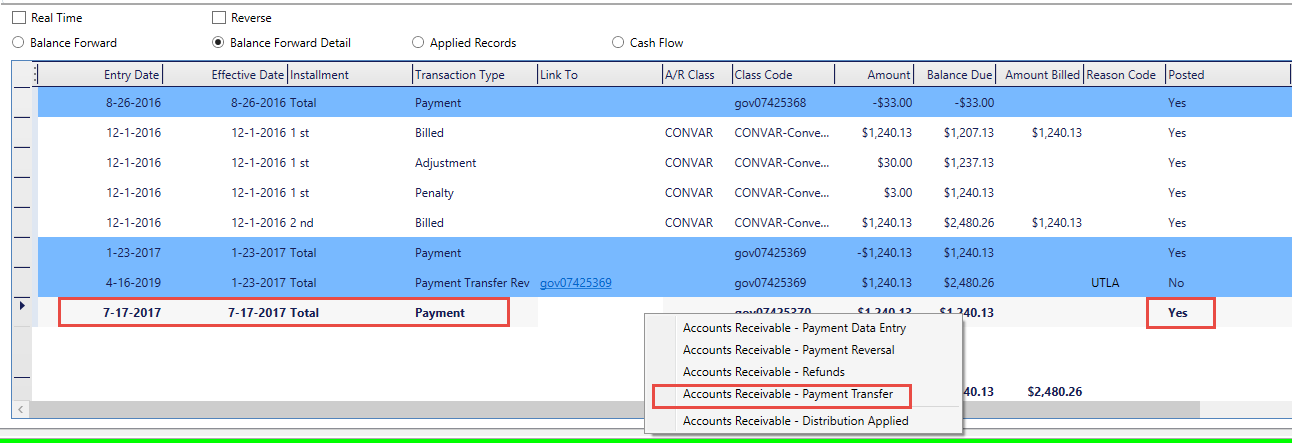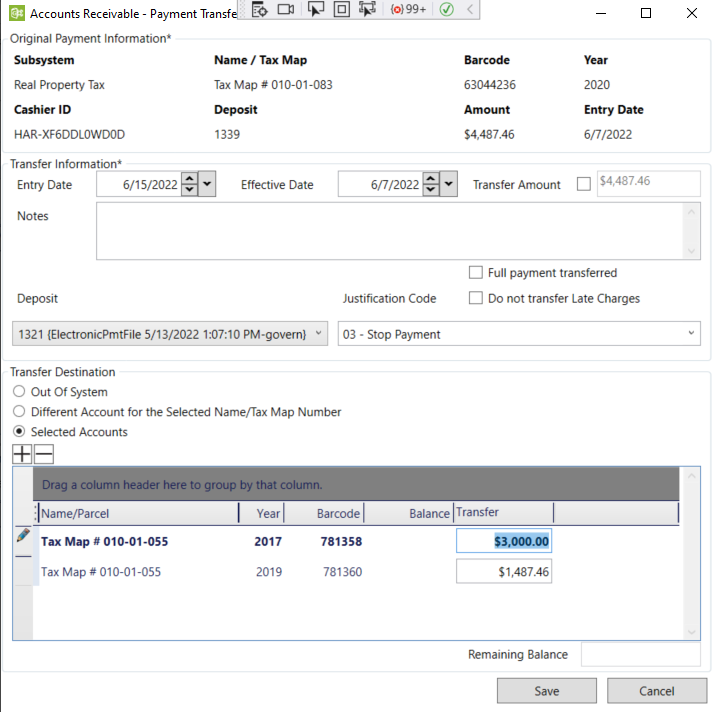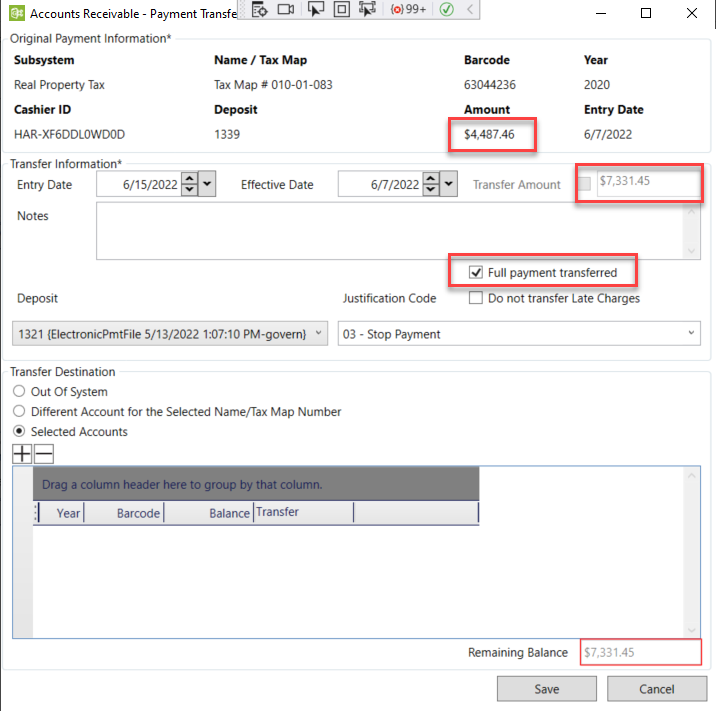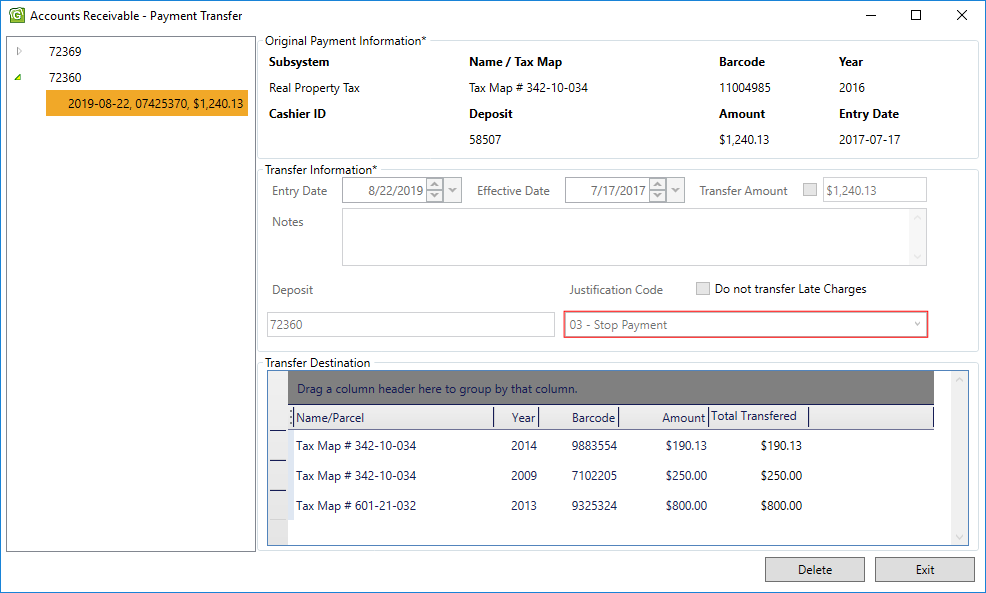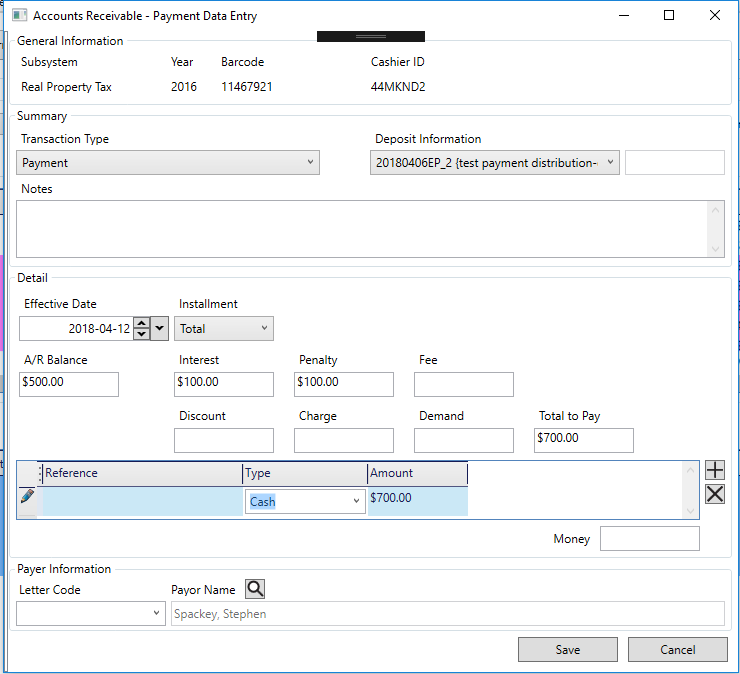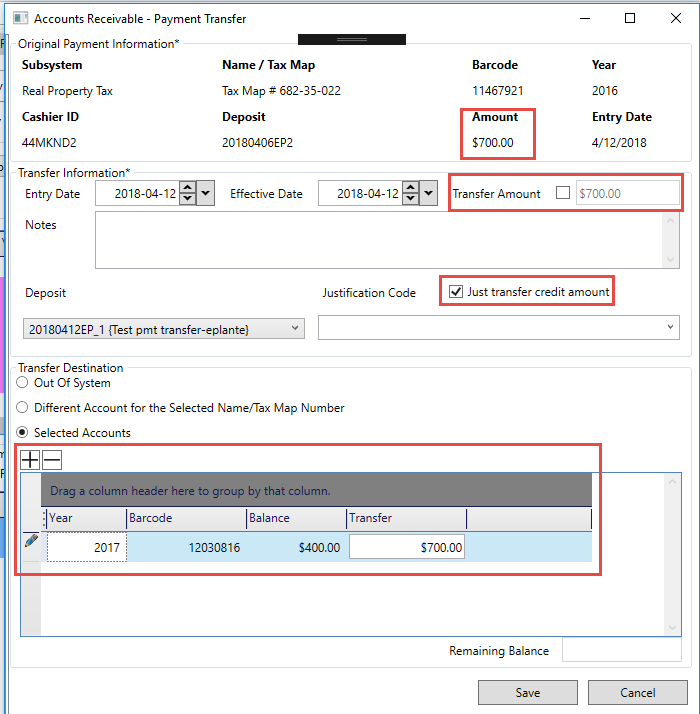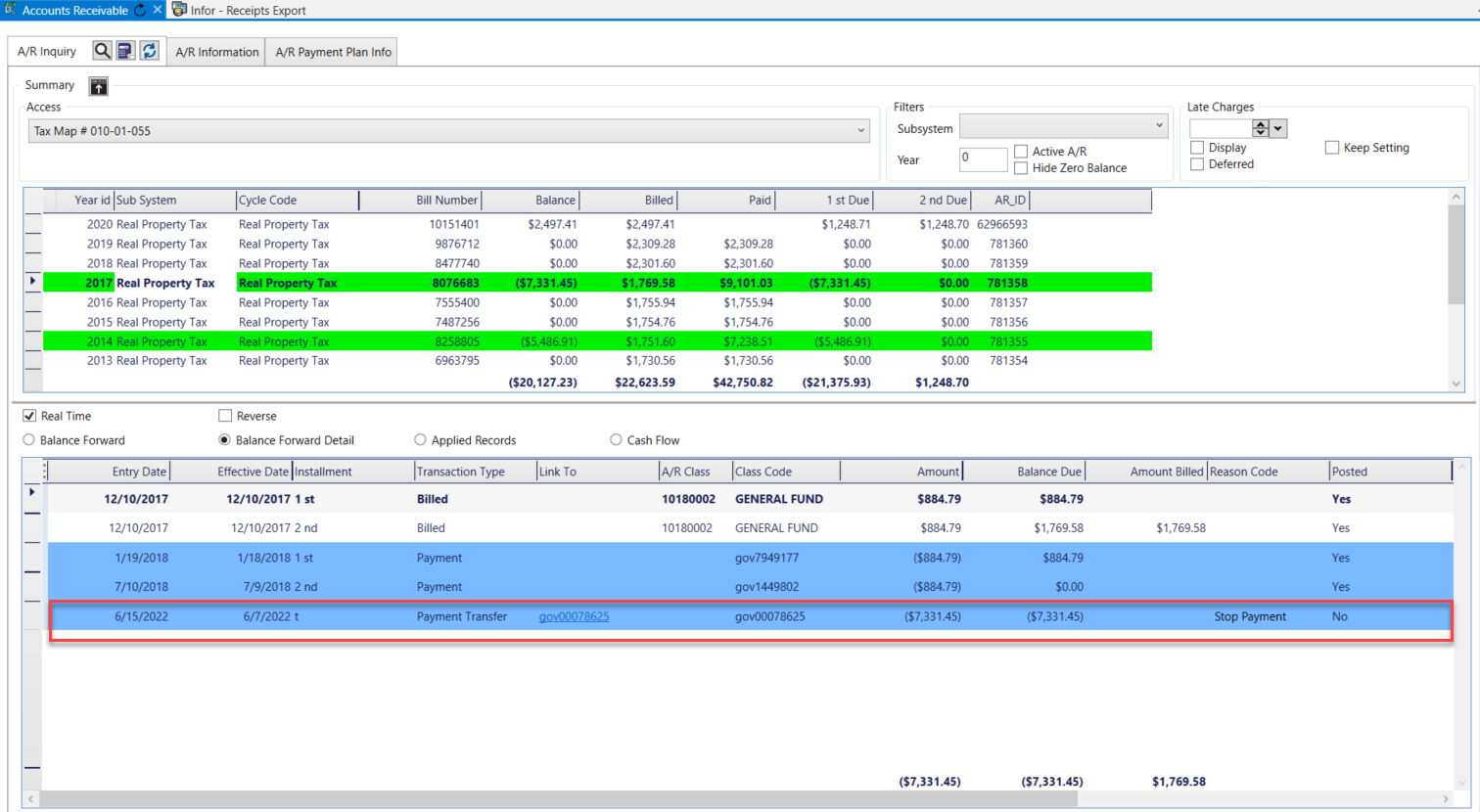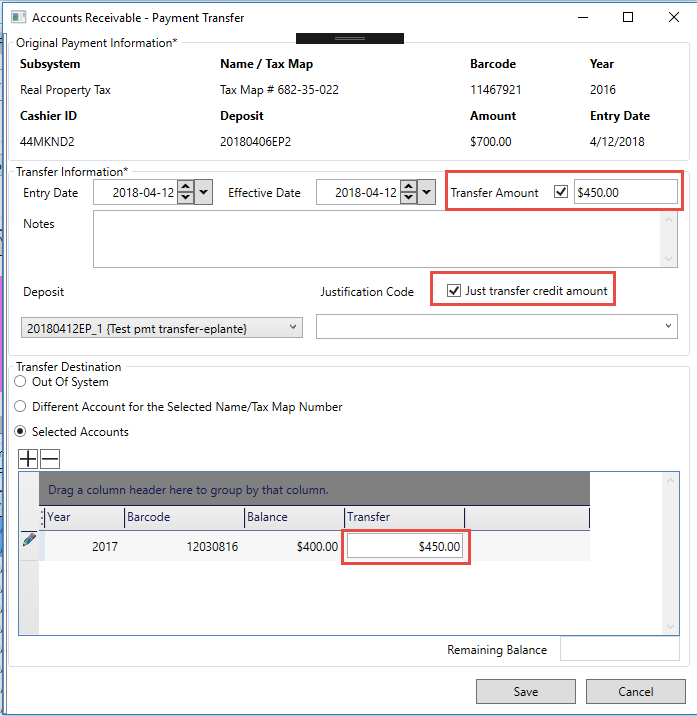Documentation
For the complete reference guide, see Govern Accounts Receivable.
For the A/R Transaction Rules, see A/R Transaction Rules.
The following forms are opened in secondary windows from the A/R Inquiry form:
Payment Data Entry
The Payment Data Entry form is used for accepting and processing payments at the counter, by cash, check, credit card, debit card, or by any other user-defined method. The current owner of the account is automatically defined as the payer. A currently existing function, in the Payment Data Entry or in Cash Collection, is the ability for users to create a deposit on one or multiple A/R Accounts.
The feature also allows users to, Create a Deposit, Apply the Deposit, and Delete the Applied Deposit as needed. This feature is securable through the OpenForms Designer (OFD). See Securing Apply or Delete Applied Deposit in the Security section below.
A/R Transaction
The A/R Transaction form is used for a number of Accounts/Receivable transaction types, including abatements, charges, fees, and duplicate payments. It is used for viewing existing transactions, creating new ones, and for applying modifications to an account or bill. See A/R Transactions.
Abatements and Exemptions
Abatements are applied to reduce the amount owed on an account or to exempt an amount from payment. Typically, they are used to decrease property taxes and are applied after the real property tax assessment and levies are calculated.
Adjustments
The A/R Adjustment form is used to apply modifications to an account or bill and can be used to either increase or decrease the balance due on an account.
Charge, Demand, Fee, Interest, and Penalty Transactions
The transaction types in this section follow the same form as the A/R Adjustments. Select the applicable form for the transaction type. Then follow the procedures described under A/R Adjustments.
Refunds
The section describes the Refund transaction data entry form. Typically, refunds are used for over-payments and duplicate payments.
Payment Reversal
The section describes the Payment Reversal transaction data entry form. Typically, payment reversals are used for Non-Sufficient Funds (NSF) checks.
Payment Transfer
The section describes the Payment Transfer transaction data entry form. Payment transfers are used to transfer posted payments from one account to another. They can be used to correct payments that were posted to the wrong account. They can be made on posted payments only.
Deposit Management
Deposit Management is required in Govern OpenForms(TM). You can use either auto-assigned deposit numbers or create them manually on the Deposit Management form. Note that there are two Deposit Management forms, one for users with Full Access Rights who need to see the deposit number of all users. When creating the Profile, select the applicable form.
Functionality
Note that the function to apply a Deposit existed in Govern for Windows, but was not implemented in Govern for .NET. The Batch Process to apply a deposit was implemented in Govern for .NET, but the functionality was not added to the A/R Inquiry.
Creating a Deposit
- In the A/R Inquiry form, right click in the lower grid and select Accounts Receivable – Payment Data Entry.
- In the Accounts Receivable – Payment Data Entry form, select a Deposit Number and Transaction Type. (Set both to deposits)
- In the Detail group in the lower part of the form, set the type of deposit, e.g. Check.
- Click Save
When saving, both a Deposit, and a Payment will be saved in the account; this is to avoid changing the balance of the account because the deposit has not been applied yet; this is an old functionality.
- Apply the deposit on the account, this is done by posting the deposit. This is done through the Cash Collection Posting form. (Don’t forget to hit the refresh)
- Run the batch process to post the payment.
- Return to the A/R Inquiry form and Refresh.
The entry should be recorded as posted; look under the Posted column in the bottom grid.
- In the lower grid, right click on the entry and select the new Accounts Receivable – Apply Deposit function from the menu.
Selecting the Accounts Receivable – Apply Deposit will apply the deposit, if there are any interests or penalties, they will be also be applied, e.g. Late Charges.
| NOTE: When selecting the Accounts Receivable – Apply Deposit function, posting does not occur immediately. |
After applying the deposit, another deposit is created that pays the balance. Any Interests or Penalties are also applied.
At this point, an adjustment posting batch process can be run to post the entries, or a right click on the deposit displays the Accounts Receivable – Delete Deposit option. When selected, the deposit that was created will be deleted. The same behavior is observed in the Cash Collection form.
Self Reported Tax Subsystem Users
For the Self Reported Tax subsystem, the Govern system will only create a deposit on a Period, i.e. ST_ID, not on the account otherwise the system is not able to Apply it. |
Security
Securing Apply or Delete an Applied Deposit
This feature in the Accounts Receivable form can be secured through the OpenForm Designer (OFD).
To secure the feature in the OFD…
- Open the Accounts Receivable form.
- Click to select the A/R Inquiry tab.
- Locate and click on the Padlock icon to to change to the Security Mode.
- Under the security pane, select the security By User radio button.
On the A/R Inquiry tab, click the black downwards pointing arrowhead to select the options for Apply Deposit and Delete Deposit.
For full details about using the Security Mode in the OFD, refer to the OFD user guide.
In the A/R Inquiry form, the system will display the Penalty and the Interest by installment for each A/R record. In (Table: AR_SUMMARY), 2 fields have been added.
· LATE_PENALTY
· LATE_INTEREST
These fields are updated based upon the Penalty or the Interest; note that this is the same process as the one that currently exists with a difference, the system now calculates late charges up to the installment, and then updates the LATE_CHARGE field. In addition, the system will also update the 2 new LATE_PENALTY and LATE_INTEREST fields.