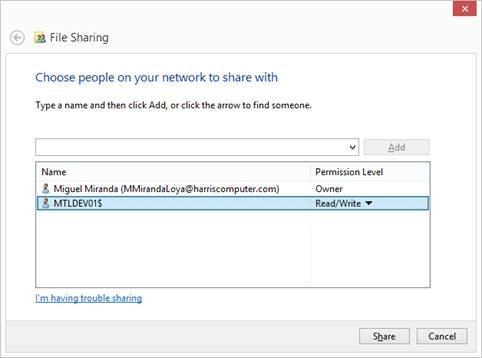Standard Batch Process – Attachments and File Transfer
Version 6.0
Overview
Batch programs can generate reports and files. It is possible to send these attachments by email and to specify the path where they will be copied.
Setting a Path
You can define a network or local path for saving the files and/or reports that are generated by the selected batch process. You can also enter an ftp address for these attachments.
This is useful for batch processes that generate an attachment, such as a csv or text file. For example, information about tax accounts with an overdue balance could be extracted from the database and copied to a csv file by a batch process.
You can specify the local or network path for this file and / or upload it directly to an ftp site where it can be made available to the bank.
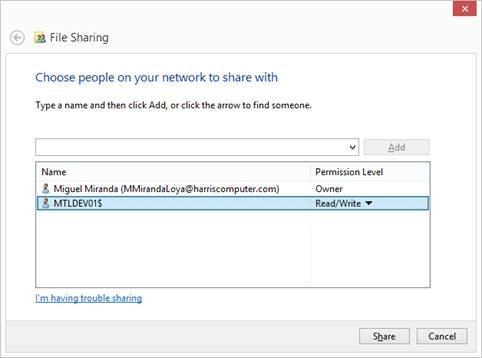
Copy Attachments to Path
Select Copy Attachments to Path if you want to copy the attachment to a specific folder on the network or server. Click the ellipsis button and enter the path to the server or network folder where you want to save the exported file.
- For each batch definition, you can now specify the path and folder where the attachments (logs & output files) are to be copied.
- IMPORTANT FOLDER SHARING: These folders need to be shared with Read/Write access granted to the users that will run the batch process AND to the server that hosts the Batch Scheduler Service. (To grant access to a server, use the format SERVERNAME$).
- Ensure that you enter the path in UNC format.
NEW! Archive Folder
You can now specify a folder (local or network path) that will be used as a central location to archive the files that served either as input or output in a batch program execution. Optional feature that must be implemented in the batch (standard or custom) program.
The Archive Folder is set in Govern OpenForms General Settings (SY REGISTRY):
- [Filter] Batch Process – [Section Name] Batch Process – [Key Name ] Archive Folder
FTP Address for Attachments
FTP Specification
The following data needs to be entered:FTP Address
- Enter the address of the ftp server.
FTP Folder
- Select the folder and any subfolders for the files.
User Name
- Enter the user name for the ftp account
Password
- Enter the password for the ftp account
Port
- Enter the Port Number for ftp communications. The default is 21.
Timestamp
Select Add Timestamp if you want to add a timestamp to the file This is appended to the file name, using the following format: Filename_YYYY_MM_DD_HH-MM-SS.File Extension, where
- Filename is the name of the file.
- YYYY are the four digits reserved for the year.
- MM are the two digits reserved for the month.
- DD are the two digits reserved for the day.
- HH are the two digits reserved for the hour. This uses the 24-hour clock format.
- MM are the two digits reserved for the minutes.
- SS are the two digits reserved for the seconds.
File Extension
The file extension can be any format supported by OS and ftp site. Csv and txt are typical.
Following is an example of a file generated by a batch process.
InvoiceCloudInvoiceReport_UB_2013-05-22_12-07-42.csv
100-bp-Attachments




 (0 votes, average: 0.00 out of 5)
(0 votes, average: 0.00 out of 5)
You need to be a registered member to rate this.