Cash Collection Configuration
Overview
The configuration steps for Cash Collection are as follows:
- Preliminary Setup
- Cash Collection Parameters
- A/R Parameters & AR Class Codes
- A/R Subsystem Parameters and Priorities
Preliminary Setup
Department Setup
- A/R Subsystems Allowed: The subsystems used for Cash Collection must be selected for the department.
Profile Editor
Multiple Profiles can be set up for Cash Collection. Different security permissions can be defined for each Profile. Different user forms and batch processes can be linked to each Profile.
- Dynamic Queries and Default Access
- The following forms need to be added to the profile (Links Tab):
- CC001 (Cash Collection)
- NA001 (Name and Address) Linked Form Controller You can search for and select names without adding this form to your Profile. However, if you want to link to the Name & Address form in order to create a new name, the form must be linked to the Profile.
- AR008 (A/R Inquiry) Required for opening A/R Inquiry form directly from the selected A/R record in the payment data entry grid (double-click).
- Any other Form used as a link General Link Controller (custom setup)
- The following reports need to be added:
- 101-cc-rpt-058
- The following batch programs need to be added to the profile (depending on security setup)
- 101-ar-bp-020 – Cash Collection Payment Posting
Validation Tables
User and System Validation Tables
The following tables are used in Cash Collection:
- Default Payment Collection Type (Cash, Checks, Money Order…) CCTYPE — is now a SYSTEM Table
- USER Table CCTYPE Previously used in Govern Form Windows for CC Access Type (upgrade requirement)
- AR Transaction Types Deposit ART2TYPE
- CC Receipt table CCPMT
- CC Default Deposit Format DEPOSIT
- LETTER_C Letter code used to flag the payment record.
- MCR_GRP Miscellanous Cash Receipt Group (AR Class linked to MCR Group)
Dynamic Search Queries
- Dynamic Search Groups that will be used for the Quick Search Controller setup on the Cash Collect Payment Data Entry
- The distributed form default search group is Payment Data Entry
- Dynamic Search Style linked to the Group
Cash Collection Parameters
The Accounts Receivable Cash Collection Parameters are used for setting the defaults for the Govern OpenForms Cash Collection Payment Data Entry form and for the cash collection receipts.
The default Cash Collection Parameters can be defined at the following levels:
- Computer Name: If you define settings by computer name, all users logged in to the computer have the same defaults.
- User ID: If you define settings by user ID, the defaults are specific to the user.
If parameters are defined at multiple levels, the settings defined at the user level override those defined at the computer. Parameters defined on the workstation override those defined on the server, in a Terminal Server environment.
For details on the Cash Collection Parameters, see:
SettingUpCashCollectionParameters.pdf
General A/R Parameters
All A/R Parameters
- General A/R Parameters
- Deposits setup
- A/R business rules (minimum to collect, collect less than interest, …)
- Sub-System priorities
- A/R Class Codes
Module A/R Parameters
- A/R business rules by sub-systems General A/R Parameters
Cash Collection Parameters
This information is currently not available.
Business Entities Configuration (BED)
See OpenForms Setup for more info (101-cc-ofr)
- Used by Query Tool Property – Model (CC-001)
- Note is Required on Creation – Entity (AR_DEPOSIT)
- Note is Allowed on Modification
- Note is Required on Creation – Entity (CC_MASTER)
- Note is Allowed on Modification
OpenForms Designer (OFD)
Form Configuration (OFD)
See OpenForms Setup for more info (101-cc-ofr)
Search Group
Payment Data Entry Controller CCPaymentDataEntry_Control
- Click on the Payment Data Entry Tab
- Click on the CC PaymentDataEntry_Control
- In the Properties, expand Properties, expand Misc
- Select the Dynamic Group to use in the Quick Search form
Payer Name Controller
- Can Create Properties
- Selected Search Group and Name and Address Form
Enable Auto-Launch of A/R form (Drill Down to A/R Inquiry)
As of Release 6.0.1603.262 the Cash Collection Payment Data Entry grid can configured to exhibit a new behavior when the user double clicks on a line item.
To obtain this new behavior, configuration will need to occur in the Payment Data Entry tab of the Cash Collection OpenForm. This configuration is carried out using the OpenForms Designer (OFD). To make this change in the OFD…
- Open the CC001 – Cash Collection Form
- Click to select the Payment Data Entry tab
- Locate and click on the CCPaymentDataEntry_Control.
- On the right hand side, Properties pane, locate and expand the Misc section; set the ArInquiryForm parameter to AR008 – Accounts Receivable.
- Click Save.
Behavior in Govern
In Govern, when users are in the Cash Collection form, click on the Cash Collection Data Entry tab. A double click on a line item in the grid will load the Accounts Receivable (AR008) form
Form Security (OFD)
Deposit Management Controller
- Security Access to all Deposit Numbers
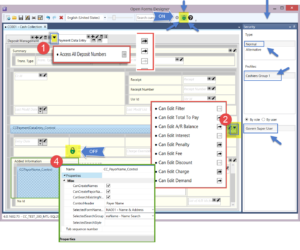
OFD Configuration
Payment Data Entry
- Payment Data Entry Date Controller Security
- Payment standard fielkds Notes, letter form, etc.
Payment Data Entry Controller CCPaymentDataEntry_Control
- Security Access to change the following fields in the payment grid:
| Key | Resources | Fields | Notes |
| CC | CC_PaymentDataEntry,TotalToPayColumnPermissions | Can Edit Total To Pay | |
| CC_PaymentDataEntry,ArBalanceColumnPermissions | Can Edit A/R Balance | ||
| CC_PaymentDataEntry,InterestColumnPermissions | Can Edit Interest | ||
| CC_PaymentDataEntry,PenaltyColumnPermissions | Can Edit Penalty | ||
| CC_PaymentDataEntry,FeeColumnPermissions | Can Edit Fee | ||
| CC_PaymentDataEntry,DiscountColumnPermissions | Can Edit Discount | ||
| CC_PaymentDataEntry,ChargeColumnPermissions | Can Edit Charge | ||
| CC_PaymentDataEntry,DemandColumnPermissions | Can Edit Demand | ||
| CC_PaymentDataEntry,SelectedDitributionFilterColumnPermissions | Can Edit Filter | The purpose of this filter is to select ST periods to pay or tax installments. See roadmap for more information |
| IMPORTANT: By default, all users have access changing the collection fields |
Profile, Role & User Security (GSM)
Application – Govern Profiles
- Execute Form CC001
- Execute Form NA001
- Execute Form AR008
Troubleshooting
After importing Forms.xml
- Once the import is completed, it is a good practice to refresh the entities in the Business Entity Designer, then to review the forms in OFD.
- GSM Synchronize (after setup of new imported items or profile links)
A/R Sub-systems are not all showing
- Organization License Serial Number is invalid
A/R Payment Application Object Errors
101-cc-config

