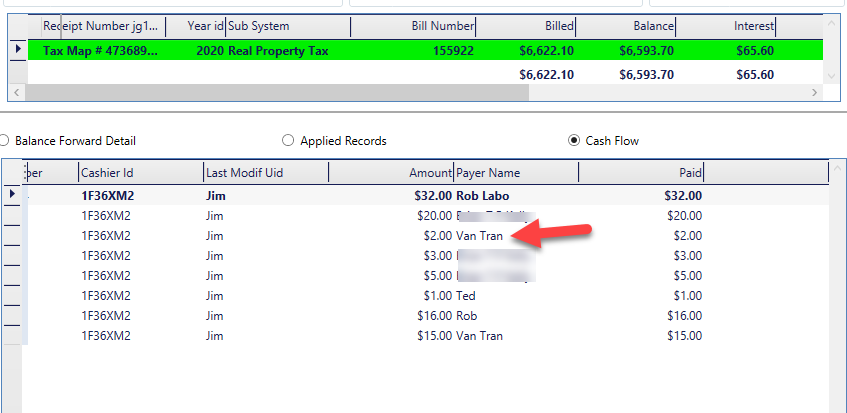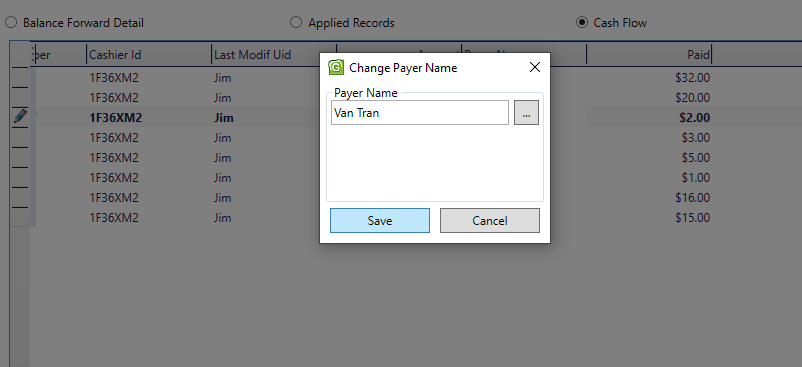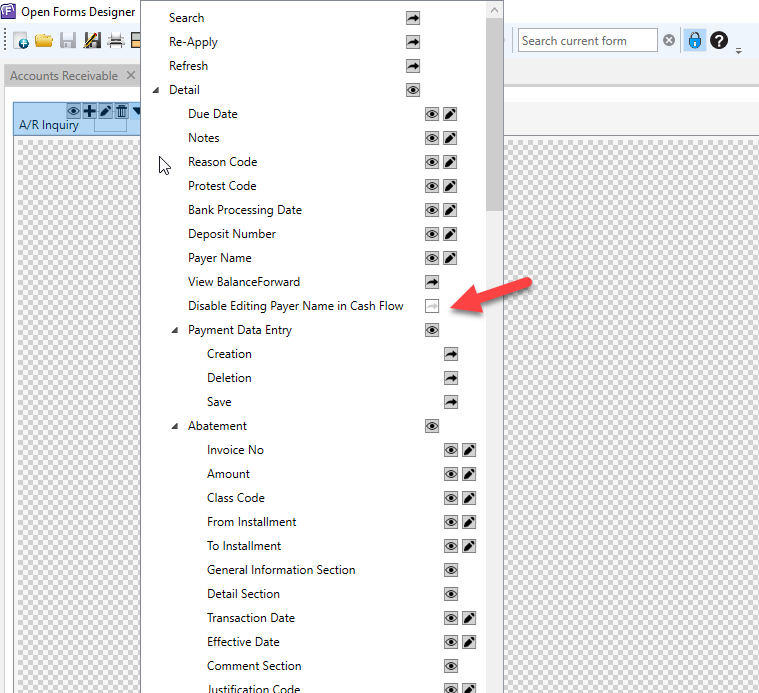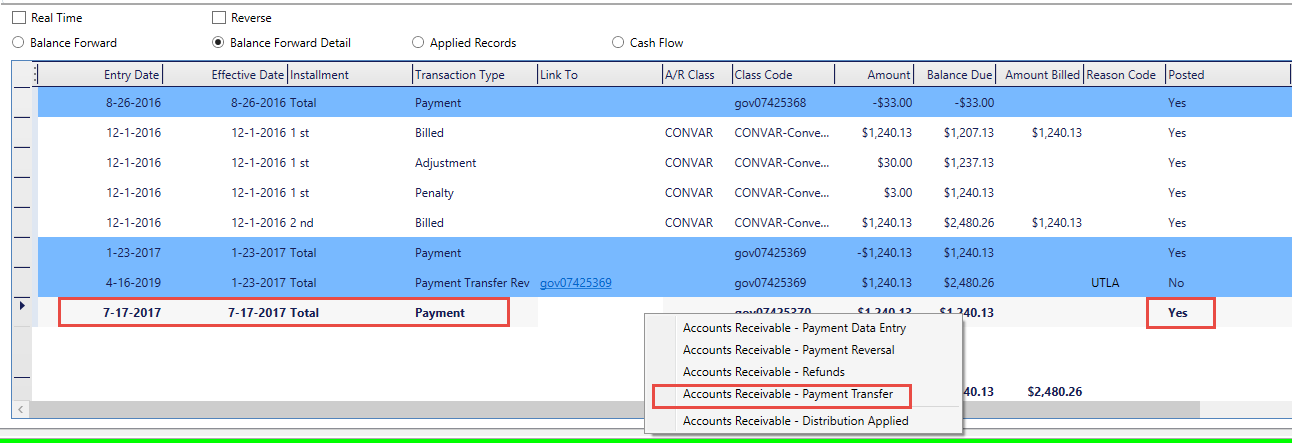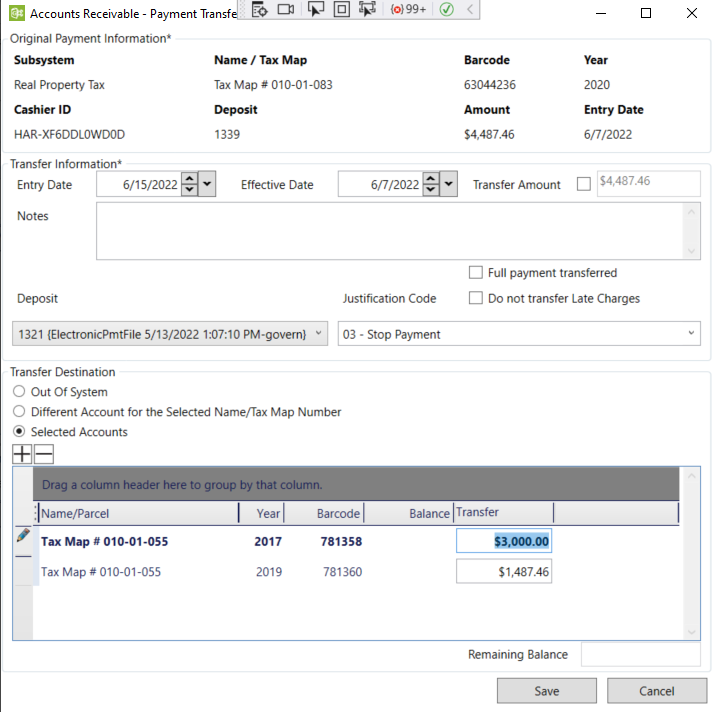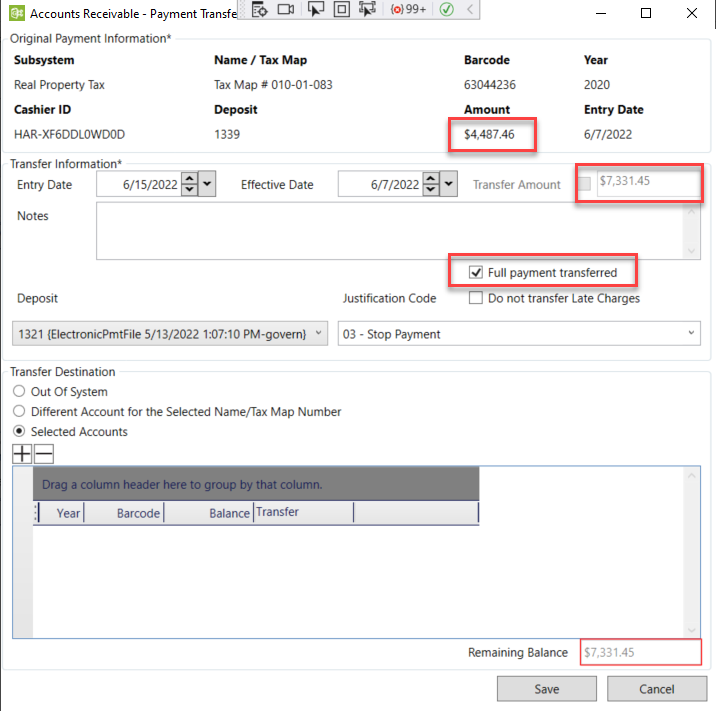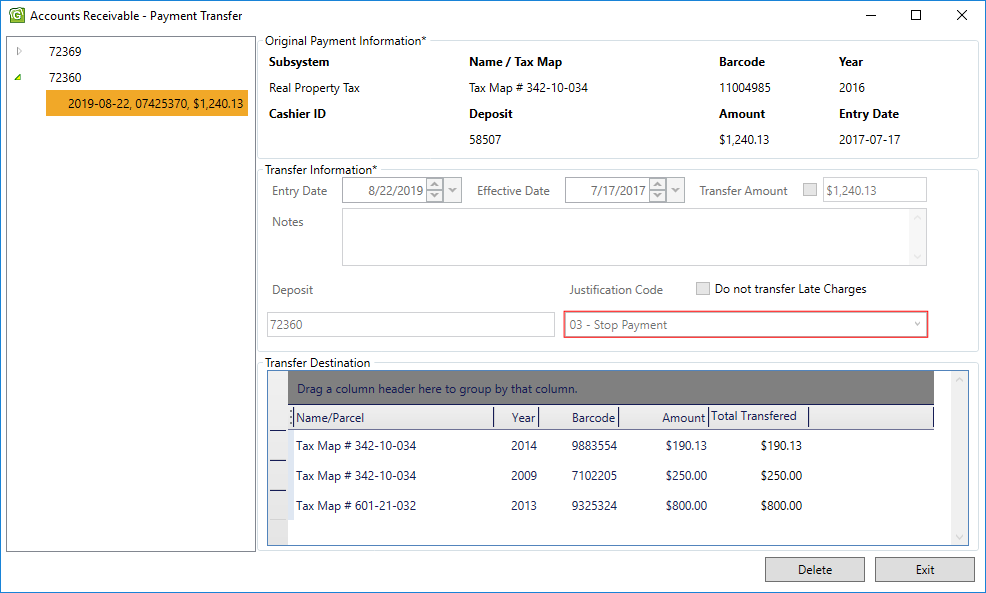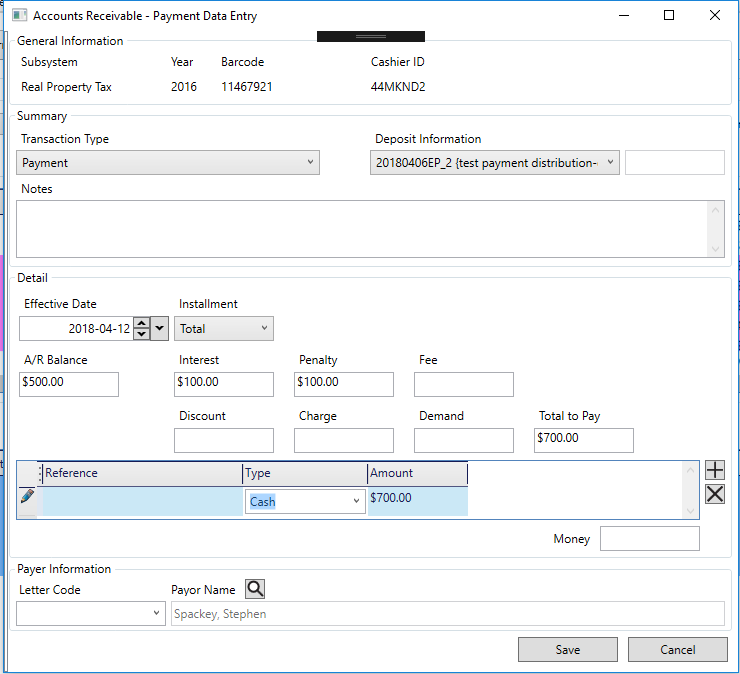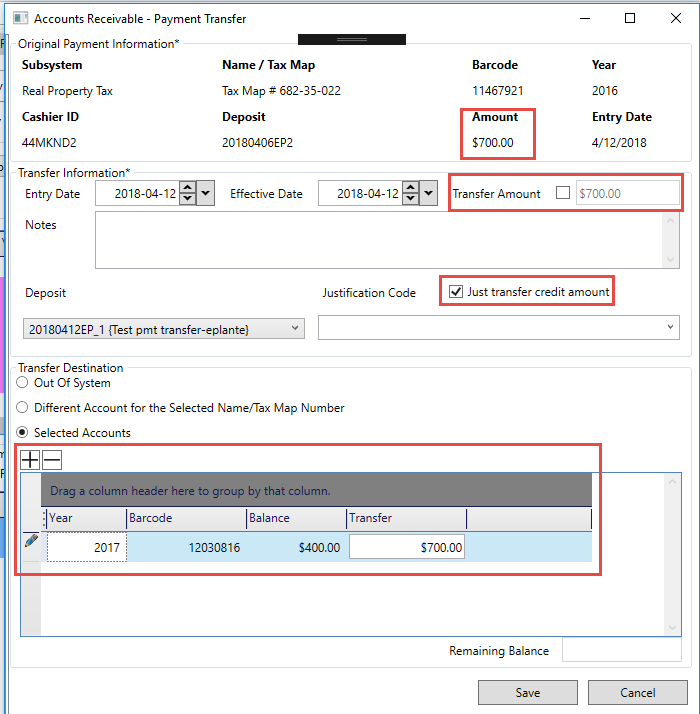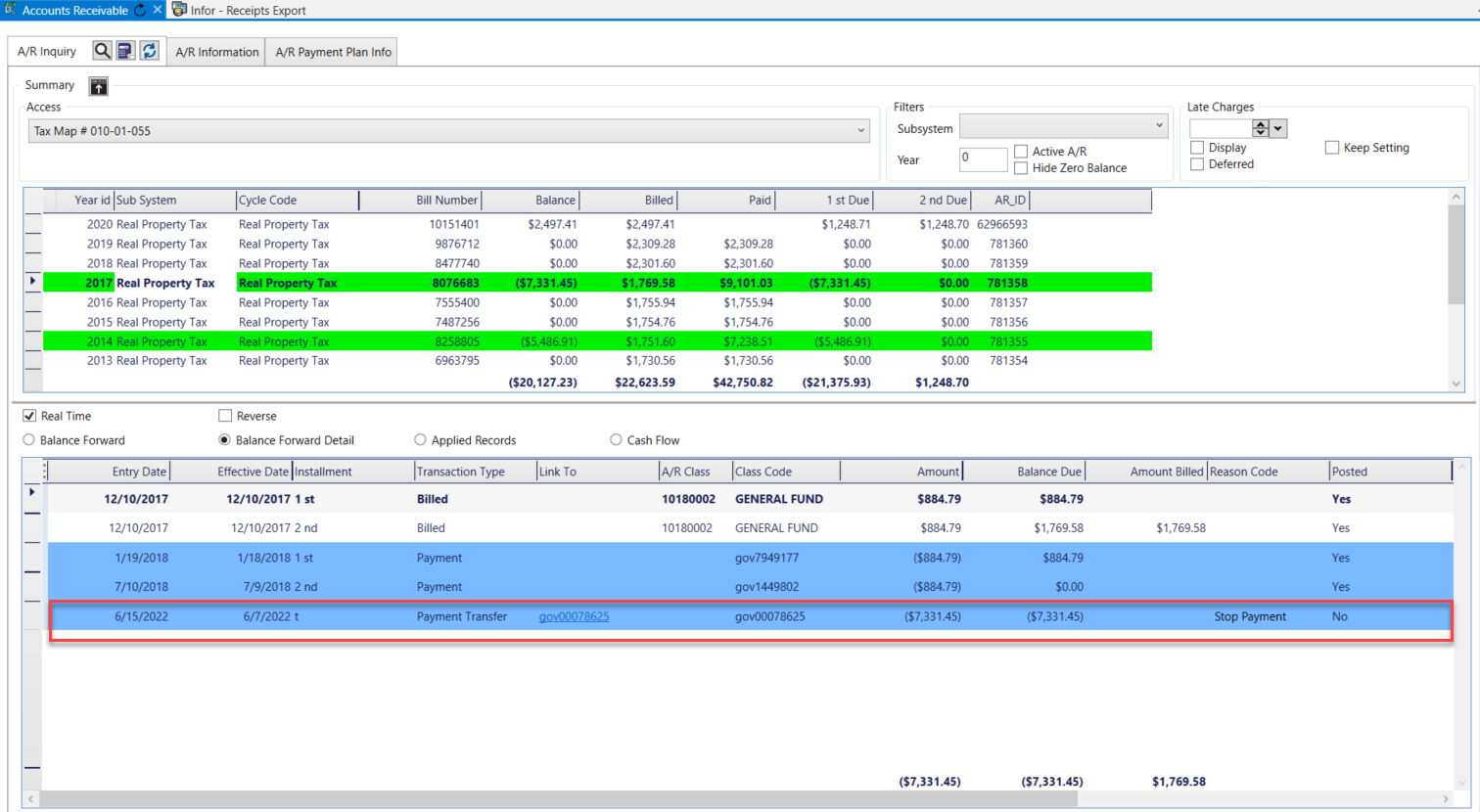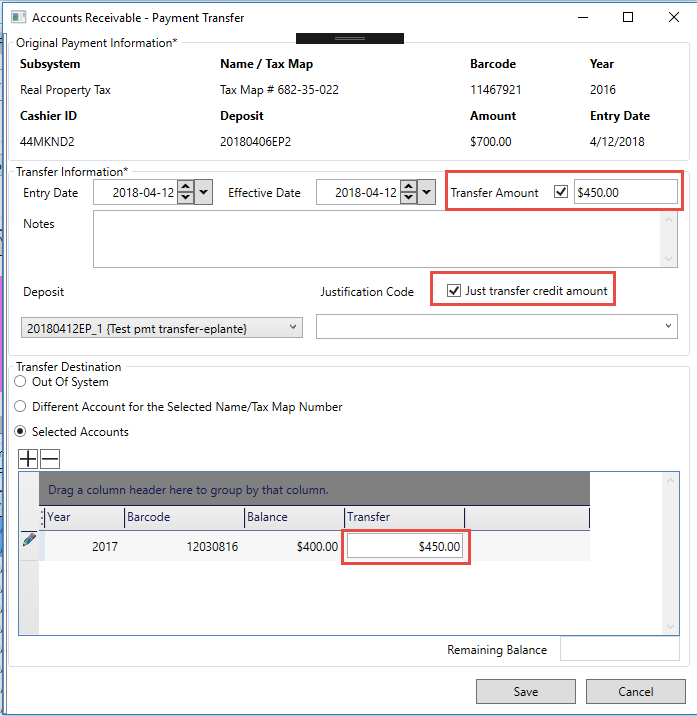Accounts Receivable (AR) – Change Payer Name in AR Inquiry
Overview
The Accounts Receivable Inquiry form displays transaction details on the selected account, including historical data. This form is linked to the master file of each subsystem so that you can access all the A/R information available on a given property or taxpayer name and address record.
The Accounts Receivable Inquiry form includes a Summary and a Detail section. The Summary section lists the Accounts Receivable transactions for the selected record. The Detail section displays transaction details on each entry selected in the Summary section.
There are two (2) ways to change the payer name in AR Inquiry:
- Payment Data Entry
- Double click on Payer Name row and column in Cash Flow
Functionalities
- Payment Data Entry:
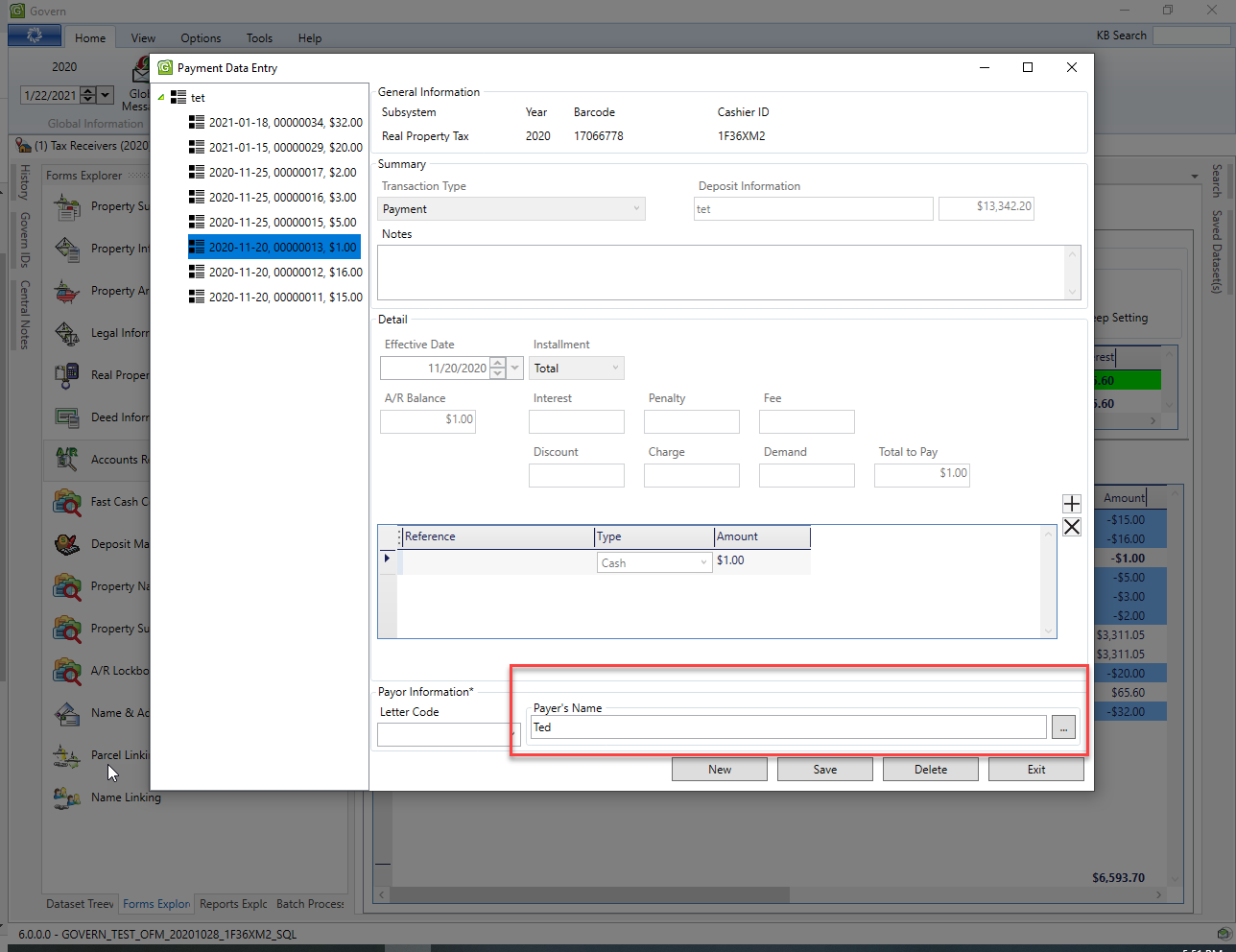
The Payment Data Entry is using the CC Payor Name control
- Double click on Payer Name row and column in Cash Flow
Double clicking on row and column of Payer Name will open a window to change the payer name
Configuration
To be able to open the window to change the payer name in Cash Flow, the following setting must be set in the security of OFD in Accounts Receivable form:
The option “Disable Editing Payer Name in Cash Flow” must be disable to able to use the feature.
Related Topics
Accounts Receivable (A/R) – Payment Transfer Data Entry (101-ar-frm-027)
Accounts Receivable (A/R) – AR Inquiry form (101-ar-frm-001)
Accounts Receivable (AR) – What’s New
101-ar-fea-027