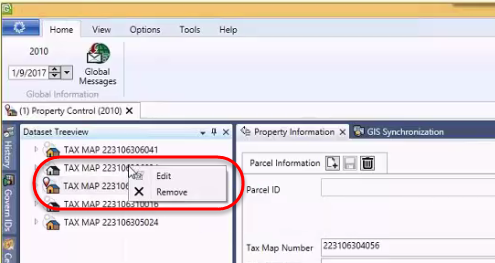Enabling Central Notes
Creating an Entity Level Centralized Note requirement
At the entity level, when an entity is made or modified, the user will be required to enter a centralized note entry.
To set up an Entity level Central Notes entry request, you will need to make changes using the Business Entity Designer (BED) release 5.1 or greater. Refer to the BED release 5.1 guide for details about modifying Business Entities (BE’s)
- In the BED, under the Model Explorer pane, click on the Business Entity that will require a Centralized Note entry; for our example we will use Parcel Linking.
- Under the Properties pane on the right hand side under 1 – Basic Data Settings, set the Note is required on creation flag to True.
- Set the Note is required on modification flag to True.
- Click Save.
When the flags are set at this level, i.e. the Entity level, a Centralized Note entry will be required to create a new parcel link entry.
Creating an Attribute Level Centralized Note requirement
At the Attribute level, in order to enter a note, or when a modification is made to an attribute, i.e. field, a note entry will also be required to be made.
To set an attribute level Centralized Note entry request…
- In the BED release 5.1, under the Model Explorer pane, click on the Business Entity that will require a Centralized Note entry; for our example we will use Parcel Linking.
- In the central area under the List of Attributes pane, select an attribute that you want the user to be prompted with a Centralized Note entry request; for our example select the END_DATE attribute.
- On the right hand side, locate the Central Notes property, set both the Allow Notes, and the Note is required on modification flags to True.
- Repeat the above steps 2 and 3 for the FROM_DATE attribute.
About Entity / Attribute Level Centralized Note requests
Users that are enabling Central Notes for Entities and Attributes should note that the request for a Centralized Note entry by the system are separate. This means that if the flags are set at both the Entity and Attribute level, a separate prompt for a Centralized Note entry will be issued by the system.
Central Notes pane
The Central Notes pane is used to enter and display the notes that are related to the selected parcel. These tabs are used to enter and view the Central Notes, as well as controlling what notes are displayed after a search, through a series of user selectable filter fields.
Notes Viewer form
With a click on the Notes Viewer button in the Central Notes pane, the Notes Viewer form is displayed. This form contains two (2) tabs, one for defining your search parameters, and the other for displaying the search results.
| NOTE: by default when the Notes Viewer button is clicked, the Notes Viewer form is displayed with the Notes Viewer Search Results tab. |
Notes Viewer Search Criteria tab
In the Notes Viewer Search Criteria tab, you are able to search the Govern system for existing notes. The results of the query are filtered based upon your search parameters.
Central Notes Management tab
Notes Viewer Search Criteria tab – Command Button
Retrieve Notes:
Click Retrieve Notes to perform a search of the Centralized Note based upon the Filter options selected.
Notes Viewer Search Criteria tab – Parameters
The following is a description of the parameters that are found under the Notes Viewer Search Criteria tab.
Filters group
Dataset Filter group
Selections in the Dataset Filter group will restrict the display of notes to those within the current dataset.
All: Click All to display all notes in the current dataset.
Current Parcel: Select this option to display notes that are restricted to the current parcel.
Current Name: When Current Name is selected, only the Central Notes that were created on records that are linked to the current name account.
Author Filter group
All Authors: Select this filter option to display notes from all authors under the Author list. (TABLE: USR_USERFILE)
My Notes Only: When selected, this option will display only notes made by the current logged in user.
From Author: Click to select the From Author option; this will display the notes entered by the author that is selected from the drop down menu.
| NOTE: The drop down menu list will not be active unless the option is selected. When this option is selected, but no author is selected, a warning will be displayed requesting that an author be selected from the list. |
Subject Filter group
Entity Name: Click to select an Entity Name from the drop down list; the notes that are displayed are the ones that are related to the Entity.
Control / Attribute: Select the Control / Attribute option to filter for the Control or Attribute that is associated with the selected control or attribute
Table Name: Click to activate and filter Central Notes that are associated with the selected table name.
Column Name: After selecting a Table Name, you can further filter down and display Central Notes associated to a selected column name.
Date Filter group
Fiscal Year From / Fiscal Year To: Enter the Fiscal Year range of interest in the From and To fields.
Entry Date From / Entry Date To: Enter the date range of the Central Notes that you would like to view.
General Filter group
Note Priority: When a priority has been assigned to a Centralized Note, use this option to filter the search results for a specific priority. If no priority is selected, the all notes will be specified.
Exclude Private Notes: Select this option to exclude all notes that have been assigned with the Private Notes option.
Searching for Central Notes
Users with access to Central Notes can perform a search on all notes entered in the system. The search can be by parcel, name, or by author, for a given entity or attribute.
To perform a search for Central Notes that have been entered in the system:
- Click to display the Central Notes auto-hide pane.
- Select the Notes Viewer Search Criteria tab.
- In the Filters group, select each criteria required from each of the filter groups.
- If required select a priority note from the General Filter group.
- Click Retrieve Notes.
Notes Viewer Search Results
The search results will be displayed under the Notes Viewer Search Results tab.
Notes Viewer Search Results
As indicated earlier, the Notes Viewer Search Results tab displays the results of search queries based upon selected filters. The columns displayed can be re-arranged with a drag and drop action.
Grouping by Columns
The Central Notes drag and drop feature also allows for grouping by column heading. The space above the columns titled Drag a column header here to group by that column is referred to as the Grouping Area (A). This space expands to accommodate column names as they are added.
For example, if we have the following columns headings…:
- Priority
- Private
- Entry Date
- Relates To
- Note
- Author Name
We may want to view the entered notes grouped according to the Priority (A).
To group according to the Priority:
- Click and drag the Priority column into the Grouping Area above the columns; when empty this area is marked”Drag a column header here to group by that column”. Drop the column heading on the Grouping Area.
- You will note that the data has now been grouped according to the Priority column. You will see a heading that indicates the column grouping, the item that it is being displayed under, and the total number of items under that grouping. Click on the “^” beside the column grouping (A) to expand or contract the content listed.
Multiple columns or attributes can be grouped by dragging and dropping them into the Grouping Area above the column headings. Additional columns will appear as subgroups within the original group.
The order of the groups and subgroups can be changed with a drag and drop procedure.
To re-arrange subgroups:
- Click and hold the pointer on the subgroup title.
- Drag the title to its new location, noting the insertion point between the subgroups. The insertion is indicated by a bright vertical bar.
- Release the mouse button to complete the insertion.
Removing Column Groupings
To remove column groupings from the Grouping Area:
- Click and drag the grouped or sub-grouped title to an area outside of the Grouping Area.
- When an ‘X’ appears, release the mouse button to drop the object. The grouping or sub-grouping will be removed.
Viewing Central Notes Search Results
After result have been generated, there are two (2) options available to view the results; export results to an Microsoft Excel spreadsheet, Print with a preview.
Notes Viewer Search Criteria tab – Command Button
Export to Excel: When Export to Excel is selected, the current search result grid will be exported as an Microsoft Excel spreadsheet.
| NOTE: The Excel export will not be affected by the sort order or grouping; the columns are output in the default order of the system. |
Print Preview: Click Print Preview to display a preview of the current search result grid.
Behavior of Central Notes when enabled in Govern
When Central Notes are enabled, fields that have the Central Notes enabled through the Business Entity Designer (BED) will have icons that flag the state of the field.
Central Notes Status Icons
Central Notes fields are indicated with Notepad icons that lets the user know their status. Red icons indicate that note entries are required, i.e. mandatory; Gold icons are an indication that note entries are optional:
Allowed: The yellow icon indicates that entry of notes is optional for the user.
Required: This indicates that any changes to the field involves a mandatory note entry
Exists and Allowed: The yellow icon and magnifying glass indicates that notes exist in the system, but they are optional for the user.
Required and Exists: The red icon and magnifying glass indicates that a notes exist, but mandatory entry is required for changes by the user.
How to make a Centralized Note entry
Users that are attempting to save a record when the field is set as Required will be presented with the following error window: To resolve this situation…
1.Click OK to acknowledge the notification.
2.Locate the Central Notes auto-hide tab; place your pointer over the tab to display it.
3.Click Add a New Note.
| NOTE: When a new note is created, the date, time, and user log-in name is displayed for reference. |
4.Click in the note field and enter your note
5.When complete, click Save.
As long as the Centralized Note is created and the reason for the creation or change, i.e. “justification” is entered, the system will them allow a save.
Creating a Centralized Note for a Dataset
| WARNING: A Centralized Note that is applied to a dataset cannot be modified or deleted. Take care when making your entry |
Creating a Centralized Note for a Dataset, i.e. a group of records that are the result of a query, hand picked records, or appended list, is a similar procedure to applying one to an individual record.
| NOTE: In order to be able to click on the Central Notes button, you will need to open a Profile, then perform a search. |
To create a Centralized Note that will apply to a dataset…
- Perform a search; the resulting records will be the dataset.
- Load the dataset into the Dataset Treeview.
- If not selected, click the Home tab in the Govern Ribbon.
- In the Flags group, click to select Central Notes.
- In the Central Notes form, enter your notes that will apply to the dataset (1).
- Select a Priority status, and select the Private option if the note is to be set as private (2).
- Click Save (3) to create the note or Cancel (4) to stop the creation process.
Central Notes for Datasets are saved in the same table as the individual record notes, (Table: PC_CENTRALIZED_NOTES), the exception here is that these notes are permanent, i.e. they cannot be deleted.
Modifying a Centralized Note
Once a Centralized Note has been created, the author or creator of the note can modify their entry. In addition, with the correct security flags set in the Govern Security Manager (GSM), an author can modify all Centralized Note entries.
To modify a Centralized Note…
1.Display the Centralized Note pane.
2.Select the note and effect any required change.
To enable a Centralized Note author to be able to edit all notes…
1.In the GSM, ensure that the permissions flag for Update (U) has been set; refer to the Working with Central Notes section of the GSM 5.1 user guide.
| NOTE: If the update flag has not been set, the author will only be able to change the notes that they created, and no others. Refer to the GSM release 5.1 for details on Working with Central Notes. |
Setup in the Business Entities Designer as true or false properties for the Business Entity or for an Attribute (field).
In Govern Security Manager (GSM), there are 2 items that can be secured for notes; Entry & Viewer.
In addition, a distinction is made for Centralized Notes Entry between My Notes (notes entered by the user) and Other people’s Notes.
For more information, see 102-Govern Security Manager (GSM) OpenForms System Suite





![101-std-fea-009-(uiTN)-[v6.0].png 101-std-fea-009-(uiTN)-[v6.0].png](https://kb.harrisgovern.com/wp-content/uploads/2018/09/101-std-fea-009-uiTN-v6.0.png)