Standard Feature – Sequential Batch Process
Version 6.0 and Version 6.1
Overview
Available in Release 6.0 and 6.1
A standard feature that is available in version 6.0 and 6.1 of the Scheduler Console is sequential batch process scheduling. This feature may be configured to allow users to execute multiple batch processes without human interaction. This feature is convenient for launching batch processes during periods where there is less impact on users accessing the network. As an example, these sequenced batch processes could be initiated and set to run overnight, over a weekend, or through the extended periods of a holiday.
The Sequential Batch Process feature allows users to configure a list of Schedules in order to create a linked sequence of Batch Processes in the Govern New Administration (GNA). As each batch process is successfully completed, i.e. no errors generated, it will automatically initiate the next pre-configured batch process in the user defined sequence.
| NOTE: Sequential Batch Processes are initiated, and monitored in the Govern Scheduler (SC). The status of the execution of each batch process is displayed through the console of the Govern Batch Scheduler application. |
Example of a Sequential Batch Process
The following is an example of a possible Sequential Batch Process. The example will demonstrate a basic batch process that, upon successful completion, will initiate two (2) child batch processes. Each of the two child processes will in turn trigger other processes, and so on. Refer to the example below.
Example
- Batch process A is configured to run daily.
- When Batch process A ends it will initiate batch processes B and C
- Batch process B initiates batch processes D and E
- Batch process E initiates batch process G
- Batch process C initiates batch process F
- Batch process F initiates batch process H
All batch processes B, C, D, E, and F are configured to be triggered upon successful completion.
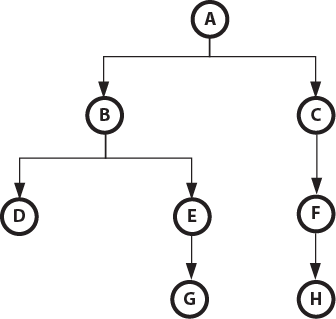
Configuration
Read More... Sequential batch processes are configured in the Govern New Administration (GNA). Preview and execution of the batch processes are presented in the Govern Scheduler. For further detail Govern batch process scheduling, refer to the Govern Schedule user guide for details (106-gs-all-GovernScheduler.60.pdf). To configure Sequential Batch processes it will be necessary to first create a new batch process or use an existing one. You would next need to create a schedule for that Batch Process. This batch process will then be configured to, upon completion, trigger the next batch process in the sequence. Using the example flowchart of schedules, i.e. A, B, C, D, E, and F, we will say that Batch Process A is associated with Schedule A. Batch Process B will be associated with Schedule B, and so on. With our flowchart drawn out for our example, we will say that the Batch Process A schedule will be called Schedule_A. Schedule A is also the parent batch process that will trigger all subsequent processes. As the parent process its configuration is different from all subsequent processes. To create the first schedule called Schedule A in the GNA… Referring back to our flowchart, we see that the Children batch processes, B, and C, are at the same level and are triggered by batch process A. We will need to configure Schedule B to trigger batch process D, and E. Batch process C will trigger batch process F. As batch processes B and C are both at the same level, they will be run simultaneously. To create any Children schedules, e.g. Schedule B, C, and all other subsequent processes… We now need to specify that Schedule B is to be triggered by the successful completion of the batch process that is attached to Schedule A. Referring back to the workflow sketch, we see that Schedule C / Batch Process C is at the same level as Schedule B, it will be necessary to select the batch process that will be associated with Schedule C. For the Parent you will specify Schedule A. For the configuration, it will be necessary to repeat all steps for configuring a Child Schedule; see above steps. Schedule D / Batch Process D and Schedule E / Batch Process E are triggered by Batch Process B, and should be configured accordingly. When complete the final sequential batch processes can be seen in the Govern Scheduler group of the Govern Scheduler console. Looking at the interface, we can see that Schedule A is at the top of the list as the parent process. Schedule B and Schedule C are at the same level, both have their sub processes which they will trigger. Schedule D and Schedule E will be triggered by Schedule B, and Schedule F is triggered by Schedule C. Finally Schedule G is triggered by Schedule E, and Schedule F triggers Schedule H. During execution of the batch processes, if a batch process in the sequence fails, all subsequent children processes in that chain will not be executed. For example, if Batch Process B for Schedule B fails to execute, it will need to be corrected. After rectifying the error with the process, it will be necessary to execute Batch Process B again. After which all subsequent processes will then be triggered. It is not necessary to execute the entire process flow again, i.e. Schedule A. To execute the Batch Processes in the Scheduler Console Deletions of Processes in Batch Scheduler and GNA In the Batch Scheduler or in GNA, trying to delete a schedule with Child schedules will generate an error message. This message will indicate that in order to proceed, you must first delete the child schedules before you can delete the parent. Deleting Parent Schedules in the Batch Scheduler An error will be generated when attempting to delete parent schedules that are linked to sub schedules, i.e. schedules that they trigger. Click to view the .PDF document detailing this feature. (101-std-fea-046_SequentialBatchProcesses.pdf) 101-std-fea-046 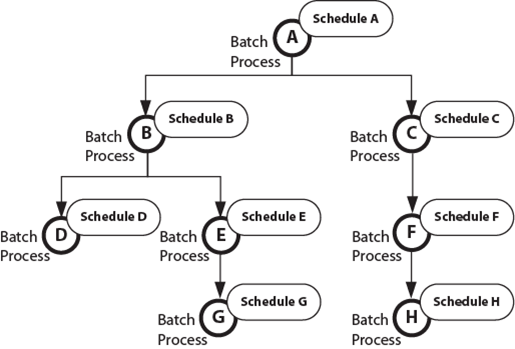
Govern New Administration (GNA)
TIP: When planning sequential batch processes, it is recommended that a flowchart of sorts is sketched out to use as a guide to visualize your setup. In addition, as each schedule is associated with a batch process, the batch process used should also be noted.
Parent Schedule
Creating the Parent Schedule
NOTE: If the batch process requires parameters to be configured, this must be completed first. The save action is required before you can schedule the batch process.
NOTE: Name and Description are required parameters; you will not be able to save without completing them.
NOTE: As this is the first batch process, the option for Triggered should not be selected.
Creating the Child Schedule
Configuring B and C
NOTE: If the batch process is also associated with other schedules, they will also be listed. It is important that you select the correct schedule.
Configuring Sequential Schedules D and E
Govern Scheduler Console Preview and Execution
Viewing the setup in Govern Scheduler
If a Batch Process fails…
Executing the Batch Process
NOTE: Refer to the Govern Scheduler user guide for additional configuration details, and running Batch Processes.
Business Rules
Documentation

