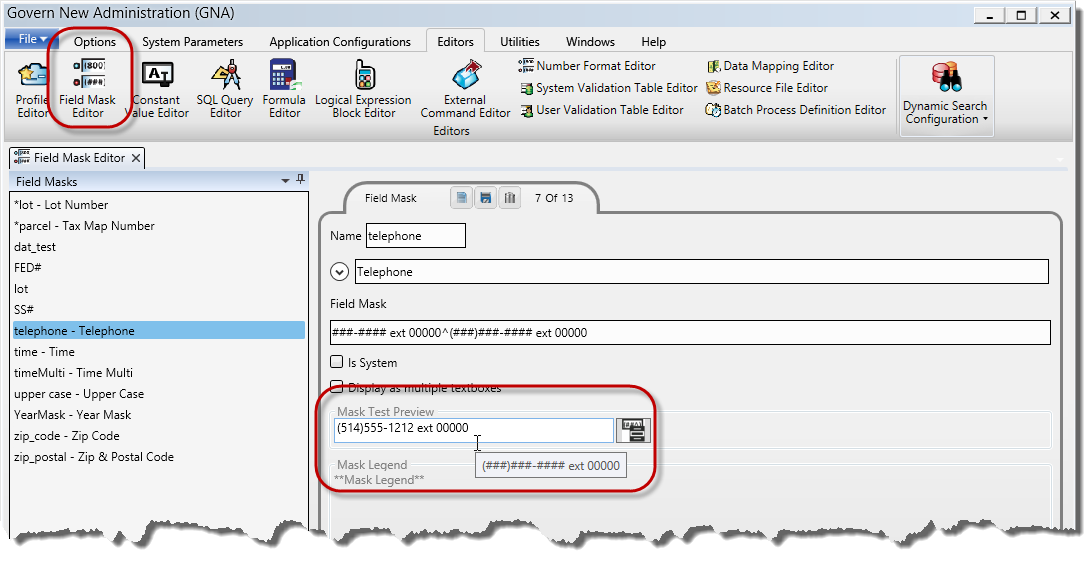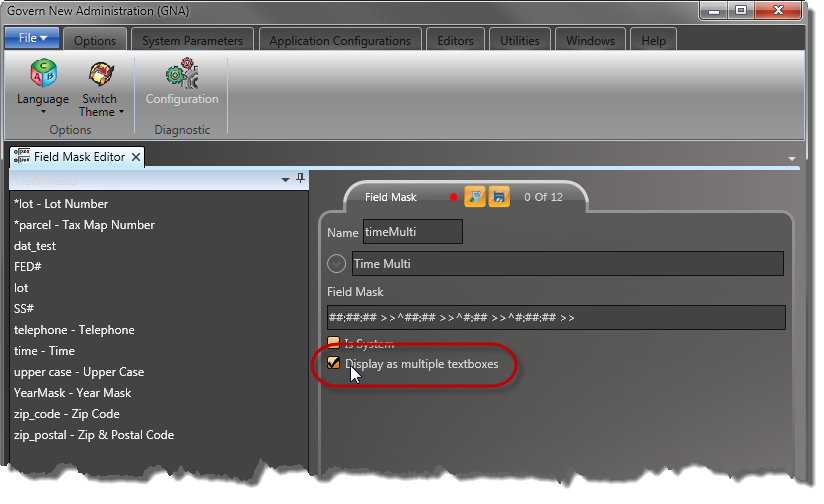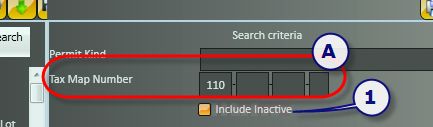Resource File Editor
Overview
Resource files typically contain data that is intended to be deployed with applications. This data can be in the form of text strings, and occasionally images. The Resource File also allows the storage of different language versions used for localization of the user interface.
The Govern Resource File contain text, headings, labels, exceptions and error messages that appear in the applications within the suite. Other areas and applications that access resource files are the, Mobile Inspector, the eComponents Web pages and their respective Help files.
To access the Resource File Editor, in the Govern New Administration (GNA):
- Select Editors (tab) > Resource File Editor…
Resource File Structure
The resource file hierarchy is as follows:
(ROOT) Resource File Name (1) > Module (2) > Function (3) > Key (4)
Read More... The Resource File Editor allows you to access and make modifications to the contents of the Govern Resource File. In the file each item or Module is saved containing one or more Functions. Records are resource files that are organized by module. For example, text that might be related to payments might appear under AR (Accounts Receivable) and permit text under PM (Property Management). The modules are further subdivided according to the type of information they may contain. Each separate Record, may contain multiple Key’s. Each key will contain three (3) columns titled, Key (this is the key name), English (or your first language), and French (a second language). Each of these fields is a text field. Typically, keys are grouped by Function and Module. Use the following procedure to modify any of the text that is saved to the Resource File Editor. This includes all the labels, headings, exceptions and error messages that appear on a Mobile Inspector, eProfile and eComponent Web pages. An ampersand (&) before a word or letter displays an underline; for example, &File, E&xit, &Help appears as File, Exit and Help. The F, x and H in this example are hotkeys; i.e., Alt + F displays the File menu, Alt + H displays the Help menu and Alt + F, X closes the application. 11. Click OK. 12. Click File > Save, or Ctrl + S, when you have completed your modifications. Both the French and the English files are saved. Similarly, when you click Exit, a confirmation message appears if there are any unsaved modifications. Performing an upgrade to the next version of one of MS Govern’s eGovern – Public Self Service Portal can lead to loss of modifications made to the resource file. In order to avoid losing these modifications, you will need to run the Resource Files Merge process. Click Cancel to close the form without merging the files. Users of Govern’s eGov should note that when the Internet Information Services (IIS) is running, resource files cannot be maintained by the Resource File Editor. IIS locks the files making it inaccessible. In order to access the resource file, you must stop the IIS service. This can be performed through the Control Panel; Control Panel > Administrative Tools > Services > Internet Information Services (IIS) Manager Internally the Govern system uses the following methodology to maintain resource files and manage any user modifications. The methodology for updating the resource files located in the ResourceFile folder of the deployment directory is as follows: This process will ensures that all client changes are kept when the resource file is updated, in addition the server will always maintain a version of the resource file with all user changes. Modifications that are made to a resource node will be updated the next time a deployment is regenerated in the DeployEZ application. Resource File Module
The modules are organized as follows:
NEW: New modules are indicated with a NEW!.
Module
Type of information
AR
Electronic payment transactions
BE
Text and messages for the Business Entity Designer (BED)
BP
Batch Process text and messages.
BR
Bankruptcy messaags
BW
Web audit and Web translation error messages
CC
Credit Card Processor error messages
CI
Text for the DeployEZ™ Installer
CO
eComponent error messages
CR
Cadastral Renewal text
CX
Text and messages for the Govern Security Manager (GSM)
DE
Property Control messages and text
ES
Text and messages for the Dynamic Search pane in Govern.NET
GI
Text and messages for the embedded Search pane in Govern.NET
GL
Text and messages for Govern FMS module
IN
Inspection business rules
MA
Text and messages for the Govern.NET Mass Appraisal module.
MB
Text and messages for the Govern.NET Miscellaneous Billing module.
MD
Text and error messages for the Govern Model Designer (MoD).
ME
MelissaData business rules
MO
Inspection Scheduling messages
NA
Business rules for Name and Address records
OD
OpenForms Designer
OF
Text and messages for OpenForms.
PC:
Business rules for Property Control records
PM
ePermit business rules
QT
Text and messages for Govern QueryTool
RB
Text and messages for the Govern.NET ribbon menu interface.
SB
Subscription Plan business rules and renewal notices
SC
Data Synchronization process text and error messages.
SF
Authentication messages
SL
GIS Application text and messages
SM
Text and messages for the Govern Security Manager . module.
ST
Messages and labels for the Govern.NET Self-Reported Tax module.
SY
System wide messages and error messages
TE
Test translation text
TX
Tax business rules
UB
Business Rules for the Utility Billing searches
UL
UEL Table related text (Quebec)
US
Entries for the Govern User Registry
WB
Text and error messages for the Web pages
WD
Text and error messages for the Govern New Administration (GNA) and DeployEZ™ Publisher
WF
Business rules for the Permit Activities
WM
Workflow Management
WP
Web Profile business rules
WZ
Text and messages for the Data Access Block and Web Configuration
Resource File Function
Resource File Keys
The Key is a unique identifier for the text within the function, and should not be modified. You can, however, modify any of the French or English text, in order to create customized Web pages. For example, you can change labels, headings and error messages to match your organization’s Web site.
WARNING: It is critical that the name of a Key should never be modified. Modifying the name of a key can potentially disable the correct functioning of a module.
Modifying Text in the Resource File Editor
To display an ampersand on the Web, you need to enter two ampersands (&&) in the Resource files; for example to display Cat & Dog Licenses, enter Cat && Dog Licenses.
To modify the text:
NOTE: You should not modify the Label or Key, Function, or the Module.
NOTE: When you click OK, this closes the text box. You need to save the file in order to save your changes.
Click File > Find Next, on the .NET Resource Editor, or F3 on your keyboard, to locate the same text in another file, if required.
13. Click File > Close the file. A confirmation message appears if there are any unsaved modifications. You need to save the file in order to save your modifications.Upgrading Resource Files
NOTE: The Resource File Merge feature is required for upgrades only.
Merging Resource Files
In running the resource file merge process, new Keys, containing the new text and features, are added to your existing file while existing keys are left untouched.
To merge two resource files together:
Resource File Locking and IIS
Managing User Changes to Resource Files
The Methodology
When changes are made to the Resource file by the user, the modifications are not saved directly into the GovernNet.xx.resources files (xx = 2 letter culture language, e.g. en = English, fr = French, etc.). A new file called GovernNetClient.xx.resources is created that holds all user modifications.
When a new deployment is prepared and is ready for installation a three (3) step process occurs:
But what happened to my resource changes?
NOTE: User modifications to resource files should be made to the GovernNet.xx.resources file. The system will internally manage the changes. Users should NOT modify the GovernNetClient.xx.resources file.
NOTE: Users of the eGovern – Public Self Service Portal should note that the resource files containing the content of the eGovern menu Help text, i.e. GovernNetHelp.en.resources and GovernNetHelp.fr.resources are separate from the main system resource files. These files are also maintained with the GNA Resource File Editor, but should be backed up in a separate location.
103-ED-012