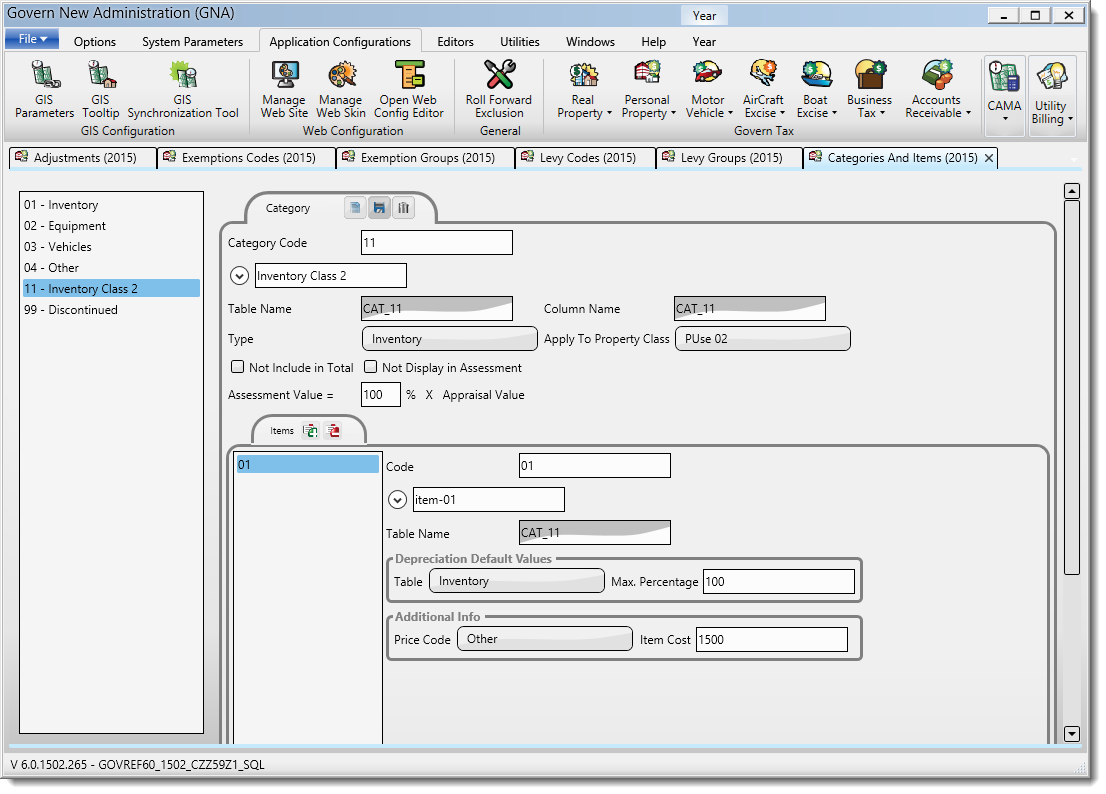EMT Export Data to FILE
The Export Data form is used to export data structures from a specified database to an .XML file. The form allows you to export data settings through a step by step drill down process. The process is able to export everything from an entire database structure consisting of Modules, Module Elements (ME), and Module Element Components (MEC). The export process requires the user to select what elements of their database are to be exported. The export steps follow the Govern hierarchy. The Govern hierarchy is as follows:
Release 6.0
| Modules | Module Elements (ME) | Module Element (ME) Components |
|---|---|---|
| Open Form | OpenForms | All Profiles, OpenForms, Business Models (BM), Business Entities (BE), Security (Selected, or All) |
| System Configuration | System Registry, Dynamic Search (Group, Styles), Logical Expressions, SQL Queries, Batch Processes, Reports, Text Styles, and so on. | |
| Govern Tax | Real Property, Personal Property, Motor Vehicle, and so on. | |
| Matix Client Map | Matix related Client Maps | |
| NOTE: Although select Module Elements (ME’s) appear to not be present in the |
Release 6.1
| Modules | Module Elements (ME) | Module Element (ME) Components |
|---|---|---|
| Open Form | OpenForms | All Profiles, OpenForms, Business Models (BM), Business Entities (BE), Security (Selected, or All) |
| System Configuration | System Registry, Dynamic Search (Group, Styles), Logical Expressions, SQL Queries, Batch Processes, Reports, Text Styles, and so on. | |
| Govern Tax | Real Property, Personal Property, Motor Vehicle, and so on. | |
| Mass Appraisal | MA Tables, Shared Lookup Group Set, BSE Templates, User Validation Entries | |
| Misc. Billing | MB (Categories, Items, Recurring Batches) | |
| Matix Client Map | Matix related Client Maps | |
| User Validation tables | Validation Tables (Regular, A/R, MA, Workflow, and so on) | |
| Workflow Management | Workflow Action Answers, Names, Status’, Inspection Type Reason Codes/Status’, | |
Functionality
| NOTE: Individual user Module Elements and ME Components will vary from the above depending on which Govern modules have been purchased and licensed. |
During the export process, user selections will determine what options are presented in the next step. When exporting entities, all required dependencies, i.e. tables, are also exported. The resulting exported file can then be imported to another database using the Import Data utility, see Import Data from File for details about this process.
User Interface (UI)
There are no noticeable changes from previous versions of the Import, and Export utility. Navigation through the stages and steps of the process is carried out with the following navigation buttons
Exporting a Module Element
As an example, an administrator can design a new Profile and then wishes to export it. During the export process it will be necessary for them to make decisions as to what is to be exported. In their selection a single profile may be selected, or all profiles within the database. To demonstrate the steps involved in the export process, a single Profile will be exported. During the export, any associated security settings related to roles can be selected.
Security and Module Elements
By default when a profile is selected for export, NO security settings will be exported with it. This means that any securities associated with the profile will not be exported. As a result, a profile will be accessible to all roles and users.
Exporting Module Elements without Security…
When new securities for roles are to be defined, then it is not necessary to select the Security option for export.
To export Module Elements without security, from the GNA ribbon…
- Select Utilities (tab) > Import / Export Tools (group) > Export Data to File.
- In the Export form, Source Connection Key: field, select a Connection Key of the database that you will be extracting data from.
- Look for the Save to: field, click Browse to choose a location and enter a file name.
| NOTE: Unless an export filename is specified, the Export button will not become active, regardless of what selections are made. |
- Click Save, if the file name exists, you will be asked to confirm overwriting it. In the Main group, select OpenForm. Click Next.
- In the next screen, you will note that the Main group has now changed to the OpenForm group. The group label is an indication of the level of the export process.
- Click to select Profile. The Next button will become active; click Next.
- In the next form, you are presented with the list of Profiles; select one, or click the first check box at the top of the list to select all profiles.
- Note that the Next button [>>] has been changed to an Export [>] button. Click Export to generate the file.
The presence of the Export button [>] is an indication of the end of the selection process. At any point during this process, you can select Previous [<<] to return to the last step and modify your selection.
Exporting an OpenForm Model
Follow these steps to export an Open Form Model:
When the Open Form Model to be exported does not require security, or securities are to be added at a later time, do not select the Open Form Model with the Security option.
- Open GNA and select Utilities > Import / Export Tools > Export Data to File.
- In the Export form, in the Source Connection Key: field, select a Connection Key of the database that you will be extracting data from.
- Look for the Save to: field, click Browse to choose a location and enter a file name.
| NOTE: Unless an export filename is specified, the Export button will not become active, regardless of what selections are made. |
- Click Save, if the file name exists, you will be asked to confirm overwriting it. In the Main group, select OpenForm. Click Next.
- In the next screen, you will note that the Main group has now changed to the OpenForm group. The group label is an indication of the level of the export process.
- Click to select Open Form Model. The Next button will become active; click Next
- In the next form, you are presented with the list of Open Form Models within the database; select one or more models, or click the first check box at the top of the list to select all models.
- Note that the Next button has been changed to an Export button. Click Export to generate the file.
| NOTE: The presence of the Export button [>] is an indication of the end of the selection process. At any point during this process, you can select Previous to return to the last step and modify your selection. |
The length of the process is dependent upon the size and complexity of the database. When the process is complete, a dialog box is displayed.
- Click OK to return to the Export form.
When there is another export to be performed, click Restart to return to the beginning of the process; alternatively, click Exit to close the form.
Locate the newly created file that is to be imported from the Save to: folder.
Exporting a Business Model or Business Entity
When exporting a Business Model or Business Entity follow the above steps, i.e. steps for Exporting an Open Form Model.
Exporting Multiple Modules or Module Elements
Thus far, we have only exported single Module Elements (ME). Realistically, it is often needed to export more than one module element at a time. For example if multiple module elements are selected, e.g. the following ME’s:
- Profile
- Open Form (OF) Model
- Business Model (BM)
For this type of export, there would be multiple stages of user interaction before the export option is presented. We would need to make selections for Profiles, Open Form Models, and Business Models.
To make an export of multiple Module Elements (ME’s)…
- Open GNA and select Utilities (tab) > Import / Export Tools (group) > Export Data to File.
- In the Export form, in the Source Connection Key: field, select a Connection Key of the database that you will be extracting data from.
- Look for the Save to: field, click Browse to choose a location and enter a file name.
- Click Save, if the file name exists, you will be asked to confirm overwriting it. In the Main group, select OpenForm. Click Next.
- In the next screen, you will note that the Main group has now changed to the OpenForm group. The group label is an indication of the level of the export process.
- Click to select Profile, Open Form Model, and Business Model. The Next button will become active; click Next.
- The next step would be to select one or more Profiles; select Accounts Receivable and Land Management.
- Click Next.
- In the Open Form Model group, you will notice that some Models are already selected, this is an indication that they were already part of the profile selected in the previous step; note that you now have the opportunity to deselect them if required.
- Click Next.
- The final prompt will be for selecting Business Models (BM); select a BM.
| NOTE: If you click Previous, you will be returned to the previous screen, but you will no longer be able to deselect any selections. |
12. You will observe that the Next [>>] button has been changed to an Export [>] button. Click Export to generate the file.
| NOTE: Unless an export filename is specified, the Export button will not become active, regardless of what selections are made. |
The methodology that is used for exporting multiple Modules or Module Elements applies to both OpenForms as well as System data structures. If a user were to export multiple System module elements, e.g. Dynamic Search groups, and Dynamic Search Styles, some Dynamic Search group items may be pre-selected, because they are part of the Dynamic Search Style.
Documentation
Click here to link to the current version of the documentation.
See Also