Govern Standard Product Map
Version 6.1
Overview
The following features are Govern User Interface standards available in the General User Interface or configurable in any Govern Module.
|
NOTE: The following information is displayed with arrows that expand and collapse the associated information. Click the arrow to selectively display or hide the relevant information. If you would like to display all content on the page, click “Show All“. Click “Hide All” to collapse the information. | Hide All |
Standard Features (fea)
Read More... MS Word Integration (Report Template) NEW! Reporting – PDF
Sequential Batch Process
Read More... Read More... Read More... Standard Feature List Page (101-std) Reporting in OpenForms (100-reporting) 101-std-map
Product Code
Product Name
Additional Information
Notes
100-std-brules
Standard To be or not to be Inactive Business Rules
Govern User Interface
101-std-fea-001
General User Interface (menu, buttons,windows, status bar)
101-std-fea-021
Keyboard Shortcuts
101-std-fea-030
Move previous and next on Parent Entity (CTRL) SHIFT F10, F11
101-std-fea-002
Help & Support (user help, how to, diag, error ..)
101-std-fea-003
Profile Queries (Coolbar)
101-std-fea-004-RibbonSearch
Knowledge Base Search
Product Code
Govern Standard Features
Additional Information
Notes
101-std-fea-015
Hibernate Feature
101-std-fea-008
Global Messaging Feature
101-std-fea-017
Business Entity Audit Trail
101-std-fea-013
Error Management and NLog (Trace Utility)
101-std-fea-019
Workload Manager
Replaces My Workload (not supported in 5.1& 6.0)
101-std-fea-020
External Command Links
101-std-fea-041
Added Fields
101-std-fea-038
System Dictionary
101-std-fea-027
Govern Help / Online Help / Web Help
101-std-fea-040
User Key Dynamics
101-std-fea-048
Simplified reports using MS Word document as template
101-std-fea-050
Create PDF Form documents with bookmarks and form fields that can be overwritten during process execution
Product Code
Govern Panels & Tool Boxes
Additional Information
Notes
101-std-fea-004
e-Search (Dynamic Search)
e-Search Technical Specification
101-std-fea-004-quicksearch
Govern Quick Search using ElasticSearch™
101-std-fea-005
Treeview
101-std-fea-006
Saved Datasets
101-std-fea-007
History Time Line
101-std-fea-009
Central Notes
101-std-fea-010
Freeze and Audit Business Rules
101-std-fea-011
Roll Forward
101-std-fea-012
Profile – Reports (see OpenForms General Reporting )
See OpenForms Reporting
101-std-fea-014
Profile – Batch Programs
See OpenForms Reporting
101-std-fea-047
NEW! Ribbon Search
101-std-fea-049
Dataset Treeview Temporary Records
101-std-fea-052
Subscription Notification
Subscription notifications for changes made to sets of parcels.
Product Code
Standard Application Features
Additional Information
Notes
101-std-fea-010
Freeze, Audit and Roll Forward Business Rules
101-std-fea-011
101-std-fea-016
Jurisdictions & Clusters
– NOT USED in 6.1
101-std-fea-026
Copy to next Year
101-std-fea-037
Text Style Editor
101-std-fea-037-spec / 101-std-fea-037
Review Product Code
101-std-fea-046
Enhances batch process execution with sequential trigger
Product Code
Form Design Controls (Entity & Action Buttons)
Additional Information
Notes
101-std-fea-029
Form Entity – Browse
101-std-fea-028
Form Entity – Record Selector (“AKA Mini-browse”)
101-std-fea-018
Form Action Button & Controller – Save & Search
101-std-fea-022
Form Action Button & Controller – Save Quick Search
Review
101-std-fea-024
Form Controller – Generic Link to Function Custom Control
With or Without delete option 101-std-fea-024-ofr
101-std-fea-023
Form Controller – Generic View Query Custom Control
101-std-fea-025
Form Controller – View Query
see also – Add a Link in a Custom Control 101-std-fea-036
101-std-fea-036
Form Controller – View Query Add a Link in a Custom Control
see also – View Query 101-std-fea-025
101-std-fea-033
List Control Box – Only other Container Controls, e.g. (Group box, Tab item and Grid) can be dropped onto.
101-std-fea-031
Form Action Button – Administrator Login
101-std-fea-031-ofr
101-std-fea-032
Form Action Button – Cash Register Action Button
101-std-fea-035
Form Action Button – Business Tax Transfer Filing
101-std-fea-042
Form Action Button – User Registry (UserRegistryAction)
This standard action button can be added to forms to allow
the access to the user registry parameters to the users.
101-std-fea-043
Form Action Button – Send Email
101-std-fea-044
Form Action Button – Print a Report
to be documented
101-std-fea-045
What-if Scenario
Technical Documentation; see 101-std-fea-045
Product Code
Accounts Receivable Standard Form Components
Additional Information
Notes
101-ar-fea-021
Form Controller – Payer Name Custom Control
101-are-fea-021-ofr (setup)
101-ar-fea-022
Form Action Button – Create A/R (Controller on save option)
101-ar-fea-022-ofr (setup)
101-ar-fea-024
Form Action Button – Create A/R Payment
101-are-fea-024-ofr (setup)
101-std-frm-025
Form Action Button – Export Reports using Crystal ReportsTM and MS WordTM templates
NOTE: Standard Features with module specific configuration are listed with the module (re, pp, mv…) under the same feature number. Ex: 101-std-fea-011 Roll Forward for Real Estate Tax = 101-re-fea-011
Standard Forms (frm)
Page Link
Description
Additional Information
101-std-frm-001
Multimedia
Control Configuration
101-std-frm-002
Workflow (deprecated in 6.1 – see 101-wm)
101-std-frm-003
Web Browser Integrator
101-std-frm-004
Activities
101-std-frm-005
Application Integrator (use with all)
101-std-frm-008
Application Integrator for MATIX
101-std-frm-010
Scanning Queue
101-std-frm-012
Summary Record Card
Batch Programs (bp)
Page Link
Process
Description
Release
101-std-bp-001
co_evalcalcflds
Evaluate / Recompute Expressions
6.1
101-std-bp-002
co_comfmlogexp
Compute Formula and Logical Expression
6.0 only
101-std-bp-003
co_executequery
Batch Process – Execute Query
101-std-bp-004
co_exnamemail
Batch Process – Export Name to Mail
101-std-bp-005
co_impnamemail
Batch Process – Import Name to Mail
roadmap
101-std-bp-006
co_noprocess
Batch Process – Schedule Report
101-std-bp-007
co_testprocess
Batch Process – Test Batch Processing Setup
101-std-bp-008
co_genlttr
Batch Process – Generate Letter ACH and Coupon
101-std-bp-009
co_tmpl-email
Batch Process – Generate Emails using the email template
6.1.1706
101-std-bp-010
co_quicksearch
Batch Process – Quick Search Index Build
6.0.1803 / 6.1.1803
101-std-bp-011
co_emailstwebreg
Batch Process – Email registration link to ST acct. w/o web access.
101-std-bp-012
co_genssrsgprpt
Batch Process – Generate SSRS reports by group of parcels
6.0.1803 / 6.1.1803
Reports (rpt)
Page Link
Process
Description
Release
101-std-rpt-001
std-rpt-001
Batch Execution Result Report
v1606
101-std-rpt-002
std-rpt-002
Batch Entity Audit Report
v1609
101-std-rpt-003
std-rpt-003
GNA Parameters Audit Report
v1609
101-std-rpt-038
std-rpt-038
System Data Dictionary Report (SY_DICT)
v1609
Related Topics


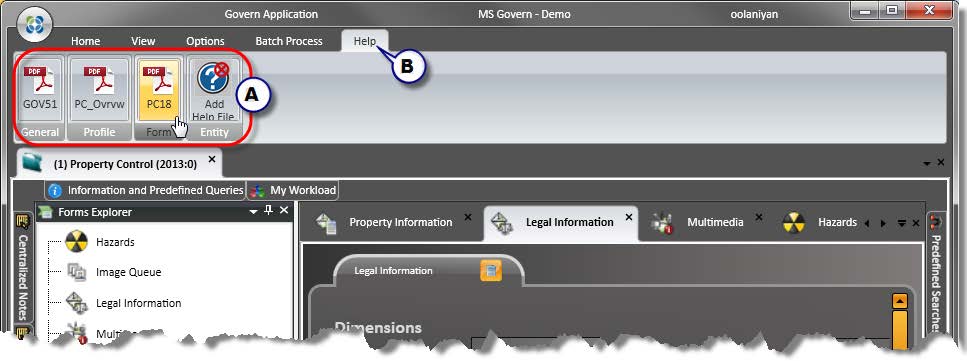
![101-std-fea-002-GOV60-(UI HelpStruct-StdDir-SameLvl)-[v6.0].png 101-std-fea-002-GOV60-(UI HelpStruct-StdDir-SameLvl)-[v6.0].png](https://kb.harrisgovern.com/wp-content/uploads/2018/09/101-std-fea-002-GOV60-UI-HelpStruct-StdDir-SameLvl-v6.0.png)
![101-std-fea-002-GOV60-(UI HelpStruct-CustDir-SameLvl)-[v6.0].png 101-std-fea-002-GOV60-(UI HelpStruct-CustDir-SameLvl)-[v6.0].png](https://kb.harrisgovern.com/wp-content/uploads/2018/09/101-std-fea-002-GOV60-UI-HelpStruct-CustDir-SameLvl-v6.0.png)
![101-std-fea-002-GOV60-(UI HelpStruct-CustDir-ProflOptn)-[v6.0].png 101-std-fea-002-GOV60-(UI HelpStruct-CustDir-ProflOptn)-[v6.0].png](https://kb.harrisgovern.com/wp-content/uploads/2018/09/101-std-fea-002-GOV60-UI-HelpStruct-CustDir-ProflOptn-v6.0.png)
![101-std-fea-002-GOV60-(UI HelpStruct-Schema)-[v6.0].png 101-std-fea-002-GOV60-(UI HelpStruct-Schema)-[v6.0].png](https://kb.harrisgovern.com/wp-content/uploads/2018/09/101-std-fea-002-GOV60-UI-HelpStruct-Schema-v6.0.png)