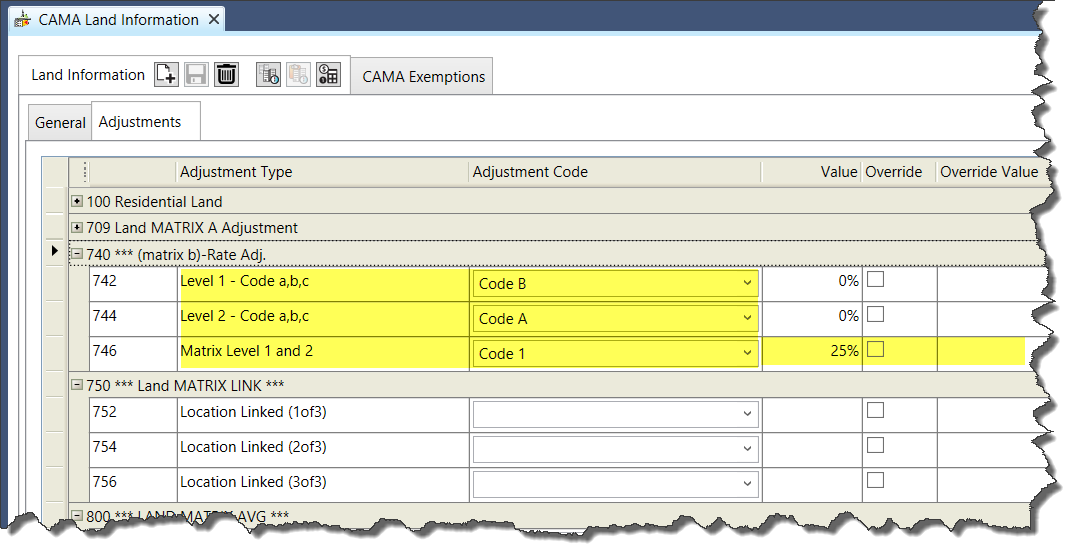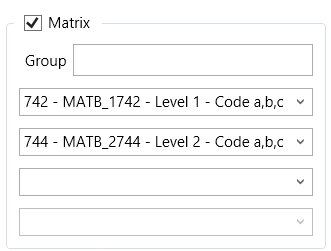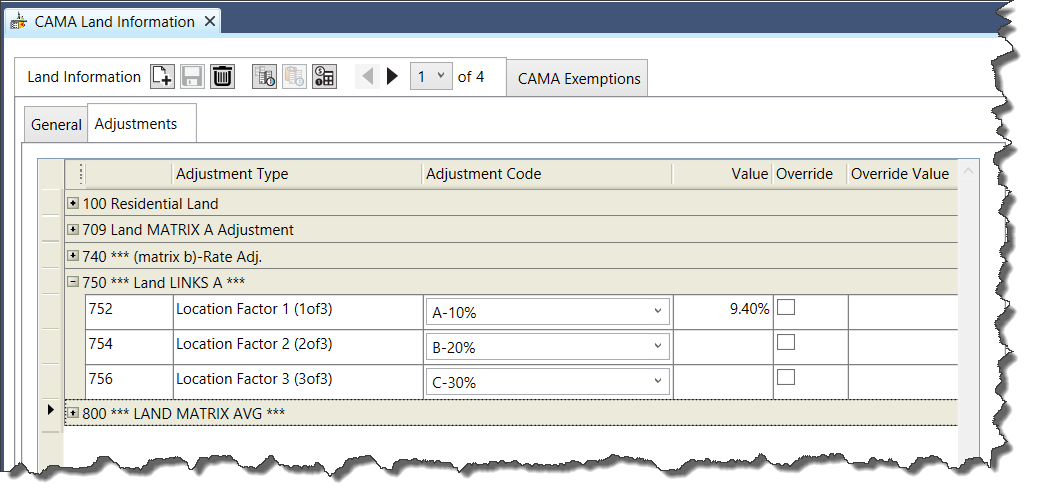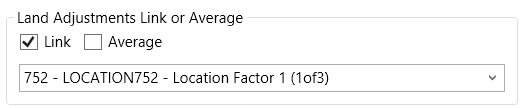Mass Appraisal Land Adjustment Tables
[In Development]
Overview
The Mass Appraisal Land Adjustment Validation Tables are used for associating an adjustment with the land records. This can be based on any number of user-defined factors, such as shape, topography, or environmental hazards.
You can create as many land adjustment validation tables and codes as required.
The Element Category field Is used for selecting the type of adjustment table you are creating. These are described in the following sections:
- Adjustment: This category is used for the general adjustments.
- Feature: This category is used for including a description with the adjustments in the Land Information Adjustments tab.
- Header: This category is used for adding a heading to the adjustment types in the Land Information Adjustments tab.
- Rate Adjustment: This category is similar to the Adjustment category. The difference is that if you are setting up matrices or links, you can create groups of rate adjustments. These are used to facilitate the computation and data entry.
The Adjustment Type column on the Govern Land Information > Adjustments tab displays the Short Descriptions from the Mass Appraisal Validation Table for Land Adjustments. The Adjustment Code column displays the Short Descriptions from the Mass Appraisal Validation Code.
Common Setup for Land Adjustment Validation Tables and Codes
This section describes the common setup for all four element categories of the Mass Appraisal Land Validation Tables and Codes.
Accessing the Mass Appraisal Validation Tables for Land
The Mass Appraisal Validation Tables for Land are accessed from two different menus.
- The Mass Appraisal Land Use and Land Schedule Tables are unique. These tables are accessed from the Single Entry table.
- There can be multiple Mass Appraisal Land Adjustment Validation Tables. these tables are accessed from the Table Maintenance menu.
Accessing the MA Land Use and Land Schedule Validation Tables
To access this Mass Appraisal Validation Tables:
- Launch GNA.
- Select Application Configurations > Mass Appraisal > Table Maintenance > Single Entry.
Accessing the MA Land Adjustment Validation Tables
To access this Mass Appraisal Validation Tables:
- Launch GNA.
- Select Application Configurations > Mass Appraisal > Table Maintenance > Land Adjustment Table Maintenance.
Setting Up for Land Adjustment Validation Tables
The icons and configuration parameters described in this section are common to all Mass Appraisal Land Validation Tables.
Mass Appraisal Adjustment Validation Table Action Icons
All the land adjustment tables are listed in the tree view on the left of the Land Adjustment table form. They are listed by sequence number and long description, by default. You can change this to sequence and code or short description.
New
When you click New the Exit button switches to Cancel; so that you can clear new data without closing the form. Once you click Save this button switches back to Exit.
When you create a Mass Appraisal Land Adjustment validation table:
- Your table is added to the database and assigned the name VT_ USR_<xxx>, where <xxx> is the name you have given the table.
For example, VT_USR_NHBDADJT.Note: The table name can contain a maximum of eight characters.
- Three columns are added to the MA_LAND table: xxx_CD, xxx_AM and xxx_OV where xxx is the name of the column you have created. For example, NHBDADJT_CD, NHBDADJT_AM and NHBDADJT_OV.
The adjustment codes, amounts and override values, entered on the Land Appraisal Information function are saved to these columns.
When the limit of 255 columns is reached in MA_LAND, new tables are created, such as MA_LAND_2, MA_LAND_3, etc.
A new record is created in MA_TABLES, listing the table name, year, table type, table category and column name.
- A new record is created in VT_USR_MA_TABLES, listing the long description, short description, column name and year.
Save
Click Save to save a new record or any modifications to an existing one.
Delete
Click Delete to remove a record. A confirmation message is displayed. Click Yes to continue or No to cancel.
Codes
Click Codes to open the Mass Appraisal Validation Codes form. See Mass Appraisal Validation Codes.
Exit
Click Exit to close the Mass Appraisal Validation Table form.
Mass Appraisal Adjustment Validation Table Parameters
Year
The Year is displayed at the top of the tab for the table. As with all year-based parameters, the Mass Appraisal Validation Tables open to the current yeat as defined in GNA.
You can access tables for different years and have multiple versions of the same table open in multiple years. In order to access tables from different years, select the Year menu and enter the required year in the Current Year text box.
Short Description
The short description is used for fast data entry and lookups and is displayed on forms if space is too limited for the long description.
Long Description
The long description is used for lookups and on forms and reports.
The long description for the Land Adjustment validation table is displayed under the Adjustment Type column on the Land Appraisal Information form in Govern.
Table Type
This field displays the validation table type selected from the Code Selection list box and cannot be changed from the table form. For the Mass Appraisal Land Adjustment validation table forms, this field displays: landadjt – Land Adjustments.
Table Category
This field displays the table category. The category for the Mass Appraisal Land validation tables is Land.
Element Category
The Land Adjustment tables include the following element categories:
- Adjustment
- Feature
- Header
- Rate Adjustment
| Mass Appraisal Land Adjustment Element Categories |
| Category |
Description |
| a – Adjustments |
Most adjustment s are created in this category. This is used for creating codes for each adjustment type and setting a value, percentage, amount, formula, or logical expression to apply to each. |
| r – Rate Adjustment |
This category is used to modify the rate according to user-defined criteria such as heating type or air conditioning. |
| f – Feature |
Informational: used to include a description in the structural element grid on the Building Structural Elements and Features form. |
| h – Header |
Informational: used to include a header in the structural element grid for the next structural element tables. These tables are listed in order of sequence number. |
Table Name
Enter a name for the table. The table name can be any combination of alphanumeric characters. You cannot use special characters with the exception of the underscore (_). The table name can be a maximum of eight characters. It must be in uppercase.
The Table Name is not displayed for the Header element category
Column Name
Enter a name for the column. The table is saved in MA_LAND by the column name and the year, as displayed in the Year parameter.
The Codes are saved to TEMPLATE_ADJ_CD, the Values are saved in TEMPLATE_ADJ_AM, and the Overrides are saved to TEMPLATE_ADJ_OV.
You can create more than one table with the same name if the column name is unique.
The Validation Codes are the same for all tables with the same Table Name.
You may want to create multiple tables with the same name if you want to reuse codes.
Lookup Group Type
Select one of the following Lookup Group Types from the drop-down list.
- juris_inc_nbh – Jurisdiction and Income Neighborhood.
- juris_nbhd – Jurisdiction and Neighborhood.
- juris_nbhd_prop – Jurisdiction, Neighborhood, and Property Type
- juris_proptype – Jurisdiction, Neighborhood, and Property Type
- jurisdiction – Jurisdiction
- nbhd – Neighborhood
- nbhd_proptype – Jurisdiction and Property Type
- none – none
- proptype – Property Type
These codes are made up of various combinations of the following:
- Jurisdiction: VT_USR_JURISD. The Jurisdiction User Validation Table is associated with the property on the Property Control, Property Information form.
- Neighborhood: VT_USR_NEIGHBOR: The Neighbor User Validation Table is populated by the Mass Appraisal Neighborhood Table. It is associated with the property on the Parcel Area form.
- Income Neighborhood: VT_USR_INCNBHD: The Income Neighbor User Validation Table is also populated by the Mass Appraisal Neighborhood Table. It is associated with the property on the Parcel Area form.
- Property Type: VT_USR_PROPTYPE: The Property Type User Validation table is associated with the property on the Property Control Legal Information form.
For details, refer to the Mass Appraisal General Information documentation.
Sequence
By default, this field displays a system-generated sequence number, created by adding one to the last sequence number. You can override the default if required.
The sequence numbers are used for ordering the adjustments in the Land Appraisal Adjustments tab on the Govern Land Adjustment Information form. They are used in the computation if Compute by Sequence is selected on the Mass Appraisal General Parameters form. Otherwise, if this option is left blank, the computation is performed according to the mathematical order of operation rules.
If the option is selected, calculations are performed in ascending order of sequence number; i.e., the tables with sequence numbers 1 and 2 are calculated before the table with sequence number 3, etc.
Ensure that if the calculated values for the table are dependent on the results of values defined in other tables, the table has a higher sequence number.
Operator
Select an operator, add, subtract, divide or multiply, from the drop-down list to use when applying the adjustments (Table: VTSYSTEM_MATH).
Percent or Amount
Select Percentage or Amount depending on how you want to calculate the values from Land Adjustment Validation Codes forms.
Formatting
Select one of the predefined formatting types from the drop-down list or click on the ellipsis button to create a new one.
The formatting applies to the display in Govern only. It does not change the value in the database.
You can select any formatting style. This is independent of the selection you make for the Amount or Percent parameter.
Force Unique Default Code
Select this option if you are creating a single Validation Code for the adjustment. The code is automatically displayed in the grid of the Adjustment tab on the Govern form.
This option is disabled if more than one code exists for the selected Adjustment table. If you create a second code, the option is unselected automatically.
Units Table Lookup
Select this option if you would like to apply the adjustment to the frontage, the depth, or to the total units. By default, it is applied to the total size. This option appears for the Adjustment and Rate Adjustment Categories only.
Land Schedules
This list box appears if Associate Land Adjustments to Land Schedules is selected on the Mass Appraisal General Parameters form. It lists all the land rate schedules from the Mass Appraisal Land Rate Schedule Validation Table. You can select as many schedules as required. In Govern, the user sees only the adjustments that apply to the selected land rate schedule that is selected on the Land Information > General tab.
Land Use
This list box appears if Associate Land Adjustments to Land Uses is selected on the Mass Appraisal General Parameters form. It lists all the land use codes from the Mass Appraisal Land Use Code Validation Table. You can select as many land uses as required. In Govern, the user sees only the adjustments that apply to the selected land rate schedule that is selected on the Land Information > General tab.
If neither option is selected on the Mass Appraisal General Parameters form, then neither list box is displayed. You cannot select both options.
is Required
Select the Is Required checkbox if the adjustment is required. This ensures that the user enters a value or selects a code for this adjustment. Otherwise, the record cannot be saved.
When you select this checkbox, the expression text box is displayed. True is entered in this text box by default.
Select the ellipsis button and open the Expression Selector if you prefer to enter an expression to make the adjustment required under a specific condition only. For example, you could make the adjustment required if the Total Land Value is less than a certain amount. Refer to the Mass Appraisal General Information documentation for details. See Is Required
Matrix / Link Sequence
A link or matrix can be used with the Land Adjustment validation tables for both the Adjustment and the Rate Adjustment element category.
Matrix
You can set up a single, double, triple or quadruple matrix when you need to evaluate several structural elements together in order to determine the land adjustment value.
To set up a matrix:
- Create the Mass Appraisal validation tables needed for the matrix, as described later in this section.
- On the validation table form of the table with the highest sequence number, select Matrix.
- Select up to three tables for the matrix from the drop-down lists.
- Click Codes and enter the appropriate code and value for each item.
The tables in the matrix must:
- Have a table name.
- Have a lower sequence number than the one for the selected adjustment table.
If you have multiple tables with the same table, but different column names, only the table with the lowest sequence number appears in the list.
- This is done because all tables with the same table name have the same validation codes.
Link
Use the link to join two validation tables together and calculate a combined value. The calculation is based on the specified operator.
You can join a linked table to another table. However, the table with the lowest sequence number can have only one table linked to it. This is the table where the combined values appear.
Therefore, you can link table 3 to table 2 and table 2 to table 1. You cannot link both table 3 and table 2 to table 1.
To link Mass Appraisal validation tables:
- Set up the tables you are linking according to the procedures described later on in this section.
- On the validation table form for the table with the higher sequence number, select the Link option.
- From the drop-down list, on this form, select the table with the lower sequence number.
- You can only link a table with one that has a lower sequence number.
Average
Select Average to apply an average rate to linked Mass Appraisal Adjustment tables.
The rules for Linked tables apply to the Average.
Setting Up for Land Adjustment Validation Codes
The Mass Appraisal Land Adjustment validation codes are used for creating specific land adjustments for land and for associating names and values with each.
The validation codes for the selected land adjustment table are listed in the tree view on the left of the form. They are listed in alphabetical order.
Mass Appraisal Adjustment Validation Codes Action Icons
New
When you click New the Exit button switches to Cancel; so that you can clear new data without closing the form. Once you click Save this button switches back to Exit.
Save
Click Save to save a new record or any modifications to an existing one.
Delete
Click Delete to remove a record. A confirmation message is displayed. Click Yes to continue or No to cancel.
Mass Appraisal Adjustment Validation Codes Parameters
Code
Enter a unique and descriptive code. The adjustment codes are displayed in drop-down lists, under the Adjustment Code column in the Adjustments grid on the Land Appraisal Information form in Govern, when the user clicks inside the column.
Short Description
Enter a short description. This is used for fast data entry and look-ups if space is limited on forms.
Long Description
Enter a long description. This is used for look-ups, on forms and is normally used for reporting.
Lookup By
If you are setting up the Site Validation codes by Lookup Group Type, create the lookup group types for jurisdictions, neighborhoods, income neighborhoods, or property types as applicable. Refer to the Mass Appraisal General Information documentation for details.
Matrix Code / Matrix Code 2 / Matrix Code 3
The Matrix Code fields appear if the Matrix option is selected on the Mass Appraisal Validation Table form and tables are selected from the drop-down lists. If three tables are selected, all three fields appear. If you select only two tables, only two codes appear on the form, and so on.
Select the Adjustment Codes for each table in the Matrix Code fields.
Adjustment
Enter a value for the adjustment as a flat Amount or Percentage, depending on the selection on the Mass Appraisal validation table form.
Adjustment Element Category Validation Tables and Codes
The Adjustment Element Category is used for creating the general land adjustments and codes.
CAMA Adjustment Element Category Validation Table
The setup for this element category is the same as the general setup for all Mass Appraisal Land Adjustment Validation Tables, with the exception of the Apply To drop-down list. See Common Setup for Land Adjustment Validation Tables and Codes.
The Units Table Lookup list is displayed only for the Mass Appraisal Adjustment and Rate Adjustment Element Categories. This is used selecting the type of measurement for the calculation.
Select the Units Table Lookup checkbox. Then, select one of the following:
- Frontage: Applies the adjustment to the frontage only.
- Depth: Applies the adjustment to the depth only.
- Units: Applies the adjustment to the total units.
If no option is selected, the adjustment applies to the total size.
CAMA Adjustment Element Category Validation Codes
The setup for this element category is the same as the general setup for all Mass Appraisal Land Adjustment Validation Codes. See Common Setup for Land Adjustment Validation Tables and Codes.
Feature Element Category Validation Tables and Codes
The Feature Element Category is used for including a description with the adjustments in the Land Information Adjustments tab.
Land Adjustment Validation Tables: Feature Element Category
The Feature Element category has fewer parameters than the Adjustment or Rate Adjustment categories. This category is not used in the computation.
For details on completing the following parameters, see Common Setup for Land Adjustment Validation Tables and Codes:
- Code
- Short Description
- Long Description
- Table Type
- Table Category
- Element Category
- Table Name
- Column Name
- Lookup Group Type
- Sequence
- Land Uses / Land Schedules
Feature Element Category Validation Codes
The Feature Element category has fewer parameters than the Adjustment or Rate Adjustment categories. This category is not used in the computation.
For details on completing the following parameters, see Common Setup for Land Adjustment Validation Tables and Codes on page 16:
- Code
- Short and Long Description
- Lookup By
Header Element Category Validation Tables
The Header Element Category is used for adding a heading to the adjustment types in the Land Information Adjustments tab. This is used for separating the adjustments into groups and making them easier to find This element category is not used in the computation. No validation codes are associated with it.
Land Adjustment Validation Tables: Header Element Category
The Header Element category has fewer parameters than the Adjustment or Rate Adjustment categories. It is used for informational purposes only. For details on completing the following parameters, see Common Setup for Land Adjustment Validation Tables and Codes on page 16:
- Code
- Short and Long Description
- Table Type
- Sequence
- Short and Long Description
- Table Category
- Element Category
- Land Uses / Land Schedules
Rate Adjustment Element Category
The Rate Adjustment Category is similar to the Adjustment category. The difference is that if you are setting up matrices or links, you can create groups of rate adjustments. These are used to facilitate the computation and data entry.
Land Adjustment Validation Tables: Rate Adjustment Element Category
Group
The Group option is designed to facilitate the setup of Rate Adjustment matrices and links. Enter a number in the Group field beside all tables that you want to include in the same group.
If you create groups, all tables in a matrix, link, or average must be in the same group.
Rate Adjustment Validation Codes
All the parameters used in the Rate Adjustment category are used in the Adjustment Category with the exception of the Group. For details about the common parameters, see Common Setup for Land Adjustment Validation Tables and Codes.
103-ma-parm-Tables-LandAdjust




 (0 votes, average: 0.00 out of 5)
(0 votes, average: 0.00 out of 5)
You need to be a registered member to rate this.