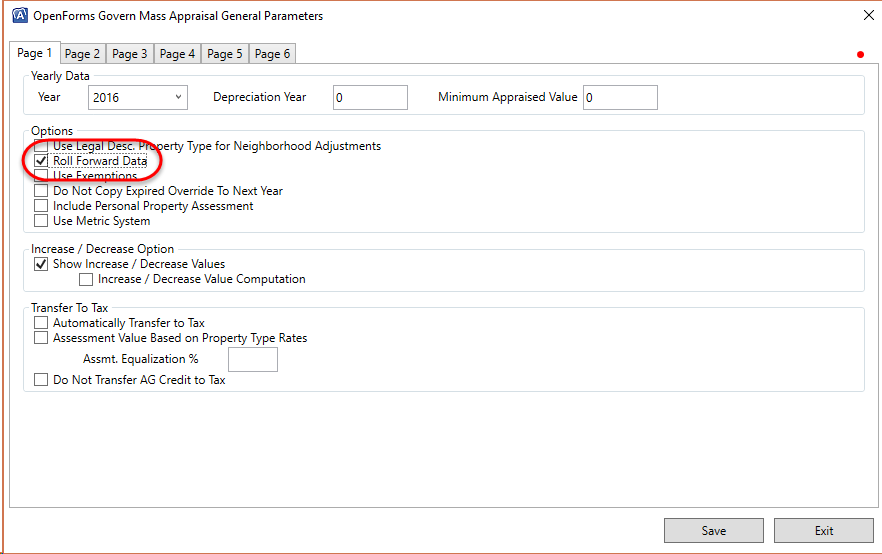Mass Appraisal (MA) Sales
Overview
Comparable Sales and Sales Analysis
In Sales Analysis, existing sales records are used to derive statistics, such as median sale price, mean sale price, standard deviation, etc., and to create a ratio to validate the valuation model used in the jurisdiction (Sale Price to Appraised Value). Comparable Sales Methodology uses qualified sales to estimate the most probable price that a parcel would bring. Because an estimate always has some degree of subjectivity and can never be 100% accurate, the appraisal data must be as thorough and as accurate as possible in order to make a fair prediction of the comparable value.
In the comparable sales process, the value of a subject parcel is estimated by comparing it to a group of selected parcels that are not identical but are as similar as possible in as many aspects as possible. Three indexes are used in order to make the estimate, the Selection Index, the Adjustment Index, and the Comparable Index.
Comparable Sales Process
The comparable sales process can be divided into the following steps:
- Building a Qualified Sales Sample
- Calculate Adjustment Values
- Compute and Sort the Qualified Sales Sample
- Calculate the Comparable Sales Value
Build a Qualified Sales Sample
The first step in the Comparable Sales process is to build a qualified sales sample. In this step, a number of recently sold parcels are selected for a sales sample on the basis of similarity to the subject parcel. The criteria for determining similarity are user-defined but generally include the neighborhood, the building model or style, and the number of bedrooms. The parcels considered for selection typically meet some of the criteria but not all, as it is rarely possible to find two parcels that are the same in all aspects. For example, a selected parcel may be built in the same style as the subject parcel but have a different number of bedrooms, or be located in a different neighborhood. These types of differences are compensated for by the use of a Selection Index.
The Selection Index is used to select qualified parcels for a comparison. A number is added to the selection index for each aspect of the selected parcel that is different from the subject parcel. This number is defined by the organization and is based on the appraiser’s judgment. A number could be added to the selection index for the neighborhood, as follows. If the neighborhood of the selected parcel is different from the subject parcel but the two neighborhoods have the same market conditions, a low number is added to the index. If the two neighborhoods have very different conditions, a high number is added to the index. A lower selection index always indicates that a parcel is more comparable.
In Govern Admin, you can set the program to reject the parcels with a selection index that is greater than a specific value, as these would be too different to qualify as comparable. The parcels that have an index within a certain range can be used to form the qualified sales sample.
Calculate Adjustment Values
| NOTE: In this version of Govern, the adjustments are not calculated. The Comparable Sales is made using the Selection Index only. |
The second step of the Comparable Sales process is to calculate the Adjustment values. In this step, the sale prices of the parcels from the qualified sales sample are adjusted in relation to the subject parcel. For example, all else being equal, a smaller parcel would sell for less. If the area of the selected parcel is 2,500 square feet and that of the subject parcel is 2,000 square feet, the subject parcel would sell for less. To compensate for this, the program subtracts an amount from the sale price of the selected parcel. If the overall quality of the selected parcel is not as high as the subject parcel, the subject parcel would sell for more. In this case, an amount is added to the sale price of the selected parcel.
In addition to the actual dollar value of the total adjustments made on a parcel, the number of adjustments must be considered. A parcel with a low total adjustment value may actually be less comparable than a parcel with a higher adjustment value. For example, a parcel may have a negative adjustment of $10,000 due to its size and a positive adjustment of $10,000 for its overall quality. These adjustments would cancel each other out and the total adjustment would be $0. Another parcel with a single positive adjustment of $5,000 would actually be more comparable but have a higher total adjustment value. To compensate for this discrepancy, an Adjustment Index is used.
Using the Adjustment Index, the absolute value of the adjustment is measured, as is the value of the adjustment in relation to total value of the building. For example, as a $10,000 adjustment has a greater impact on a $100,000 parcel than on a $250,000 parcel.
To compute the adjustment, the absolute value, i.e., the value without a positive or negative consideration, of each adjustment is added. The total value is divided by the actual sale price. This result is multiplied by 100.
For example, if the parcels in the preceding example sold for $250,000 each, the adjustments would be calculated as follows:
| Values |
Parcel A |
Parcel B |
| Adjustment 1 |
(10,000)* 0 |
|
| Adjustment 2 |
10,000 |
5,000 |
| Total of Adjustments |
20,000 |
5,000 |
| Sale Price in dollars |
250,000 |
250,000 |
| Adjustment Index |
|
|
| (Total of Adjustments) / (Sale Price) * 100 |
20,000 / 250,000 = 0.08 * 100 = 8 |
5,000 / 250,000 = 0.02 * 100 = 2 |
Compute and Sort the Qualified Sales Sample
Computing and sorting the Qualified Sales sample is the next step in the Comparable Sales process. In this step, the Comparable Index is used to compute and sort the qualified sale sample. The comparable index is computed for each parcel by adding the Selection Index to the Adjustment Index. The parcel with the lowest comparable index has the lowest index.
Calculate the Comparable Sales Value
Calculating the comparable sales value is the fourth step of the comparable sales process. In this step, the weighted sales of all the selected parcels are calculated in order to determine the comparable sales value of the subject parcel. Before this step can occur, the number of qualified sales must be greater than or equal to the minimum defined in the administrative setup. A maximum number is also defined. In the following example, three parcels are selected for the qualified sales sample.
Ideally, all parcels would be fully comparable with a comparable index of 0. The comparable value would be an average of all adjusted sale values. As this would almost certainly never occur, it is important to ensure that the most comparable parcels get a greater weight than the parcels that have had more adjustments added and are less comparable. This increases the accuracy of the projection.
A weighted mean is applied to each adjusted sale value that is proportionally the inverse of the comparable index. More weight is given to the adjusted value when the index is lower.
To be more accurate in its projection, Govern evaluates the weight relative to the other sales in the sample. Using this technique, a comparable sales index of two and one of eight may get different weights if a third sale has an index of 10 versus an index of 20.
Using the comparative index, the weighted sales are calculated by dividing the sum of the comparable sales indexes by the comparable sales index for each parcel.
The result obtained from this operation for each individual parcel is divided by the sum of all the results.
The ratio obtained for each parcel is multiplied by the adjusted sales value. Each result is added to obtain the final comparable sale value for the subject parcel.
These steps are presented in the following table. This table uses three example parcels with simplified values.
| |
Parcel 1 |
Parcel 2 |
Parcel 3 |
| Comparable Sales Index per Parcel (Selection Index + Adjustment Index) |
4 |
8 |
12 |
| Adjusted Sale Value |
$150,000.00 |
$130,000.00 |
$180,000.00 |
| Total Comparable Sales Index for all Parcels |
Sum is 4+ 8+ 12 = 24 |
| Weighted Sales (Total Comparable Sales Index)/(Comparable Sales Index per Parcel) |
24/4 = 6 |
24/8 = 3 |
2 24/12 = 2 |
| Sum of Weighted Sales |
Sum is 6 + 3 + 2 =11 |
|
Weighted Sales Ratio
Sum of Weighted Sales / Weighted
Sales per Parcel |
6/11 or 0.55 |
3/11 or 0.27 |
2/11 or 0.18 |
|
Weighted Sales Value
Adjusted Sales Value / Weighted Sales Ratio |
($150,000 X .55) |
($130,000 X .27) |
($180,000 X .18) |
| Sum of Weighted Sales |
($150,000 X .55) + ($130,000 X .27) + ($180,000 X .18) = ($82,500) + ($35,100) + ($32,400) = $150,000 |
The ratio obtained for each parcel is multiplied by the adjusted sales value and the total of each result is added to obtain the final comparable sale value for
the subject parcel. ($150,000 X .55) + ($130,000 * .27) + ($180,000 * .18) = $150,000.
Related Topics
101-ma-frm-015




 (0 votes, average: 0.00 out of 5)
(0 votes, average: 0.00 out of 5)
You need to be a registered member to rate this.