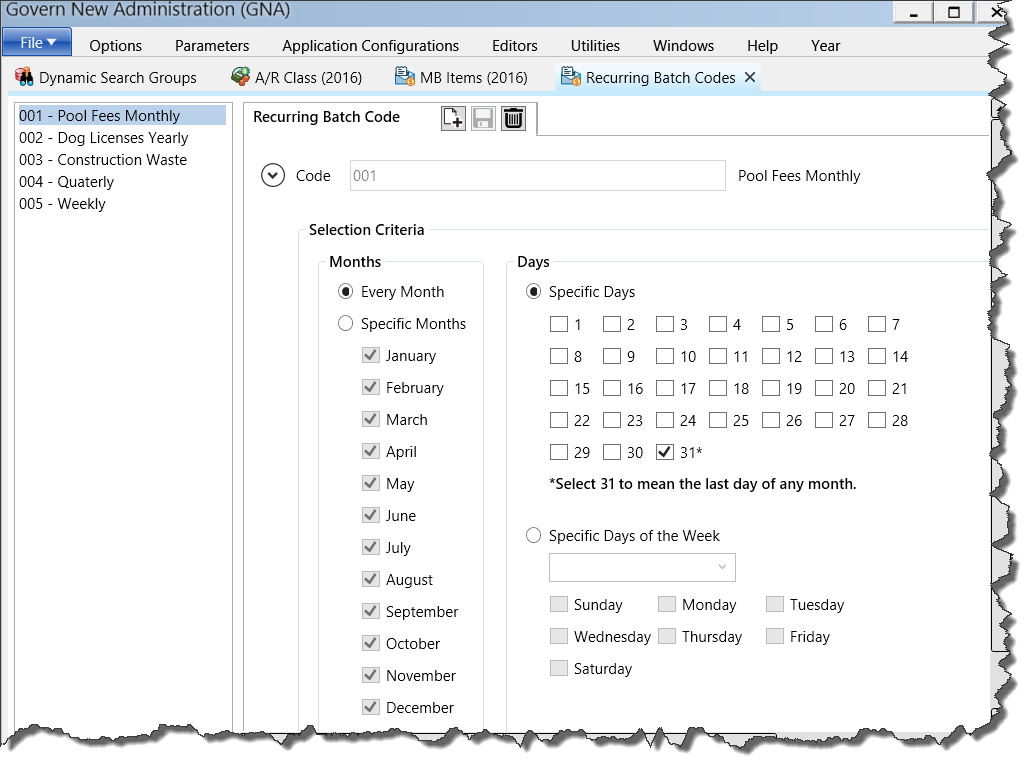Accessing the Miscellaneous Billing Compute Sales Tax Batch Process
The Miscellaneous Billing Compute Sales Tax Process can be run from Govern, GNA (for testing purposes), or the Govern Scheduler.
To set up run the MB Compute Sales Tax Process from Govern:
- Launch Govern.
- Open a Profile that contains Miscellaneous Billing.
- Select the Miscellaneous Billing form.
- Enter the year, corresponding to the invoices that you want to update and the sales tax definitions, in the Year parameter.
- Do one of the following:
- Click the the Run arrow to run the process immediately.
- Click Schedule to set up a schedule to run the process at a later date or on a regular basis.
Verifying the Miscellaneous Billing Compute Sales Tax Batch Process
If you are running the Miscellaneous Billing Compute Sales Tax batch process from Govern, you can click the Processing tab of the batch process and verify the execution. A progress bar is displayed along the top and information and warning messages are displayed.
After the process has run, The End is displayed on the progress bar. You can review the error, warning, and informational messages. The latter include:
- Starting and Ending Time
- Number of Records Processed
- User ID
- Batch ID
- Transaction Mode
- Batch Process Name
Notes
Synchronous Mode
This batch process runs in Synchronous mode only. If it is configured to run in Asynchronous mode in GNA:
- A warning message appears to indicate that the process is running in Synchronous mode.
- An information message appears to indicate that the Transaction Type parameters is set to Asynchronous.
Executing the Miscellaneous Billing Sales Tax Computation Batch Process
The Miscellaneous Billing Sales Tax Computation batch process performs the following calculations sin order to update the unposted Miscellaneous Billing invoices. It is run on both standard (one-time) invoices and recurring invoices.
It is typically run when changes are made to the Miscellaneous Billing Sales Tax rates on the Miscellaneous Billing General Parameters form in GNA.
Compute
The computation is run on all standard (one-time) and recurring Miscellaneous Billing that are unposted.
The computation is run on all standard (one-time) and recurring Miscellaneous Billing that are unposted.
The following fields are calculated:
- Total
- Sales Tax 1
- Sales Tax 2
For all items, the price is multiplied by quantity:
ITEM_PRICE * ITEM_QTY
The totals for the sales tax are calculated:
TOTAL_SALE_TX_1
TOTAL_SALE_TX_1
Notes
Sales Tax 1 and Sales Tax 2 are calculated only for items that are subject to sales tax.
This is defined on the Miscellaneous Billing Items form in GNA. For each item, the option Subject to Sales Tax 1 and Subject to Sales Tax 2 can be selected or deselected.
The Miscellaneous Billing Account, which is set up for an individual or a company, can be exempt from one or both sales taxes. This is defined on the Miscellaneous Billing Account form in Govern. For each account, the options Exempt #1 and Exempt #2 can be selected or deselected.
Related Information
Batch Execution
The batch program can be executed on demand or scheduled with Govern Scheduler.
During the execution, warning and error messages will be presented in the batch result grid.
- On error, the misc. billing account id will be displayed in the message – to verify
- For any error, double-click on the message to access the full text
Once completed, information will be displayed, that includes:
- A unique batch audit ID
- Application name and version, such as Govern Batch Processing, 6.0
- Batch process name with any additional notes, such as parameters loaded
- User ID
- Date and time the process was started
- Date and time the process was completed
- Parameters and Options used
- Total number of records read
- Total number of records processed
- Indication as to whether the process was successful or not
Log
A log of Miscellaneous Billing Accounts Computed will be generated. – need to verify if needed
Batch Processing (technical)
Before Executing Subprocesses:
- Execute Subprocess
- Error Reporting
In addition to the standard Batch Processing standard error reporting, the following will be validated:
What’s New
[6.0] Batch program created for OpenForms
Troubleshooting
The following is to help troubleshoot the batch process.
- After changes, it is always best to compute for a small dataset
- The parcel/account no. id is listed in the error message
- Turning on the Govern Diagnostic Tool
- Turning on the SQL Profiler Tool (system administrator)
See Also
The following information might be of interest