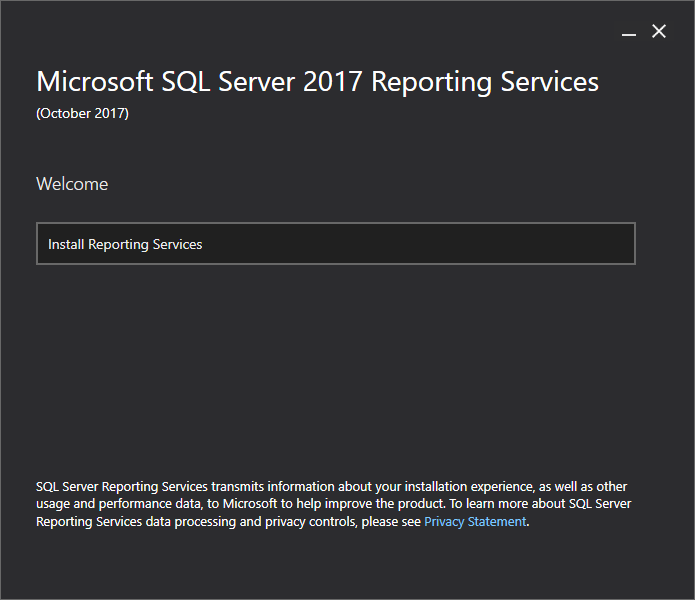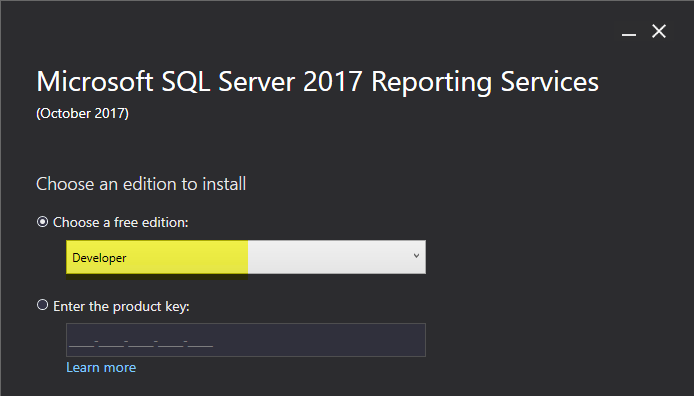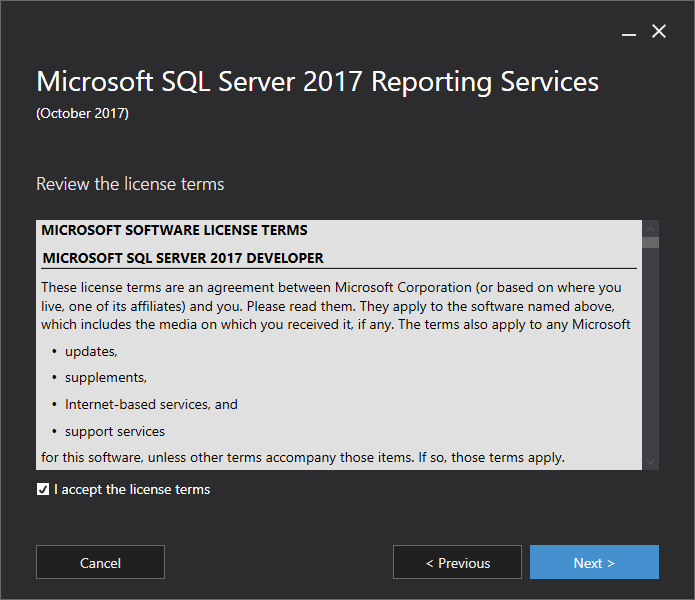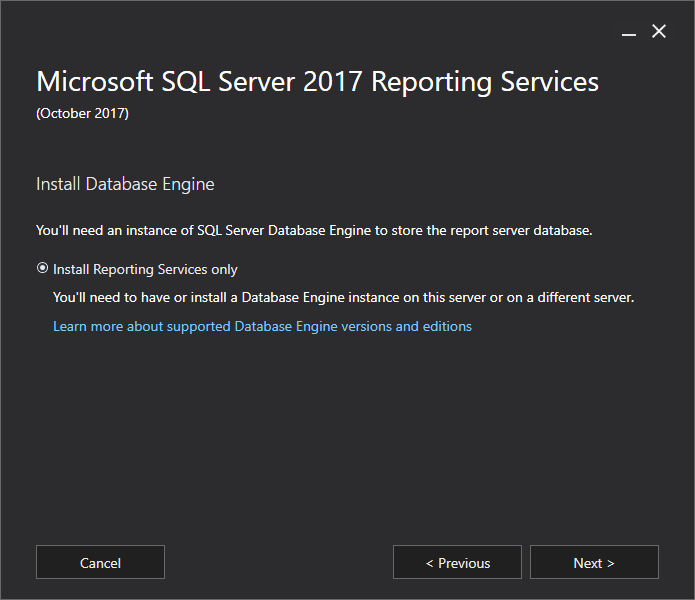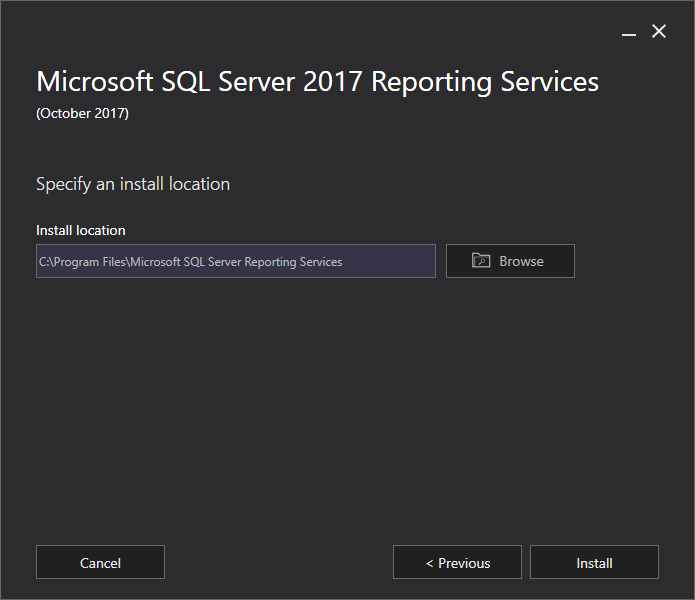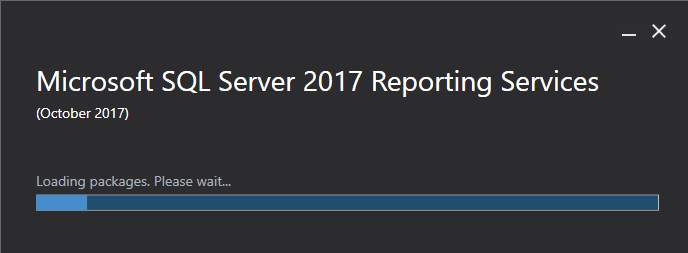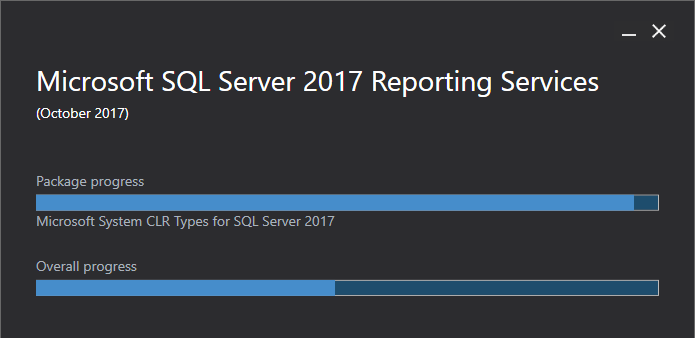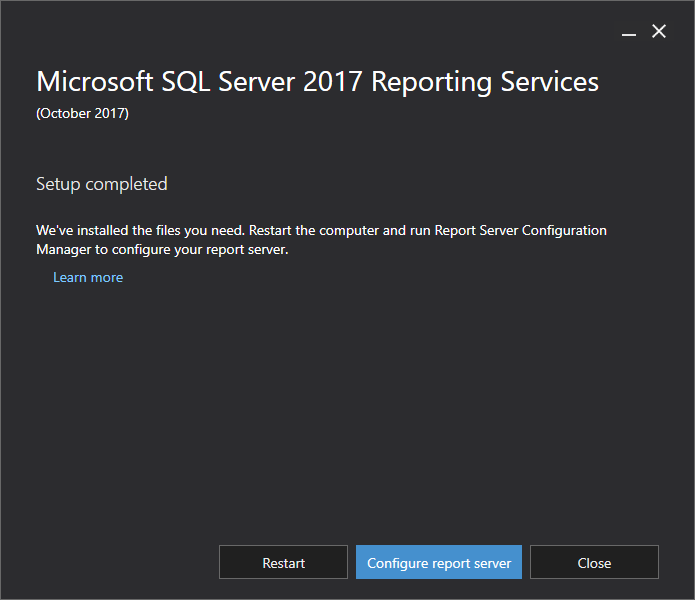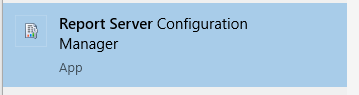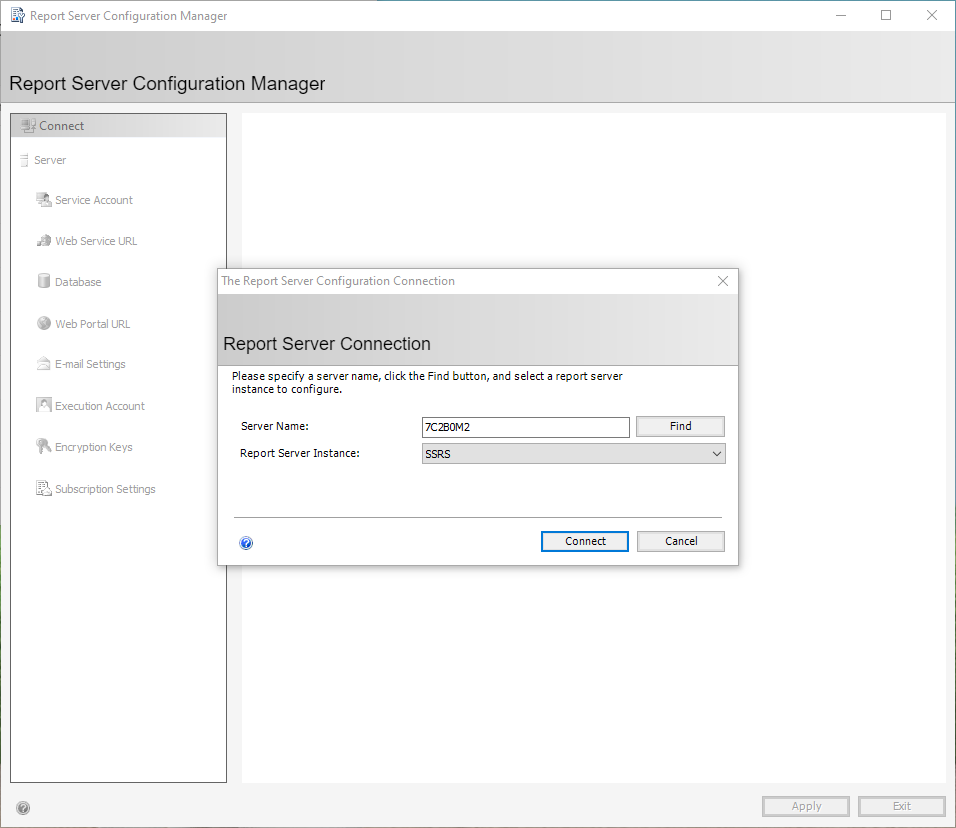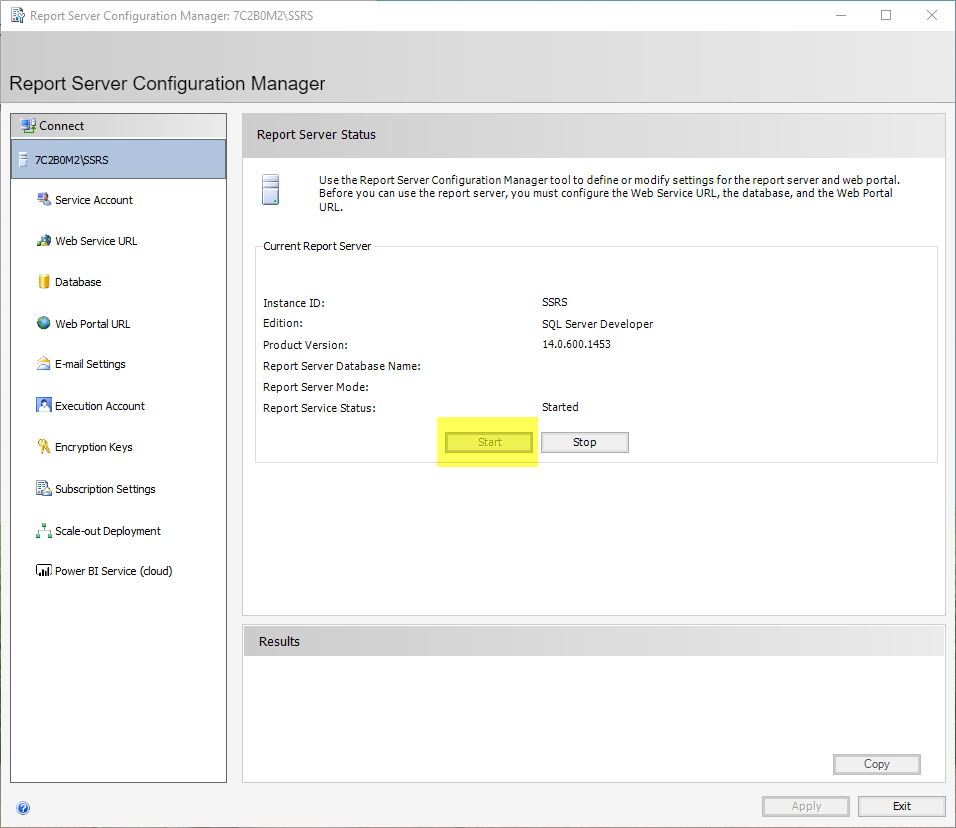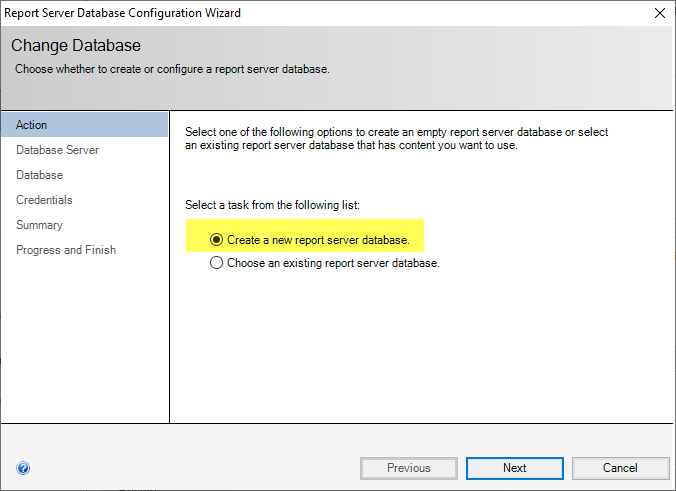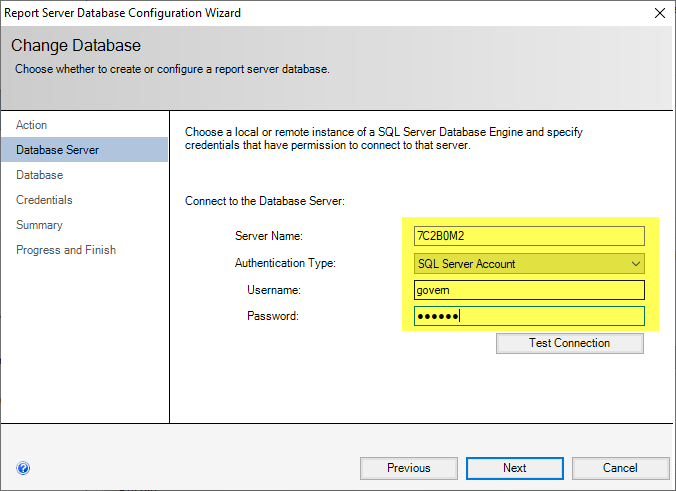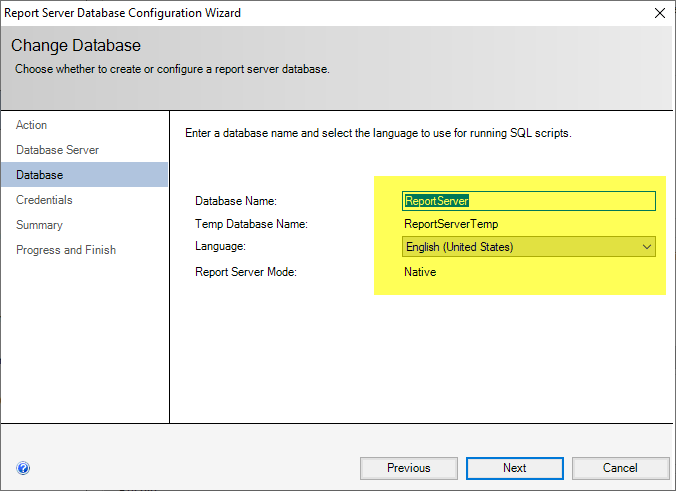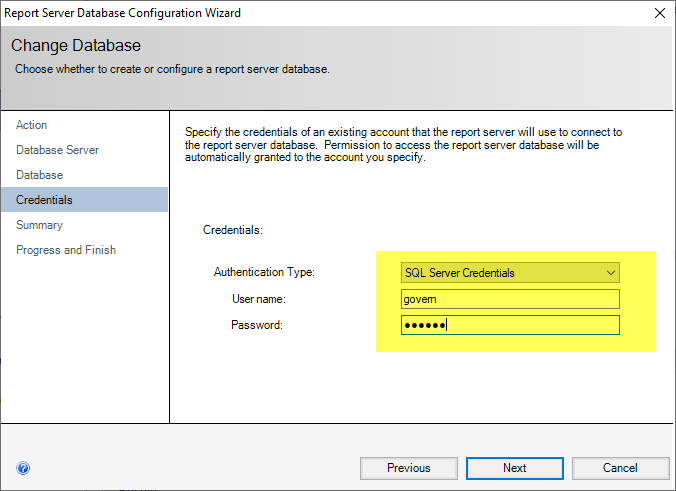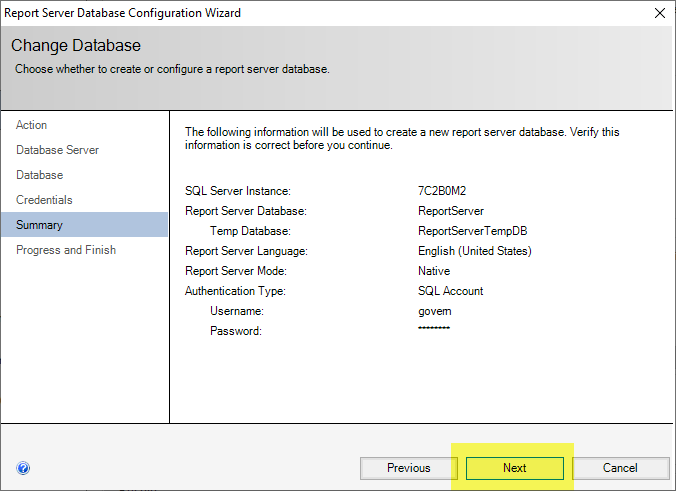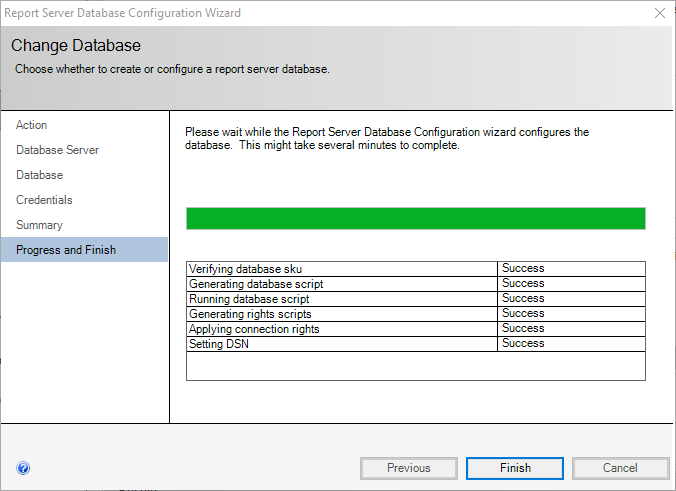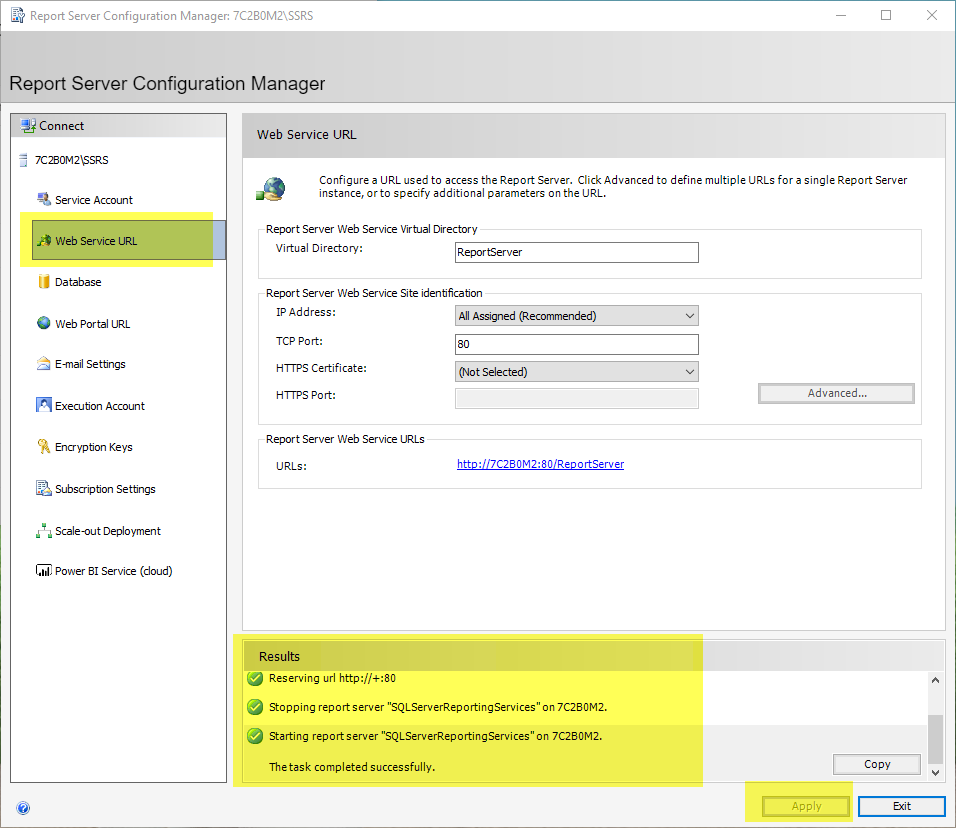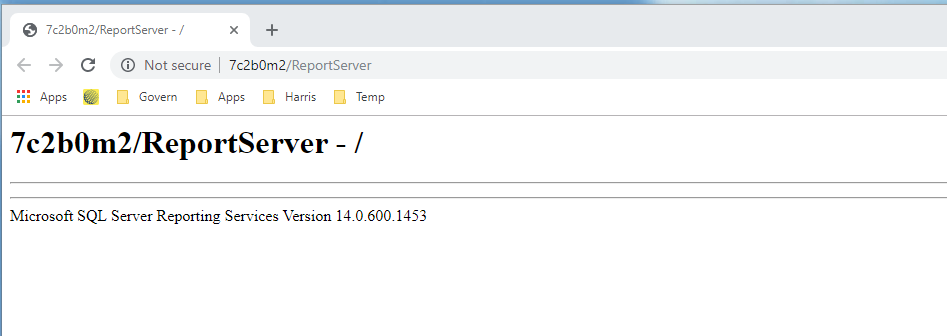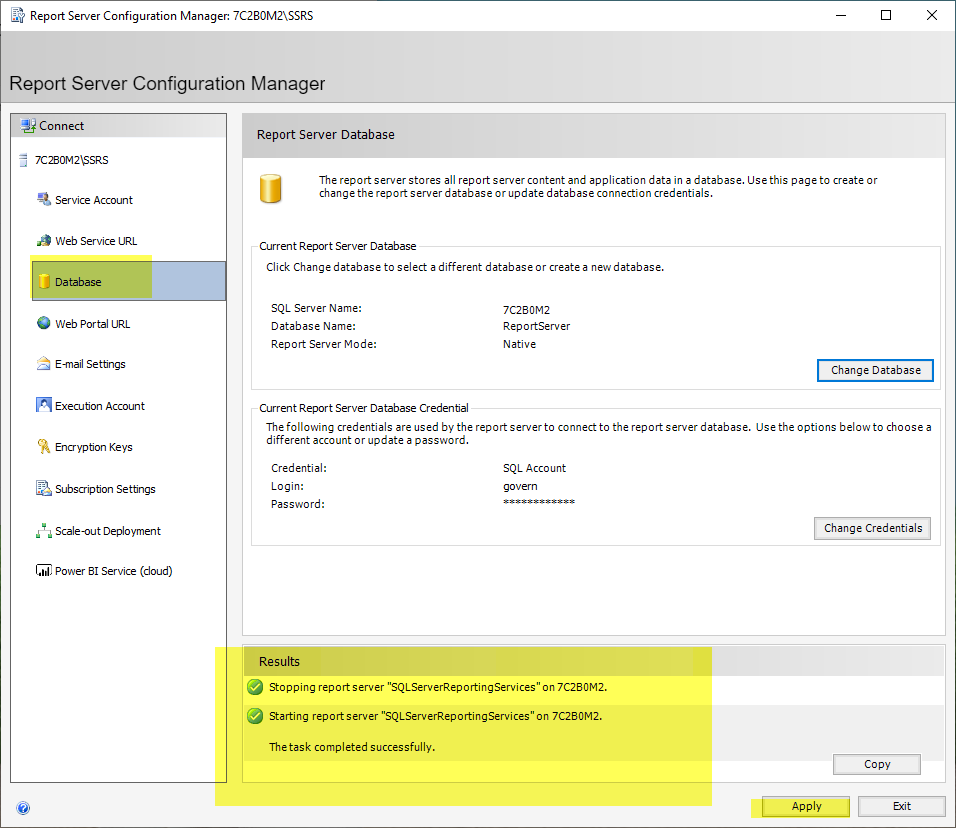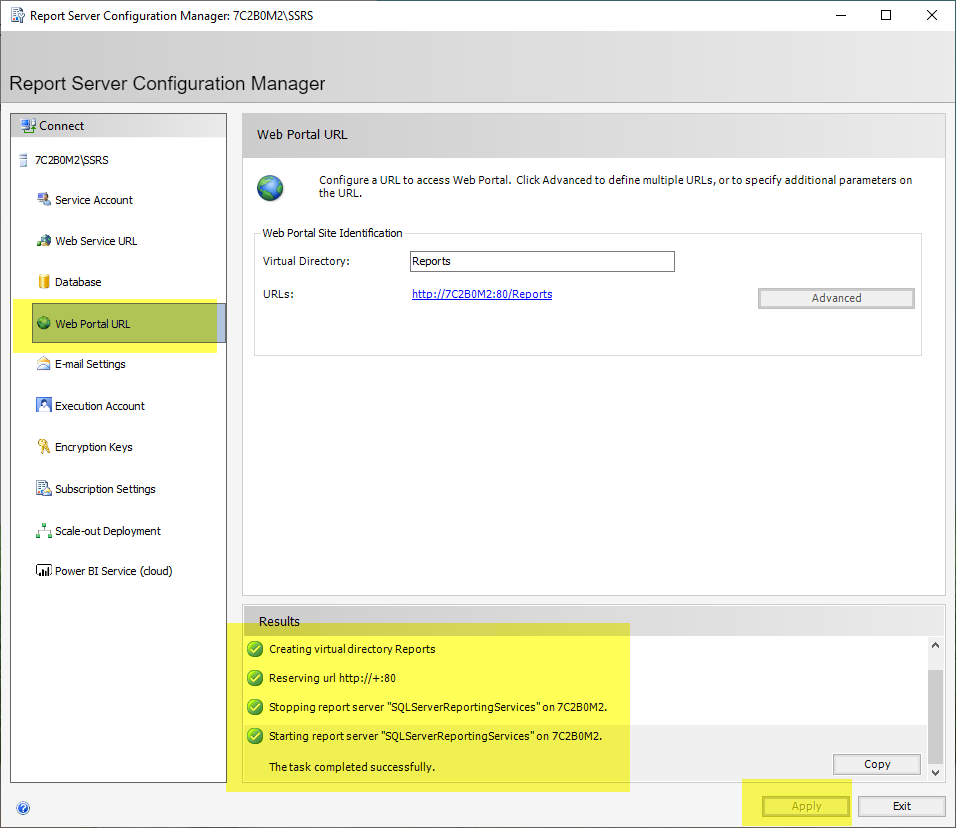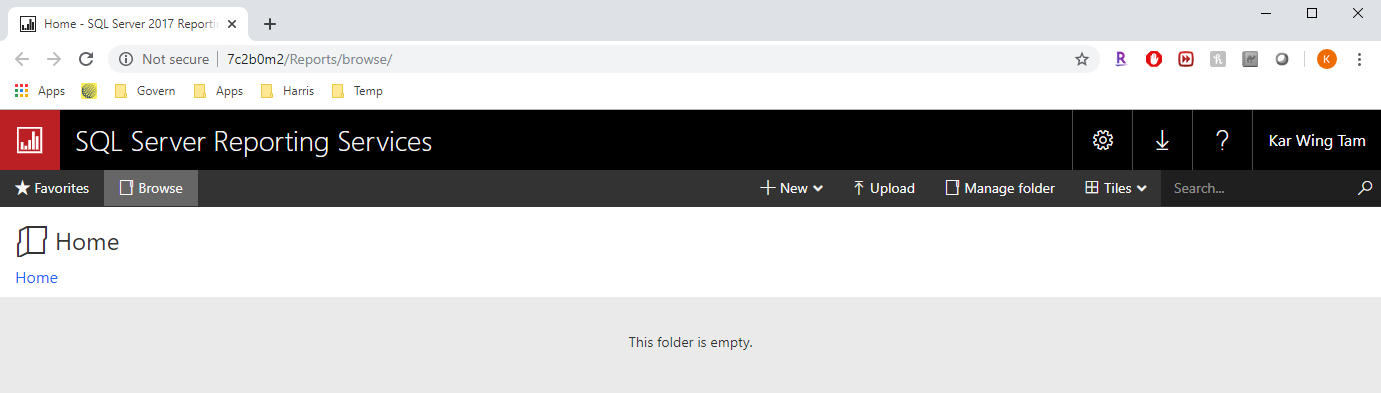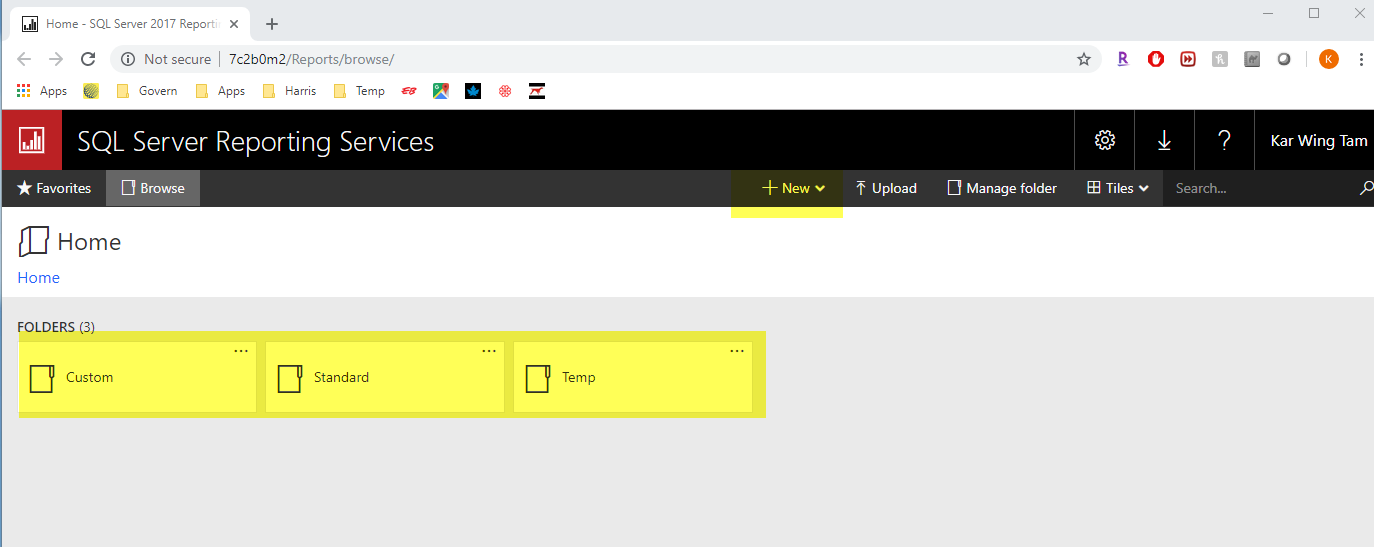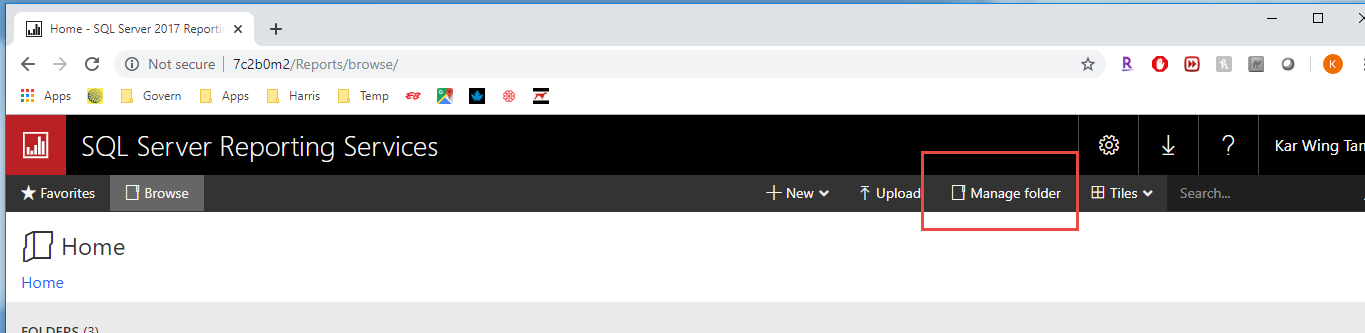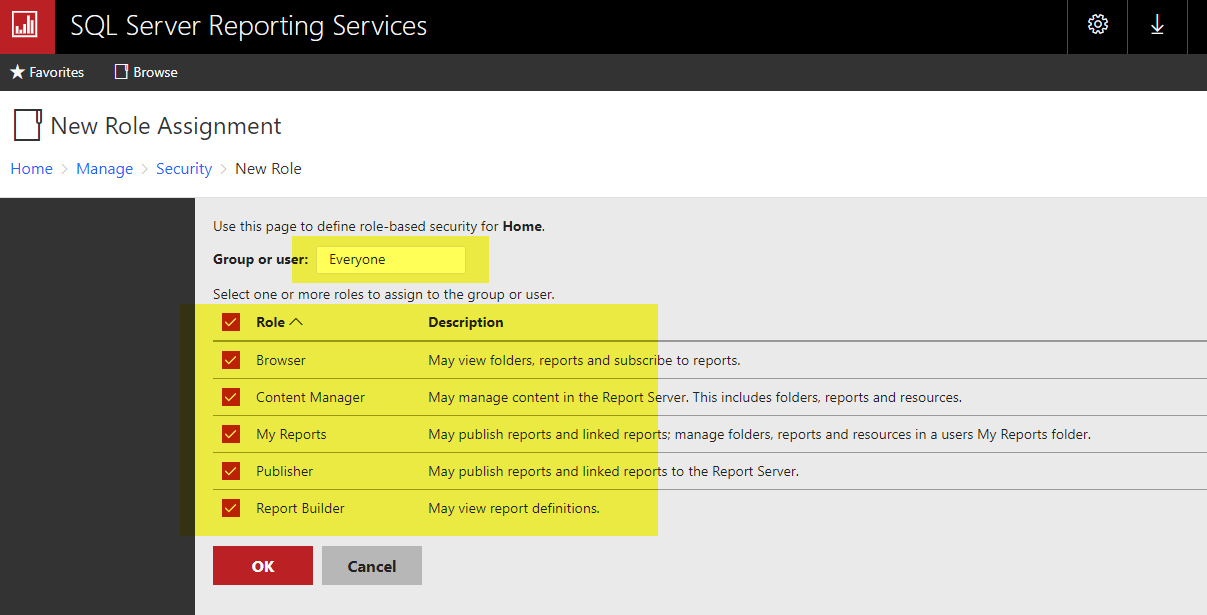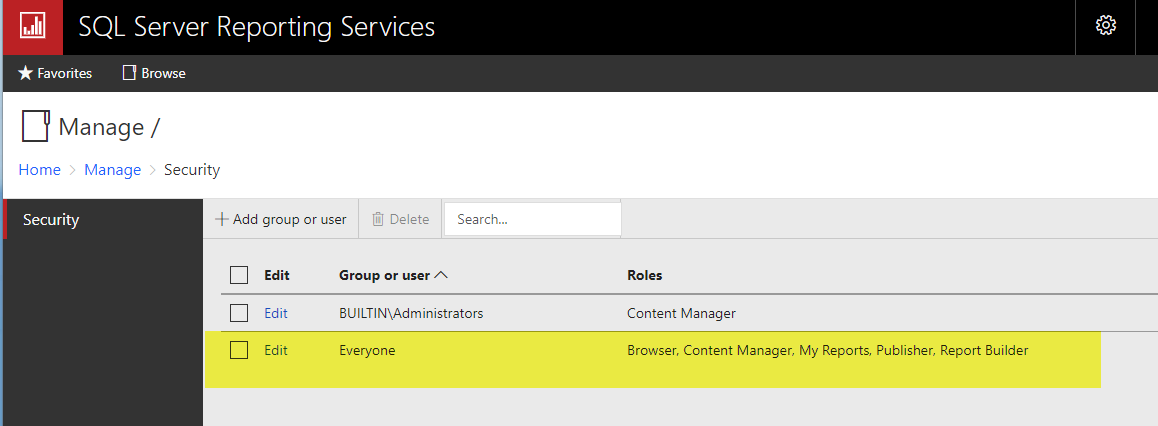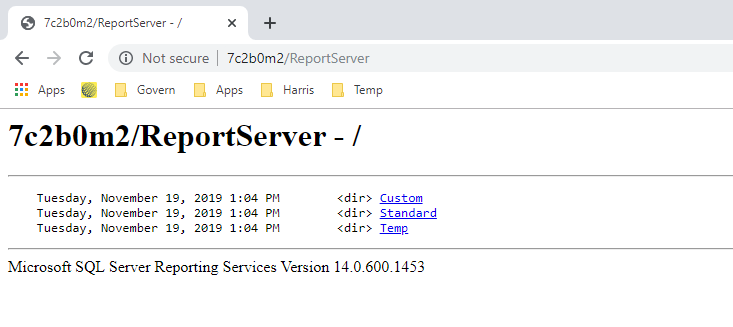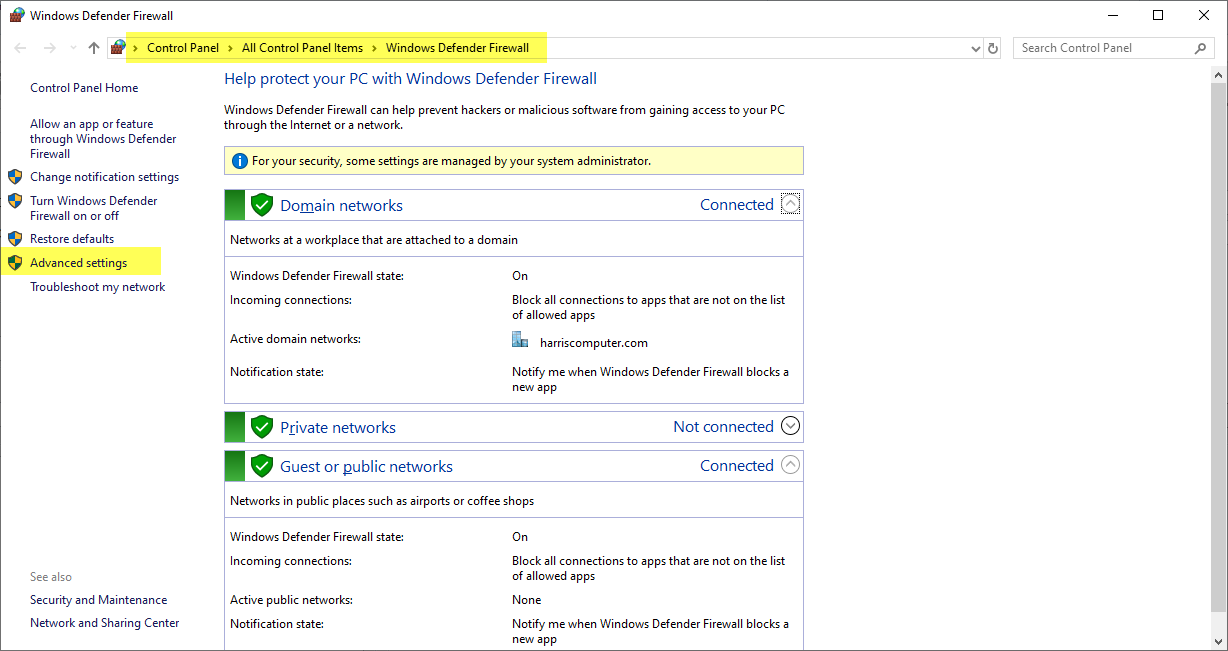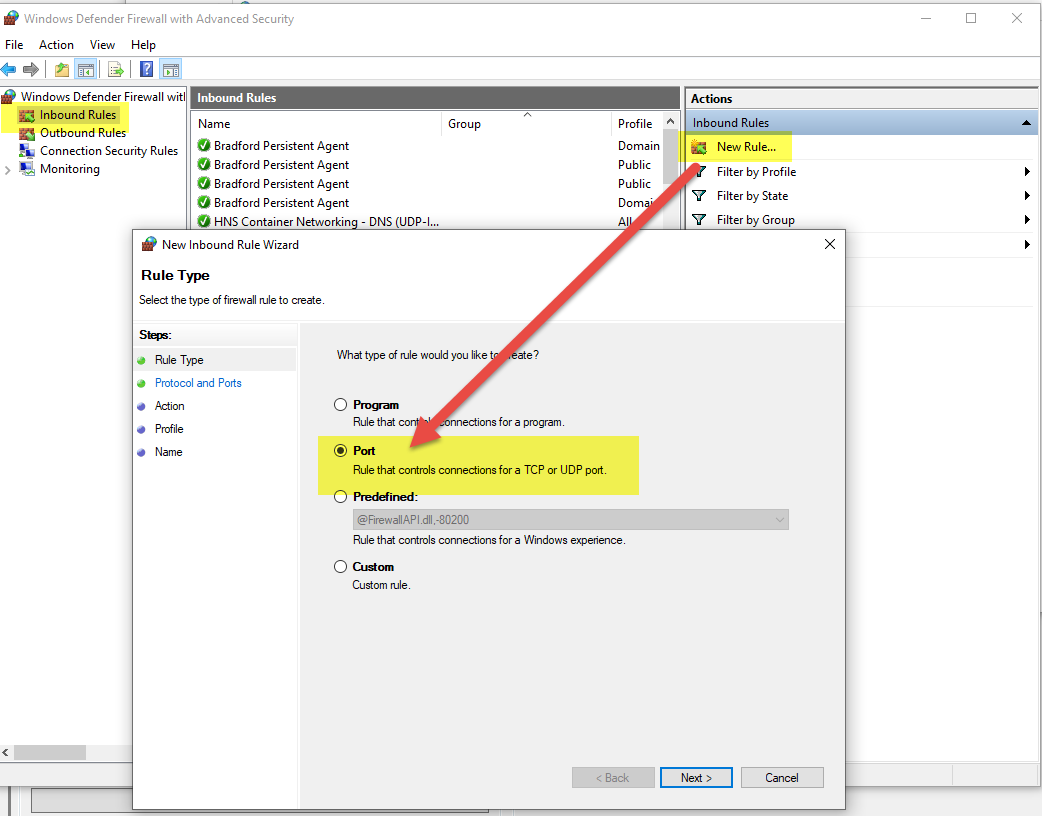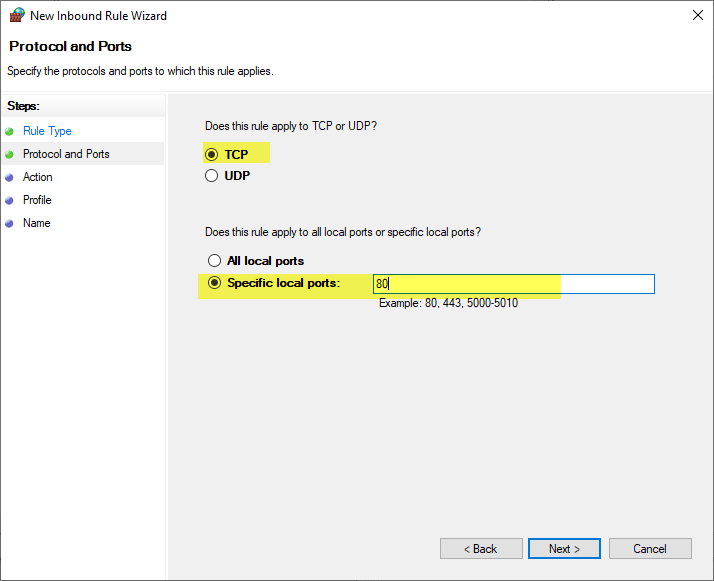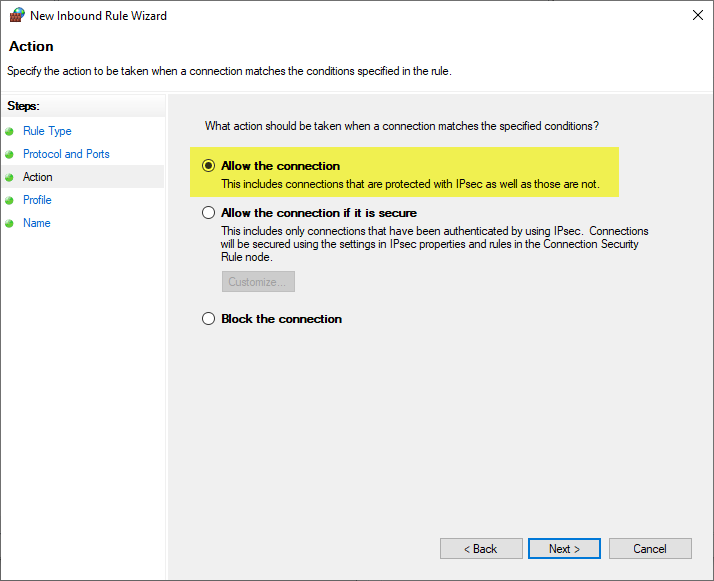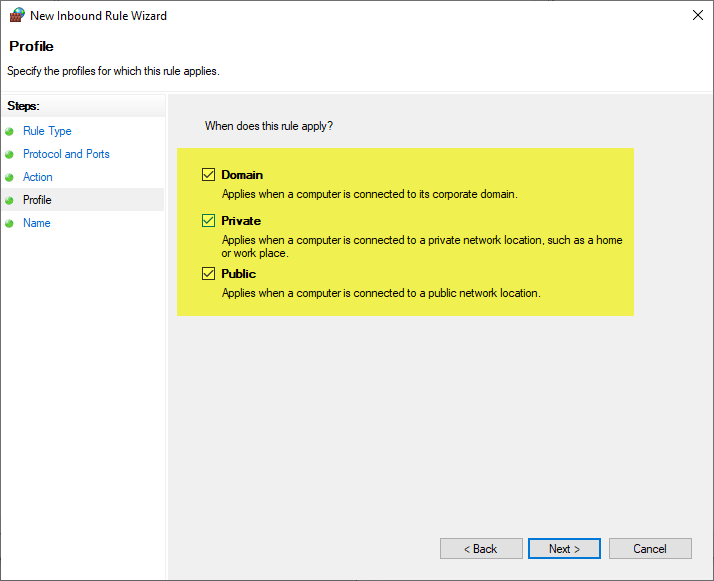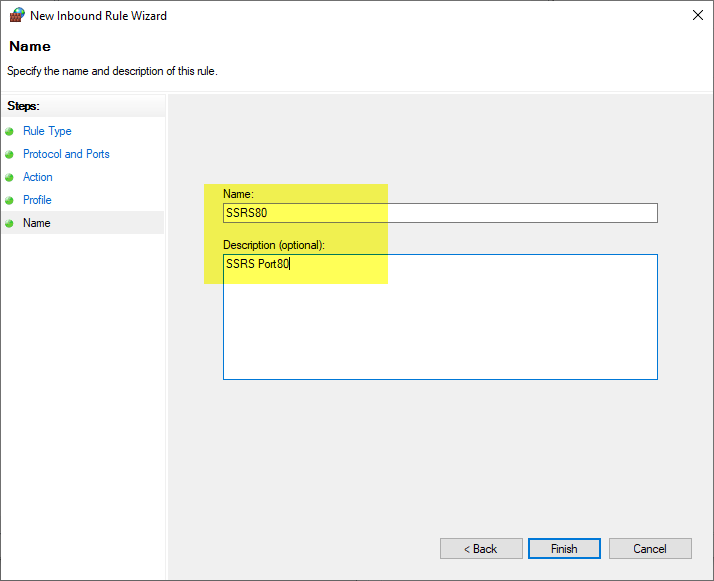OpenFormsTM System Requirements
System Requirements
The listed documents contain the minimum hardware and software requirements for Govern’s eGovernment solutions and Microsoft .NET applications. When referring to these documents, ensure that you are viewing the one that corresponds to your required release.
Version 6.1
Version 6.1.2212
Starting with version 6.1.2212 the minimum required version for SQL Server Reporting Services (SSRS) is 2017 on the server side.
| NOTE: This system requirement update notice only applies to SSRS and not to SQL Server. |
Version 6.1.1611
The Minimum System Requirement is .NET Framework 4.7.2 or higher. Users of the following versions of the Govern suite of applications are required to upgrade to the Microsoft Framework V4.6 or higher:
Affected release versions are as follows:
- GA Release 1611 +
| NOTE: Windows XP users should note that after an upgrade to Microsoft Framework 4.x, Govern will no longer function on platforms that are running the Windows XP operating system. |
Crystal Report Run-Time
- The framework used was upgraded to 4.6 as a result of a new Crystal Report run-time. It is mandatory to re-install the Crystal Report Run time pack for versions GA Release 1611 for version 6.0 and 6.1. For releases prior to GA 1611, the installation pack to install is 13.0.12 otherwise, 13.0.20.
| IMPORTANT: Reports will not function without installing the new pack. The installation package must be run locally. |
UPDATE – Version 6.1 Support for MS SQL Server 2019
Below is the link to the current Govern Release 6.1 System Requirements.
Read More... It should be noted that Govern Release 6.1 users are NOT affected by this issue. Users of the following versions of the Govern suite of applications are required to upgrade to the Microsoft Framework V4.6 or higher: 101-all-govern-SystemRequirements[user]-(6.0) Other 3rd party or system options requirements not included in main document. 100-SystemReq Version 6.0
NOTE: Upgrading to MS SQL Server 2016 is not recommended for Govern Release 6.0 users that are still running Govern for VB6. Issues may arise from possible incompatibilities between data types that are used in VB6 and Govern for .NET Release 6.0. The currently identified data types are:
The Minimum System Requirement is .NET Framework 4.6 or higher
Affected release versions are as follows:
NOTE: Windows XP users should note that after an upgrade to Microsoft Framework 4.x, Govern will no longer function on platforms that are running the Windows XP operating system.
6.0 Govern OpenForms Hybrid Version (10.8)
SUGGESTION: Provide the script to the DB Manager to execute the script.
3rd Party Requirements
Apex
– To Be Confirmed –Requirements Overview
Systems
OpenForms Servers
Enterprise Server(s)
Credentials & Logins
Govern Scheduler Server(s)
Databases
Third Parties
Administrator Tools