Valuation Setting Editor (Marshall & Swift MVP Interface)
Available in release 6.1.2211 – (In Development)
Overview
Marshall & Swift (M&S) is a cost-based appraisal methodology intended to value buildings and non-buildings improvements using the reconstruction cost method. It comes with two different valuation approaches, one for residential properties and one for commercial ones. This appraisal method is rarely used to produce final values but often used to provide a comparison point with other value types such as comparable sales or market values (MRA). The Marshall & Swift Valuation Platform Online (MSVPO) integrates with Computer Assisted Mass Appraisal (CAMA) systems via web services hosted by CoreLogic®.
Purpose
In Govern for Windows, M&S was offered as a special set of configurations within the Building Structural Element (BSE) function. An interface was developed to periodically load M&S valuation tables within the Govern BSE tables from the M&S database tables.
A different approach has been taken with OpenForms v6.1. In OpenForms, a new M&S API was developed to support the MSVPO interface for both residential and commercial valuations.
M&S In Govern
New admin parameters have been created as well as new database table structures that are specific to M&S. An internal API or data exchange tool will be needed for each Harris Govern product line to read/write the data from/to our product specific format (either in the legacy improvement tables or in new ones).
With the implementation of the new MSVPO API, a conversion tool has been created to convert the legacy M&S data into the new format.
The CoreLogic MSVPO API has been developed by CoreLogic as a public facing Web Service. This MSVPO service has been leveraged for Govern development.
The system defaults are by year and valuation types. As the M&S tables determine the type of computation, residential or commercial, the interface offers two entries, one for the Residential valuation method and one for the Commercial valuation method.
Valuation Settings Editor User Interface (UI)
The Valuation Setting Editor interface is located in the Govern New Administration (GNA)
To access the UI in GNA…
- On the GNA ribbon click Editors (tab) > Valuation Settings Editor
- The Valuation Settings editor will be displayed.
<–>
Valuation Settings Editor Setup Parameters
Valuation Settings Form – tab buttons
New – Click New to create a new Valuation Setting record.
Save – After completing the required parameters, click Save to save your Valuation Settings.
Delete – Click Delete to delete the currently selected valuation settings record
Refresh – To update the settings in the form with those of the M&S Valuation tables, click Refresh.
Valuation Settings Form – parameters
Description – Enter a descriptive name for the new valuation settings record.
Commercial / Residential – These options refer to the valuation method; select which type of table will be obtained from the M&S tables, e.g., Commercial or Residential.
Years – This column lists the valuation type and corresponding year that are available.
Year – This field that will indicate the year of the currently selected record.
Residence Type – This optional parameter is a drop-down menu that displays the residence types available in the Marshall & Swift (M&S) tables.
| NOTE: This parameter is disabled when the valuation method selected is Commercial. |
Default Style – When a Residence Type is selected, all possible styles will be displayed.
| NOTE: This parameter is disabled when the valuation method selected is Commercial. |
Valuation Date – All valid valuation dates will be displayed in this drop-down menu
Base Date – Select a Base Date from the date picker; this is a value that is less than or equal to the Valuation Date. The default is the Valuation Date.
Multipliers (group)
The local multiplier adjusts the calculated costs to the location of the building. Commercial Estimator automatically uses a local multiplier based on the ZIP or Postal Code entered on the General Information screen.
Local Multiplier – Enter a value to set the Local Multiplier; this parameter accepts values between 0.10 and 3.00.
Local Multiplier Adjustment Percentage – The Local Multiplier Adjustment is used to increase or decrease costs for unusual situations, such as remote locations, resort locations, shortages, surpluses, and so on. Enter a positive or negative percentage to increase or decrease the local multiplier. Accepted values are -50.00 to 200.00
Regional Multiplier – Accepted values for this parameter are 0.10 to 3.00.
| NOTE: This parameter is disabled when the valuation method selected is Commercial or when the Regional Multiplier parameter is not set. |
Manufactured Home Mult. Type (group)
Manufactured homes are residential structures built on steel undercarriages with necessary wheel assemblies to transport them to permanent or semi-permanent sites.
Use Regional Multiplier / Use Local Multiplier – Select either Use Regional Multiplier or Use Local Multiplier.
| NOTE: This parameter is disabled when the valuation method selected is Commercial. |
Effective Age Adjustment Value – When entering an Effective Age Adjustment Value, accepted values are 0 – 20.
Rounding Value – Accepted Rounding Values are 0 – 1000000.
Architect Fee Percent – Valid values for the Architect Fee Percentage is 0.00 – 100.00.
Depreciation Percent Adjustment Value – Refer to MPV Commercial 2.1.3 & 8.6.3 and MPV Residential 2.1.4 & 7.8.3 for more information.
US Localization Type (group)
Select one of the available three (3) options, 3-digit only, 5-digit only, or 5-digit or 3-digit.
Depreciation Percent Apply Flag – Select True or False ; See MPV Commercial 8.6.2 and MPV Residential 7.8.2 for details
Depreciation Maximum Percent – Refer to MPV Commercial 2.1.3, 8.6.3 & 8.6.4 and MPV Residential 2.1.4 & 7.8.4 for details.
Section Depreciation Maximum Percent – See MPV Commercial 2.1.3, 8.6.3 & 8.6.4 and MPV Residential 2.1.4 & 7.8.4 for details.
Zone Information Adjustment Override (group)
| NOTE: The Zone Information Adjustment Override frame is only available when the valuation method selected is Residential. |
Target Zip Code – Enter the zip code of the required area on the M&S table.
Energy Zone – Select an Energy Zone, e.g., Moderate.
| NOTE: This parameter is enabled only if a Target Zip or Postal Code has been entered. |
Foundation Zone – Select a Foundation Zone.
| NOTE: This parameter is enabled only if a Target Zip or Postal Code has been entered. |
Hillside Construction – Choose a value from the drop-down menu; e.g., Flat.
| NOTE: This parameter is enabled only if a Target Zip or Postal Code has been entered. |
Seismic Zone – Choose a value from the drop-down menu.
| NOTE: This parameter is enabled only if a Target Zip or Postal Code has been entered. |
Wall/Energy Zone – Select a Wall Energy Zone code; e.g., 2×4 Base Cost.
| NOTE: This parameter is enabled only if a Target Zip or Postal Code has been entered. |
Wind Zone – Select a Wind Zone code.
| NOTE: This parameter is enabled only if a Target Zip or Postal Code has been entered. |
Documentation
When documentation is available click here to view it.
Related Topics
103-ED-025


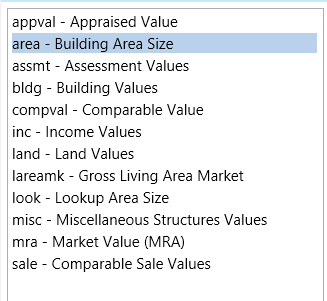 General Rounding Method
General Rounding Method