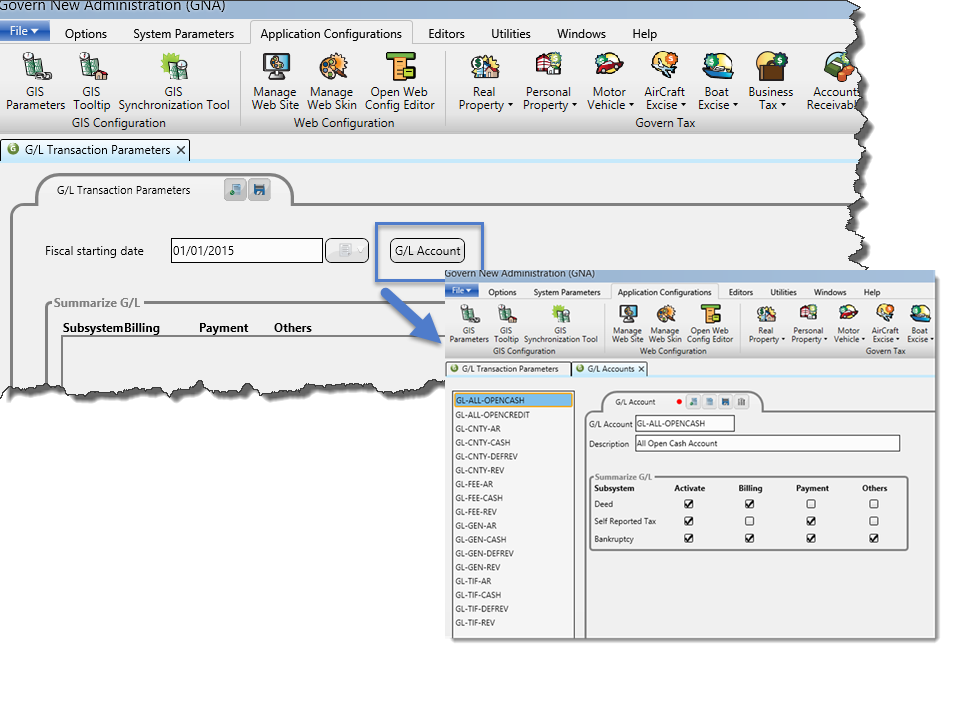The A/R Class form is used for creating and maintaining A/R Classes. These are used for classifying A/R transactions and records. They are defined by subsystem. If required, an A/R Methods for interest and penalties can be associated with an A/R Class Codes. General / Ledger distribution is managed by A/R Class.
To view this information in pdf format with more scenarios and examples, click on the following link:
AdmClass
Accessing the A/R Class Form
A/R Class Codes are saved by fiscal year. By default, the A/R Class Parameters form opens to the year most recently set in GNA. This is the Current Year. You can change the year to create, view, and modify parameters in another year. You can open A/R Class Codes in multiple years at the same time.
Note that you copy A/R Class Codes from the current year to a year in the future.
To access A/R Class Codes from another fiscal year:
- Launch Govern New Administration (GNA).
- Select the Year menu in the title bar at the top of interface. The Current Year text box is displayed.
- Enter the year in the Current Year text box.
- Select Application Configurations > Accounts Receivable > A/R Class.
Note: GNA remains set in the year that you define as the current year. Any form that you open is automatically set to the current year.
A/R Class Code Action Buttons
Creating a New A/R Class
Click New to reset the form and create a new A/R class.
Copying an A/R Class
Click the Copy button to duplicate an existing A/R Class. This saves time and facilitates data entry when you have multiple A/R Classes to create.
Note: The Code is not copied. This must be unique for each A/R Class. It is a required field.
All other parameters are copied including the Short and Long Descriptions, all Links to other A/R Classes, the Interest and Penalty Method, and the Priority.
The rules for A/R Class Priorities are described under Priority (Highest Number = Highest Priority) on page 35.
The Code is not copied. The GL Distribution is not copied with the A/R Class Code. It can be copied separately.
Saving an A/R Class
Click Save to save a new A/R Class or any modification to an existing one (Table: VT_USR_AR_CLASS).
Deleting an A/R Class
Click Delete to remove the current A/R Class from the database (Table: VT_USR_AR_CLASS).
Note: An error message is displayed under the following conditions:
You select the Use G/L Validation setting on the A/R General Parameters form after creating A/R Class Codes. A/R Class Codes without G/L distribution.
If this setting is enabled, you must set up a G/L distribution for all A/R Class Codes.
This error message could be generated if you are looking at A/R Class Codes from a previous year when this setting was disabled. A/R Class Codes are saved by year. General Parameters are not.
A/R Class Code Parameters
Code
Enter a unique set of characters to identify the A/R Class (Table: VT_USR_AR_CLASS). This is a required field.
Note: If you do not complete the English and French Short Descriptions, the Code is entered automatically in these fields when you click Save. You can modify these as required.
Short Description
Expand the drop-down list beside the name field to display the Short and Long French and English Descriptions. Update the text for the short description. This is used for fast data entry and look-ups on forms where space is limited.
Long Description
Update the text for the long description. This is displayed for look-ups, on forms and reports.
Subsystem
Select the subsystem from the drop-down list. This list displays the subsystems that are have associated billing, such as the Tax sub-systems, Land Management, Land Management2, Miscellaneous Billing, Special Assessment, and Utility Billing (Table: VT_SY_SUBSYS).
Note that two sub-systems are provided for Land Management. This provides a second classification for A/R transactions. Separate security can be set for Land Management 2. All other parameters are the same.
Cycle
Select an A/R Cycle from the drop-down list (Table: VT_USR_ ARCYLE). This field is required for the Govern Real Property Tax, Personal Property Tax, and all tax subsystems.
A/R Cycles are used for billing purposes. Typically, a municipality has two A/R cycles for real property, one for municipal tax and another for school tax. When configuring a tax levy, an administrator can select A/R Class Codes according to the A/R Cycles that are associated with them.
Transaction Type
Select a Transaction Type from the drop-down list (Table: VT_SY_ ARTRTYPE).
Refer to the A/R G/L Transaction Rules document for details on the transaction types, including the transaction types for which A/R Class Codes are required and those for which they are optional.
If you leave the Transaction Type field blank on the A/R Class Code form, the user can select a transaction type when completing the transaction. Otherwise, if you fill in the Transaction Type, it cannot be modified on the Govern form.
Link to A/R Reason Code
Select an A/R Reason Code as a default for the A/R Class Code if applicable. A/R Reason Codes are user-defined and saved in VT_USR_ARREASON.
A/R Penalty and Interest Methods
A/R Method
Click A/R Method to open the Penalty / Interest Additional Parameters form for the A/R Method that was selected in the Interest/Penalty Method drop-down list.
Interest / Penalty Method
Select a penalty method from the drop-down list (Table: VT_SY_PENALTY).
See A/R Method for definitions of the available interest and penalty method types.
Tax Liens, Deferrals and Penalties
Tax Title / Lien A/R Class
Select the Tax Title or Lien A/R Class from the drop-down list (Table: VT_USR_AR_CLASS). This class is used in the batch Tax Title Transfer process.
Tax Deferral A/R Class
Select the Tax Deferral A/R Class from the drop-down list (Table: VT_USR_AR_CLASS). This class is used in the batch Tax Deferral Transfer process.
Link to Tax Levy No.
Select the Tax Levy Number from the drop-down list (Table: VT_USR_LEVYCODE). This is used in the Water Lien, the Special Assessment Lien, and the Miscellaneous Billing Lien Transfer process.
Link to Interest A/R Class Code
Select the A/R Interest Code that you want to link to the selected A/R Class Code.
Link to Tax Penalty Levy No.
Select this option if you are linking the A/R Class to a levy code for Utility Billing late charges (Table: VT_USR_ LEVYCODE). Refer to the Utility Billing documentation for further details.
Note: This option is displayed for the Utility Billing subsystem only.
Default Amount
Enter a default amount to be displayed on the Payment Data Entry form when the associated A/R Class Code is selected.
Note: The Default Amount works only in combination with the Transaction Types: Blank, Miscellaneous Cash Receipt or Charge. In these two scenarios, the Payment Data Entry will display the Default Amounts. The Payable in Installment field must be deselected. If you use one of these transaction types, then you must enter a default amount.
Payable in Installments
This option is available for the Real Property, Personal Property and all other tax systems. Select this option if the A/R is payable in more than one installment. The number of installments is set in the General Parameter screen of these tax subsystems.
Priority for A/R Classes
Priority (Highest Number = Highest Priority)
Enter a priority number for the A/R Class code. The Class Code with the highest number is processed first; i.e., priority number 2 is processed before priority number 1.
Apply Before Installment/Apply Before Date
If two class codes have the same priority number, they are processed according to the entries for these fields.
Other A/R Administrative and Configuration Forms
Documentation
For the complete reference guide, see 101-all-001-GovernAccountsReceivable-(man)-(6.0).
For the A/R Transaction Rules, see 101-ar-001-AR-TransRulesGL.
See Also
Accounts Receivable Module
Centralized Cash Collection Module