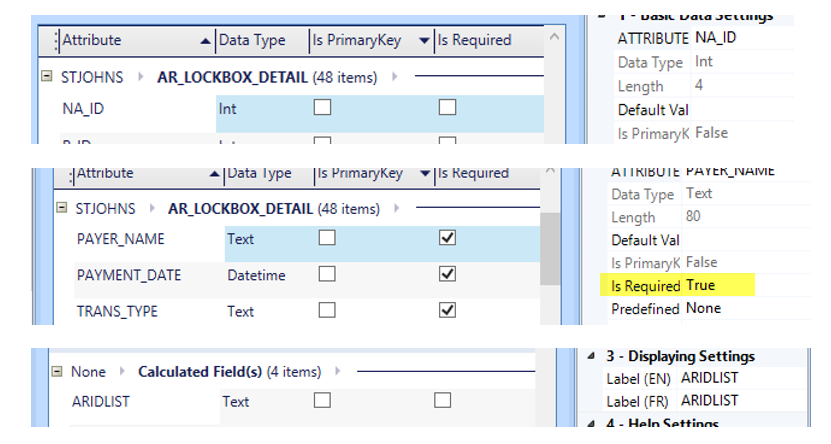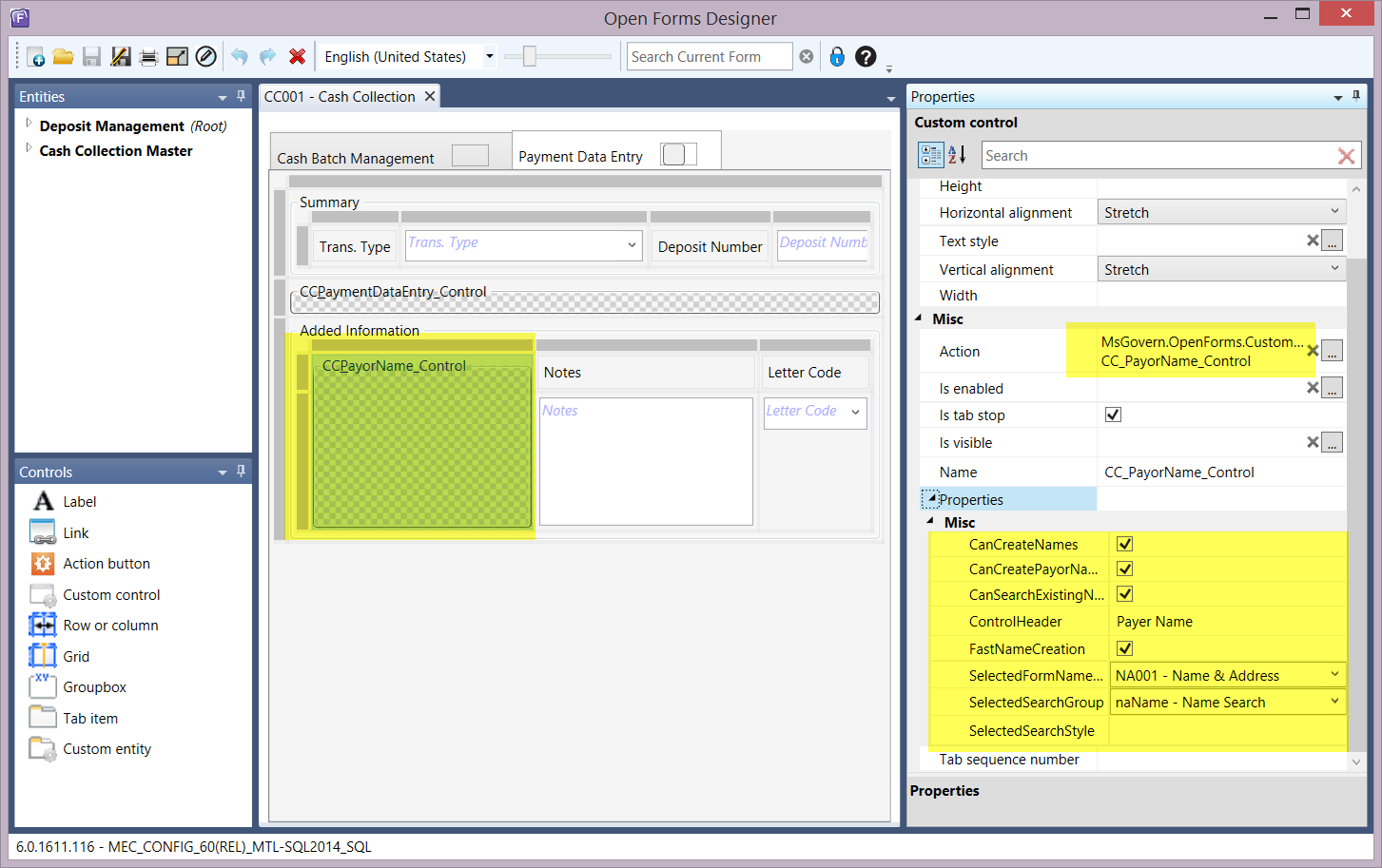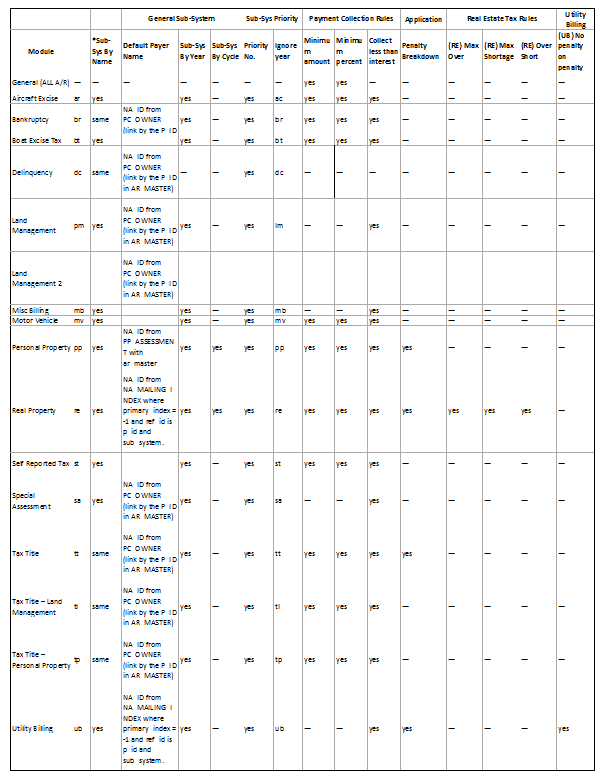Abatement & Exemption Data Entry
Overview
Abatement’s and exemptions are applied to reduce the amount owed on an account or to exempt an amount from payment. Typically, they are used to decrease property taxes and are applied after the real property tax assessment and levies are calculated.
Documentation
For the complete reference guide, see Govern Accounts Receivable.
For the A/R Transaction Rules, see A/R Transaction Rules.
Accessing the Abatement and Exemption Forms
To access this form:
- Launch Govern.
- Open a Profile that contains Accounts Receivable Inquiry.
The Abatement / Exemption form can be opened from the Summary or the Detail section.
Double-click on a record in the Summary section to display all entries in the Detail section - Right-click on a record in the Summary section.
- and select the Balance Forward Detail option..
- Select Accounts Receivable – Abatement / Exemption.
- Select the Detail tab.
- Select the Balance Forward Detail option.
- Right-click on the entry for the abatement process.
- Select Accounts Receivable – Abatement / Exemption.
Sections
This form has the following sections:
- Detail: The transaction type is displayed at the top of the form.
- General Information: showing the subsystem, fiscal year, bill and invoice number
- Detail: for the entry date, effective date, A/R Class code, installment, amount and discount date
- Comment: for the justification code and any notes applicable to the abatement.
Icons
This form has the following icons:
Save: Click Save to save a new or modified abatement record.
Exit / Cancel: Click the Exit or Cancel button to close. A confirmation message appears if there are unsaved modifications.
Transaction Type: The Abatement / Exemption transaction type is displayed across the top of the form.
General Information
Subsystem: The subsystem for the record or entry selected on the A/R Inquiry form is displayed.
Year: This field displays the fiscal year of the record.
Bill Number: This field displays the bill number for the selected A/R Inquiry record.
Invoice No.: Enter an invoice number for the abatement.
Cycle Code: This field displays the Cycle Code corresponding to the record (Table: VT_USR_ ARCYCLE).
Detail
Date: This field displays the entry date for the abatement. By default, this is the current date. To change the date, click the calendar beside this field and select a new date.
Effective On: This is the date the transaction comes into effect. If an interest method is applied, this is the date from which interest charges are calculated. For example, interest charges could begin 30 days from the effective date. To enter an effective date, click the calendar beside the field and select a new date.
Amount: Enter the value of the abatement.
| Note: For transactions such as discounts and abatements, a positive amount creates a credit on the account. Negative amounts are entered only for corrections or reversals of prior transactions. |
Class Code: Select an A/R Class Code from the drop-down list (Table: VT_ USR_AR_CLASS).
From / To Installment Number: Select the installment number corresponding to the installment period for the abatement: first, second, third, fourth installment or total (Table: VT_SY_ INSTALL).
Due Date: Enter the date the adjustment must be paid.
Discount Date: Enter a discount date for the adjustment. This is the final date that a discount can be applied on balances due within a certain number of days.
101-ar-frm-022