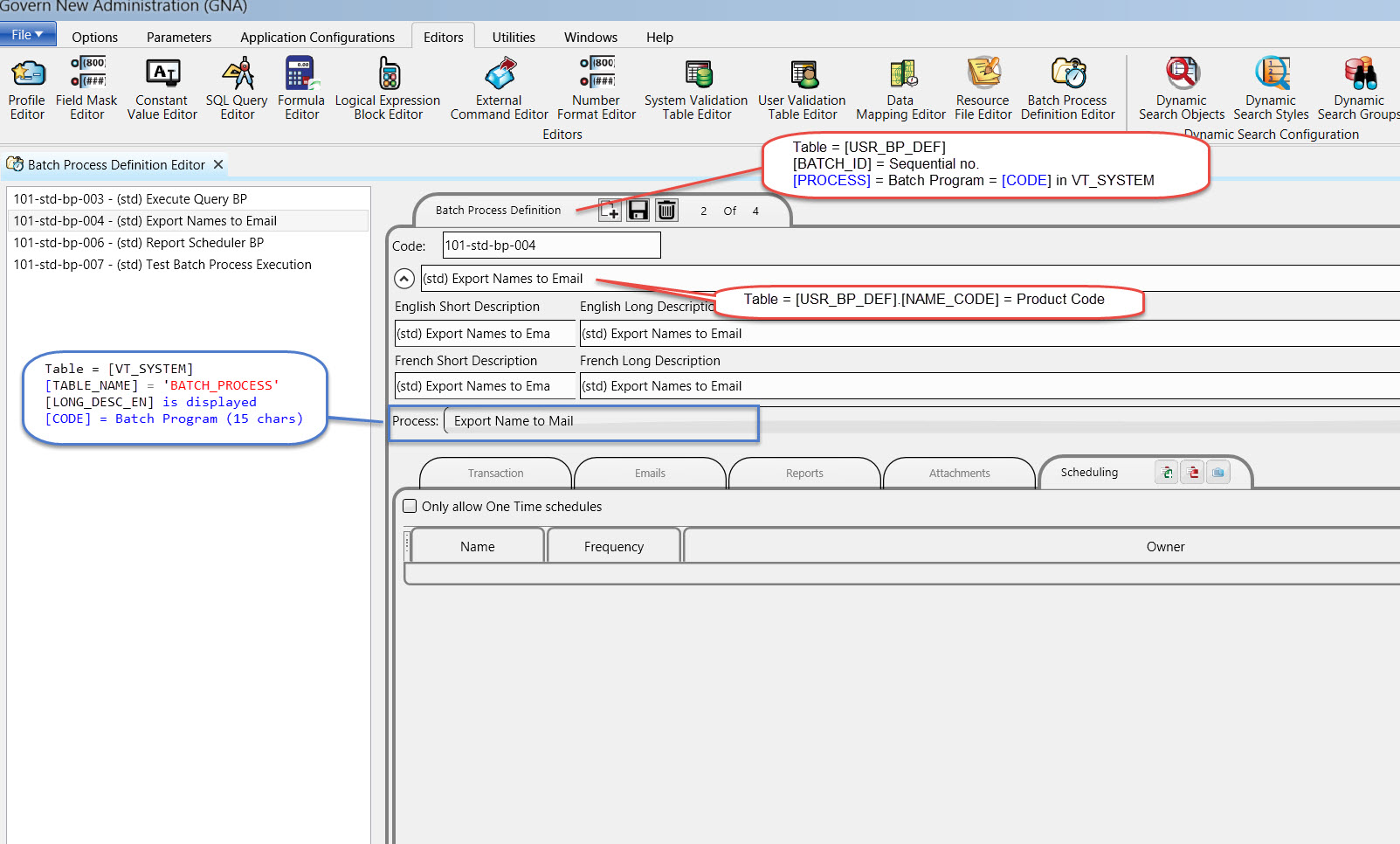| Accounts Receivable |
ACH Batch Process Prepare Data |
Process loads the ACH information to the following fields in AR_MASTER table:
ACH_AMOUNT
ACH_ACTIVE_FLAG
ACH_FIXED_FLAG
ACH_INSTALLMENT
ACH_DATE. |
ar_ach_bal |
Yes |
|
|
101-ar-bp-061 |
| Accounts Receivable |
ACH Batch Process Generate ACH |
Process generates the ACH file that is sent to the bank to complete the ACH process. The ACH Information section of A/R Inquiry function is automatically updated.
Amounts generated in this process can vary from those in the Prepare Data for ACH File process if Effective Date and Charge Date differ. |
ar_ach_file |
Yes |
Yes |
Rollback |
101-ar-bp-062 |
| Accounts Receivable |
ACH Batch Process Pre-Notification |
This batch process generates a file that is sent to the bank. The bank verifies the file to ensure that the ACH Information and listed bank accounts are valid. This file contains prenotification codes and zero dollar amounts. |
ar_ach_prenote |
Yes |
Yes |
Rollback |
101-ar-bp-060 |
| Accounts Receivable |
Apply Deposits |
This batch process is used to apply a deposit against an
outstanding amount owed. If a credit is generated, the refund function can be
used to create a check that will be paid out. Generally when deposits are
made in the Govern system they are saved as a pending amount until
required. |
ar_appdeposits |
Yes |
|
|
101-ar-bp-005 |
| Accounts Receivable |
Apply Pending Credits |
The Apply Pending Credits batch process to reapply any credits generated
from transactions that were posted after a balance record was processed. This can be ran as many times as needed but only the credits that have not yet been applied are processed.Credits can be generated from Open Cash Credit (OCH) or Open Credit (OCR) |
ar_applypencr |
Yes |
|
|
101-ar-bp-001 |
| Accounts Receivable |
Apply Penalty On Delinquent A/R |
This process is used to calculate the amounts owed for penalties charged on a
specific date. By default, these amounts are posted according to the due date
entered. |
ar_apppendelinq |
Yes |
|
|
101-ar-bp-003 |
| Accounts Receivable |
Compute Balance Due as of Date |
This process is used for viewing the interest calculated on an account for a
specific date. |
ar_compbaldue |
Yes |
|
|
101-ar-bp-006 |
| Accounts Receivable |
Account Receivable Copy To Year |
|
ar_copy_to_year |
Yes |
|
|
103-ar-bp-105 |
| Accounts Receivable |
Batch Deletion of Payments |
The Batch Deletion of Payments batch process is used to delete the non-posted
batch payments. The batch number corresponding to the
payments needs to be entered. |
ar_delpayments |
Yes |
|
|
101-ar-bp-080 |
| Accounts Receivable |
Batch Deletion of Refunds |
The Batch Deletion of Refunds process is used to delete non-posted refunds. |
ar_delrefunds |
Yes |
|
|
101-ar-bp-081 |
| Accounts Receivable |
Batch Deletion of A/R Transactions |
The Batch Deletion of A/R Transactions process is used to delete non-posted
A/R transactions. |
ar_deltrans |
Yes |
|
|
101-ar-bp-082 |
| Accounts Receivable |
eBilling (eGovern) |
|
ar_ebilling |
|
|
|
201-ar-bp-034 |
| Accounts Receivable |
eReceipting (eGovern) |
|
ar_ereceipting |
|
|
|
201-ar-bp-033 |
| Accounts Receivable |
Extract an As of Date A/R Detail Table |
This process allows the User to view accounts receivable information for a
specific date and to use this information in a report. A temporary table,
AR_TMP_DETAIL, is created from the AR_DETAIL table containing all the
records for the specific date. |
ar_extrasofdate |
|
|
|
101-ar-bp-007 |
| Accounts Receivable |
Generate Refund Check Numbers |
|
ar_gencheck |
|
|
|
101-ar-bp-038 |
| Accounts Receivable |
Generate Delinquent Charges |
The Generate Delinquent Charges batch process is used to post the late charges
for accounts with outstanding balances. By default, late charges appear only
when a payment is made. |
ar_gendelinqchg |
Yes |
|
|
101-ar-bp-004 |
| Accounts Receivable |
Automatic Generation of Over Short |
The Automatic Generation of Over and Short batch process is used to
automatically generate all over and under payments currently in the system.
The Subsystem, Credit Balance, and Department options are mandatory. |
ar_genovershort |
Yes |
|
|
101-ar-bp-009 |
| Accounts Receivable |
A/R Generate Payment Reversal |
The Payment Reversal process is used to reverse a transaction. This situation
may arise when an incorrect payment is entered and posted, or a Not
Sufficient Funds (NSF) check has been processed. After the payment
reversals are entered an edit list is obtained, errors are corrected, and the
transactions are then posted. |
ar_genpayrev |
|
|
|
|
| Accounts Receivable |
Invoice Cloud Balance |
The ar_InvCloudInv batch generates a .CSV output invoice file for the Invoice Cloud Payment Processor system. This file is typically configured in the batch process to automatically upload a copy of the csv file to Invoice Cloud FTP site for processing. A separate file is generated for each of the 3 AR Subsystems currently available (RE, PP, and UB). This batch process is typically run manually after completion of the billing computations and billings. This batch process creates the file containing the same balances as printed on the bills. |
ar_InvCloudBal |
|
|
|
|
| Accounts Receivable |
Invoice Cloud Invoice |
The ar_InvCloudBal generates a .CSV output balance file for the Invoice Cloud Payment Processor. This batch process is typically configured for the batch scheduler to be run on a nightly basis and automatically upload a copy of the csv file to Invoice Cloud FTP site for processing. A separate file is generated for each AR Subsystem i.e. RE, PP, and UB. This batch process creates the file containing only balances that have changed from that on the original invoice. |
ar_InvCloudInv |
|
|
|
|
| Accounts Receivable |
Create A/R Levy Close File |
– |
ar_levyclose |
|
|
|
101-ar-bp-035 |
| Accounts Receivable |
Payment Lockbox |
The Payment Lockbox process is used for recording and processing the files
acquired from financial institutions for the purpose of bill payments. It’s primary
function is creating and loading these files, it can also be used to modify or
delete an individual account record. |
ar_lockbox |
Yes |
Yes |
|
101-ar-bp-036 |
| Accounts Receivable |
A/R Multi Posting Batch Process |
|
ar_multiposting |
|
|
|
|
| Accounts Receivable |
Period Closing |
|
ar_perclosing |
|
|
|
101-ar-bp-012 |
| Accounts Receivable |
A/R Adjustments Posting |
This process is used to settle any A/R Adjustment transactions. The User
must select a department and a transaction type, and has the option to enter a G/L Reference number and From – To Date or leave these fields blank to
process all transactions. The posting of the A/R Adjustment entries finalizes the adjustment process and makes the adjustment transactions impossible to modify or delete. |
ar_postadjust |
Yes |
|
|
101-ar-bp-023 |
| Accounts Receivable |
Cash Collection (Payments) Posting |
|
ar_postcashcol |
Yes |
|
|
101-ar-bp-020 |
| Accounts Receivable |
Post Dated Payment Posting |
This process is used to transfer the postdated payment transactions to the A/R
payment summary records. The process is run after the records have been
verified. Running this process
finalizes the postdated payments. Transactions cannot be modified or deleted
after they are posted. |
ar_postdatedpmt |
|
|
|
101-ar-bp-030 |
| Accounts Receivable |
A/R Deposit Posting |
|
ar_postdeposit |
Yes |
|
|
101-ar-bp-031 |
| Accounts Receivable |
Payment Reversal Posting |
The Payment Reversal Posting is used to transfer the payment
reversal entries to the A/R payment summary records. Payment reversals are
used for NSF checks, or for incorrect payment posting. Reversals indicate that
the declared amount has not been collected. |
ar_postpayrev |
Yes |
|
|
101-ar-bp-026 |
| Accounts Receivable |
Payment Transfers Posting |
|
ar_postpaytrf |
Yes |
|
|
101-ar-bp-027 |
| Accounts Receivable |
Refunds Posting |
This function is used to transfer the refund entries to the A/R payment
summary records and to finalize them. The User can choose to process a
specific Deposit Number, Cashier Id, Operator ID, or From – To Date or leave
the fields blank to process all refunds. |
ar_postrefunds |
Yes |
|
|
101-ar-bp-025 |
| Accounts Receivable |
Re-Initialize A/R Tables |
This process re-initializes all Accounts Receivable tables to zero. It is used by
organizations that forward their records at year-end and do not keep historical
copies. |
ar_reinittables |
|
|
|
101-ar-bp-011 |
| Accounts Receivable |
Set Warning Flag on Delinquent Accounts |
This process is used to add a warning message to an account or to a group of
accounts with outstanding charges. The message appears whenever the
account is accessed. You need to enter the subsystem and Minimum Balance
Due. |
ar_setwarning |
Yes |
|
|
101-ar-bp-002 |
| Accounts Receivable |
Transfer A/R To History |
This process allows you to transfer the Accounts Receivable to history. All
billing entries are summarized by date and all cash flow entries are transferred
as is. |
ar_tranartohist |
|
|
|
101-ar-bp-010 |
| Accounts Receivable |
Transfer Credits From One Year to Another |
This process is used to adjust accounts by removing credits from one year and
applying them to another. This is useful if you prefer to credit accounts at year
end, rather than providing refunds for overpayments. |
ar_transcrd |
Yes |
|
|
101-ar-bp-013 |
| Accounts Receivable |
A/R Transfer to Delinquency |
|
ar_transfer_dc |
Yes |
Yes |
|
101-ar-bp-039 |
| Aircraft |
Aircraft Add Levy To Parcels / Names |
This process is used to apply a levy to one or
more parcels or names. |
ac_addlvytoprcl |
|
|
|
|
| Aircraft |
Aircraft Compute Levies And Exemptions |
The Compute Levy and Exemption form is used to re-compute the levies and/
or the exemptions after a change in the tax rates, exemption amounts or
percentages. It is recommended to run this process prior to printing the tax bills. |
ac_compute |
|
|
|
|
| Aircraft |
Aircraft Extract Mailing Index |
|
ac_exmailindex |
|
|
|
|
| Aircraft |
Aircraft Generate Bill Printing Seq Nb |
This process is used to generate bill sequence numbers. |
ac_genbllprtseq |
|
|
|
|
| Aircraft |
Aircraft Partial Billing Posting |
The Partial Billing Posting batch process is used to post all Aircraft partial billing records to the Govern Accounts Receivable module. |
ac_partlbillpos |
|
|
|
|
| Aircraft |
AC Post To A/R |
The Post to A/R batch process is used to transfer the computed Aircraft tax
values to the Govern Accounts Receivable module.
This process updates the associated taxpayer receivable files and generates the proper general ledger entries. |
ac_posttoar |
|
|
|
|
| Bankruptcy |
Bankruptcy Posting |
The posting process is used to finalize the bankruptcy transfer. When this
process is complete, the records are flagged as posted. The transfer cannot
be reversed. |
bk_postbkruptcy |
Yes |
|
|
|
| Boat |
Boat Add Levy To Parcels / Names |
The Add Levy to Parcel / Name batch process is used to apply a levy to one or
more parcels or names. |
bt_addlvytoprcl |
|
|
|
|
| Boat |
Boat Compute Levies And Exemptions |
This process is used to recalculate the levies and / or the exemptions after a
change in tax rates or exemption amounts / percentages.This process should be ran prior to printing the tax bills. |
bt_compute |
|
|
|
|
| Boat |
Boat Extract Mailing Index |
|
bt_exmailindex |
|
|
|
|
| Boat |
Boat Generate Bill Printing Seq Nb |
The Generate Bill Sequence Numbers process is used to generate bill sequence numbers for the current Boat tax bills. The first bill sequence number is set to 1. This is an internal number used as an index to print the bills. |
bt_genbllprtseq |
|
|
|
|
| Boat |
Boat Partial Billing Posting |
The Partial Billing Posting batch process is used to post all Boat partial billing
records to the Govern Accounts Receivable module. |
bt_partlbillpos |
|
|
|
|
| Boat |
Boat Post To A/R |
The Post to A/R batch process is used to transfer the computed Boat tax
values to the Govern Accounts Receivable module.
This process updates the associated taxpayer receivable files and generates the proper general ledger entries. |
bt_posttoar |
|
|
|
|
| Deliquency |
Delinquency Posting |
|
bk_postdelinq |
Yes |
|
|
|
| G/L |
Update the GL Account |
|
gl_tranacc_updt |
|
|
|
|
| General |
Compute Formula and Logical Expression |
|
co_comfmlogexp |
|
|
|
|
| General |
Send Email From Template |
|
co_email_tmpl |
Yes |
|
|
|
| General |
Evaluate Calculated Fields |
|
co_evalcalcflds |
Yes |
|
|
|
| General |
Execute Query |
|
co_executequery |
Yes |
|
|
|
| General |
Export Name to Mail |
|
co_exnamemail |
|
|
|
|
| General |
Generate SSRS Report Groups |
|
co_genssrsgprpt |
|
|
|
|
| General |
Import Name to Mail |
|
co_impnamemail |
|
|
|
|
| General |
Report Scheduler |
|
co_noprocess |
Yes |
Yes |
|
|
| General |
Quick Search Refresh |
|
co_quicksearch |
Yes |
|
|
|
| General |
Test Batch Process |
|
co_testprocess |
|
|
|
|
| GIS Synch |
GIS Synchronization |
Govern GIS Integration enables the Govern application to query and display the results of a GIS database selection. |
gis_sync |
Yes |
Yes |
|
|
| Mass Appraisal |
Mass Appraisal Tax Audit Finalized |
|
ma_auditfinalzd |
Yes |
|
|
|
| Mass Appraisal |
Mass Appraisal Tax Audit Pending |
|
ma_auditpending |
Yes |
|
|
|
| Mass Appraisal |
Batch Update |
The Batch Update process is used to change the value in one or more fields in the
Mass Appraisal database tables and update all the applicable records at the
same time. |
ma_batchUpdate |
|
|
|
|
| Mass Appraisal |
Finalize Assessment Roll |
OpenForms |
ma_closeyear |
|
|
|
|
| Mass Appraisal |
Mass Appraisal Compute |
Compute batch process is used to Recalculate records after creating or modifying rates and compute equalization values. This process can be run to update all applicable records at once, instead of changing each record individually. |
ma_compute |
Yes |
|
|
|
| Mass Appraisal |
Mass Appraisal Copy To Year |
Used to copy the computed Mass Appraisal values to a specific year. |
ma_copy_to_year |
Yes |
Yes |
Break |
|
| Mass Appraisal |
Ma Import Apex Sketch |
This process is to import drawings created with
Apex and attach them to the drawing function. |
ma_impapexsketc |
|
|
|
|
| Mass Appraisal |
Mass Appraisal Initialize Year |
|
ma_init_year |
Yes |
Yes |
Break |
|
| Mass Appraisal |
Mass Appraisal Sales Compute |
Used to re-compute previously entered sales data with the parameters from an another year. |
ma_salescompute |
Yes |
|
|
|
| Miscellaneous Billing |
Miscellaneous Billing Compute Sales Tax |
|
mb_compute |
|
Yes |
|
|
| Miscellaneous Billing |
Miscellaneous Billing Copy To Year |
|
mb_copy_to_year |
Yes |
|
|
|
| Miscellaneous Billing |
MB Initialize Next Year |
|
mb_init_next_yr |
|
|
|
|
| Miscellaneous Billing |
Misc. Billing Initialize Year |
|
mb_init_year |
|
Yes |
|
|
| Miscellaneous Billing |
Miscellaneous Billing Invoice Batch Posting |
|
mb_invoice_post |
|
|
|
|
| Miscellaneous Billing |
Miscellaneous Billing Recurring |
|
mb_recurring |
|
|
|
|
| Motor Vehicle |
Motor Vehicle Add Levy To Parcels / Names |
This process is used to apply a levy to one or
more parcels or names. |
mv_addlvytoprcl |
|
|
|
|
| Motor Vehicle |
Motor Vehicle Compute Levies And Exemptions |
Used to compute levies and/or exemptions after a change in tax rates, exemption amounts or
percentages. It is recommended to run this process prior to printing the tax bills. |
mv_compute |
|
|
|
|
| Motor Vehicle |
Motor Vehicle Extract Mailing Index |
This process updates the bill sort sequence. When a computation is made, the sort sequence is automatically updated; however, if
you make changes during the year, or if you need to print other bills, you will
have to run this process, the Generate Bill Sequence Number process and then the Bill Printing process. |
mv_exmailindex |
|
|
|
|
| Motor Vehicle |
Motor Vehicle Generate Bill Printing Seq Nb |
This process is used to generate bill sequence numbers for the current Motor Vehicle tax bills.The first bill sequence number is set to 1.
This is an internal number used as an index to print the bills. |
mv_genbllprtseq |
|
|
|
|
| Motor Vehicle |
Motor Vehicle Partial Billing Posting |
This batch process is used to post all Motor Vehicle partial billing records to the Govern Accounts Receivable module. |
mv_partlbillpos |
|
|
|
|
| Motor Vehicle |
MV Post To A/R |
This batch process is used to transfer the computed Motor Vehicle tax values to the Govern Accounts Receivable module.
This process updates the associated taxpayer receivable files and generates
the proper general ledger entries. |
mv_posttoar |
|
|
|
|
| Name & Address |
Extract Mailing Information |
|
na_extrauditchg |
|
|
|
|
| Name & Address |
Set Mailing Primary Index Active (RE) |
|
na_mailindexchg |
|
|
|
|
| Name & Address |
Melissa Interface |
|
na_melissa |
Yes |
Yes |
|
|
| Personal Property |
PP Add Levy To Parcels / Names |
This process is used to apply a levy to one or
more parcels or names. |
pp_addlvytoprcl |
|
|
|
|
| Personal Property |
Personal Property Compute Levies And Exemptions |
The Compute Levies and Exemptions process is used to re-compute the levies
and/or the exemptions after a change in the tax rates, exemption amounts or
percentages. It is recommended to run this process prior to printing the tax
bills. |
pp_compute |
|
|
|
|
| Personal Property |
Personal Property Extract Mailing Index |
|
pp_exmailindex |
|
|
|
|
| Personal Property |
Personal Property Filing Update |
|
pp_filing_updt |
|
|
|
|
| Personal Property |
Personal Property Generate Bill Printing Seq Nb |
This process is used to transfer the computed Personal Property tax values to the Govern Accounts Receivable module. |
pp_genbllprtseq |
|
|
|
|
| Personal Property |
Personal Property Initialize Year |
|
pp_init_year |
|
Yes |
Break |
|
| Personal Property |
Personal Property Partial Billing Posting |
This process is used to handle omitted assessments, erroneous assessments, court orders and apportionments. A
partial billing can be executed only after a posting has been made. |
pp_partlbillpos |
|
|
|
|
| Personal Property |
Personal Property Post To A/R |
This process is used to transfer the computed Personal Property tax values to the Govern Accounts Receivable module. |
pp_posttoar |
|
|
|
|
| Property Control |
Parcel Img. Refresh |
|
pc_imagerefresh |
|
|
|
|
| Property Control |
Property Information Import |
This process is used to import data from an
external database file to the PC_AREA or PC_LEGAL_INFO database tables. |
pc_propinfoimp |
|
|
|
|
| NEW! Special Assessment |
Import Property List to Project |
Import Property List to Projects is used to import lists of properties from Water, Sidewalk, and 3rd Party Contractor projects that are available in text file
format, and then automatically associate these properties to their respective Govern projects.
This process will prompt the user for a Project Number. The user must setup the project before running this batch routine. This batch process will import the
Tax Map number and amount into the Govern Special Assessments system
and link it to the project number. |
sa_property_imp |
Yes |
|
|
101-sa-bp-001 |
| NEW! Special Assessment |
Process to create TX_LEVY_MASTER records from PC_LK_PARCEL_PROJ |
|
sa_annual_lite |
Yes |
|
|
101-sa-bp-002 |
| Self Reported Tax |
Self Reported Tax Computation |
This process is used to re-compute the levies and/or the exemptions after a change in the tax rates, exemption amounts or percentages. It is recommended to run this process prior to printing the tax bills. |
st_computetoar |
Yes |
|
|
|
| Self Reported Tax |
Self Report Tax Create Missing Filer |
The Missing Filer process is used to generate missing SRT (Self Reported Tax) Filer periods. In addition, the process may also be used to generate filers in a “metered” manner, for end users, i.e. users will only have access to file the periods that are generated by the
administrator. |
st_createfile |
Yes |
|
|
|
| Self Reported Tax |
Self Reported Tax Posting |
This batch process is used to transfer the computed Real Estate
tax values to the Govern Accounts Receivable module. |
st_posttoar |
Yes |
|
|
|
| Tax – Add Levy to Parcel Names |
Add Levy To Parcels / Names |
Run the Add Levy to Parcel / Name batch process to apply a levy to one or
more parcels or names. |
tx_addlvytoprcl |
|
|
|
|
| Tax – Copy Name Exemptions to Year |
Copy Name Exemptions To Next Year |
|
tx_copyexempnxt |
|
|
|
|
| Tax – Copy to Year |
Tax Copy To Year |
|
tx_copy_to_year |
Yes |
|
|
|
| Tax – Deferral Transfer |
Tax Deferral Transfer |
Run the Tax Deferral Transfer batch process to transfer the tax deferral information and post the outcome to the Accounts / Receivable module. |
tx_defrltrnsfr |
|
|
|
|
| Tax – Exemption Distribution by Name |
Exemption Distribution (Names) |
Run the Exemption Distribution by Names batch process to distribute the exemption amount according to the priority set in the Exemption by Names
form in Govern Admin. |
tx_exemptiondis |
|
|
|
|
| Tax – Generate Bill Printing Seq. No. |
Generate Bill Printing Sequence Number |
Run the Generate Bill Sequence Numbers to generate bill sequence numbers for the current Real Estate tax bills.The first bill sequence number is set to 1.
This is an internal number used as an index to print the bills. |
tx_genbllprtseq |
|
|
|
|
| Tax – Partial Billing Post |
Partial Billing Posting |
Run the Partial Billing Posting batch process to post all Real Estate partial
billing records to the Govern Accounts Receivable module. |
tx_partlbillpos |
|
|
|
|
| Tax – Post to AR |
Post To A/R |
Run the Posting to A/R batch process to transfer the computed Real Estate tax values to the Govern Accounts Receivable module.
This process updates the associated taxpayer receivable files and generates
the proper general ledger entries. |
tx_posttoar |
|
|
|
|
| Tax – Real Estate Extract Mailing Index |
Real Estate Re-Extract Mailing Index |
Run the Re-extract Mailing Index Batch Table process to regenerate the
mailing index table. This process updates the bill sort sequence. When a computation is made, the sort sequence is automatically updated; |
tx_exmailindex |
|
|
|
|
| Tax – Real Property Tax Compute Levies & Exemptions |
Real Property Tax Compute Levies And Exemptions.
NEW! – Modification to compute; click here |
The Compute Levy and Exemption form is used to re-compute the levies and/or the exemptions after a change in the tax rates, exemption amounts or percentages. It is recommended to run this process prior to printing the tax bills. |
tx_compute |
|
|
|
|
| Tax – Update Owner in Mailing Index |
Update Owner In Mailing Index |
|
tx_updownermail |
|
|
|
|
| Tax TSO |
TSO Tax Amount |
Run this procedure to generate a file containing the amount due by Accounts Receivable Cycle for each taxpayer. |
tx_tso_amount |
|
|
|
|
| Tax TSO |
TSO Bill Request |
Run this procedure to load the update information from the TSO company.
The mailing index, billing files and accounts receivable information, such as
TSO and bank number, are updated.• Additions, such as new parcels are marked by an A.
• Changes or corrections are marked by a C.
• Deletions to indicate the TSO company no longer services the specified parcels are marked by a D. |
tx_tso_billreq |
|
|
|
|
| Tax TSO |
TSO Batch Payment Generation |
This process is used to upload the tape containing the payment information by installment from the TSO to Govern. |
tx_tso_pmtgen |
|
|
|
|
| Tax TSO |
TSO Registration |
This process is used to generate an ASCII file containing all TSO accounts or to refine it to include only those from a specific organization. This file contains the names of the taxpayers using a TSO service without including the tax amount or installment information. It is sent to the applicable TSO companies for verification. |
tx_tso_registr |
|
|
|
|
| Utility Billing |
Utility Billing Copy To Year |
|
ub_copy_to_year |
Yes |
|
|
|
| Workflow Management |
Generate Workflows |
|
wm_genworkflow |
Yes |
Yes |
|
|