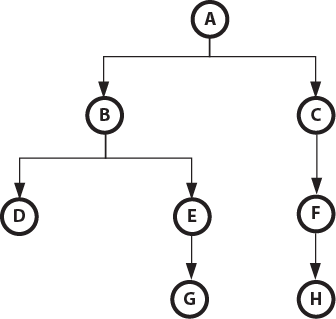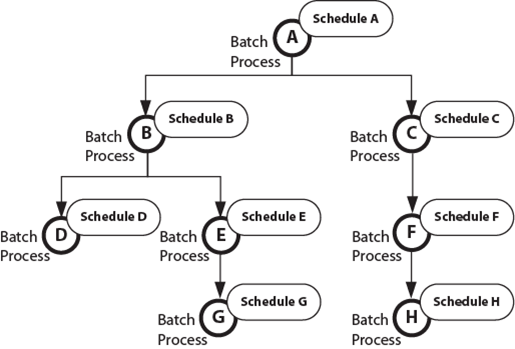Mass Appraisal Generate Audit Finalized Batch Process
Release 6.1
Overview
The Mass Appraisal Audit Finalized batch process sets all Mass Appraisal Audit Information that meet the following criteria to Finalized:
The Status field of the Audit Records is set to Finalized.
The parcels are in the dataset, jurisdiction, neighborhood, or range of tax map numbers selected.
| NOTE: Once records are finalized, they can no longer be modified, except with required permissions in alternate security. |
Documentation
To view this information in pdf format, click on the following link:
Business Rules for Finalized Records
When the Value Finalized option is selected on the MA – Audit Information form, a frozen record is automatically created. The first time the record is frozen, it is assigned Frozen ID -2. The next time, it is assigned Frozen ID -3, and so on.
Users can view frozen records by selecting the applicable year and Frozen ID in the History Panel, provided they have the required access permissions. Records from all Mass Appraisal forms can be viewed.
Access rights are required for viewing and modifying frozen records. These are defined in the OFD by selecting the Alternate type and then setting rights for the required Profile, Roles and users.
Related Information
Refer to the Govern OpenForms Designer (OFD) documentation for details.
Refer to the Mass Appraisal General Information documentation for further details on frozen records.
Prerequisites
Required Tables
The following tables are required for the Mass Appraisal Audit Pending batch process:
- MA_APPRAISERS: This table lists the appraisers that can be selected for the audit.
- NA_NAMES: This table lists all the name and address accounts in the deployment.
- PC_PARCEL: This tables lists all the parcels in the deployment.
- VT_USER.MAENTRY: This table lists the entry code that can be associated with an audit.
- VT_USER.MA_AUDIT_REASON: This table lists the reasons for conducting the audit.
- VT_USER.MA_AUDIT_STATUS: This table lists the Pending and Finalized status codes that are required for the audit.
Required Records
Ensure that the Mass Appraisal Audit Information records are up to date.
If you are running the process on a saved dataset, one must be created.
Related Batch Processes
The Mass Appraisal Audit Pending Batch Process is similar to the Audit Finalized batch process. It generates Mass Appraisal Audit Information records and sets the Status to Pending. These records can be modified or deleted. The finalized Audit Information records cannot be deleted, except by a user with authorized permissions.
Defining the MA Audit Information Form
The following new fields are now included in the MA Audit Information form. These are required for the MA Audit Finalized and MA Audit Pending batch processes.
Status
The Status field is automatically set to Pending when you run the MA Audit Pending batch process. In this state the form can be modified or even deleted. An appraiser can update the status field to Finalized. The MA Audit Finalized batch process selects the Finalized flag. At this point, the record can no longer be modified.
Audit Reason Code
The Audit Reason Code contains user defined values. When you run the MA Audit Pending batch process, you must select a reason code. This can be modified after the process is complete.
Creating Mass Appraisal Audits
You can use the Mass Appraisal Pending and Mass Appraisal Finalized batch processes, as follows, in order to facilitate the Mass Appraisal audit procedure.
Step 1
Receive the requirement to create a number of Mass Appraisal Audits.
Step 2
Run the Mass Appraisal Audit Pending batch process in order to create Mass Appraisal Audit Information records for parcels within any of the following:
- A Saved Dataset
- A Jurisdiction and Neighborhood
- A Range of Tax Map Numbers
Result
The MA Audit Pending batch process updates the following fields on the MA Audit Information form:
Status: Sets the Status field to Pending.
Frozen ID: Sets the Frozen ID to 0. This indicates that the record is current and modifications can be made.
Sets the following fields as selected on the batch process form.
- Entry Date
- Appraiser
- Entry Code
- Source Code
- Activity Code
- Audit Reason Code
The record can be modified or deleted at this point.
Step 3
Perform audits on the parcels, update the Audit Information records, and set the Status field to Finalized.
Step 4
Run the MA Audit Finalized batch process in order to create a number of Mass Appraisal Audit Information records for parcels within any of the following:
- A Saved Dataset
- A Jurisdiction and Neighborhood
- A Range of Tax Map Numbers
Result
The MA Audit Finalized batch process updates the following fields on the MA Audit Information form:
Status: Sets the Status field to Finalized.
Value Finalized: Selects the Value Finalized check box.
Frozen ID: The Frozen ID is set to a value starting with -2. This is updated for each audit performed/
Updates the following field as selected on the batch process form.
Entry Code
The record is frozen and cannot be modified, unless the user is granted the required access permissions. Typically, only supervisors have access to modify frozen records.
Defining the MA Audit Finalized Batch Process
There are no special requirements for the MA Audit Finalized batch process. It is set up as any other batch process in Govern OpenForms. You can create as many MA Audit Finalized batch processes as required.
To definethe batch process:
- Launch GNA.
- Select Editors > Batch Process Definition Editor.
- Select 101-ma-bp-008 > MA – Audit Finalized.
- Enter a Code, Short, and Long Description in order to uniquely identify the batch process.
- Select the Transaction tab.
- The Transaction Type and Transaction Mode can be set to any value, depending on how you want to run the batch process. Refer to the Govern Batch Scheduler guide for details.
- Complete the other parameters as required by your organization.
- Click Save.
Adding the MA Audit Finalized Batch Process to a Profile
In order to use the batch process in Govern OpenForms, you must add it to at least one Profile. You can add it to multiple Profiles.
To add the batch process to a Profile:
- Launch GNA.
- Select Editors > Profile Editor.
- Select the Profile that you want to use.
- Select the Links tab.
- Click Add in the Batch Process section to add open a secondary window.
- Select the batch process.
- Click Save.
Before Running the MA Audit Finalized Batch Process
Ensure that all MA Audit Information records are up to date in the dataset, jurisdiction and neighborhood, or range of tax map numbers that are selected.
To view the updated records.
- Launch Govern.
- Open a Profile that contains the MA Audit Information form.
- Perform a search to retrieve the required records.
- Select a record.
- Open the MA Audit Information form.
- Scroll to the required record.
- Ensure the following:
The Status field is set to Finalized.
The Finalized option is deselected.
The MA Audit Information record can still be modified at this point.
Running the MA Audit Finalized Batch Process
To run the batch process:
- Launch Govern.
- Open a Profile that contains the MA Audit Finalized batch process.
- Open the Batch Processing Explorer.
- Select the Mass Appraisal Audit Finalized batch process.
- Complete the Selection Criteria as follows.
In the Parcels Selection section, do one of the following:
Select All to create Pending Audit records for all parcels that do not have Audit records for the selected year.
Select Saved Dataset and select a saved dataset from the drop-down list.
Select Jurisdiction and select a jurisdiction and neighborhood from the drop-down lists.
The jurisdictions and neighborhoods are year-based.
Ensure that the correct year is entered in the Year field. - Select Tax Map Number and enter a range of tax map numbers.
- Enter the year you are associating with the Audit records in the Year parameter.
- Select the entry code from the drop-down list (Table: VT_USR. MAENTRY).
- Click Save.
Viewing the MA Audit Finalized Log Files
The following information is logged and appears on the Processing tab of the MA Audit Finalized batch process in Govern. If you are scheduling the process to run at a later time, the information can be viewed on the Log Files of the Govern Scheduler.
| Information: Starting Time: Displays the starting of the batch process | ||||
| Parameter: UserId = Displays the name of the user who ran the process. | ||||
| Parameter: BatchId = Displays the batch ID. | ||||
| Information: Parameter: TransactionMode = Displays the transaction type, such as RollBackIfOneTransactionFails | ||||
| Parameter: RunBatchAsync = Displays True or False according to whether the transaction type of the batch process is Synchronous or Asynchronous | ||||
| Parameter: MaxNumberProcess = Displays the maximum number of records processed. | ||||
| Parameter: AuditBatchID = Displays the Batch ID associated with the audit. | ||||
| Parameter: SavedDataset Displays the name of the Saved Dataset. | ||||
| Parameter: CanChooseSavedDatasets = Displays True or False according to whether the saved dataset option is selected. | ||||
| Parameter: TaxMapStart Displays the starting tax map number in the range. | ||||
| Parameter: TaxMapEnd: Displays the ending tax map number in the range. | ||||
| Parameter: CanChooseTaxMapRange = Displays True or False according to whether the Tax Map Number options is selected. | ||||
| Parameter: Jurisdiction = Displays the code for the jurisdiction. | ||||
| Parameter: Neighborhood = Displays the code for the jurisdiction and neighborhood. | ||||
| Parameter: CanChooseJurisdictionNeighborhood = Displays True or False according to whether the Jurisdiction option is selected. | ||||
| Parameter: IsAllParcels = Displays True or False according to whether All is selected. | ||||
| Parameter: YearId = The year the audit occurred. | ||||
| Parameter: ValueFinalized = Displays True to indicate that the Value Finalized option is selected. | ||||
| Parameter: EntryCode = The entry code selected for the Audit. | ||||
| Parameter: EntryDate = The date of the audit. | ||||
| Statistics: Total Records To Process = Displays the number of records in the batch. | ||||
| Information: Statistics: Total Records Processed = Displays the total number of records processed. | ||||
| Ending Time: Displays the time the batch process ended. |
Viewing the Updated Record in Govern
Once the batch process is run, a new audit record is created with the status set to Pending for all parcel records that meet with the criteria.
To view the updated records.
- Launch Govern.
- Open a Profile that contains the MA Audit Information form.
- Perform a search to retrieve the required records.
- Select a record.
- Open the MA Audit Information form.
- Scroll to the required record.
101-ma-bp-008