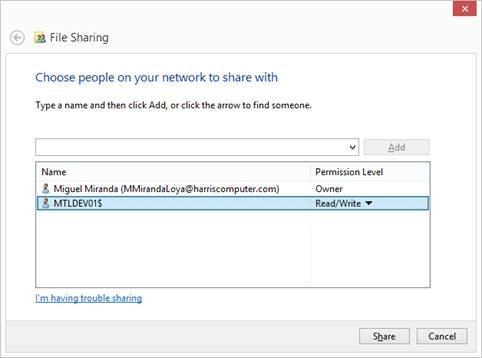Miscellaneous Billing (MB) – Initialize Year Data Batch Process
Overview
Govern OpenForms Miscellaneous Billing module is year based and the purpose of this functionality is to create the recurring invoices in choosen year for the invoices that have not expired.
The system will check the END date with the Current Menu date to make this determination.
The Initialize Year functionality is a Batch Process and like any other batch process, it can be setup by profile with role and user security, scheduled, monitored, etc.
- The batch process name is [mb_init_year] and it will be created when the Verify Database is run for the first time after having deployed a 6.1.1609 deployment.
- The batch process definition [103-mb-bp-006] is available using the import/export. (to be verified)
- The same batch process can be setup in multiple batch process definitions (with different schedules, notifications, etc.)
- The batch process definition can be setup as an Action Button or a Link item that can be placed on a standard Form or on the user Cool Bar.
- See Standard Batch Process details Batch Program Setup or Govern Scheduler for more details
This batch process can be accessed from:
- Govern Administrator (GNA), select Application Configurations, Miscellaneous Billing,
- Govern, open Profile Batch Process tool box window
Read More... The following user criteria will impact what invoices will be processed. Recurring Code (Batch Name) Category Code Issuing Department Override Invoice Date The selection criteria for the From year is user persistent and will appear the next time the batch process is executed. Only the recurring invoices meeting these rules will be processed: On Warning and Error Reporting The following standard information will be displayed: At the end of the batch process, a log will be created: The following is to help troubleshoot the batch process. Batch User Interface
Selection Criteria
You can select criteria to refine the process or leave these fields blank to process all transactions.Year
However, the destination year is not persistent, so this field will be reinitialized each time the batch process is executedBatch Processing
General Batch Processing
Records to be Processed
During the execution, standard warning and error messages will be presented in the batch result grid.
On completion
Log File
Troubleshooting
Related Topics
103-mb-bp-006