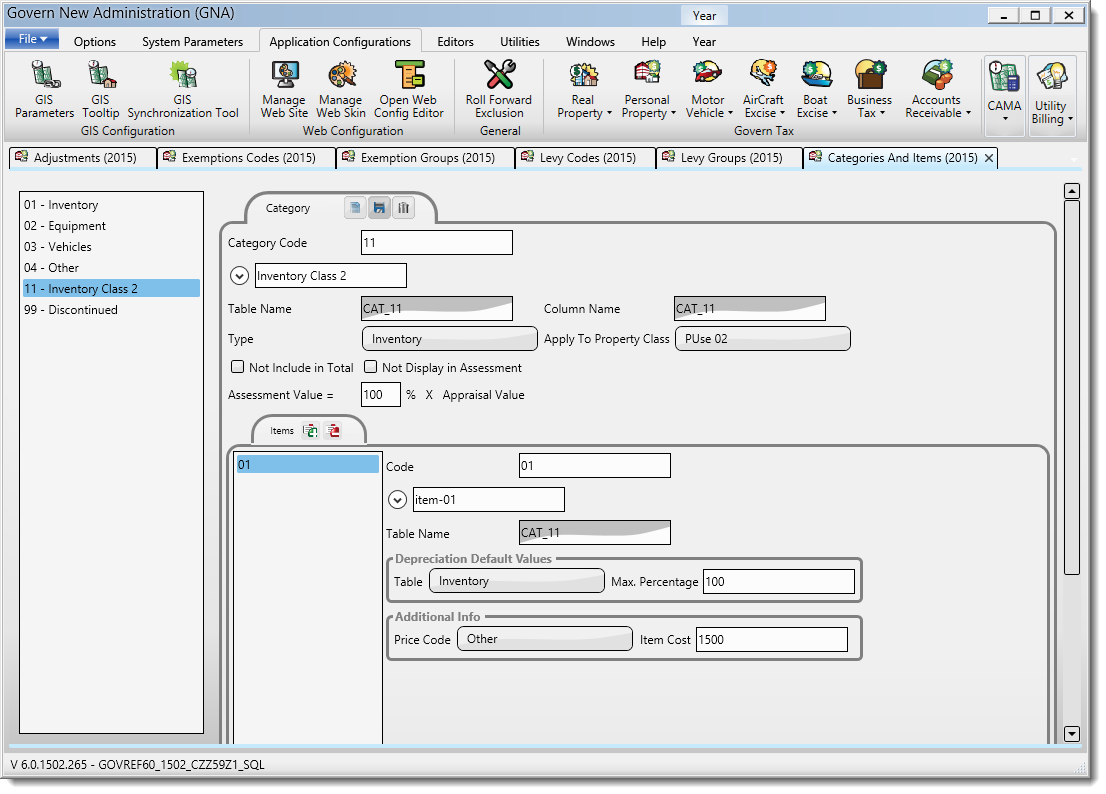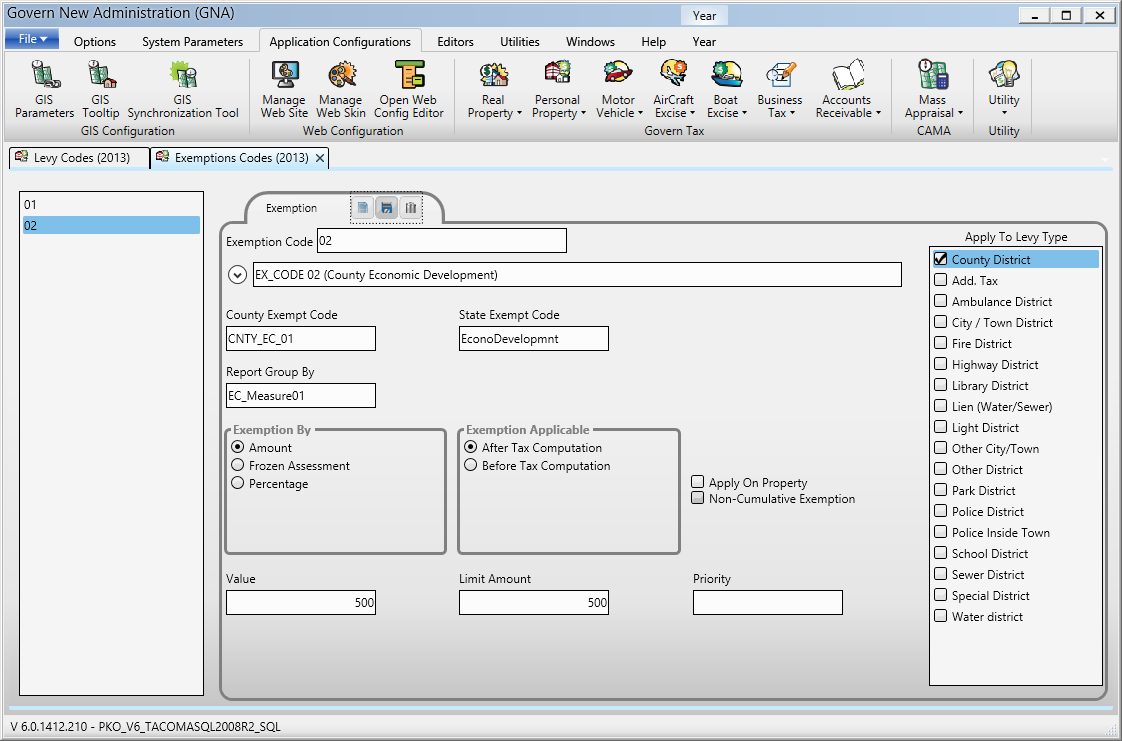Workflow Management – Definition of Type and Steps
Version 6.1 (In Development)
Overview
Workflow Management – Department
The Workflow – Department form provides a flexible method for creating and maintaining the Kinds and Categories required in Govern, e.g. Licenses, Complaints, Offenses, Permits, Workflows, and so on, as well as any new ones that arise as a result of a business need. This is performed through the various interfaces in the Govern New Administration (GNA).
Parameters can be set at the department level, or for each permit or license type. If there is an overlap, a hierarchy is followed. Settings at the topmost specific level have the highest priority; i.e., those set for the permit or license type override those set for the department and those set for the department override those set for the organization.
User Interface
The Workflow Management form with Parameters and Definitions is accessed through the Govern New Administration (GNA) under the Application Configurations menu. The menu from the icon has options for the following:
-
- Kinds and Categories
- Departments
- Link Types
As is standard for Govern interfaces, lists are displayed on the left hand pane. As items are selected on the list the parameters and details are displayed in the central pane. In this interface the list of departments is displayed on the left hand pane (Table: USR_DEPARTMENT). Departments cannot be added through this interface, only Department parameters related to the Workflow can be modified. Departments are created in the Department Maintenance form under the Parameters tab in the GNA ribbon. Refer to Govern Department Maintenance for details.
To open the Workflow – Department form in GNA…
- On the GNA ribbon, select Application Configurations (tab) > Workflow Management > Departments
The Workflow Department form is presented in the center pane.
What is a Type?
A Type is a classification for describing a Workflow item. For example a Permit can have multiple type, i.e. Building, Electrical, Plumbing, and so on.
The Types tab of the Workflow – Department form is used for creating the Types that can be selected by the department.
Accessing the Types List
When available, a list of existing types can be seen in the Workflow Department form. To access this form, in the GNA ribbon,
- Select Application Configuration (tab) > Workflow Management > Department.
- In the Workflow – Department form, if already existing, click to select a department from the list in left hand column.
- You will note on the right hand side of the Workflow – Department form, three (3) sub tabs labelled General, Activities, and Types. Click the tab marked Types.
- On the Types tab is a column that contains, when created, a list of types associated with this Department code.
The records listed under the Types tab are activity codes (TYPE_CODE) from (Table: WM_PARM_TYPE). These are the department codes that have been selected on the left hand pane.
Columns Displayed
The Types tab displays the following details regarding the Types:
| NOTE: The grid content can be sorted by any of the headings, i.e. Kind, Category, or Description. |
Kind – This is the classification of the type; for example in the instance of a Permit the Kind could be Building Permit, Electrical Permit, Plumbing Permit, and so on.
Generated Tables
When created, the Kind will generate a (Table: WM_KIND_<kind code>).
Category – The Category is a classification of the Kind. The Category will create a (Table: WM_CATEGORY_<category code>). If requested, each table will also generate respective required Added Fields.
Description – this information is taken from the Long Description field.
When an Activity is selected, the stored information associated with the activity is displayed. This information can be edited.
| NOTE: When an Activity is created, a new record is created in (Table: WM_PARM_ACTIVITY). In addition, a record in (Table: VT_USER) where TABLE_NAME = ‘WMACTIVITY’ is created for the descriptions. |
The CODE in (Table: VT_USER) will be the Activity_ID of the record from (Table: WM_PARM_ACTIVITY).
| RULE: Actions can only be added after an Activity has be created. |
Types
Activities can perform different actions based upon the completion status of the activity. They are recorded by Department and Kind.
Types tab
The Types tab is linked to each type under the Types tab. When a base activity has been created, Actions can be added to it. To add an action to an activity…
Types tab – Action Buttons
Adding a Type
- Click Add [ + ] to add create a new code, and add a new Kind and Category to the list. When creating a Type, these parameters are mandatory.
Deleting a Type
- To delete a Type, click Delete [ – ], to delete a newly created Type.
- Click to select the activity under the Activities tab.
- On the right hand side is an Actions tab; click Add Action [ + ] to add a new action.
Creating an Type
Activities are created in the Govern New Administrator (GNA).
Type parameters
Type parameter – Code
Code – A new code may be created, or an existing one edited. This description is displayed for fast data entry and look-ups where space is limited on the forms. This parameter holds the English Short Description, the default name. There is an expand button on the left hand side of this parameter that will provide access to additional naming parameters. (Max. 15 alphanumeric code). The Code value is unique and entering a duplicate will display an error state.
| NOTE: The following naming parameters are not required, but it is recommended as they can be useful in clarifying the meaning of the Code. |
English Short Description – This field is automatically populated by the entry made in the Code field. This short description is displayed for fast data entry and look-ups where space is limited on forms.
English Long Description – Enter a long description. This is displayed on look-ups, forms and reports.
French Short Description – This is a second language short description that is displayed for fast data entry and look-ups where space is limited on forms.
French Long Description – Enter a second language long description. This is displayed on look-ups, forms and reports.
CONVERSION NOTE: Govern for Windows users that are performing conversions to Govern for OpenForms should note that Departments can have duplicates in Kinds and Categories but the same Department may not have a duplicate Code.
Kind – This is the classification of activity; for example in the instance of a Permit the Kind could be Building Permit, Electrical Permit, and so on. Note that when the Kind is changed, the Category list is updated and re-filtered. When the Kind is completely removed, any Category can be selected; when the category has been selected, the corresponding Kind is selected.
Category – This is a sub-classification of the Kind, e.g. for a Permit the category could be Building, Electrical, Plumbing, and so on. When no Kind has been selected, and only the category is selected, the corresponding Kind is selected.
AR Class default – Click to select the AR Class that will be associated with this record.
History – Select History to set the selected type to History mode.
Allow Quick Data Entry – Select this option to display the user-defined fields on a secondary screen when you select the type; only the field used in the fees calculation are displayed.
Allow reuse of this Workflow type (Allow Multiple Type) – this option will check to see if there are other workflows of the same type and allow their reuse.
| NOTE: There are three options related to controlling the use of duplicate types; there are provisions to, allow/prevent, display a warning, and block additional types; their locations are listed as follows: 1. Workflow group > Departments > Workflow Department (tab) > Types (sub-tab) >Allow reuse of this Workflow Type – This option will allow/prevent thereuse of the current type as a duplicate type. 2. Workflow group > Departments > Workflow Department (tab) > General (sub-tab) >Display a Warning for a duplicate Type – Displays a Yes or No type warning to allow a duplicate type. 3. Workflow group > Kind and Categories > Workflow Kind (tab) > Categories tab > General (sub-tab) >Allow Additional Types – This option will, in general, allow additional types. This option will block the use of additional types. |
Why Multiple Types?
There may be instances where there is a business requirement to either allow multiple types, or prevent the use of multiple types on a record. For example on a property, users may want to maintain a rule of a single family property on a parcel. Using a block will allow users to maintain this rule.
Refer to Workflow Management – Additional Types Wiki page for additional information.
| UI NOTE: The following parameters are collapsed by default. When the check box is selected, additional parameters will be displayed. |
Type parameters – Override Sequence
When defining permit numbers by department, when generating Applications, Permits, Certificates (CO & CC), Offenses, Workflows, Payment and Submission sequence number, a custom prefix sequence or length may be entered. The following fields are used to customize your numeration.
Prefix – Enter an alphanumeric string that will be appended at the beginning of a numerical sequence; e.g. entering ‘AMT’ will result in a numerical sequence that is always presented as follows AMT001, or AMT1234, and so on. Look under the Preview column to see a real-time example of your sequence.
Sequence (Start Number + 1) – The value that is entered in this field will be incremented by 1. The resulting value is your starting sequence number; e.g. if 100 is entered, the next starting number is 101. Look under the Preview column to see a real-time example of your sequence.
Length – Enter the number of digits to use for the length of the sequence. This field will accept a numerical value from 1 – 12. When a value is entered, the numerical portion of the sequence number will be “padded” with zero’s from the left hand side.
Example – When the number entered in this Length field is “8”, and no additional sequence numbers are entered, the starting number displayed under the preview will be 00000001.
Likewise, if “1000” is entered as a Start Number, and a Length of “8” is entered, the number that will be displayed will be 00001001
Preview – A preview of your sequence configuration is displayed under this column.
Application – This is the sequence format that will be applied to an Application number when it is generated.
Number – These parameters will modify the sequence format that will be applied to a generated Certificate number.
Certificate – Complete the parameters to modify the sequence format that will be applied to a Certificate number when it is generated.
Documentation
Click below to view or download the current documentation for this feature.
103-wm-parm-303 Workflow Dept – Types.pdf
Related Links
What’s New in Workflow Management
Main Workflow form
Workflow Management Overview
Workflow Management Installation
OpenForms Reference (Configuration) Setup Information
Workflow Management – Workflow Form Controller & Workflow Type Custom Control
Workflow Management – Additional Types
Workflow Management OpenForms Reference
Workflow Management Business Rules
Product Map
103-wm-parm-303