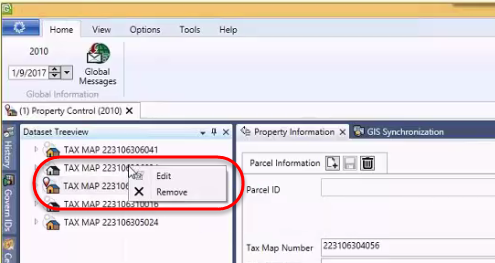Datasets that appear in the Dataset Treeview are populated with the results of searches made through the Search form. Records that are loaded into the Dataset Treeview may be appended to through the Saved Dataset pane, or deleted directly in the Treeview pane.
Populating the Dataset Treeview
To populate the Dataset Treeview with search results…
- When the Predefined Searches pane is in its default position, place your mouse pointer over the tab to display the search form (A).
- In the form perform a search type; for this example we will perform a property search by P_ID.
- Click Search for Result.
- Search results will be displayed in the lower portion of the search form.
- Click Load to the search result to transfer the search result records to the Dataset Treeview pane.
- If the Dataset Treeview pane is not displayed, click its tab at the bottom of the pane.
The Treeview Explorer
The Treeview Explorer displays record information in a hierarchical arrangement. In the Treeview panel, you are able to expand or contract a record by clicking on the arrowhead icons.
For example, on a search that retrieves tax map records, when you double-click on the tax map, it lists name information at the next level. Each item can be expanded to show specific data on the property, such as owner and occupant names, parcel information and location, permits, utility billing and accounts receivable records.
As you select each level of information, the data is displayed in the appropriate OpenForm when it is displayed on the right hand side.
Record Edit Confirmation
When a dataset has been loaded, it is easy to select and begin to edit a record. This ease of selection may at times be a detriment as at times the wrong record may be selected, and the user immediately begins to edit in error. It has been determined that if a secondary confirmation is introduced during the record selection process, there is less chance of erroneously editing the wrong record.
Through the Govern New Administration (GNA), the Record Edit Confirmation option can be enabled to add a secondary confirmation. When Record Edit Confirmation is enabled, after the user selects a record, they are obliged to click on a secondary icon (A), to fully unlock the record for editing.
To enable Record Edit Confirmation…
- In GNA, select System Parameters (tab) > General Connection Parameters.
- In the General Connection Parameters form, locate the Organization Parameters group and select The user must explicitly enable editing for each parcel option.
- Click Save to save the option.
- To close the form, click Exit.
When this option is enabled, after loading a dataset, users may still select a record for editing, but the selected record will have an icon beside it. The user must click the icon in order to fully unlock the record for editing.
System Architecture
For all details regarding the Govern Treeview Architecture, refer to 101-std-fea-005-Treeview_Architecture.
What’s New
Context Menu in Dataset Treeview
NEW! Users of the Dataset Treeview will note that when it is populated with one or more records, there is a description for each record. This description can be a Parcel ID, an Account Number, and so on. A quick method of deleting individual records is to hover the mouse pointer over a record. When the width of the Dataset Treeview pane is wide enough, placing the mouse cursor over the description will display an “x” that can be used to remove the record. Unfortunately when there is insufficient space, i.e. the space is not wide enough to display the full description, the “x” is not visible. To address this situation a context based menu has been added to the interface.
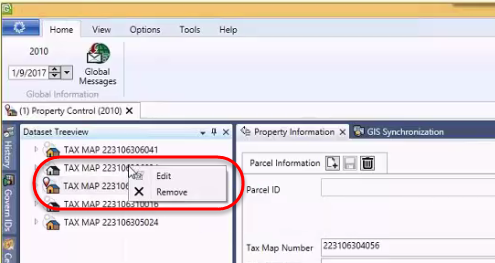
To display this menu…
- Right click on the record of interest in the Dataset Treeview.
- In the floating menu, you now have option for additional functions that appear beside the record when the entire line is visible.
By default, there will be an option to “[x] Remove”. When there are other options, e.g. Edit, they will also be presented in the menu.
This feature is available in the following releases: 6.0.1611.0067 / 6.0.1702.0080 / 6.1.1611.0060 / 6.1.1702.0121
Reposition
Previously, when performing a search of records with the same NA_ID but multiple ST Account numbers, when you copy the record to the Treeview, the system would only select the first account. Now the selected record will be sent to the Treeview. (Available in release 6.0.1503)
Hibernate Mode
This behavior of selecting only the first account also applies to the Hibernate process. As Govern is restored from a hibernation if a second or third account is selected before hibernation, when the application is restored, although the NA_ID is correct, only the first account will be displayed.
Load to Treeview and Add (Append)
As data is loaded or appended to the Treeview from the Search, or the Saved Datasets form, the following rules apply:
- When a record is selected for append, only new files will be loaded. If previously loaded, the file will not be reloaded into the Treeview.
- If no search result is selected, the Add to Search Results button will be disabled.
Hibernate
Previously the Hibernate would store the NA_ID of the records displayed in the various panes that are opened in the interface. Now to maintain the fidelity of the hibernated user environment, all Govern ID’s are used; i.e. NA_ID, P_ID, ST_ID, and so on.
| NOTE: User Hibernate information is stored by user in (Table: USR_HIBERNATE). The following query will display the hibernation information for “userName” |
SELECT *
FROM USR_HIBERNATE
WHERE USR_ID = ‘userName’;
Treeview Synch
In Govern for VB6, external tables (PC_EXTERNAL, NA_EXTERNAL, and PM_EXTERNAL), were used by external applications and reports to automatically know the current recordset and currently viewed parcel. In Govern release 6.0 and upwards, these external tables are being phased out and the functionality provided by them will need to be reproduced.
NEW! The Treeview sync. feature saves the contents of the current profile in (Table: USR_SAVED_DATASETS) with a “Saved Dataset” name of “AUTOSAVE” under (Column: USR_SAVED_DATASETS.SAVED_SET_NAME). Should a profile be changed, the dataset loaded in the Treeview will be automatically synchronized to (Table: USR_SAVED_DATASETS).
This feature recreates the functionality provided by the three (3) external tables that were used in Govern for Windows, (Tables: PC_EXTERNAL, NA_EXTERNAL, and PM_EXTERNAL). For example users could run a batch process on a saved external dataset as opposed to a set range.
NOTE: In release 6.0 a simultaneous save will be made to (Table: PC_EXTERNAL) and (Table: USR_SAVED_DATASETS), Tables NA_EXTERNAL and PM_EXTERNAL are no longer supported.
In release 6.1, all three (3) tables PC_EXTERNAL, NA_EXTERNAL, and PM_EXTERNAL will not be supported.
- PC_EXTERNAL (Supported in release 6.0; not supported in release 6.1)
- NA_EXTERNAL (Not not supported in release 6.0 and 6.1)
- PM_EXTERNAL (Not not supported in release 6.0 and 6.1)
|
Enabling “Synchronize Dataset Treeview”
This feature is enabled in the User Registry through the User Registry Manager. The Options button is located below the Govern suite button in the Govern User Interface.
- Click the Options button; click Options.
- In the Registry Manager form, verify that the Registry Filter is set to User ID.
- Under the Section Name column, locate Synchronize Dataset Treeview; click to select the option under the Key Value column.
- Click Save to save your changes.
When you return to the Govern interface, the Treeview Sync. icon will be enabled. This is a toggle, i.e. ON/OFF button that will enable or disable the feature.
Location of Data
As indicated above, all data will saved in (Table: USR_SAVED_DATASET). Associated columns are as follows:
| COLUMN |
DESCRIPTION |
| USR_ID |
User ID |
| SAVED_SET_NAME |
By default will be AUTOSAVE |
| REF_TYPE |
“P_ID”, “NA_ID”, etc. Based on the profile Key Type |
| SORT_SEQ |
Order in the Treeview |
| IS_CURRENT |
TRUE if the current item in the Treeview |
NOTE: All data will be saved based on the Key Type of the profile. This is done so as to support multiple Key Types at the same time.
- The data is not saved by profile, so the synchronization for a Key Type will be done on the last active profile using that key type.
The desired behavior when there is more than one Treeview dataset for the same ID Type is to perform a reload when the user switches from one instance to another.
Business Rules
Programmers should note the following Business Rules.
When Parameters Change:
- From TRUE to FALSE – Delete all SAVED_SET_NAME that have a status of “AUTOSAVE” and replace the value with the current USR_ID
- From FALSE to TRUE – Delete All SAVED_SET_NAME equal to “AUTOSAVE” and replace with the current USR_ID and current REF_TYPE
– Insert Into USR_SAVED_DATASET based on the tree view data
– Starts monitoring Dataset tree view changes
When Opening Govern (Before opening Profiles):
- Starts monitoring Dataset tree view changes if Flag is on
When monitoring Dataset tree view changes:
- If Active profile changes – Delete All SAVED_SET_NAME equal to “AUTOSAVE” and replace with current USR_ID and current REF_TYPE
– Insert Into USR_SAVED_DATASET based on the tree view data
- If Treeview is replaced (By eSearch / QueryTool / Matix/…); i.e. a Load…
– Delete All SAVED_SET_NAME equal to “AUTOSAVE” for current USR_ID and current REF_TYPE
– Insert Into USR_SAVED_DATASET based on the Treeview datazzz
- If an item is added into the Treeview (By eSearch / QueryTool / Matix /…); i.e. Add Or AddAndReposition
– Insert the new item into USR_SAVED_DATASET
- If an item is removed from the Treeview (using the X button); i.e. Remove
– Delete the new item into USR_SAVED_DATASET
- If the active item changes in the Treeview; i.e. Reposition()
– Update IS_CURRENT in USR_SAVED_DATASET
| NOTE: This is done by setting the current id to -1 and setting the prior id to 0 |
NOTE: Always hide AutoSave SAVED_SET_NAME from saved dataset functions
- V6.0 (only) – PC_EXTERNAL will need to be maintained at the same time
- V6.1 – All three (3) tables, PC_EXTERNAL, PM_EXTERNAL, and NA_EXTERNAL are to be removed.
|
Related Topics
Dataset Treeview Temporary Records
Forms Explorer
Reports Explorer