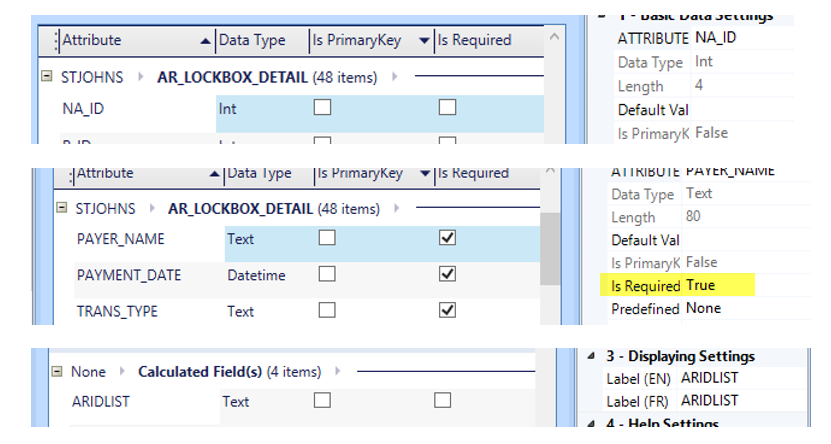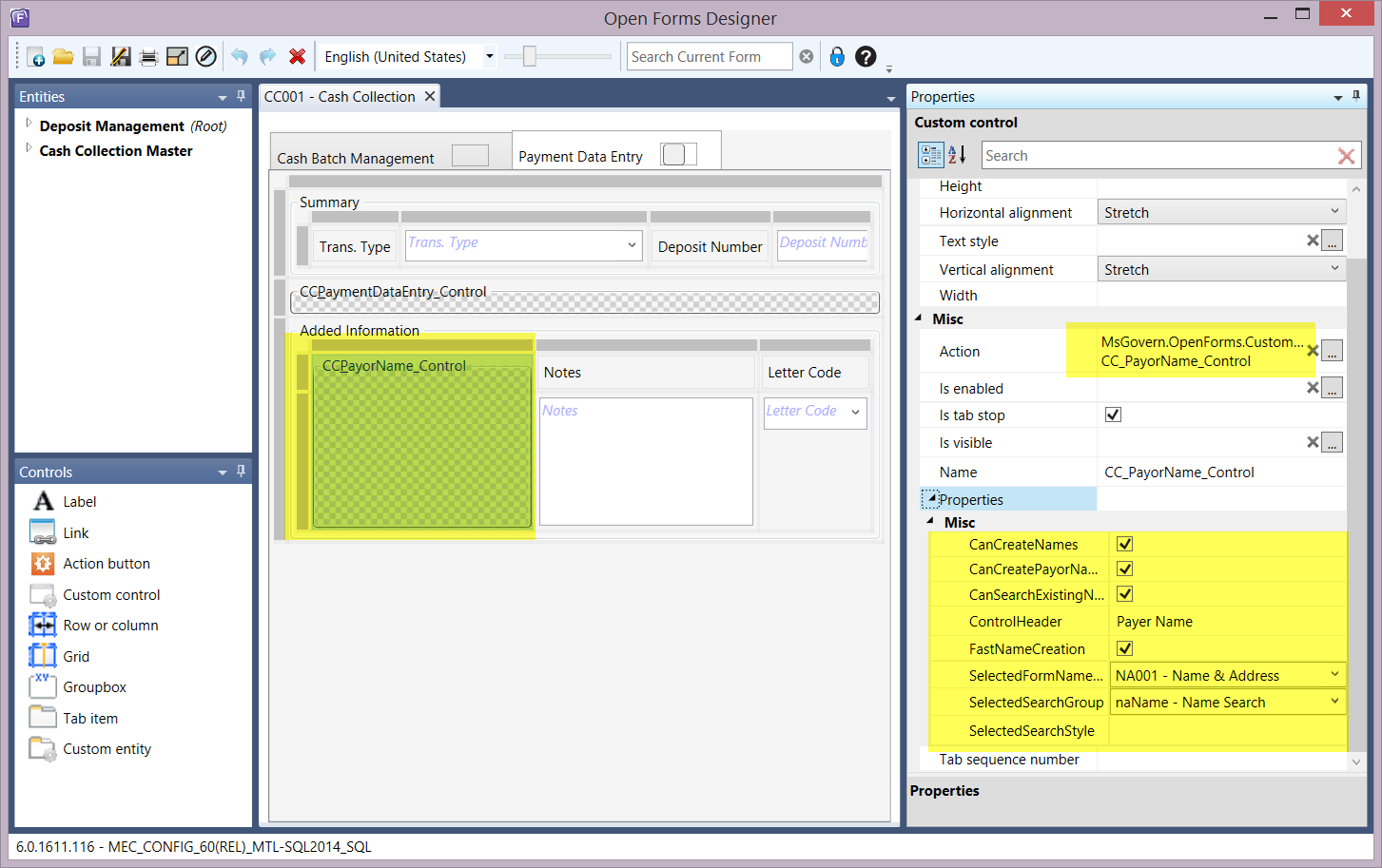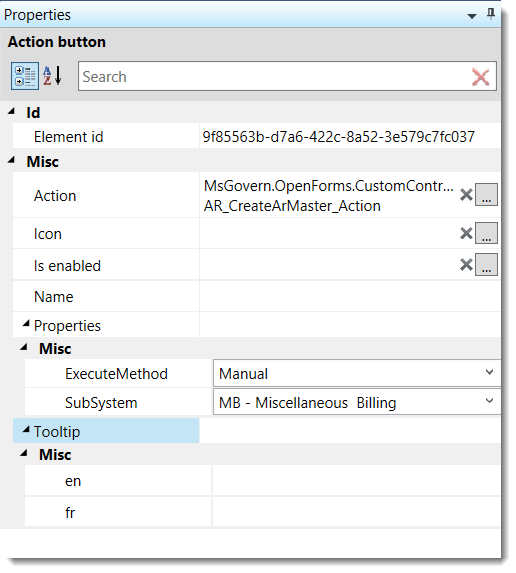Penalty and Interest charges are defined on the General tab of the Self Report Tax Category form. Separate penalties can be defined for each category. Separate A/R Class Codes can be applied to each penalty type.
There are multiple parameters for calculating late filing and late payment charges. These can be employed to meet the needs of the organization for the following:
Defining Additional Parameters for the Self Reported Tax Method
Penalty and Interest charges for Self Reported Tax are defined on the General tab of the Self Reported Tax Category form for each category. In addition, you can use the Penalty / Interest Additional Parameters – Self Reported Tax method to define charges that apply to all categories using the same A/R Class, as described in this section.
These parameters can be applied to increase the interest charges after a set number of days.
To set additional parameters for the Self Reported Tax Method:
- Open the A/R Class form.
- Select the required A/R Class Code.
- Select Self Reported Tax from the Interest and Penalty Method drop-down list.
- Click A/R Method to open the A/R Method Self Reported Tax form.
- Enter the number of days following which interest charges increase in the After parameter.
- Enter the percentage in the Percentage % parameter.
- Enter the maximum percentage in the Maximum Interest and Penalty parameter.
- Click Save.
Creating A/R Class Codes for Late Filing and Late Payment Charges
No A/R Penalty and Interest Method is required for A/R Class Codes created for the Late Filing and Late Payment penalties. These penalties are configured on the General tab of the Self Reported Tax form.
You can create separate A/R Class Codes for each penalty or use a single code for all penalties. It depends on the requirements of your organization.
There are no special requirements for these class codes. Complete the parameters as described in the Accounts Receivable documentation.
Defining Late Filing and Payment Charges
Late Filing and Late Payment Charges are defined for each category on the General tab of the Self Reported Tax Category form. Other penalties are described in the main Self Reported tax documentation. This section describes only the following topics:
- Defining the Late Filing Charges
- Defining the Late Payment Charges
For related information, see the scenarios following this section for further details: Scenarios for Applying Late Filing and Late Payment Charges.
Prerequisites
Before creating the Late Filing and Late Payment Penalty charges, you need a completed Self Reported Tax Category form.
Refer to the Self Reported Tax documentation.
Defining the Late Filing Penalty Charges
To define late filing charges:
- Launch GNA.
- Select Application Configurations > Business Tax > Categories.
- Select the required Category in the tree view on the left.
- Open the General tab.
- Select Amount or Percentage beside Late Filing depending on how you are calculating the charge.
- Enter the amount or percentage in the parameter to the right of the radio buttons.
- Select the A/R Class from the A/R Class drop-down list.
- Select None, if the penalty is applied once only, instead of by day or month.
Enter the minimum amount of the penalty in the Minimum Amount field.
- Select By Month to apply the penalty by month and enter the maximum number of months in the Maximum Months/Days field.
- Select By Day to apply the penalty by day and enter the maximum number of days in the Maximum Months/Days field.
Then, if there are additional charges after a set number of days, enter the number of days in the After filed.
Enter the percentage in the % By Month field.
- Click Save.
Defining the Late Payment Penalty Charges
To define penalties and interest for late payment.
- Launch GNA.
- Select Application Configurations > Business Tax > Categories.
- Select the required Category in the tree view on the left.
- Open the General tab.
- Enter the percentage you are charging in the Late Payment parameter.
- Select the A/R Class from the A/R Class drop-down list.
You can use the same A/R Class Code for all penalties or use different Class Codes according the requirements of your organization.
- Do one of the following:
Select Once if the penalty is applied once.
Enter the minimum amount of the penalty in the Minimum Total field.
Select Monthly if the penalty is to be applied monthly.Enter the maximum number of months it is to be applied in the Maximum Months/Days field.
Enter the minimum amount of the penalty in the Minimum Total field.
- Select Daily if the penalty is to be applied daily.
Enter the maximum number of days it is to be applied in the Maximum Months/Days field.
Enter the minimum amount of the penalty in the Minimum Total field.
- Click Save.
Scenarios for Applying Late Filing and Late Payment Charges
The scenarios in this section illustrate how to set up late filing and late payment charges for Self Reported Tax that address the following business needs.
Scenario 1
This scenario illustrates how to set up the penalty and interest charges for the following:
A return is filed after the due date. A ten dollar penalty is applied to each day up to a maximum of $2,000 dollars for each return.
If the return is more than thirty days late, an additional tax of five percent of the amount due is added each day.
The following table illustrates how charges are applied
| File |
Pay |
Penalty and Interest Charge |
| File on May 20 |
Pay on May 20 |
No penalty or interest charges |
| File on May 20 |
Pay on May 21 |
No penalty or interest charges (Less than 30 days have passed) |
| File on May 20 |
Pay on June 21 |
No daily penalty, but 5% on the amount due for one day (5%) |
| File on May 22 |
Pay on May 22 |
Two day penalty for filing late ($20.00)
No 5% penalty for late payment
Less than 30 days have passed) |
| File on June 20 |
Still unpaid on June 20 |
30 days Penalty
5% additional on amount due |
| File on June 20 |
Pay on June 20 |
30 days Penalty
5% additional on amount due |
| File on June 20 |
Pay partial amount on June 20 |
30 days Penalty
5% additional on amount due |
| File on May 20 |
Still unpaid on July 21 |
5% penalty on the balance and 5% thereafter until fully paid |
To set up this scenario:
- Launch GNA.
- Select Application Configurations > Business Tax > Categories.
- Select LDT – Lodging Tax from the tree view on the left.
To set up the Late Filing Penalty:
- Select Amount beside Late Filing.
- Enter 10.
- Select the Late Penalty A/R Class.
- Select By Day.
- Enter 200 in the Maximum Month/Days parameter.
- Enter 30 in the After days parameter.
- Enter 5 in the add an additional % by month parameter.
To set up the Late Payment Penalty:
- Enter 5 in the Late Payment % parameter.
- Select the Late Penalty A/R Class.
- Select Daily.
- Click Save.
Scenario 2
In this scenario a five percent penalty is added to a return that is filed after the due date. An additional five percent is added for each additional month to a maximum of 25%.
Interest accrues at the rate of 0.75% per month on the principal amount of the tax. This is illustrated in the following table
| File |
Pay |
Penalty and Interest Charge |
| 21-Mar |
21-Mar |
0.75% of amount due |
| 2-Apr |
2-Apr |
0.75% of amount due |
| 21-Apr |
21-Apr |
0.75 + 0.75 = 1.5% |
To set up this scenario:
- Launch GNA.
- Select Application Configurations > Business Tax > Categories.
- Select LDT – Lodging Tax from the tree view on the left.
To set up the Late Filing Penalty:
- Select Percentage beside Late Filing.
- Enter 5.
- Select the Late Penalty from the A/R Class drop-down list.
- Select By Month.
- Enter 5.00 in the Minimum Amount parameter.
- Enter 5 in the Maximum Month/Days parameter.
To set up the Late Payment Penalty:
- Enter 10 in the Late Payment % parameter.
- Select the Late Penalty from the A/R Class. drop-down list.
- Select Monthly.
- Click Save.
Scenario 3
In this scenario a five percent penalty is added to a return that is filed after the due date. A minimum of payment of five dollars is required. The penalty cannot exceed 25%. To set up this scenario:
- Launch GNA.
- Select Application Configurations > Business Tax > Categories.
- Select LDT – Lodging Tax from the tree view on the left.
- Select Percentage beside Late Filing.
- Enter 5.
- Select the Late Penalty from the A/R Class drop-down list.
- Enter By Month.
- Enter 5.00 in the Minimum Amount field.
- Click Save.
Applying Waivers
A maximum of three waivers can be applied on each Self Reported Tax account. Although waivers are added on the category form, they are applied to the account. The number of waivers are tracked and updated in the table ST_EVENT_HIST for each Self Reported Tax account ST_ACCT_ID.
If three waivers are created, they are applied on the account as follows:
- For the first penalty infraction, even if the business pays multiple late returns at once, they are granted a 100% waiver on all payments.
- If the business pays late a second and third time, the second and third waivers are used. These can be applied to a single ST_ID only.
- After the third late payment, there are no further waivers, penalties are applied in full.
Defining Waivers
Once they are configured, waivers are applied automatically.
You can set up different percentages for each waiver. For example, you could set the first to 100%, the second to 75%, and the third to 50%.
The first waiver can be applied to multiple Self Reported Tax IDs (ST_ID) if they are paid at the same time. The second and third waivers can be applied on single ST_IDs filed under the same ST_Account.
To set up the waiver.
- Launch GNA.
- Select Application Configurations > Business Tax > Categories.
- Select the required Category in the tree view on the left.
- Open the General tab.
- Select the Allow Waiver option.
- Enter a percentage beside Waiver 1.
- Enter a percentage beside Waiver 2 if applicable.
- Enter a percentage beside Waiver 3 if applicable.
- Click Save.
Business Rules for Applying Waivers
The following example illustrates the business rules:
- Waiver 1 = 100%
- Waiver 2 = 75%
- Waiver 3 = 50%
On the first penalty infraction, the business can file multiple and pay multiple late returns at once. Each one is granted the 100% waiver.
The second time the business files and pays only one late return. They are granted the 75% waiver.
The third time the business files and pays only one late return. They are granted the 50% waiver.
Each waiver updates a column in ST_MASTER.WAIVER with 1, 2 or 3, indicating the number of waivers provided.
Each waiver granted updates ST_EVENT_HIST with a record of the waiver granted.
The following tables are evaluated for each Self Reported Tax account ST_ACCT_ID.
- If Waiver 1, Waiver 2, Waiver 3 are not yet used, apply Waiver 1.
- If Waiver 1 has been used, but Waiver 2, Waiver 3 are not yet used, apply Waiver 2.
- If Waiver 2 has been used, but Waiver 3 is not yet used, apply Waiver3 and update table with WAIVE3
Self Reported Tax filings (ST_ID) are eligible for waivers as follows, when ST_MASTER.WAIVER = 0 or NULL
- Several periods and several categories may be filed with the same effective date. All are eligible for the first 100% waiver.
- Once ST_MASTER.WAIVER >=1, only one ST_ID is considered. The lowest ST_ID created for the same ST_ACCT_ID is used for the effective date ST_FILING_MASTER.EFFECTIVE_DATE.
- To locate multiple ST_ID’s for the same ST_ACCT_ID with the same effective date that are eligible for 100% waiver (ST_MASTER.WAIVER = NULL or 0), the AR_BATCH_NO.BATCH_ID is used.
The table ST_EVENT_HIST is updated as follows:
| ST_ACCT_ID |
ST_ID |
Event Type |
Event Date |
| 85274 |
159263 |
WAIVE1 |
2/2/2015 |
| 85274 |
236580 |
WAIVE2 |
6/20/2015 |
| 951357 |
398745 |
WAIVE1 |
10/5/2015 |
| 951357 |
456987 |
WAIVE2 |
1/5/2016 |
| 123422 |
569874 |
WAIVE1 |
1/20/2016 |
| 96752 |
698740 |
WAIVE1 |
2/15/2016 |
| 123422 |
763258 |
WAIVE2 |
5/20/2016 |
| 951357 |
896526 |
WAIVE3 |
7/5/2016 |
Documentation
To view this information in a pdf, click on the following link.
SRTPenaltyInterest.pdf
Related Information
For details on how to set up Penalties and Interest in Self Reported Tax, click on the following link:
103-st-parm-Category_Detail
101-ar-fea-023




 (0 votes, average: 0.00 out of 5)
(0 votes, average: 0.00 out of 5)
You need to be a registered member to rate this.