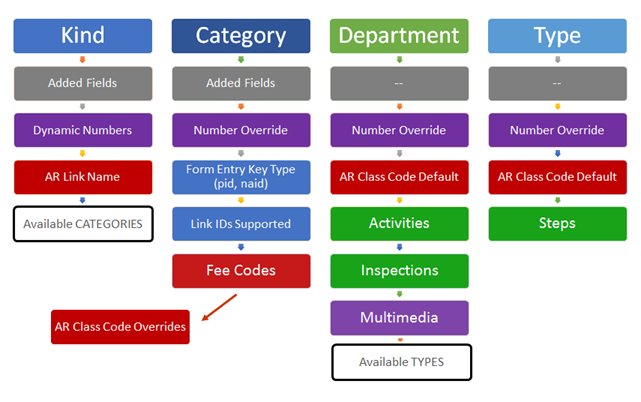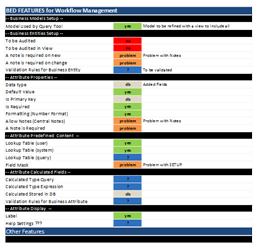Workflow Management (WM) ACTIONS List
Version 6.1 Release 1706
Overview
Actions can be setup in a workflow process for Activities and Steps. When defining the workflow steps, you can specify actions to be automatically executed, i.e. triggered on At Initialize, on All Status (any status) of the step regardless of the status, for a specific status (answer), or On Request (Available Release 6.1.1706).
| NOTE: Typically an action is called automatically on Initiation or on Completion, actions added to the On Request section are executed manually; i.e. users will have to click on a user defined link that will trigger the action. |
Workflow Actions
The following actions are available for use in the context of a Workflow.
- Set a Workflow Date
- Generate a Report
- Change the Workflow’s Status
- Set the Date of a Workflow
- Display a Message
- Set to Current User and Date
- Add Links from Query/Dataset
- Generate a Multimedia Image Queue Document
- Generate Workflow Fees
- Link an Activity to an Inspection Type
- Create Workflow
- Automatically Assign Inspector
- Add Links from Query or Dataset
- Display a Form
- Invoke an External Command
- Create an Exemption
- Create a Tax Audit Info (Real Property)
- NEW! Create a Deed
- NEW! Generate a Global Message
- Post Transactions Linked to a Workflow
- …more Actions are on the Roadmap…
Global Actions
Global Actions are actions that may be used outside the context of the Workflow as opposed to Workflow specific actions, see above. The following actions are currently assigned only to the Workflow context but may also be used outside of the Workflow:
Workflow Action Undo
It is possible to undo a global action. Currently this feature is implemented in the context of workflows. To implement the undo, a de-serialization process is used on the stored serialized action arguments. The de-serialized information is then used to restore the action. Note that for all actions, the configuration information is saved in the following tables:
- USR_TRIGGER
- USR_TRIGGER_ACTION
- WM_PARM_ACTIVITY_LK_ACTION (link between trigger and activity if the action is configured at the activity level)
- WM_PARM_STEP_LK_ACTION (link between trigger and step if the action is configured at the step level).
- WM_ACTION_LOG (Contains the serialized action arguments)
How to Create / Update / Remove Actions
Actions are added through the Govern New Administrator (GNA).
To add an action to a Type…
- On the GNA ribbon Application Configurations (tab) > Workflow (group) > Departments.
- Click to select the Types sub tab.
- On the Types tab, click Steps.
Actions can be added to the following sections:
- At Initialization
- All Status
- On Request (Available GA 6.1.1706)
Creating an Action in Workflow Steps
In the Available Status group…
- Click on [+] beside the Action and Count group box located within each Available Status.
- A modal window called Add a New Action will be displayed.
- Select the required action from the Action combo box and complete the action parameters.
- Click Save.
| NOTE: The number of actions for a step is indicated by the number that appears in parenthesis immediately on the right hand side of Count (). To view the list of multiple actions when present, click the expansion arrow on the left of Action(s). |
At Initialize and All Status actions
In the Initialization Settings group…
Repeat the above steps at the At Initialize or All Status group.
On Request Actions
(Available in Rel. GA 6.1.1706)
When correctly configured, actions are executed automatically, based upon their configuration in the Govern New Administration (GNA). Typically an action is called automatically on Initiation or on Completion, as of release GA 6.1.1706, actions may also be added to the On Request section. The actions in this section are executed manually; i.e. users will have to click on links that will trigger the action.
Presentation of On Request triggers in Govern
The links will appear on the right hand side (RHS) in the Available Actions group under the Activity tab. These links will be presented in the order that the actions were entered. Available actions that correspond to each step can be viewed with a click on the step; they will be presented in the group. To change the order of presentation, they will need to be rearranged in the Options group, saved, and refreshed in the GNA.
Adding an Action
To add the Action in the Steps form…
- On the Steps form select a step on the LHS and select a step.
- On the Right Hand Side (RHS), add an action.
- On the Add a new action form, add an action through the Action combo box; select the Invoke an External Command option.
- In the Options group, select the saved external command.
- Click Save.
Add a new action Form parameters (On Request trigger)
Label – On the Add a new action form there is a mandatory 25 character alphanumeric label that is used for the action link. Completion of the Label parameter is mandatory; this will be the name of the link that will invoke the action.
Updating an Action
To update an existing action…
- Locate the action in the required group; you may need to click the expansion arrow on the left of Action(s).
- Click on the Action hyperlink to display the Edit Action modal window.
- Make any necessary modifications.
- Click Save.
Deleting an Action
To delete an action previously created, click on the “X” beside the action.
Multiple Actions
It is possible to have multiple actions on an Activity. For example you can set a Completion Status 2 – Set the Permit on hold, and Completion Status 1 – Generate the permit number.
Saving Actions
Saves are made with the Save icon at the top of the interface.
After configuring multiple actions, when a save is made, the results that are presented in the Actions grid will be sorted by the Trigger column.
Actions and Activities
The following actions can be setup and will be launch based on the trigger selected:
Action
Select the Class name of the action that is to be completed. Users should note that each time a selection is made from the combo-box, the User Interface (UI) will be modified to accommodate the selection.
| NOTE: The options available under the Action combo-box are based upon the Classes that have been implemented. |
UI changes in the Options group appear with the following combo-box selections:
Change the status of a Workflow
Select this option to change the status of a Workflow
- Action – Issue Number or Issue Certificate; note that these are hard-coded in the system and require Govern to modify them, but descriptions can be modified through the Resource File.
- Activity Date – This parameter is populated by an expression that returns the date that is used to update (Table: WM_MASTER.NUMBER_DATE) or (Table: WM_MASTER.CERTIFICATE_DATE).
| NOTE: In Govern, this date is the Completion Date of the activity; in this case the expression would be: @parmActivityDate |
Set Status
- Options are, Closed, On Hold, Open, Received, or Void. These options are user configurable through (Table: VT_USR) and are used to update (Table: WM_MASTER.STATUS). They are taken from (Table: VT_USER) where…
Table_name = ’WMSTATUS’.
By default the values are automatically created by the Database Verification: CLOSED, HOLD (i.e. On Hold), OPEN, RECEIVED, VOID
Execute Query
- This query executes the following three (3) types of action queries, Update (U), Insert (I), and Delete (D).
Select from a list of configured queries. All queries that are accessible through theGovern Action Queries editor are presented by their Long Descriptions.
BUSINESS RULES (For Action Queries)
The Execute a Query option adheres to the following Business Rules:
- The selected query must exist in (Table: USR_QUERY) and (Table: USR_QUERY_VALUE).
- Queries must be created prior creating any actions in Workflow Department Editor.
- When a Query is added after the Workflow – Department editor has been opened, it will not be refreshed in the Workflow – Department editor dropdown.
Generate Report
- Choose a Report from the list of reports that are accessible to the Department. This is a required field. There are available options to:
- Bypass Report Prompts – Use Current ID(s) – To bypass the report with prompts.
- When selected, the current Govern IDs will be used as parameters for the Report. This information will be previewed on the screen, and no input parameters box will be displayed.
Unchecked, the default, the report will open on a Tab in the form and the user will have to click on Run Report, to display the report.
- When selected, the current Govern IDs will be used as parameters for the Report. This information will be previewed on the screen, and no input parameters box will be displayed.
- Send to Default Printer – This will send the report to a default printer that has been configured through Windows, or Terminal Server when users are configured with Terminal Server.
- Bypass Report Prompts – Use Current ID(s) – To bypass the report with prompts.
Validate an expression
- Configure an Expression that is to be used for validation. Click the ellipsis [ … ] beside the parameter to display the Expression selector screen. Refer to the Govern documentation regarding Expressions
Set the date of a Workflow
- Select this option to change specified dates. Select the field that is to be evaluated from the Field combo-box. Click the ellipsis button […] beside the Expression parameter to display the Expression selector screen. Refer to the Expressions page on the Wiki for details about Expressions http://product.govern.harrisgovern.com/100-Expressions
- Field – This parameter will display all queries present in the Action Queries Editor. The Long Description field of the Code is displayed.
- Expression – Enter an expression that will be used to change the specified date field
Message (Conditional Message)
- Allows the entry of a message through a conditional expression. This can be used for displaying messages, or for testing purposes.
Workflow Action Log
| NEW! All action steps are logged. The log information is maintained in (Table: WM_ACTION_LOG). This table in conjunction with (Table: WM_PARM_STEP), will provide a historical view of the activity steps as they were executed, the action, and the time and date of occurrence. The following is a sample query that illustrates how information such as the Step Number could be retrieved for reporting purposes. |
EXAMPLE:
SELECT SELECT s.STEP_NO, a.*
FROM WM_ACTION_LOG a
INNER JOIN WM_PARM_STEP s on a.STEP_ID = s.STEP_ID
ORDER BY COMPLETION_DATE ASC;
Table structures are as follows:
| Table Name | Column Name | Table Name | Column Name | |
|---|---|---|---|---|
| WM_ACTION_LOG | ACTION_LOG_ID | WM_PARM_STEP | DEPT | |
| WM_ACTION_LOG | WM_ID | WM_PARM_STEP | TYPE_CODE | |
| WM_ACTION_LOG | STEP_ID | WM_PARM_STEP | STEP_NO | |
| WM_ACTION_LOG | ACTIVITY_ID | WM_PARM_STEP | DESCRIPTION | |
| WM_ACTION_LOG | IS_STEP_ACTION | WM_PARM_STEP | DEFAULT_STATUS | |
| WM_ACTION_LOG | STATUS_SEQ | WM_PARM_STEP | AUTO_INIT_NEXT | |
| WM_ACTION_LOG | ACTION_TYPE | |||
| WM_ACTION_LOG | COMPLETION_DATE | |||
| WM_ACTION_LOG | HAS_ERRORS | |||
| WM_ACTION_LOG | UNDO_ARGS | |||
| WM_ACTION_LOG | UNDO_DATE |
Related Links
What’s New in Workflow Management
Main Workflow form
Workflow Management Overview
Workflow Management Installation
OpenForms Reference (Configuration) Setup Information
Workflow Management – Workflow Form Controller & Workflow Type Custom Control
Workflow Management – Additional Types
Workflow Management OpenForms Reference
Workflow Management Business Rules
Workflow Management Wiki Map
103-wm-parm-Actions