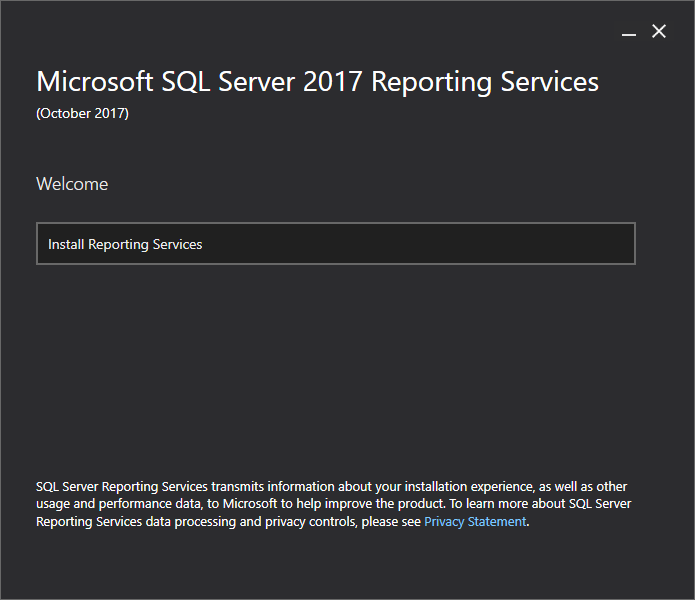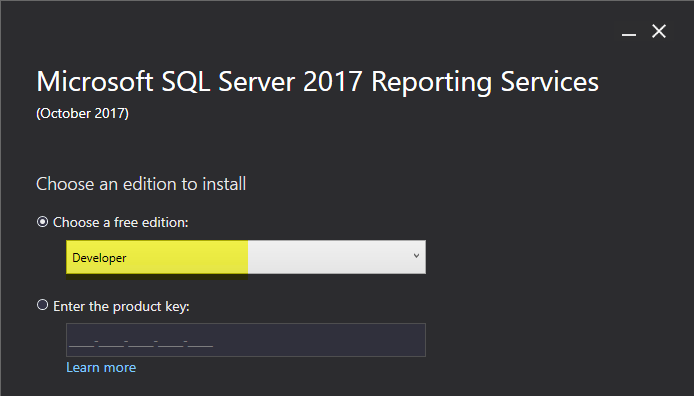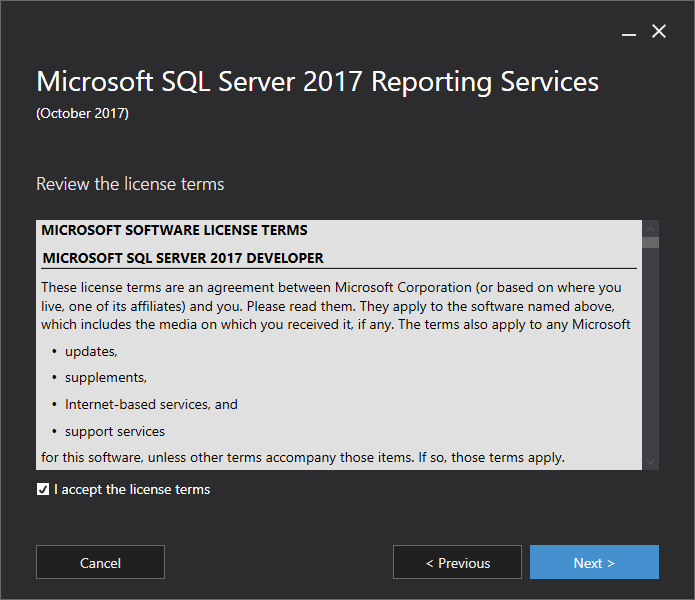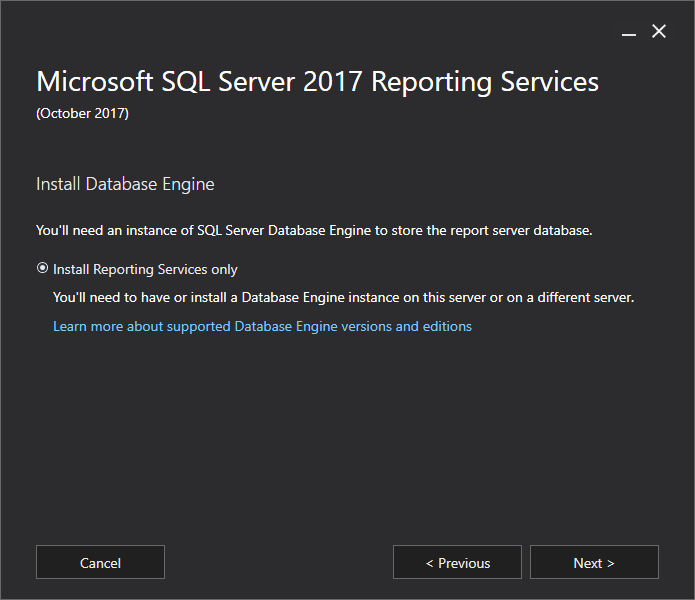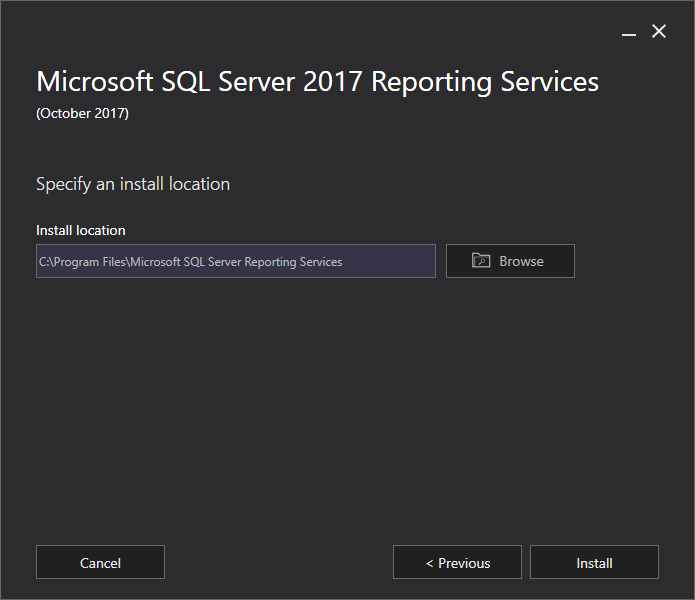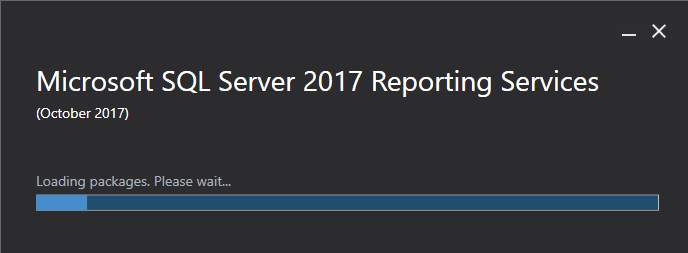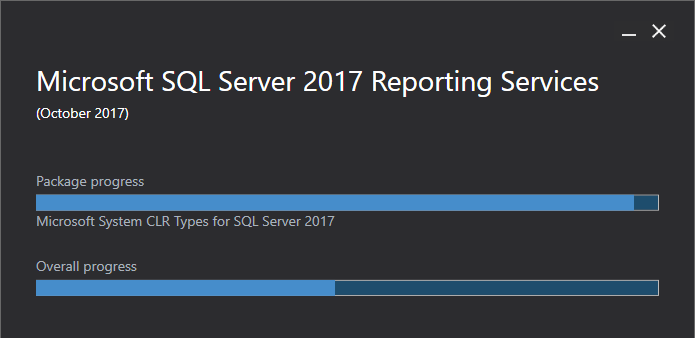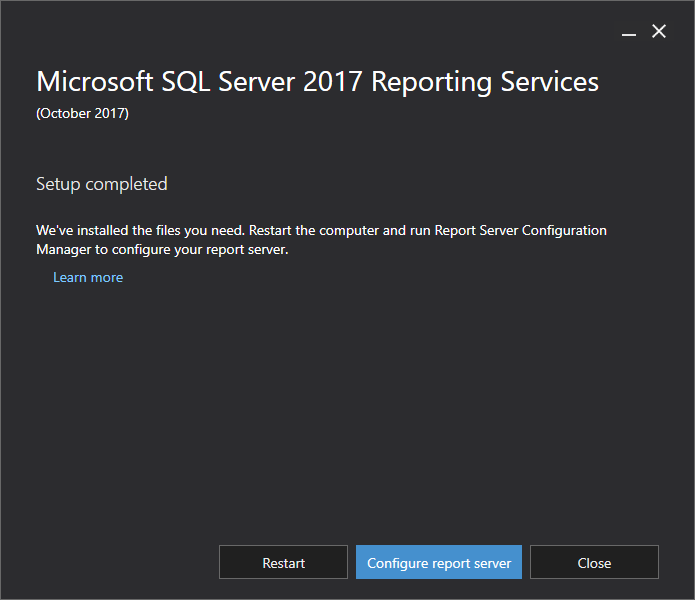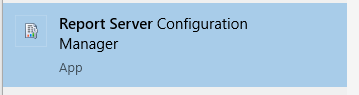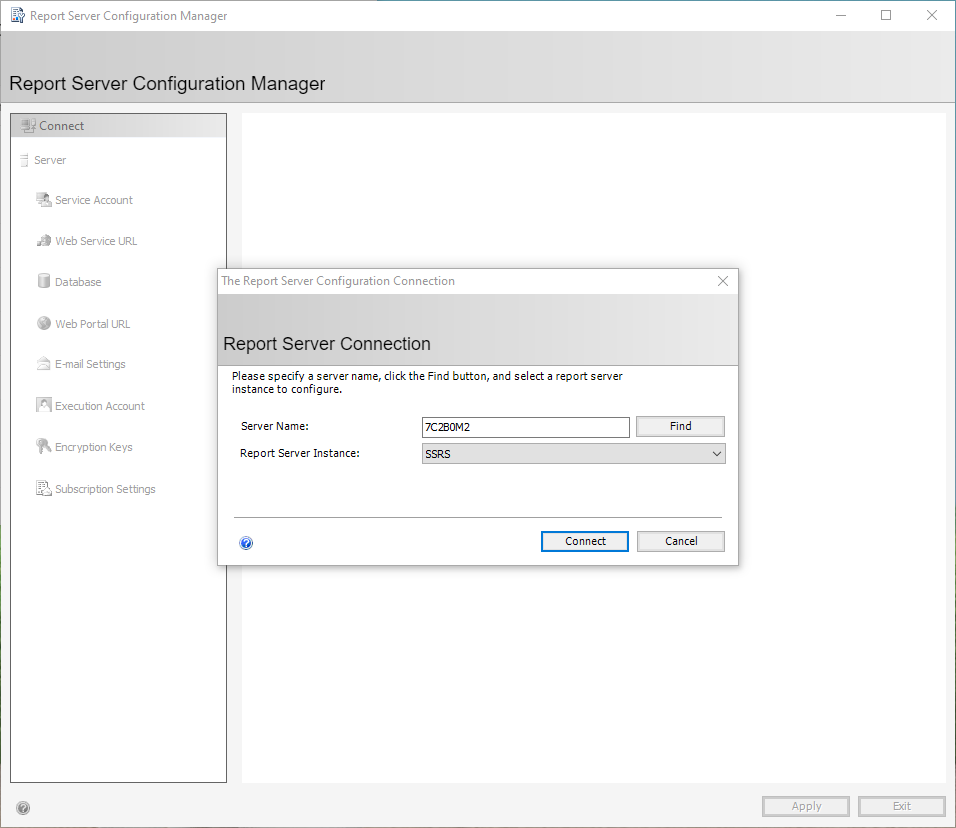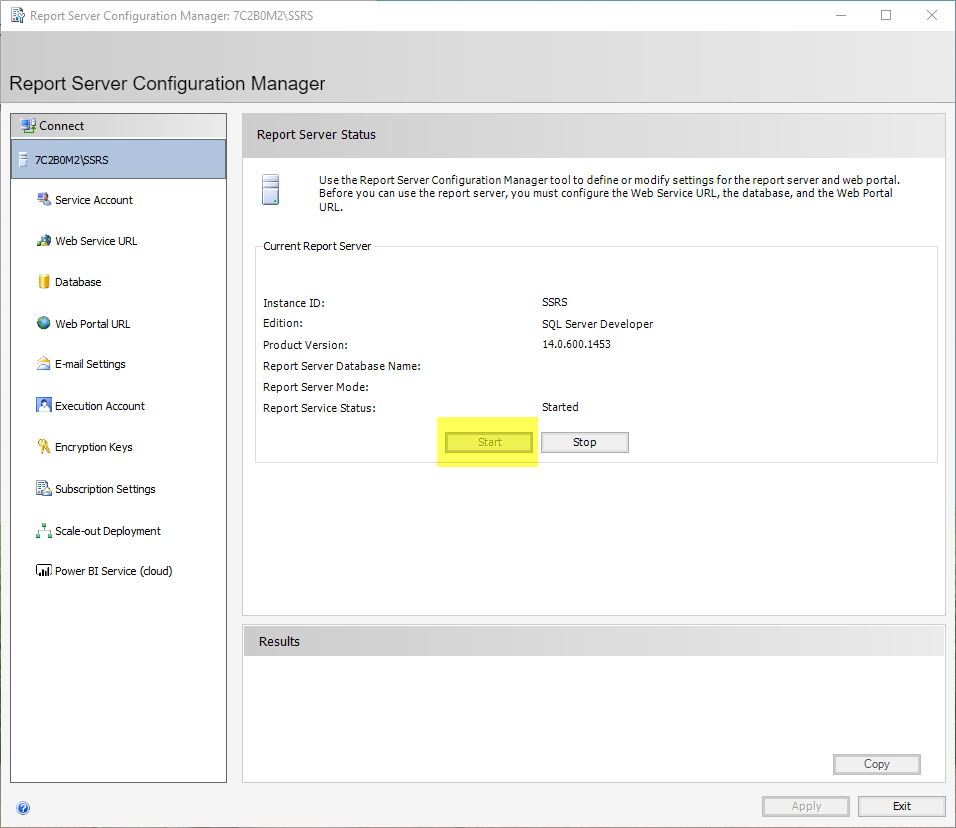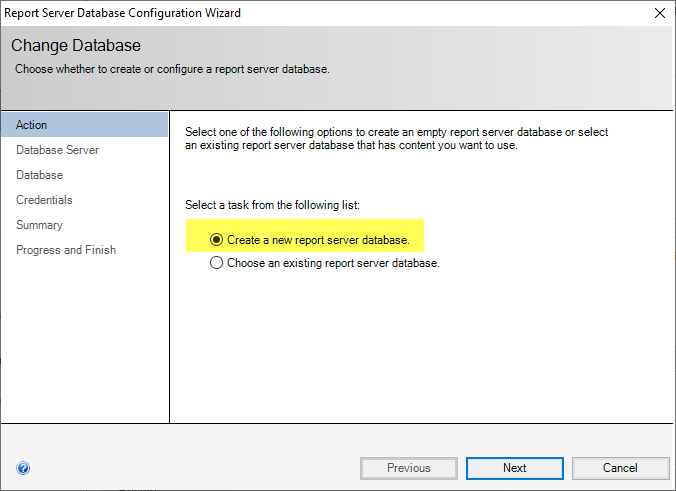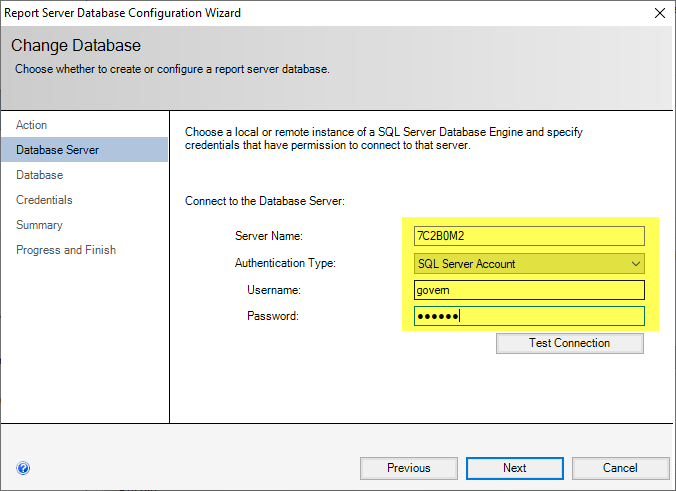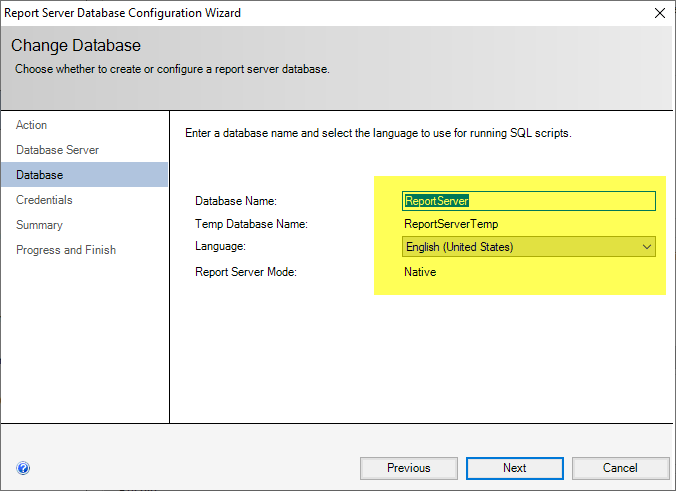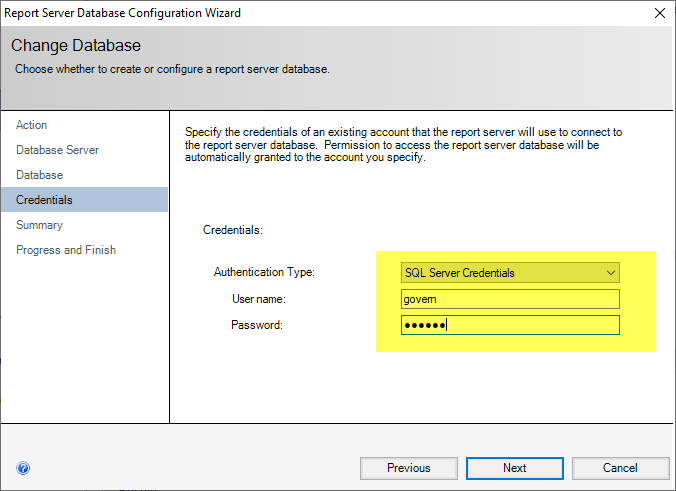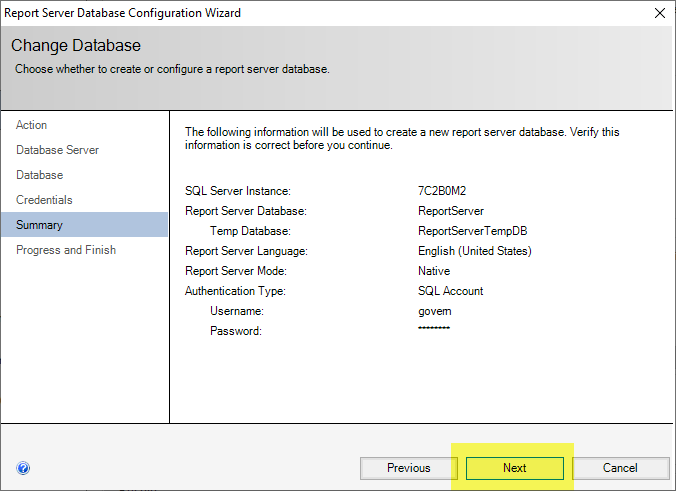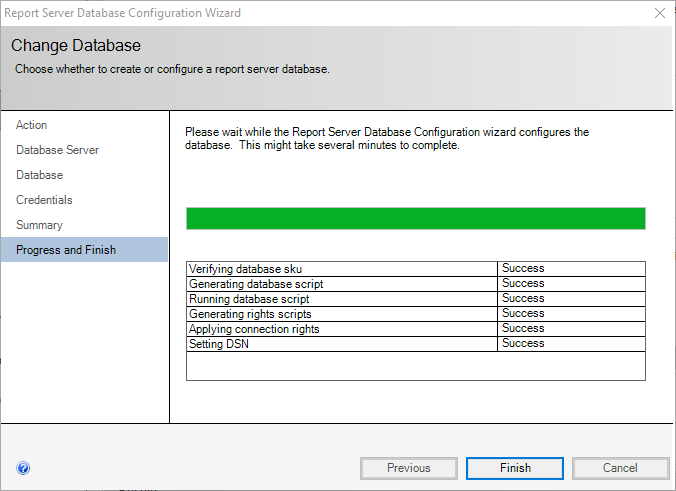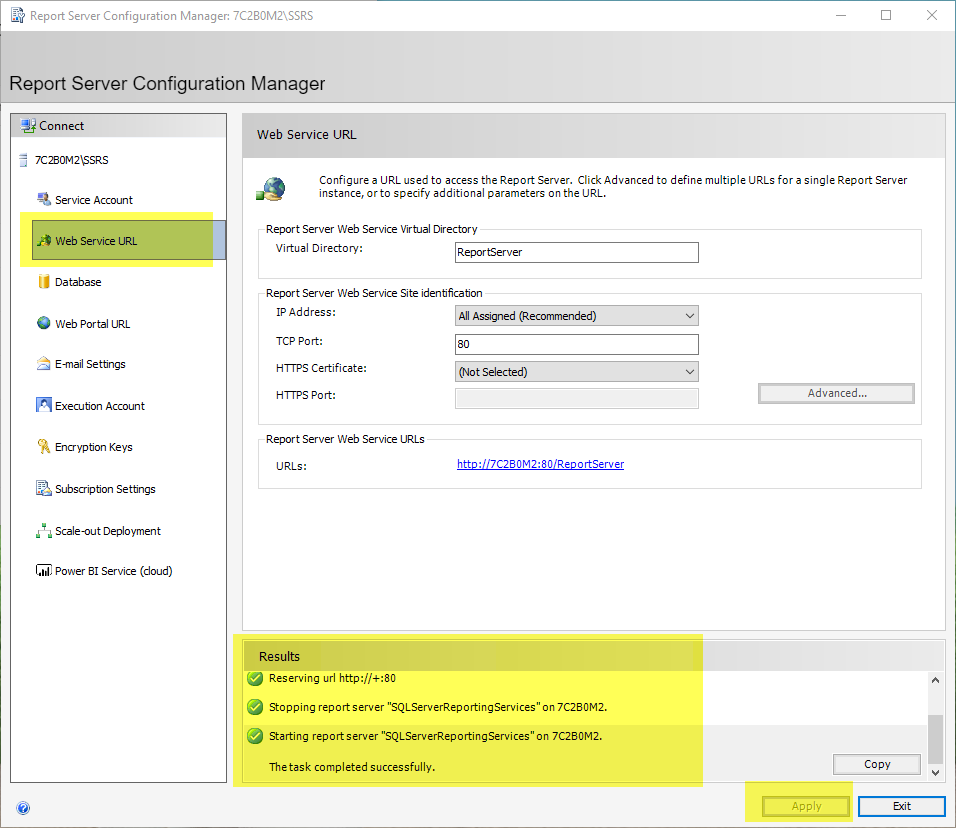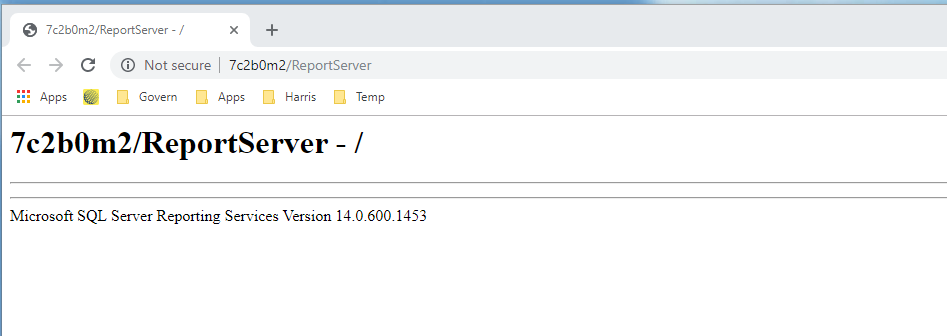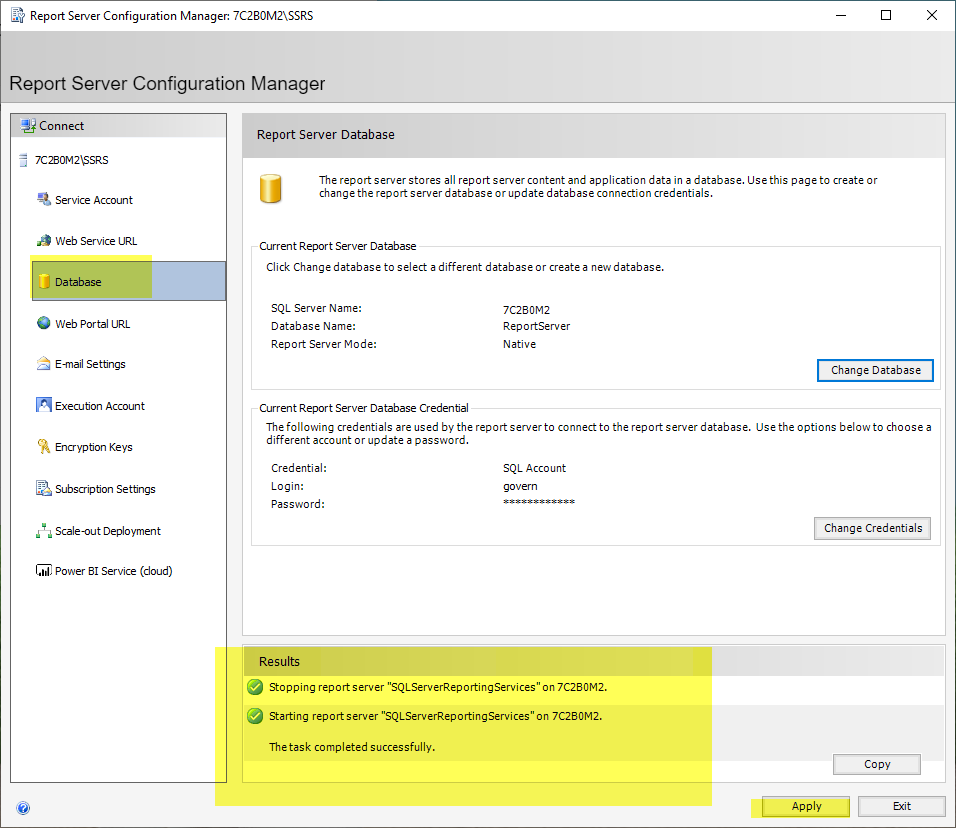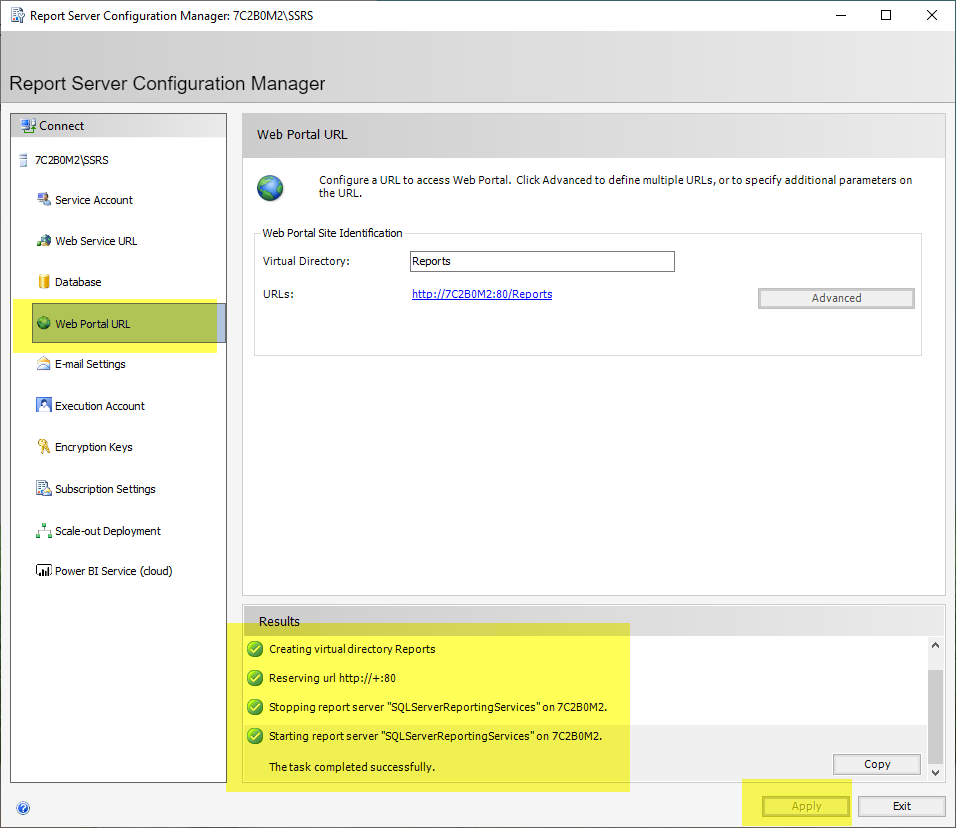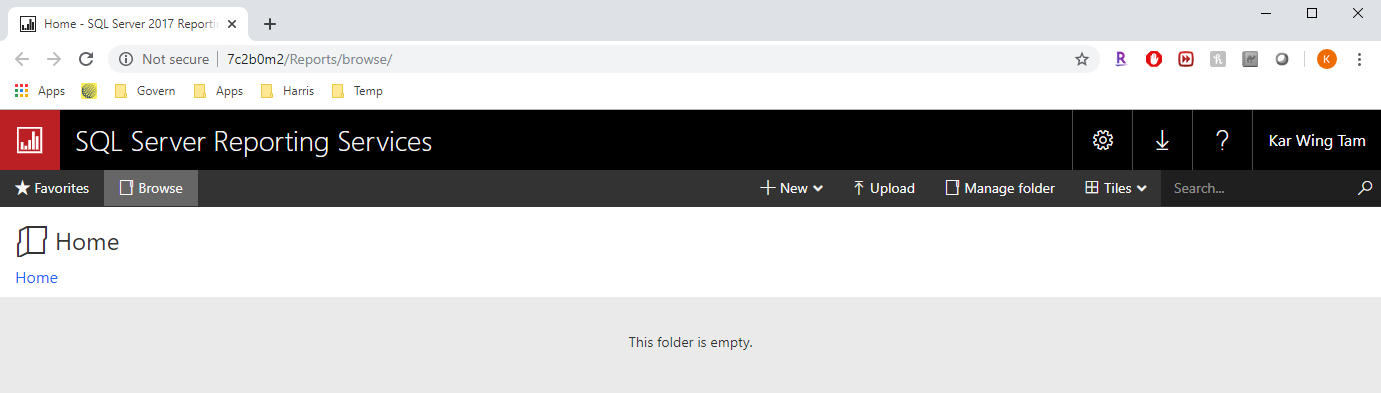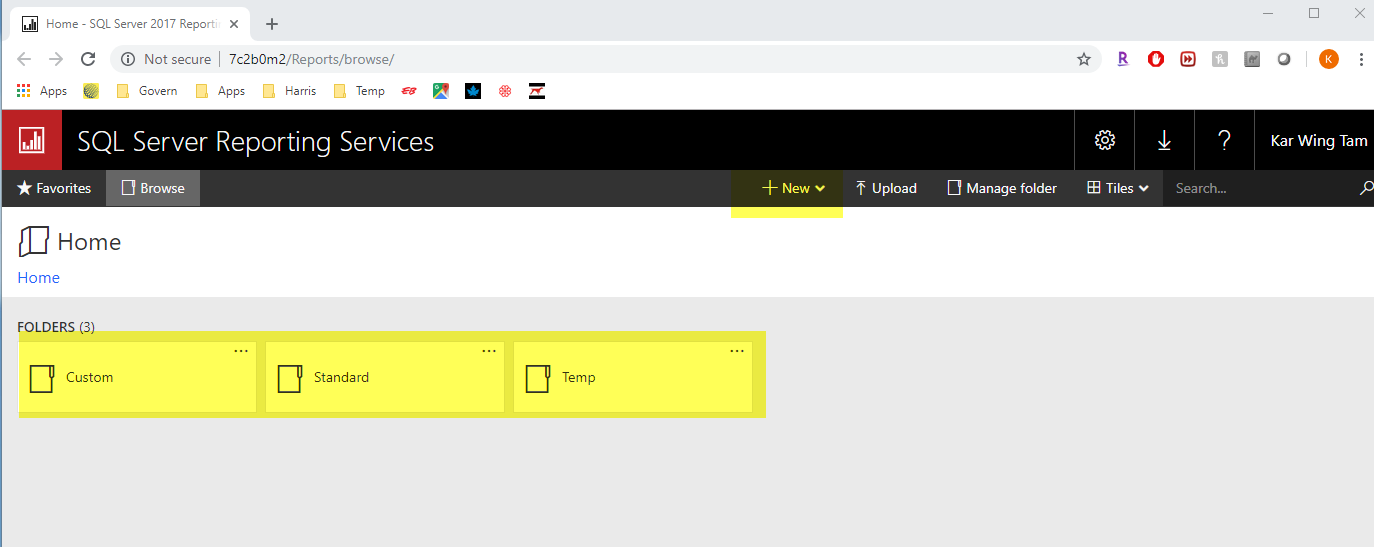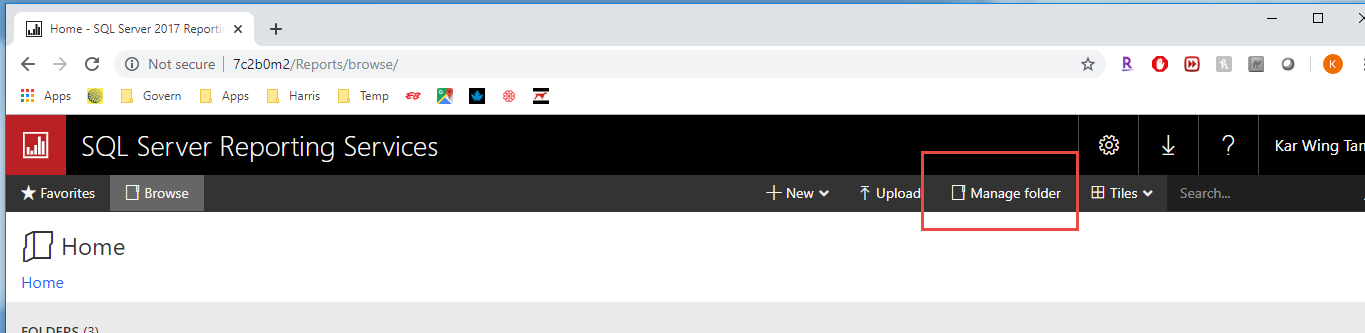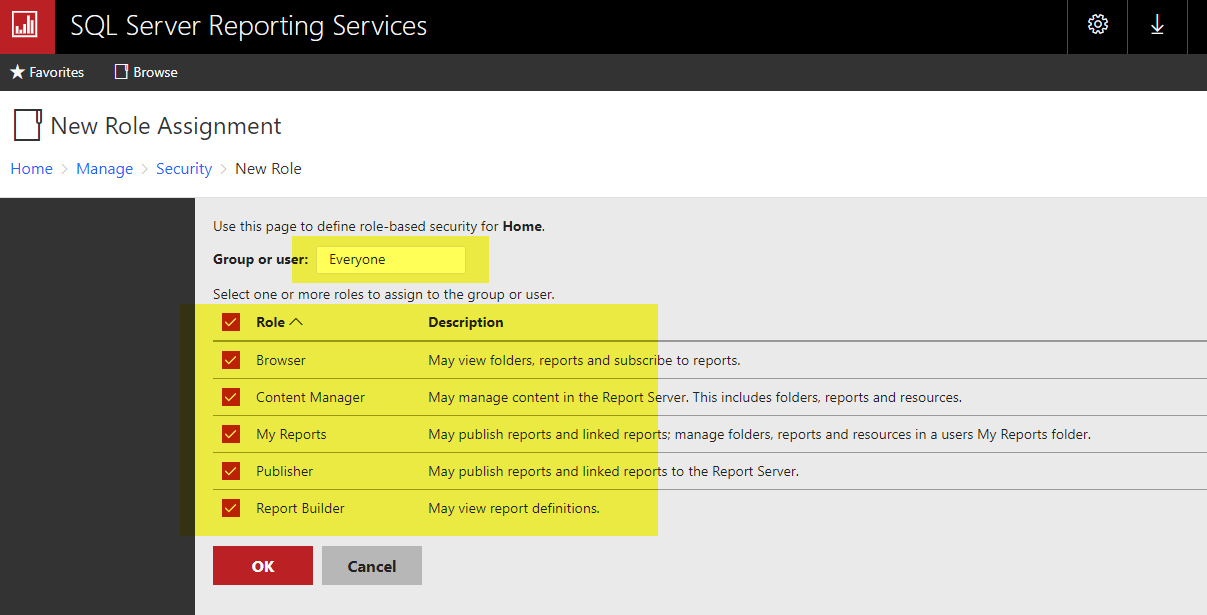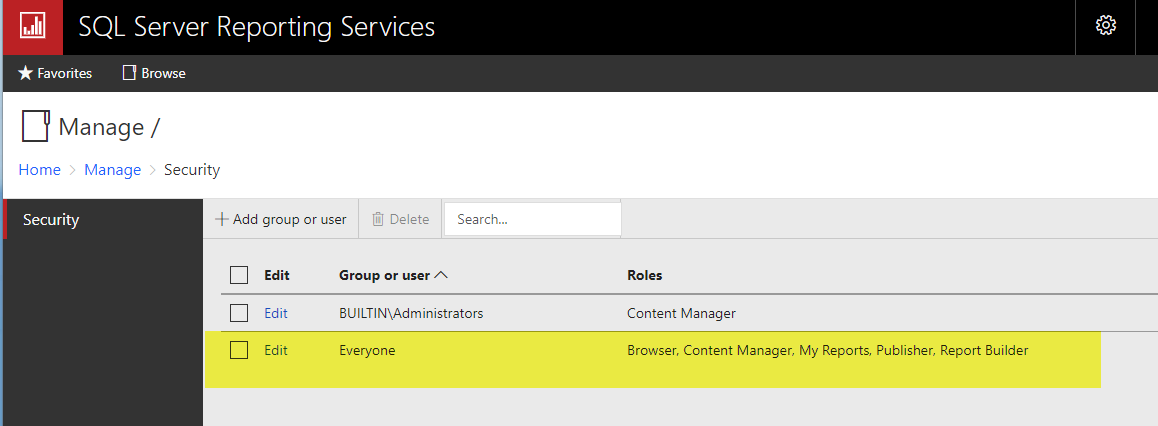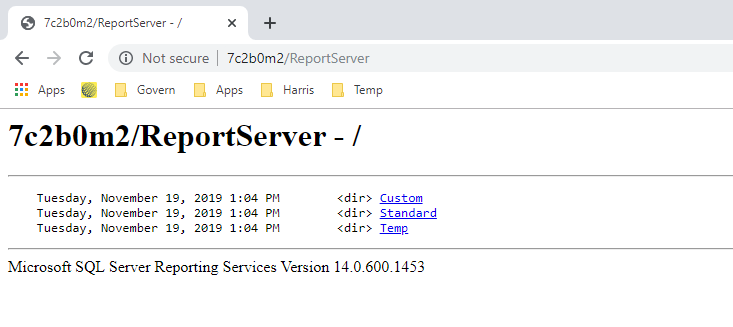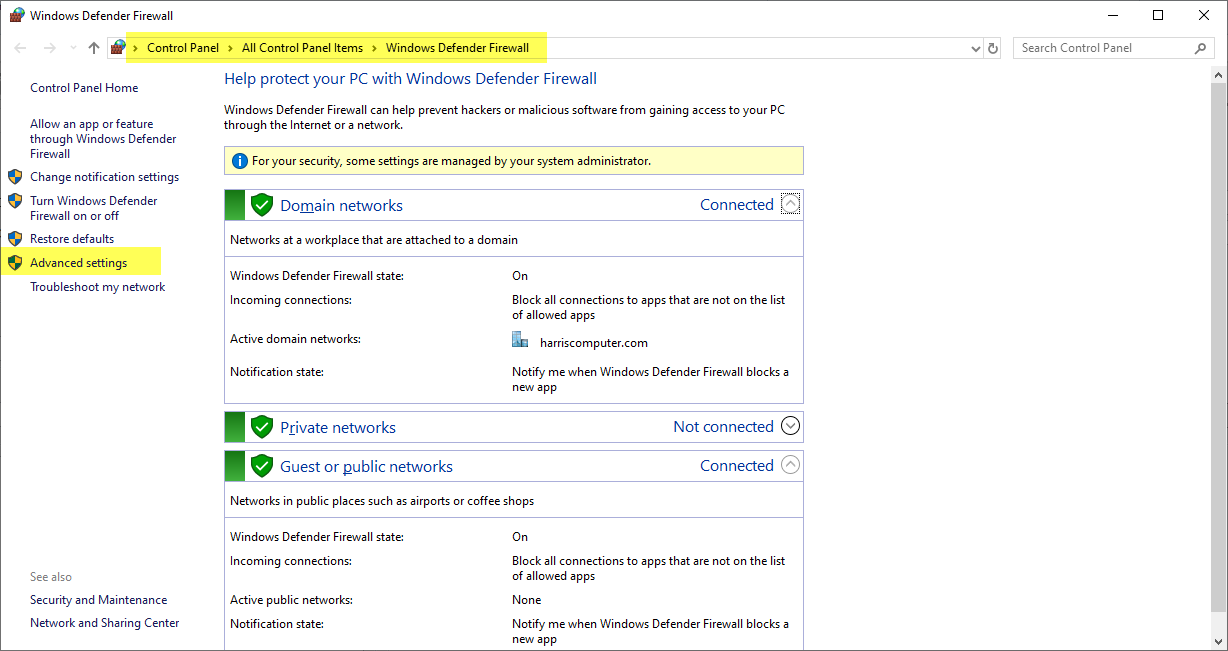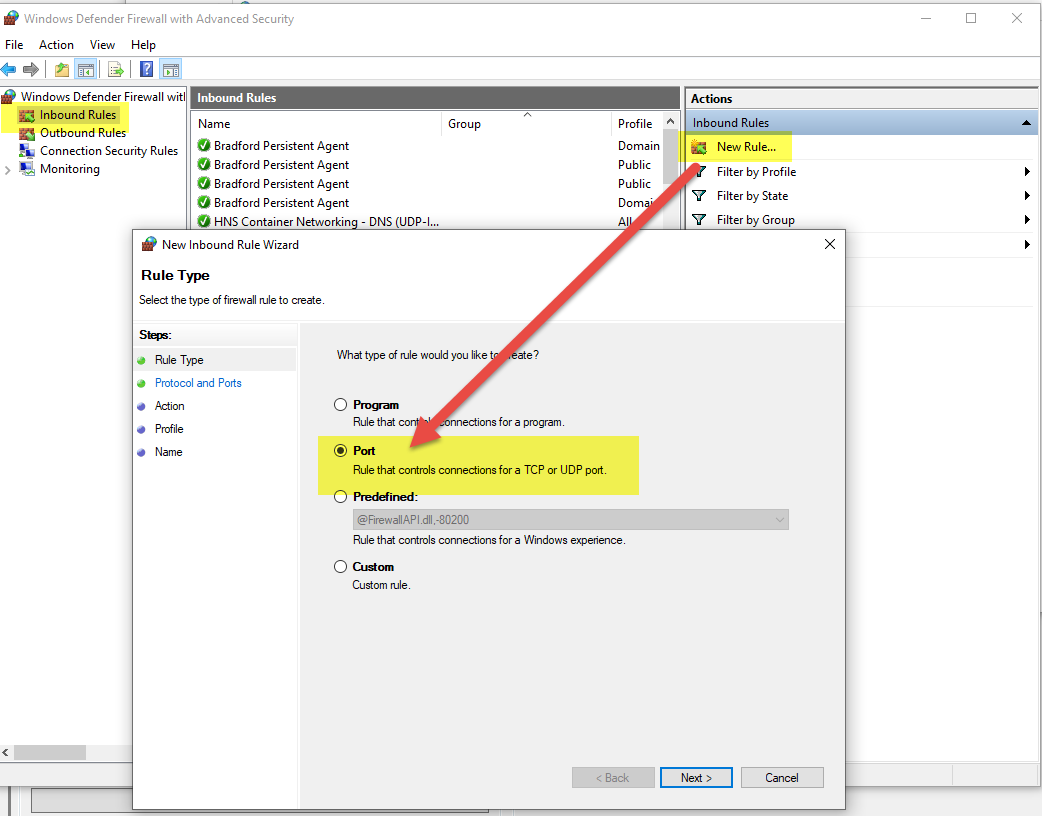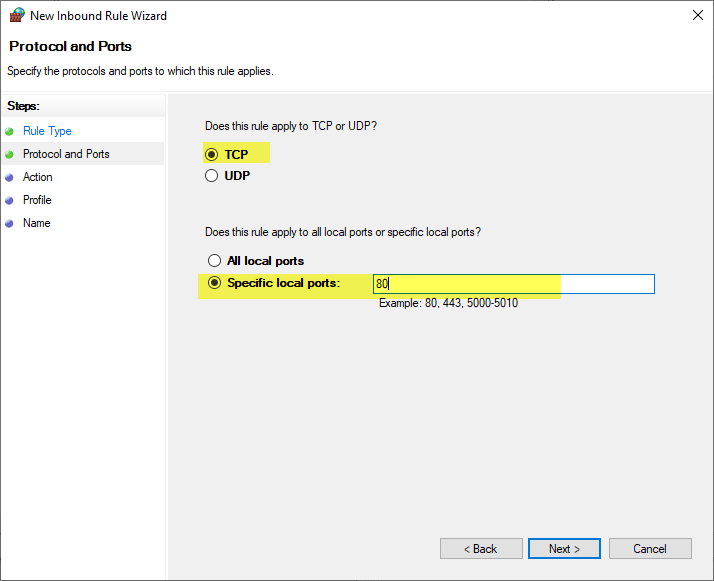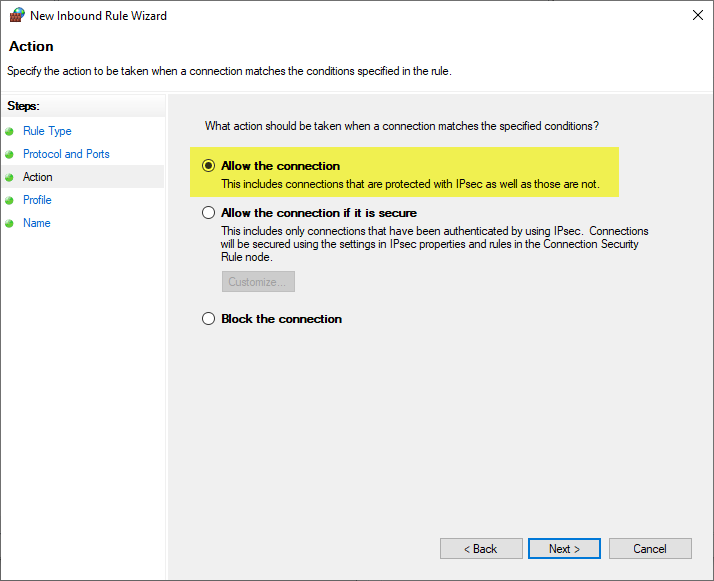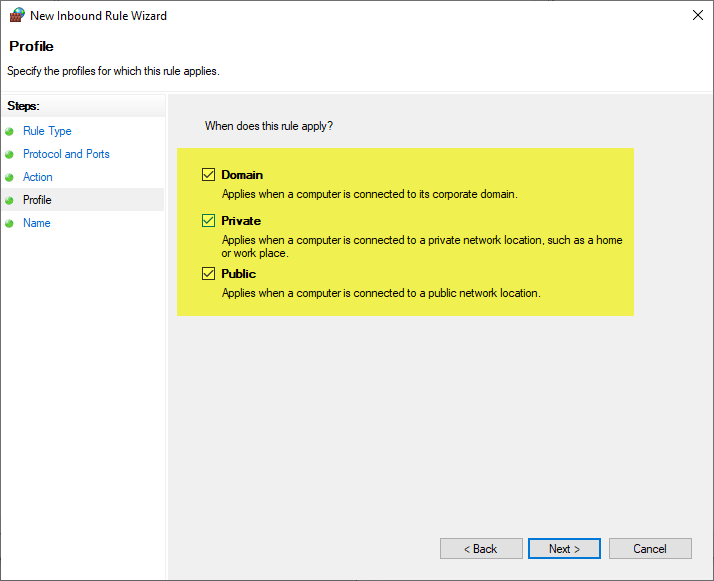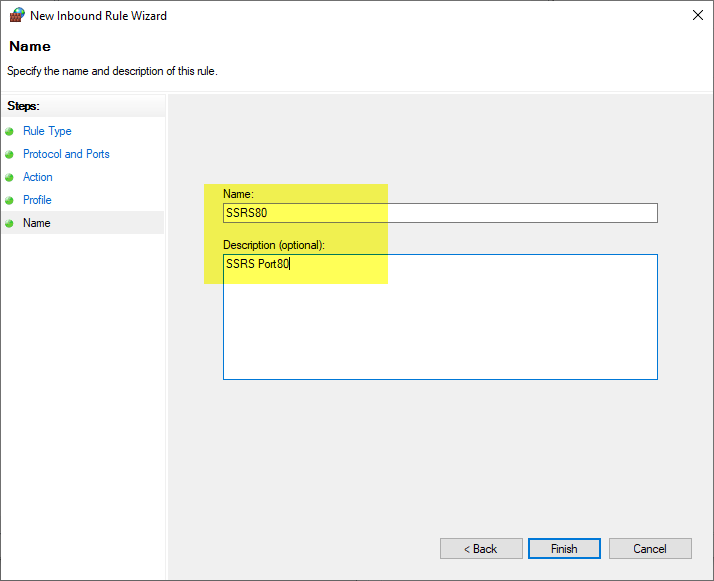List of Forms in OpenForms 6.1 Reference
Overview
The following is a list of the Standard Forms that are found in the OpenForms reference database for release 6.1.
List of OpenForms Standard Forms
Click below to expand the list.
Read More... 100-ofr-stdforms-61
NOTE: This table will be updated periodically.
Form Number
Short Description
AC002
Aircraft Excise Tax
AC015
Aircraft Audit
AC030
Aircraft What-If
AR008
Accounts Receivable
AR008P
A/R Payment Plan
AR032
Deposit Management
AR036
Ar LockBox
AR037
Close/Reopen Daily Posting
AR102
Payment View
BR001
Bankruptcy
BT002
Boat Excise Tax
BT015
Boat Audit
BT030
Boat What-If
CC001
Cash Collection
CC001F
Fast Cash Collection
DC001
Delinquency
MA014
CAMA Property Information
MA015
CAMA Sales Information
MA016
CAMA Site Information
MA017
CAMA Land Information
MA019
CAMA Audit Information
MA020
CAMA Misc. Structures Information
MA021
CAMA Value Override
MA02S
CAMA Income Information
MA026
CAMA Buildings
MA030
CAMA What-If
MA035
CAMA Appraisal Linking
MA065
CAMA Fair Market Value
MB001
Miscellaneous Billing
MV015
Motor Vehicle Audit
MV030
Motor Vehicle What-If
NA_SUM (NA001B)
Name Summary
NA001
Name & Address
NA035
Name Linking
PC_SUM (PC002B)
Property Summary
PC001
Property Information
PC001A
Parcel Info & Address
PC002
Property Summary Cards
PC005
Project
PC017
Property Area
PC018
Legal Information
PC035
Parcel Linking
PC038
Deed Information
PP002
Personal Property Tax
PP002A
Personal Property Tax(PID)
PP030
Personal Property What- If (Parcel)
PP030N
Personal Property What- If (Name)
RE030
Real Estate What-If
ST007
Self Reported Tax
ST007C
Self Reported Tax Corporate Account
ST007O
Self Reported Tax Occasional
ST008
ST Estimate
ST101
Self Reported Tax Zero Filer
TX001
Real Property Tax
TX008
Tax Increment Financing
TX009
Tax Settlement Expense
TX010
Settlement and Advance
WM_DEAT (WM008A)
Workflow Department Additional Types Template
WM_DET (WM008B)
Workflow Department Template
WM_NAAT (WM008C)
Workflow Name Additional Types Template
WM_NAT (WM008D)
Workflow Name Template
WM_PCAT (WM008E)
Workflow Parcel Additional Types Template
WM_PCT (WM008F)
Workflow Parcel Template
WM002
Workflow Multimedia
WM003
Workflow Scanning Queue
WM006
Workflow Inspectors
WM007
Workflow Inspection