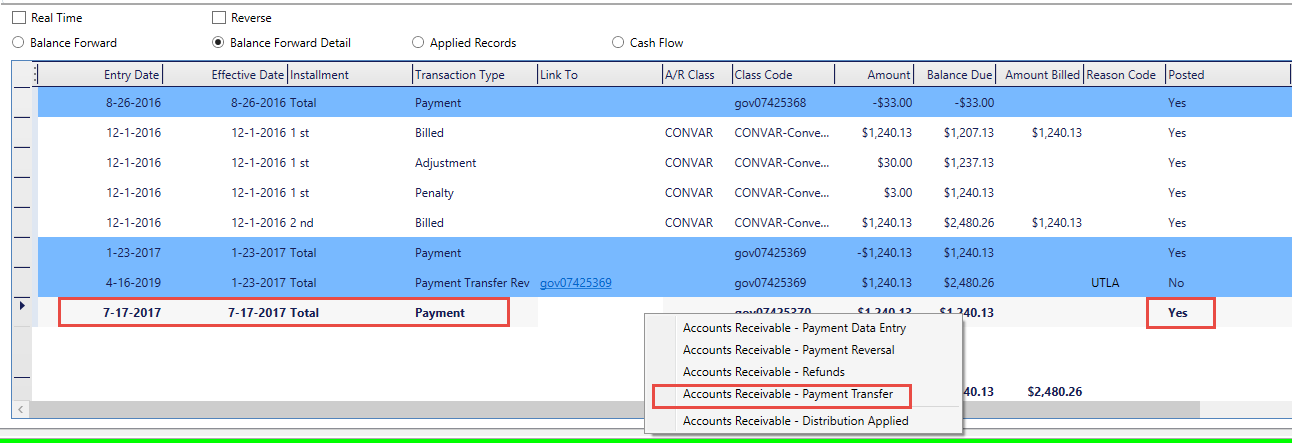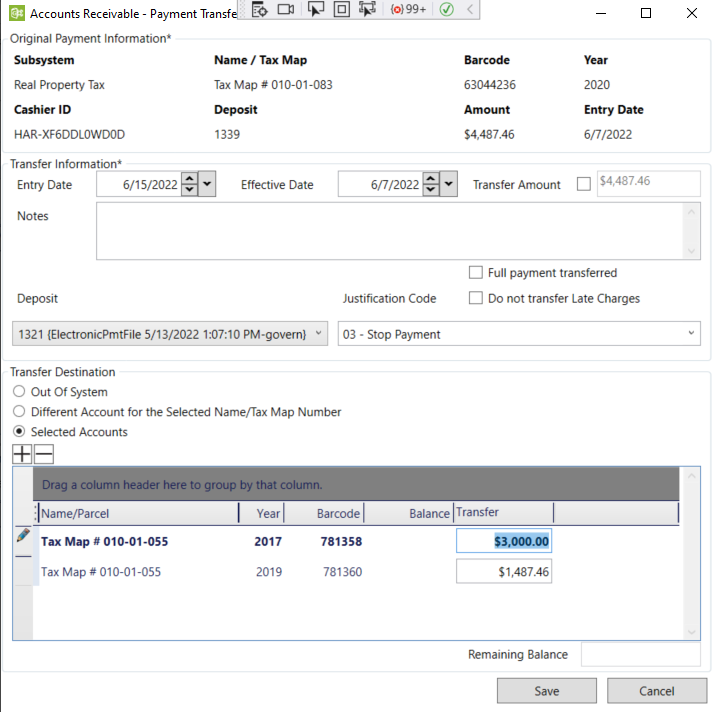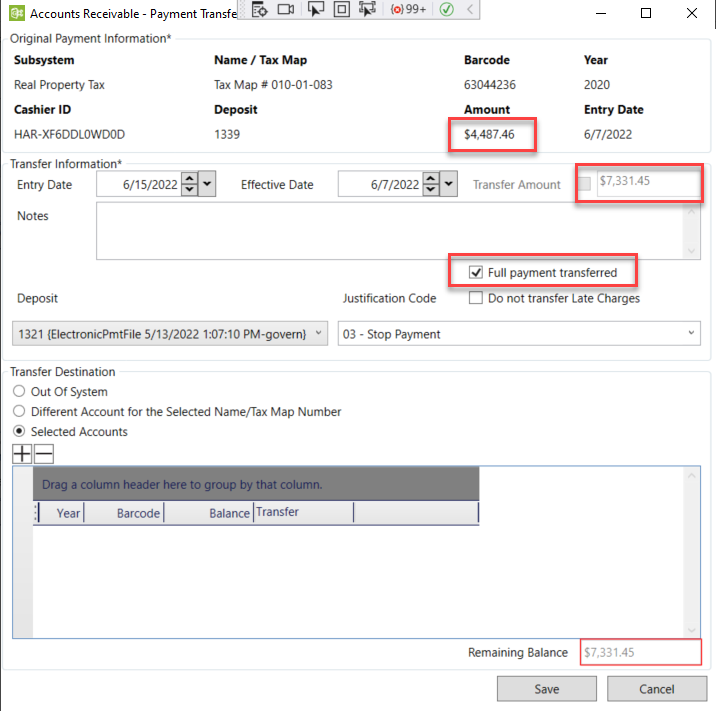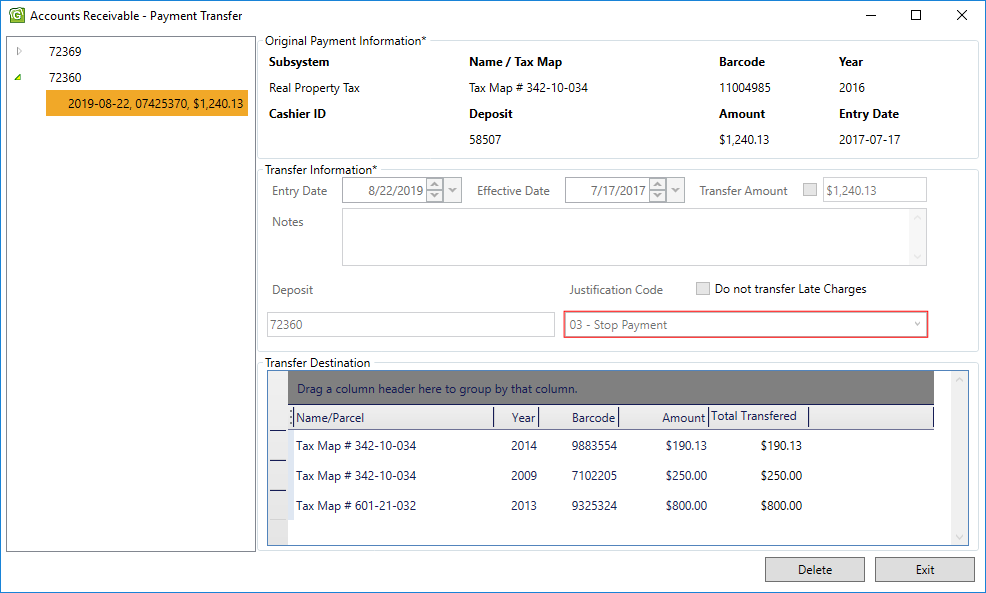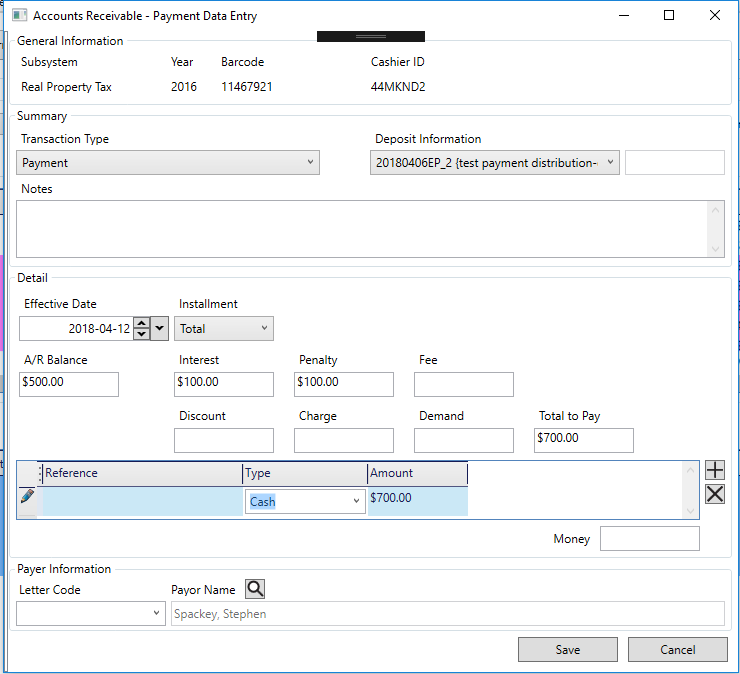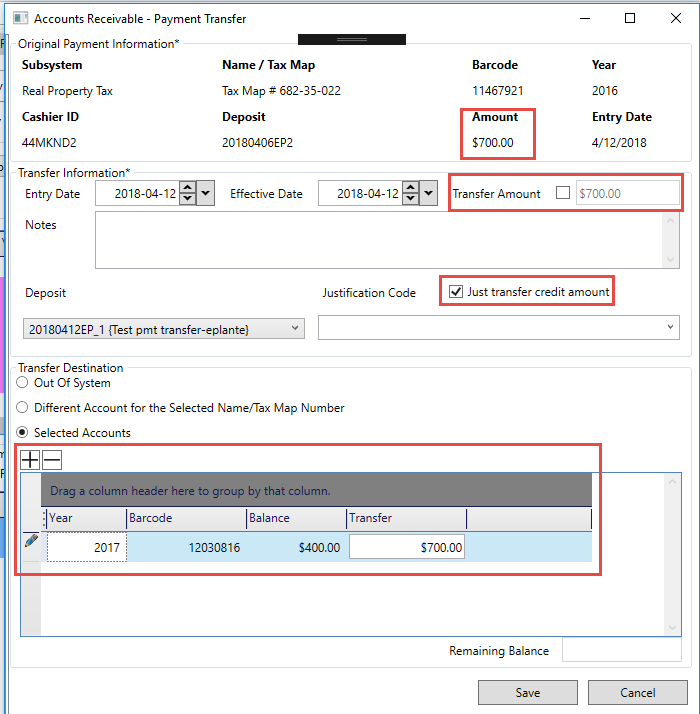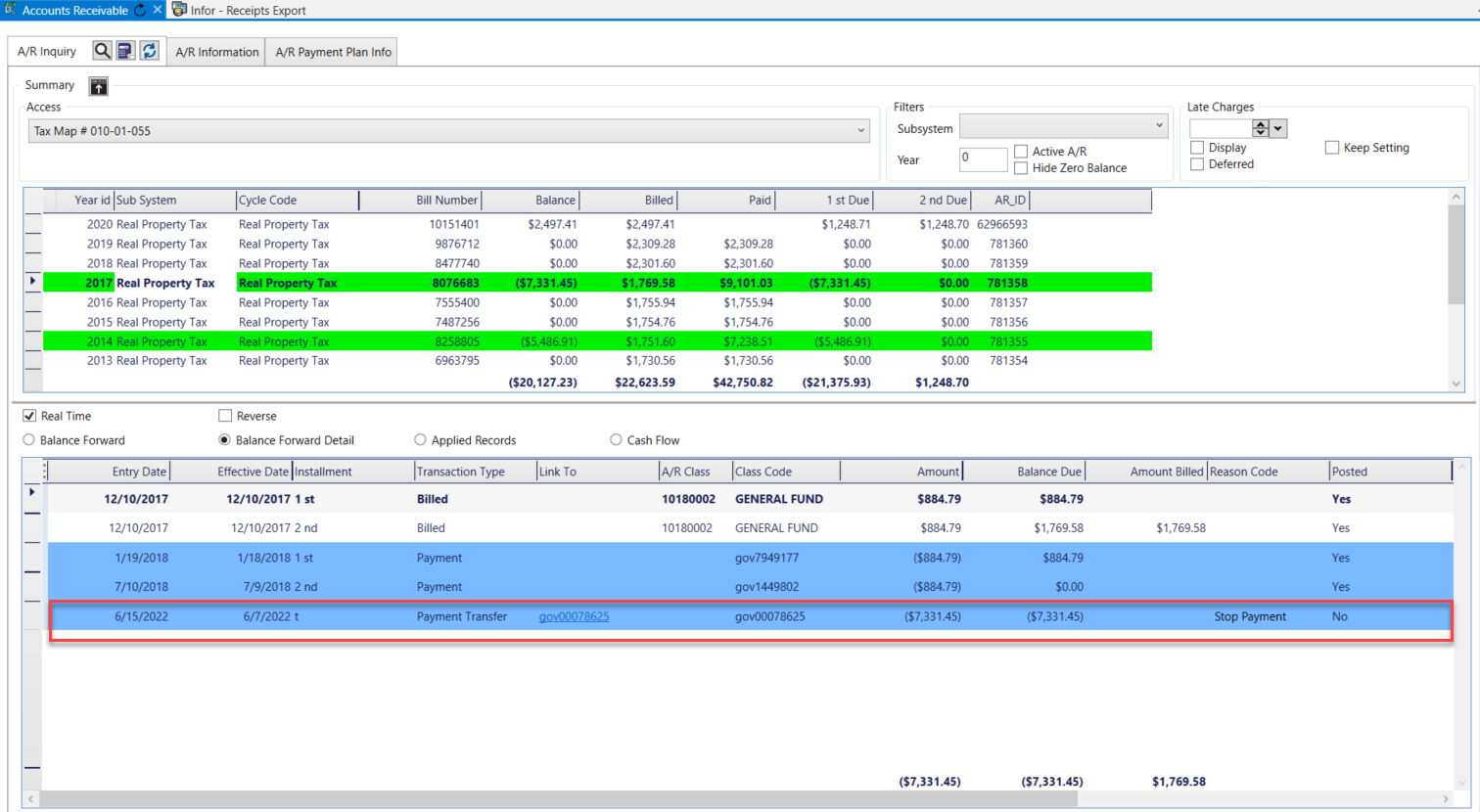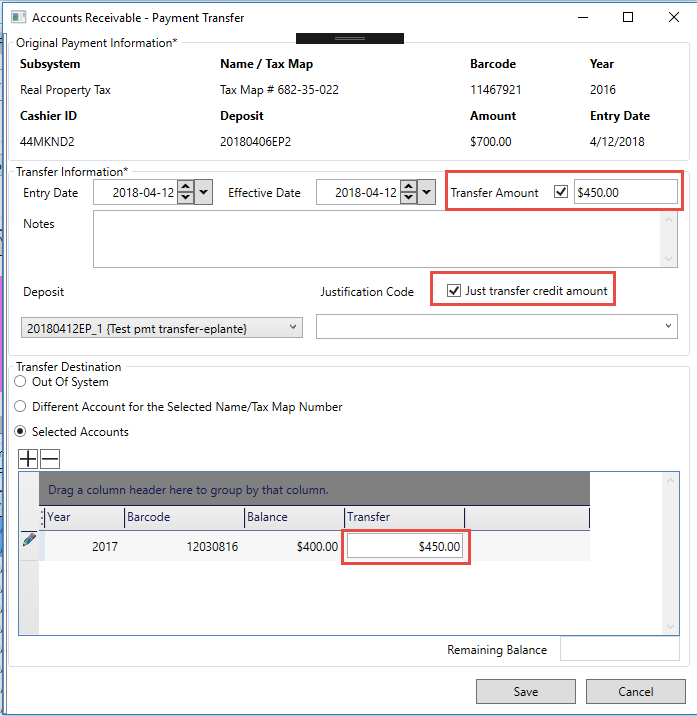An alternate search interface is available to the Govern user. The Quick Search differs from the traditional search interface in the sense that it bears a closer similarity to the search and results interface that is often associated with search engines. When correctly configured, this search interface is available through the Govern ribbon. Note that this search is in addition to the KB Search that is also located in the upper right hand corner of the interface.
User Interface
Keyboard Shortcuts
The Quick Search and other search interfaces are accessible through the following keyboard shortcuts:
- Quick Search: F3
- Advanced Search: Alt + F3
- Saved Datasets: Ctrl + F3
- Query Tool: Shift + F3
Available Search Type (Views)
Standard Views are available to the user; these are part of Governs ViewsScripts.xml resource files. Standard views include a Search for Property records (V_INDEX_PROPERTY), a Search for Self Reported Tax records (V_INDEX_SRT), and a Search for Name records (V_INDEX_NAMES)
Conditions for Functioning of Views
The Quick Search is a standard Govern Control. In order for this control to function correctly, the associated views must adhere to the following standard rules:
- The nomenclature of the View must begin with by V_INDEX_ for standard views and VW_INDEX_ for custom views
- There must be a unique ID column
- The View must have a Title column
- Although the search will still search in the column, the description will use any column not ending with _h
Search results will be presented on 2 rows, the first will be the Title, the second a Description.
Configuration
The first requirement for installing the Govern Quick Search is to install the Elastic Search Service.
Installation of ElasticSearch
Details about the Elastic Search service can be found at the following link: https://www.elastic.co/guide/en/elasticsearch/reference/current/install-elasticsearch.html#install-elasticsearch
When installing with the MSI package option, you may use the following:
1. Download the MSI package and run it.
| NOTE: Java is required in order for Elastic Search to run. If not installed, the installer will give a notification. If not installed, you can download the offline Java installer from the following location: https://java.com/en/download/manual.jsp. Install Java and re-execute the Elastic Search installer. Governs’ implementation of Elastic Search will support versions 11 through 15 of Java. |
2. Install ElasticSearch with the default directories and ensure you select the Install as a service option. You may reference the screen shots in the Elastic Search Install Screens that can be found in the docuementation; see below.
3. For the Cluster Name you can keep the suggested name or make another selection. Note down the selected HTTP port, as it will be required later; the default is port 9200.
4. Ensure that the Network host value is completed. This is the name of the server. Note that none of the Plugins options are required.
Once the installation is completed, open Services in windows and make sure Elastic Search is configured as Automatic, and start the service.
About Java Support
As stated, Java is required in order for Elastic Search to run. Governs’ implementation of Elastic Search will support versions 11 through 15 of Java.
Configuration in the Govern New Administration (GNA)
GNA – General Settings Editor
For the next step, additional configuration is required in GNA. Open the GNA application…
- Open the General Settings Editor.
- Select General as the Registry Filter, and in the Search section locate the Elastic Search URL key. Enter a value like http:servername:9200, where the servername is that of the server where the service is installed, 9200 is the port that was chosen during the installation; Step 3// above.
GNA – Profile Editor
Index Refresh Batch Process
In order to have access to the Quick Search, you will need to setup and run the Quick Search Refresh (101-std-bp-010) batch process. This batch process is used to rebuild indexes used by the quick search. If this batch process is not present in the list under the Batch Processes tab in Govern, it will need to be added to the profile. This is done through the GNA Profile Editor. Refer to the Profile Editor page for instructions on how to add a batch process.
In Govern, by default, after running the Verify Database Process, the batch definition and the schedule to run the batch process is generated. The batch process is scheduled to run once a day in Full Mode, and every 5 minutes in Refresh Mode.
The batch process will search for all views created in the database that begin with V_INDEX or VW_INDEX, and refreshing them using the buffer parameter. Alternatively the process will completely build, or if already existing, rebuild the indexes.
Search Parameters
There are three (3) Search parameters that are required to be configured in the GNA Profile Editor.
Configuration of Profile Editor Search group parameters
Default eStyle – Selecting an eStyle will remove the selected eGroup.
Default eGroup – When an eGroup is selected, it will remove the selected eStyle.
Quick Search Index Group – The Quick Search Group is used for the Quick Search of the Profile.
NOTE: Additional Quick Search Index groups can be created using the Quick Search Index Group Editor.
When saving the profile, at least one of the searches must be selected.
| NOTE: When exporting and importing a profile, indexes from the Quick Search Group associated with a Profile will be automatically exported/imported. |
Govern Security Manager (GSM)
In order to provide security parameters for this feature, there is a new node for the Quick Search in the Govern Security Manager (GSM).
To locate the node to secure in the GSM, in the left hand pane, select Applications > Govern > Menu > View > Data Sources > Quick Search. Refer to the GSM page for instructions on how to secure an application.
When security is not enabled, i.e. OFF, Govern users will not see the Quick Search icon in the View (tab) > Data Sources (group) section in the Govern ribbon. Users without permissions that attempt to access the Quick Search, will be presented with the standard Govern restricted access screen.
Using the Quick Search
Differences between Search All vs Specific Index
The Search All option allows a user to perform a search on ALL indexes associated with the Profile. If a specific index was selected then the search will be performed only on that selected index.
| NOTE: Search All will use the boost specified to an index in GNA to order the Search Results. You will see a tag to indicate which index the Search Result came from in the Search All option. |
Switching between indexes
In order to switch between indexes, you must click on the index name. The currently selected index will be underlined. The index name that is displayed is the name of the view without the prefix and underscores and title cased.
For example if you create a view named VW_INDEX_COMPANY_ONLY then the display name will be Company Only.
Search within a Specific Index
Searching within a specific index allows users to restrict search results to a specific index as well allowing them to search a specific column.
Column Specific syntax
The Column Specific Search enables a user to specify on which column a text string should be search.
Syntax – Field followed by “:” then by the text string to search for.
If the user selects a specific index all available fields will be available in the search box context menu. The context menu can be displayed with a Right-Click within the area of the Search field.
For Example: the following… street:freeway
This is an indication that the text string “freeway” must be located in the street field. Therefore, even if there was a record with an email like “freeway@example.com”, the record will not be returned if the text freeway is not found in the street field.
Using special options
In addition to a normal text search, special characters such as Boolean operators or wildcards may be used to further narrow search results. Listed below are options that are available.
Operators
AND – A search for the results containing the words CRYSTAL AND LAKES. This means that result must contains both the words CRYSTAL and LAKES.
OR – Searching for results containing the words CRYSTAL OR LAKES. This means that result must contains either word, CRYSTAL or LAKES.
* (Wildcard Character) – The wildcard characteris used for performing searches for partially defined strings, e.g. RIVE*. This means that all records containing words starting with RIVE will be returned, e.g. RIVER, or RIVEN.
~ (Fuzzy Character) – The Fuzzy Character tilde (~), allows the search to be more relaxed with its results. Searching for the following string with the tilde, CRYSTEL~, will result in all records containing a word the “sort of” looks like CRYSTEL with a one character difference allowance. The resulting records could contain the following words: CRYSTEL, CRYSTAL, CYRSTEL, CRESTEL, CRYSTEN, and so on.
Clicking on a Search Result
A click on a specific search result will add the ID to the Govern Dataset Treeview, and set all Govern IDs specified by the search result. In addition, if the search result contains a field named “form“, the form with this code will also be opened.
| TIP: If you want to know the origin of the information displayed in the search result, i.e. the field it is taken from, place your mouse cursor over the value and the tooltip will indicate which field it corresponds to. |
Troubleshooting
Typically issues that may arise with the Govern Quick Search may be related to the installed ElasticSearch service, or port configuration issues with the Windows Firewall.
| NOTE: The following troubleshooting actions can only be accomplished by users with administrator level access. |
Verify ElasticSearch Service
If the Govern Quick Search is not working after configuration, the first step is to verify that the installed ElasticSearch service is running. This is done through the Windows Services screen.
Additional Verification of Service
Issues with Java
Issues have been known to arise with the setting of the variable JAVA_HOME when installing Java 32bit or 64 bit. Ensure that the correct path is being used as some applications, when installing, may set a path for the JAVA_HOME variable that may not be consistent with other installed applications.
Verify the JAVA_HOME variable
In Windows 7 on a system that had Java 1.7 then upgraded to Oracle Java 1.8 SDK (jdk-8u45-windows-x64.exe) the system JAVA_HOME differed from the JAVA_HOME in the elasticsearch manager and as such a different version of java was in the path. As a result, the ElasticSearch service install failed because the system was unable to load Java 8.
Resolution required the setting of the system JAVA_HOME to the correct folder:
- Open Windows File Explorer.
- Right-click My Computer
- Select Advanced system settings
- Select Environment Variables
- Select JAVA_HOME
- Edit JAVA_HOME to change the value to the correct root folder e.g. C:Progra~1Javajre1.8.0_45
- OK twice
Check that JAVA_HOME is set and java works:
- java -version
- echo %JAVA_HOME%
If this fails then eleasticsearch-service install won’t work. To fix in a DOS prompt:
- set JAVA_HOME=C:Progra~1Javajre1.8.0_45
- path=C:Program FilesJavajdk1.8.0_45bin;%path%
Check the JAVA_PATH value in Elasticsearch manager and fix it if required. Open the manager program from a DOS prompt:
- Run elasticsearch-service.bat manager from a DOS prompt.
- Click on the Java tab
- Click the … button to the right of %JAVA_HOME%binserverjvm.dll
- Select the correct JRE folder if required or set the value manually, e.g. C:Program FilesJavajdk1.8.0_45jrebinserverjvm.dll
- Click Apply
- Select the General tab
- Click Start.
- Click OK to close the ElasticSearch manager
Removing and re-adding the ElasticSearch service may be needed:
- elasticsearch-service.bat remove
- elasticsearch-service.bat install
Browser Verification
Open ElasticSearch in a browser using the settings in configelasticsearch.yml to check that it is running. The URL could be https://MyServer:9200. For example https://localhost:9200/
…where, depending on your configuration, “localhost” would be substituted with the name of the server that the ElasticSearch is running on.
Issues with Windows Firewall
When there are issues with configuring the ElasticSearch, these issue may exist with the Windows Firewall.
- When the Firewall Screen is displayed, click Show/Hide Console Tree.
- On the left hand pane, right click Inbound Rules and select New Rule.
- In the New Inbound Rule Wizard form, select Port, click Next.
- At the Protocol and Ports step, select TCP; click on Specific local ports and enter 9200.
- Click Next.
- At the Action step, select Allow the connection; click Next.
- Set the rule to apply for Domain, Private, and Public by selecting the check boxes.
- Click Next.
- At the name screen, enter a descriptive name for the rule; click Finish.
Modifying a Preexisting Rule
If a rule has already been created and it needs to be modified you can go back to the Windows Firewall screen. Typically the modification involves adding an additional port number.
- Open Windows Firewall.
- On the left hand pane, click Inbound Rules.
- Under the Inbound Rules pane, locate ElasticSearch Rule. Note that this is the name that was given to the rule when it was first created.
- Right click ElasticSearch Rule and select Properties from the floating menu.
- Click on the Protocol and Ports tab.
- Configure the Protocol type as TCP.
- Add another port specified for the ElasticSearch in the Local port parameter; select Specific Ports, and add 9300 to the 9200, separated by a comma and space.
- Click OK.
Documentation
Click here to link to the documentation for this feature:
Related Topics
Govern Search
Quick Search Index Group Editor
Govern Search Technical Specifications
Dynamic Search Objects
Dynamic Search Styles
Dynamic Search Groups
Govern New Administration (GNA)