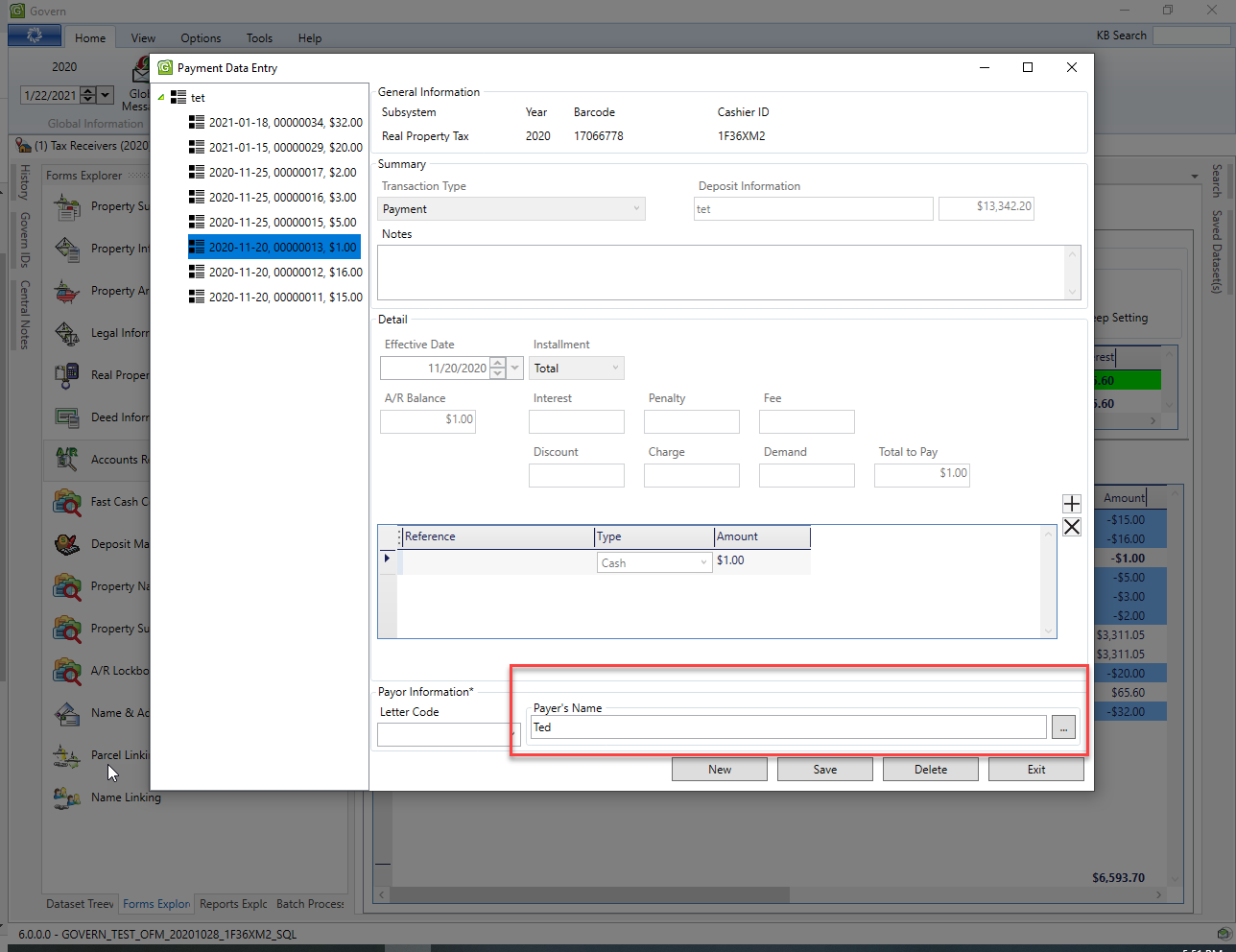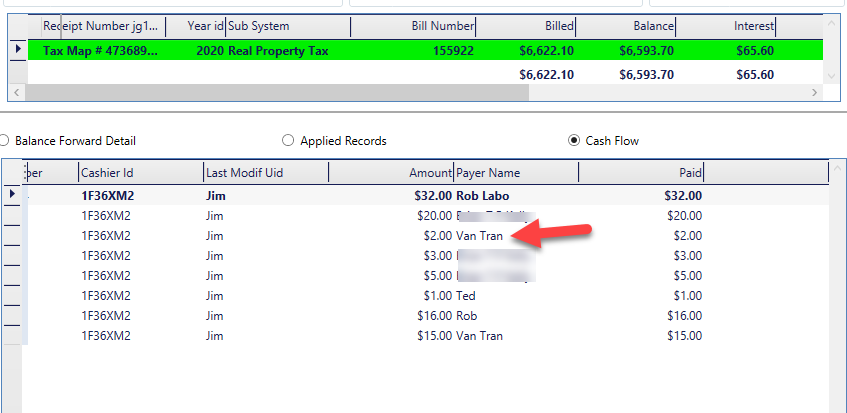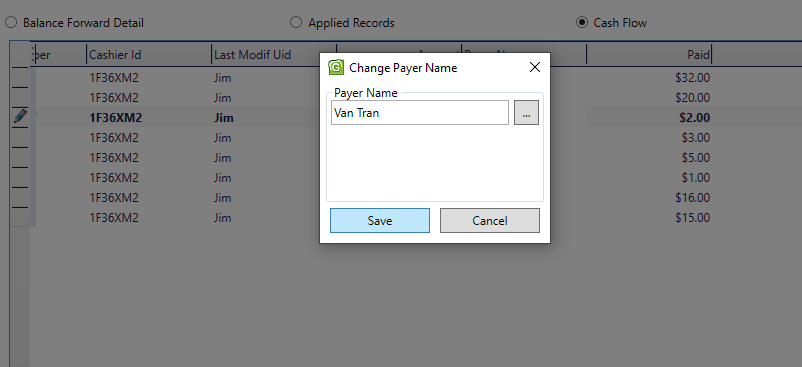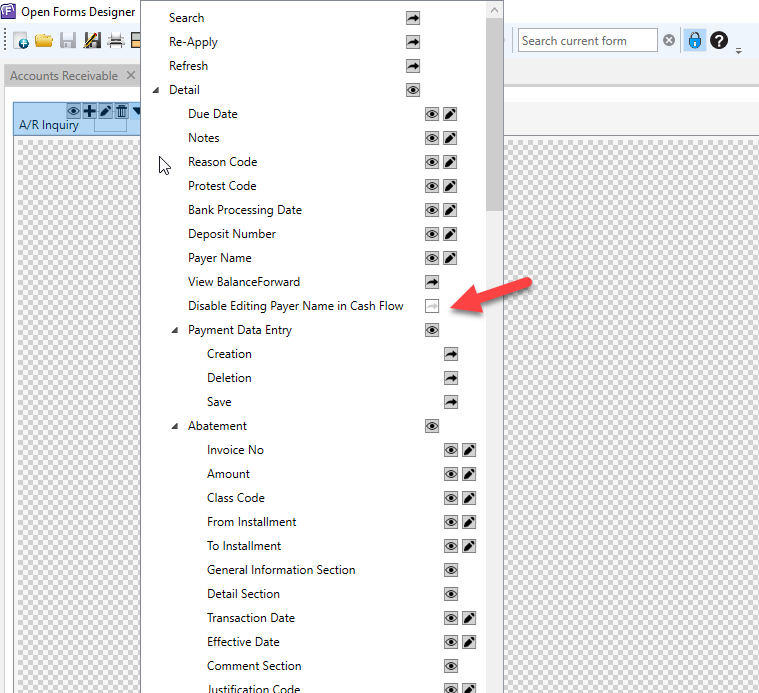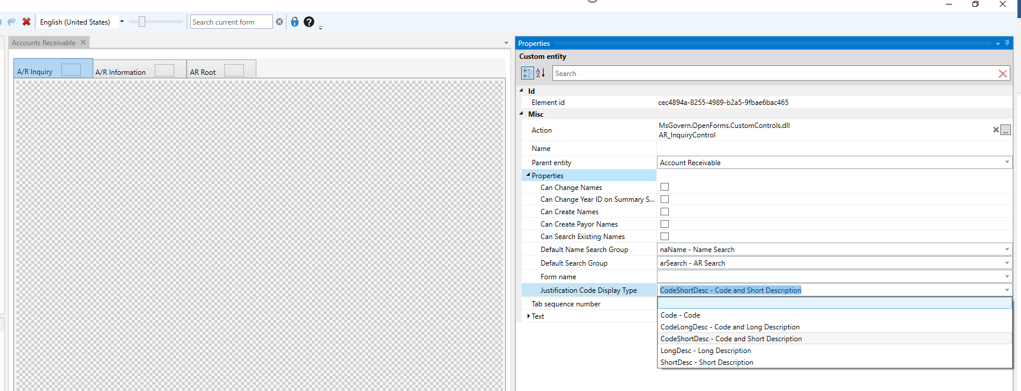Presentation
As stated earlier, the Property Record Card will display as Govern form within a profile.
Click to view the image in a new tab.
Property Summary Record Card tab
On the Property Summary Card tab there are two (2) icons; one for printing the form, the other for maximizing the display within the form window.
Property Summary Record Card tab icons
Print Form – Click the print form icon to display the print dialog window. Refer to the Printing the Summary Record Card section below for more detail about the print dialog window.
Maximize / Minimize (F11) – You can maximize, i.e., enlarge the form to expand to the full area within the Govern application window. Click this icon again to restore the window size. Note that you can also perform this action with a click on the [F11] function key.
Property Summary Record Card Form
The form is composed of a series of specialized sectional or index “cards”. The summary record card is composed of a header and user configurable indexes.
Header Section
Containing general appraisal information about the property, e.g., Tax Map #, Parcel ID, Class, Property Type, Fiscal Year, School District, Roll Section, Size Total, Neighborhood, Zoning, and so on.
Information Displayed
The visibility of the indexes that are displayed in this section can be modified by the user.
Displaying Index Cards
As stated earlier, the visibility of the index cards can be configured by the user. The List Control button located in the middle of the lower part of the Header section displays a dashboard. The dashboard lists all sections that can be displayed or hidden on the Summary Record card.
The Dashboard
Dashboard Features
Group – Click the Group checkbox to display the index cards in two (2) columns by logical groups. For example
Reset – Click Reset to Default to restore the original/default settings of the dashboard.
Hiding the Dashboard
- Click the List Control button to hide the dashboard.
| NOTE: When printing, groups that are hidden will not be printed. |
The dashboard lists the index cards that can be displayed in the Summary Record Card. On the upper left-hand side of the dashboard.
To configure the groups that are displayed in the Summary Record Card…
- Click the list control button; a dashboard is displayed showing the sections that can appear in the form.
- Appearing on the dashboard is a list of the index cards and check boxes that can be displayed in the Summary Record Card. When the checkbox is selected, the section is displayed, i.e., visible.
Hiding Index Cards
- Click to uncheck a selected checkbox to hide the index card in the form.
- Uncheck the selected checkbox to hide the respective group.
Repositioning Index Cards – Method 1
If a specific order of appearance is required in the form, users can change the order of the Index Cards. The order change is made through the dashboard.
To change the order of index cards in the Record Card form…
- Click to highlight the index card that you would like to change.
- On the right-hand side of the dashboard, click the up arrow “^” to move the index card up.
- Alternatively, click the down arrow “v” to move the index card down.
| NOTE: When the Group option is selected on the dashboard, you will not be able to rearrange / reposition index cards. |
Repositioning Index Cards – Method 2
The index cards can also be changed on the dashboard by using the drag and drop method.
To change the order using a drag and drop technique…
- Use your mouse pointer to locate the index card that you would like to move.
- Click and hold the left mouse button (LMB) on the index card.
- Drag the pointer to the new location. Once the action is complete, verify the order.
- Click the List Control button to hide the dashboard.
Printing the Summary Record Card
Summary Record Card Print Window
The Summary Record Card form print window has features that allow you to print the information displayed on the form.
To display the Summary Record Card print preview window…
- Verify the sections that you want displayed in your printout.
- Click the print icon on the tab.
- The Property Summary Cards print window is displayed.
Along the top row of the window are icons that allow you to change your view of the document and print.
Summary Record Card Print Window icons
Print (Ctrl + P) – Click to display the default Windows Print dialog box. You can access the printers that are configured for your computer.
Increase the size of the content ( Ctrl -) – Click this icon to zoom out of the preview image.
Decrease the size of the content (Ctrl +) – To zoom into the preview image, click this icon.
100% (Ctrl + 1) – To view the page at 100% in the area of the preview window, i.e., no scaling, click this icon. Note that this is a function of the size of your monitor and your screen resolution.
Page Width (Ctrl + 2) – View only the full width of the preview document regardless of its height. You may need to scroll when this view is selected
Whole Page (Ctrl + 3) – A click on this icon will force the entire page into the area of the preview screen. This view option is at times referred to as “fit in page”.
Two Pages (Ctrl + 4) – When your document requires multiple pages, click this icon to view the pages as a “two-page spread”.
Search for a word or phrase in this document. – Should you need to find a word or phrase within the document that is in the preview window, click in this field and type the word.
| NOTE: When using the print window, you will be permitted to access and print to resources that you already have access to under the Windows operating system. |