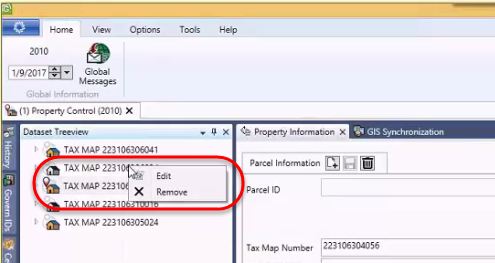Table of Contents
Overview
Predefined Searches
Search Pane Command Buttons
Begin the Search
Select / Deselect All
Clear
Load Selected Parcel(s)
Clear and Save to External Tables
Append to External Tables
Print
Export to Excel
Export Search Query Results to a Microsoft Excel File
Search Command button grouping
How to Search
Search Criteria
Search Result Pane
Transfer Individual Files to the Treeview
Sorting Search Results by Column Heading
What’s New
Quick Search (Govern 6.0 Suite release 6.0.1707 / 6.1.1707)
Hide Search Toolbox (Govern 6.0 Suite release 1503.341)
Related Topics
Searches are preset queries that are submitted to the database. The search process is one of the key functions in Govern. The search function allows you to retrieve datasets from the database. Further actions such as creating permits, attaching messages, generating licenses, generating mailing lists, etc. can then be performed on the records in these datasets. The Predefined Searches pane is the main user interface for performing searches on the database.
See Also Quick Search and Saved Datasets.
Predefined Searches
Predefined Searches are queries that have been preset for the user. When a search is performed, you are querying the database based upon your specified criteria. For example, a search by Parcel ID (P_ID) will return all records with a P_ID or a P_ID that matches a specified parameter. As searches can produce numerous results, these results can be controlled with the value specified in the Max. Records parameter in the User Registry. For example when the Max. Records parameter is used, i.e. a value of 25 is specified, only the first 25 records are used. If there are more records, they are discarded. Additional sorting can occur, but only on the records obtained. See Sorting Search Results by Column Heading for details.
Search Pane Command Buttons
Begin the Search
Click this icon to perform your search based upon your selected criteria.
Select / Deselect All
When search results are obtained, they are listed in the search pane. By default the results are all selected. Click the Deselect All icon to deselect all results; this will allow you to select only select records.
NOTE: The Select All and Deselect All icons alternate depending on whether all search results are selected, or deselected.
Clear
Click Clear to clear the Search Results pane of all records.
Load Selected Parcel(s)
When this icon is selected, the search results records are transferred to the Dataset Treeview pane.
TIP: When you enter information into any of the search parameters, clicking Enter will start the search and automatically load results to the Treeview.
Clear and Save to External Tables
Click to save the search results to one of the three (3) External tables (i.e. PM_EXTERNAL, NA_EXTERNAL, and PC_EXTERNAL).
Append to External Tables
To add or append the currently listed search results to the results that are listed in the Dataset Treeview pane, click this icon.
Print
Click Print to display the Print dialog box and print out the results of your query to your default Windows printer.
Export to Excel
Click to export the results of your query to a Microsoft Excel file that has not been formatted. See Export Search Query Results to a Microsoft Excel File below for details.
NOTE: This feature will only work when Microsoft Excel is installed on the system that Govern for Windows is installed on. Users must have a valid license for Microsoft Excel.
To restore the search form…
- Click the View tab in the Ribbon.
- Under the predefined Searches section select one of the Groups or Styles searches.
- When the search form appears, it will not be in auto-hide mode. Click the Auto Hide (Pin) icon to restore the form to auto-hide mode.
Export Search Query Results to a Microsoft Excel File
After performing a search query, you may want to perform further analysis on the records that were retrieved, e.g. review the tax map numbers or certificate numbers, etc.
To save search query results to a Microsoft™ Excel file…
- Move your pointer over the Predefined Searches auto-hide pane.
- Complete the necessary parameters and click the Search icon to perform a search.
- Click the Export to Excel button.
- When the save dialog box appears; specify the name of the Excel file and the location that it will be saved in.
- Once a name has been given, click Save to save the file.
- Next you will be given the option to open the file immediately in Excel; click Yes to open the file in Excel.
The records that are exported to Excel will not be formatted, i.e. only default fonts and alignments will be used.
NOTE: This feature requires that a version of Microsoft Excel must be installed on the same system that Govern for Windows is installed on. Users must obtain a valid license for Microsoft Excel.
Search Command button grouping
The Search Pane command buttons are grouped for clarity and to accommodate the command buttons for functionality that is related to the mobile version of Govern. There are two (2) groups of command buttons; Search-related, and Output-related buttons.
How to Search
The search process is one of the key functions in Govern. The search function allows you to retrieve datasets from the database.
To perform a search…
1. Click Pre-defined Searches in the Ribbon.
2. In the drop-down menu, click Groups search or Styles search.
3. In the Predefined Searches form, click Property Search to view the drop down menu.
4. Select Property Search (A).
5. Under Property Search are options to select a search criteria; select By Tax Map.
TIP: When using Predefined Searches press the Tab key to quickly move your cursor from field to field for quick entry.
NOTE: Users Accessing Govern Remotely
should note that parameters with field masks that are designed to accept hyphen separated entries entries, e.g. Telephone Numbers, Tax Maps, will display in OpenForms as a parameter with individual fields. These individual fields can be accessed with the Tab key.
The Field Mask for the above would look like the following “XXX-”XXX-XXX-X”, each of the grouped X’s are separated. Users that are accessing Govern over a Remote Link, e.g. VPN should pay attention to the tab sequence when pressing the Tab key to jump to the next parameter. Over a remote connection, in the Tax Map parameter, the tab key will not move the cursor to the next field of the Tax Map number, rather it will jump to Include the Inactive parameter. This behavior only applies to remote connections to Govern.
7. When the search is complete, the results are displayed in the Search Results pane.6. Click the Search icon.
NOTE: When you enter information into any of the search parameters, click Enter to start the search; search results will be automatically transferred to the Treeview.
NOTE: Only a maximum of 25 search results are displayed; this can be modified under Options > Max. Records.
Search Criteria
8. Click the option for Load to the Search Result. The results are loaded into the Dataset Treeview pane; you can also populate the Dataset Treeview automatically by selecting any parameter and clicking on Enter on your keyboard.
The Search Criteria will display the search parameters that have been configured with the Search Type.
Search Result Pane
When a search is performed, the Search Results pane displays the results in a grid below the Search and Search Criteria areas.
TIP: When you enter information into any of the search parameters, clicking Enter will start the search and force search results to automatically transfer to the Treeview.
Transfer Individual Files to the Treeview
At times you may require a single file to be loaded / displayed in the Dataset Treeview. This situation can arise when you have multiple results in your Search Query Results dataset. and the requirement is to look at each record one at a time.
To load a single record into the Dataset Treeview…
- Place your mouse pointer over the Pre-defined Searches auto-hide tab; complete the parameters to perform a search.
- Click the Search icon (A).
- In the Search Result pane (A), double-click on the individual record that you would like transferred to the Dataset Treeview pane (B).
When an individual file is transferred to the treeview, any previous dataset will be overwritten and replaced with the single file that was selected.
Sorting Search Results by Column Heading
Search results can be sorted based upon column headings, and in ascending and descending order.
To sort search results based on the column headings…
- Display the Predefined Searches pane.
- Perform a search; the results will be presented in the Search Results pane.
- Note the column that you would like to sort your results on; click on the column heading (A) to sort in ascending or descending order.
The direction of the arrowhead in the column head will indicate the direction of the sort. When the arrowhead is pointing upward, the sort is ascending, when the arrowhead is pointing downwards, the sort is descending. A click on the column heading will switch between ascending and descending.
The result will be sorted based on the column heading that you are using. When there are empty grids, i.e. NULL characters, those records are presented first when the sort is ascending, last if they are descending.
What’s New
Quick Search (Govern 6.0 Suite release 6.0.1707 / 6.1.1707)
NEW! As of release 6.0.1707 / 6.1 1707, an alternate search interface is available to the Govern user. The Quick Search differs from the traditional search interface in the sense that it bears a closer similarity to the search interface that is often associated with search engines. When correctly configured, this search interface is available through the Govern ribbon. In addition to the Quick Search feature is a new GNA editor. The Quick Search Index Configuration Editor is for configuring the Search Indexes that are used by the Quick Search. Click for Details on the Quick Search or the Quick Search Index Configuration Editor.
Hide Search Toolbox (Govern 6.0 Suite release 1503.341)
This is a new User Interface feature that will disable the default behavior of a persistent Search Toolbox. Typically, after performing a search followed by a Load action, you have to click on a form, or Tree view pane to hide the Search Toolbox. Now a Load from a Search or a Load from a Saved Data set will immediately hide the Search toolbox. Exceptions that override this feature are, if after performing a search, you Append to the Tree view, the Search pane will not hide. This feature is enabled through a “toggle”, i.e. ON/OFF, button. Options (tab) > Hide Search Toolbox.
NOTE: This feature has no impact when the Search Toolbox pane is docked, i.e. fixed with the pin icon.
Related Topics
Govern Search
Govern Quick Search
Quick Search Index Group Editor
Govern Search Technical Specifications
Saved Datasets
Dynamic Search Objects
Dynamic Search Styles
Dynamic Search Groups
Govern New Administration (GNA)