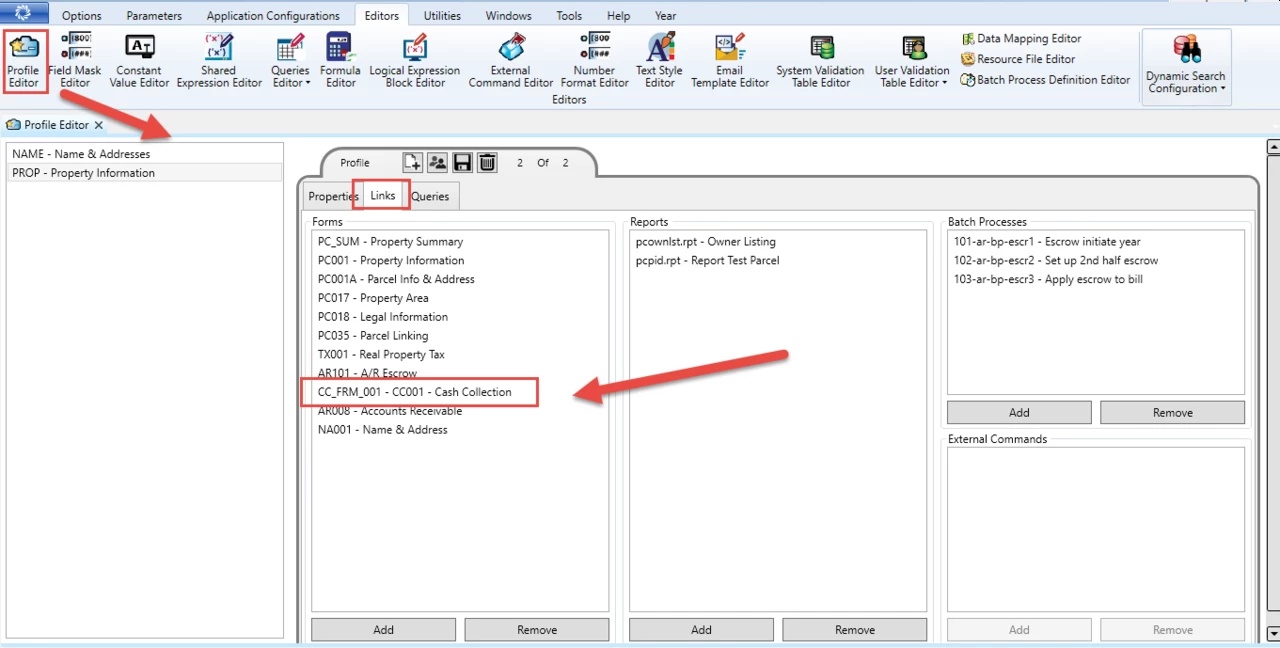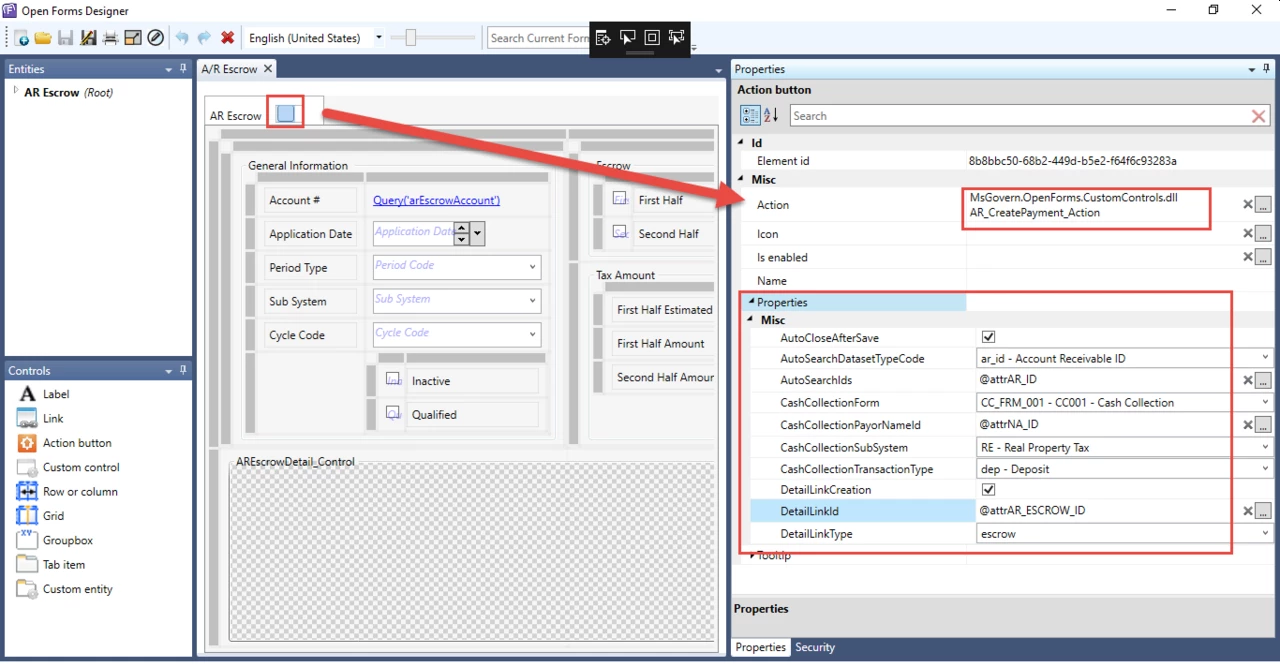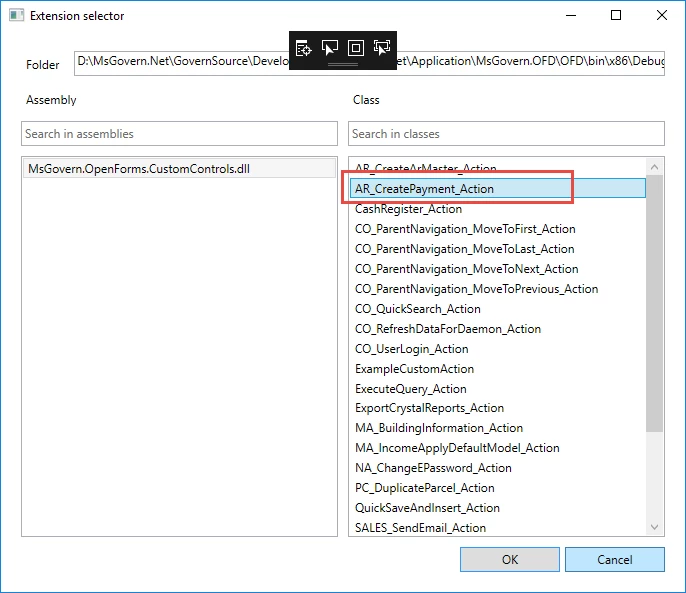Accounts Receivable (A/R) – Transaction Types
Overview
The following table provides a description and abbreviation for each A/ R transaction type. The transaction types are saved to VT_SY_ ARTRTYPE in the Govern database. They are used to populate the Transaction Type fields, on the A/R Class Parameters form on the A/R Transaction forms.
Click here for the pdf version.
The Transaction Type Codes are recorded in the AR Detail records.
| Code | Transaction Type | Description |
|---|---|---|
| ab | Abatement/Exemption | A reduction of a payment or release from a payment. |
| adj | Adjustment | A modification made on an account or bill. |
| ajb | Adjusted Bill | A modification made to a Partial Billing record. |
| chg | Charge | An amount applied on an account or bill. |
| dct | Discount | A reduction on the total value or gross amount. |
| dep | Deposit | An amount of money placed in a bank. |
| dmd | Demand | A special charge applied to delinquent bills. This is used in the Motor Vehicle Excise Tax subsystem |
| dup | Duplicate Payment | A second payment made to cover an amount already paid. |
| fee | Fee | An amount charged for a service or product. |
| int | Interest | A charge, usually a percentage, applied on delinquent bills or borrowed money. |
| inv | Billed (Invoice) | A list of itemized amounts for goods and services. |
| mcr | Misc. Cash Receipt | An amount charged for an item not covered by other categories. |
| och | Open Cash Credit | A credit generated from a cash payment. |
| ocr | Open Credit | A credit generated from an adjustment. |
| ovr | Overpayment |
An adjustment generated from an overpayment on an installment. This is used in the Real Estate Tax module only. Note: The Over, Short & Duplicate Method option must be selected on the Accounts Receivable General Parameters form in Govern Admin. |
| pdt | Postdated Payment | A payment dated later than the current date. |
| pen | Penalty | A charge applied on delinquent accounts. |
| pmt | Payment | Money given in exchange for goods or services. |
| rev | Payment Reversal | A correction made when an payment error has been entered and posted or a Not Sufficient Funds (NSF) check has been processed. |
| rf | Refund | An amount of money returned when an overpayment has been made. |
| sht | Over & Short | An amount generated from the Automatic Generation of Over & Short batch process. |
| td | Tax Deferral | A postponed tax payment. |
| tri | Transferred To Tax (I/P) | Interest and penalty charges transferred from the Special Assessment subsystem |
| tt | Tax Title Lien | A charge applied on property for the fulfillment of a debt or duty. |
| tti | Tax Title Lien Interest | The interest generated from the tax title. |
| tto | Transferred Principal | The amount of principal transferred to tax. |
| ttp | Transferred (Interest and Penalty) | The amount of interest and penalty transferred to tax. |
| ttx | Transferred To Tax | The total amount transferred, including principal and interest. |
| tx1 | Sales Tax 1 | A Sales Tax calculation method in which the first and second taxes are added together; then, applied to the bill. |
| tx2 | Sales Tax 2 | A Sales Tax calculation method in which the first tax is added to the bill; then, the second tax is calculated on this amount. |
| vp | Voluntary (Advanced) Payment |
An amount that is paid before the bill is received; for example, a taxpayer may forward a payment to cover bills during a predicted absence. Note: If you select Voluntary Payment, as the transaction type, on a Govern user form, an AR_ID is required for the NA_ID or P_ID associated with the record. |
| NOTE: The Deposit, Postdated Payment, Payment, and Voluntary Payment transaction types are not distributed to Govern’s G/L |
101-ar-ref-TransactionType