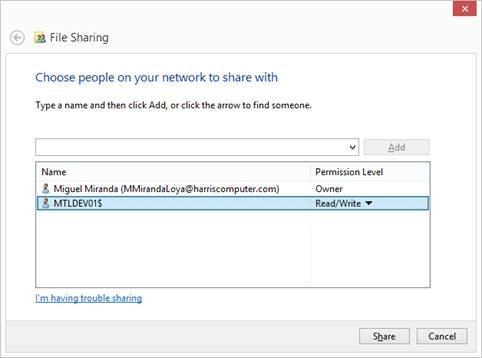Govern Installation from Scratch
Version 6.0 | Version 6.1
Overview
This section covers the steps and the best practices when installing 6.0 from scratch.
For upgrades or updates see 100-Upgrade where you will find tools, tips and training material to help with the upgrade.
Return to the Main Installation page 100-Install
Before Getting Started
Database Server (optional)
- Install and/or start MS SQL SERVER 2014
- Create Database / Restore Databases for upgrades
- Roles and Security
Step by Step
OpenForms Initial Installation from a blank database.
- Create Govern Database(s) – make sure to add Govern as the owner of the database
- Install DeployEZ
- Create Deployment and Connexion key (note you will need to supply a Serial Number License Key)
- Install GNA
- GNA Run Database Verification (twice – first time prepares what it needs)
- GNA Set Organization parameters & SY REGISTRY, Create department, Create new sysadmin user
- GNA Import (EMT) System Queries & Tables (DynamicSearch.xml) and basic forms (FormReference.xml)
- GNA Create a report
- GNA Create a batch process
- GNA Create a profile
- Set Forms, Batch programs, A/R allowed, Reports…
- GSM Create Roles
- GSM Synchronize
- GSM Setup Access rights (Apps, menu, profile)
- In SQL, make sure to enter 0 or 1 in USR_KEY_MASTER (until 1504)
See Also
100-Standards
100-Technical Requirements
100-Installation-FromScratch