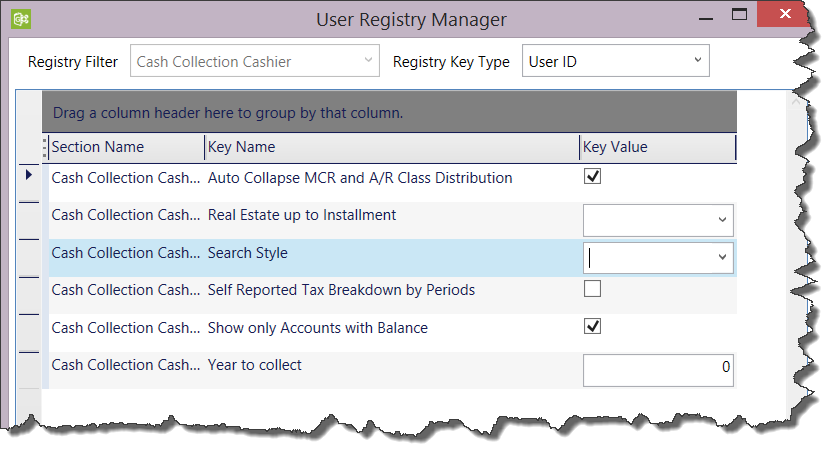General tab parameters
Department Code: This code is used to Identify the department. All links to this department will use this code. All alphanumeric characters are valid.
English Short Description: In the English Short Description field (or the Short Description field for your first language), enter a description using a maximum of 25 characters.
| NOTE: When a Short Description is entered and you click in the Long Description field, it is copied into the Long Description field. |
English Long Description: In the English Long Description field, enter a description up to a maximum of 50 characters. French Short Description: In the French Short Description field (or the Short Description field for your first language), enter a description using a maximum of 25 characters.
French Short Description: In the French Short Description field (or the Short Description field for your first language), enter a description using a maximum of 25 characters.
| NOTE: When a Short Description is entered and you click in the Long Description field, it is copied into the Long Description field. |
French Long Description: In the French Long Description field, enter a description up to a maximum of 50 characters.
Any modifications to a record, or creation of a record are presented with the option to Save. Click Yes to accept the changes. When there are Validation issues with the record, the Validation Errors form is presented. Click OK to continue.
Fiscal Year: This field will display the fiscal year that the current department will work in; when creating a new department, this will be the fiscal year that the department will be working in.
| NOTE: This field must be modified manually when the department changes to a new fiscal year. |
Owner as of Month / Plus (+) or Minus (-) Years
The Owner as of Month feature allows you to specify the month that the system will register new owners. For example, the assessor’s office might use the date of March 1 as their annual registration date. This means that if a parcel is sold after March 1 plus a day, i.e. March 2, 3 etc., the previous owner will still be considered as the Owner because they were in possession as of March 1.
Owner as of Month: Specify the (as of) month to be used when creating new property owners.
+ or – Years: Specify the number of years added, or subtracted, from the fiscal year, relative to the last assessment.
For example, if the last assessment was performed in the year 2007, and the current year is 2009, we would enter –2, i.e. (2007-2009 = -2), in the + or – Years parameter.
Modifying the Fiscal Year
To modify the Fiscal Year value, click in the field, select the existing year and overwrite the value.
Privacy / Restrictions for Names
Name Group Code: You can create a Name Sharing Group in order to extend access rights to the name and address records, created by your department, to one or more of the other departments, within your organization.
Use the options in this group to set up access rights for Name and Address records; to do this you need to define the following:
To create a Name Sharing Group…
- In the form, enter a code of one or two characters in this field. Then, enter the same code when you set up the other departments in this group.
- Select one of the following options to define the access rights for the departments included in the Name Sharing Group and for those outside of it.
The code of the Name Sharing Group and the type of security permissions are displayed on the Name and Address Maintenance function in Govern, unless the records are private to another department. If the name is restricted, it is grayed out and cannot be modified. Similarly, if the address is restricted, it is also grayed out and cannot be modified.
There are four (4) levels of security for name and address records.
- No Restrictions – There are no restrictions to the Name and Address portions of the records, they can be searched, modified, or deleted. Other users are equally unrestricted.
- Private Names – Name and Address records, are private to the department or Name Sharing Group, where they were created. Other users can’t search, modify, or delete these names. They can only view them if they are already link to other Govern functions
- Restricted Names – Names in the Name and Address records are restricted to the department or Name Sharing Group, where they were created. Other users can view the names can’t modify or delete them. They are still able to search for the records and modify the addresses.
- Restricted Names and Addresses – Both the name and address portions, of the Name and Address records, are restricted to the department or Name Sharing Group where they were created. Other users can perform a search for these records but cannot modify or delete them.
What’s New!
Owner As of Month parameters in GNA
Available in GNA release 6.0.1611.0573
Addition of parameters to allows users to enter the “Owner as of Month” and “+/- Years” in the Govern New Administration (GNA) Department Maintenance form. See documentation below for details.
GNA_Department_Maintenance – Add Owner as of param.pdf
New Features in the Multimedia Codes form
Available in GNA release 6.0.1503
The Multimedia Codes form allows users to define multimedia codes for a department. The multimedia codes provide options for linking various document types to a Property, Name, Permit, Activity, Inspection, Sale, Building or Public Hearing record. The changes now allow the entering of file extensions for documents that are stored in the database, and for image types. (Table: PC_FREE_FORM).
Related Topics
Name & Address Group Security Rules Grid
User Maintenance
Now, We can set the extension for the file extension when the type of document is DB Document. Also, We can do the same for the image stored in database.