Self Reported Business Tax
Overview
The Business Tax subsystem has been designed for local governments and organizations that need to report the sales tax that are generated from local businesses and classified as Self Reported Tax or Business Tax. Harris Govern’s Business Tax subsystem provides a flexible administrative setup. Administrators are able to set up categories, add customized fields with computations rules, define tax levies and how they can be applied. Business Tax is collected according to user-defined periods. Even for infrequently collected tax, the organization needs to define a Period record, with the number of periods set to zero. Govern Users set up Business tax accounts for each individual and company from whom they need to collect taxes. The Business Data Entry Tax function provides detailed information on each record and direct access to the Accounts Receivable subsystem for viewing and maintaining records and for collecting payments.
The module includes the following OpenForms System and Application components, features and options….
Read More... Features The following parameters are set in the OpenForms Govern Administration system GNA [103]
Self Reported Business Tax Release 6.0 101-all-SelfReportedBusinessTax(guide)-(6.0).pdf Govern for Windows 10.8 Recordings of the Govern V6.0 user interface and Self Reported Business Tax Module are available by request. Click on the Table of Contents (TOC) icon in the lower right hand corner of the video to link to the key locations within the video. The TOC and other icons are only available when viewing the video on the Web site with the Screencast.com embedded viewer. If the video is downloaded for viewing as a standalone, the TOC icon will NOT be present. Govern V6.0 Tour (Part 1) To save the video for viewing at a later time, while it is playing on the Screencast.com Web page, perform the following steps: 101-st Forms and Functions
ST General Features
Govern Standard Features
Govern Standard Form/Functions
Batch Programs
Standard Reports
Module Options and 3rd Party Integration
Parameters and Options
Reference Material
Manual(s)
Videos
Viewing Instructions
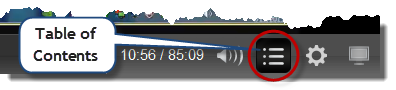
Govern V6.0 Tour (Part 2)
Govern V6.0 Tour (Part 3)Saving Videos

