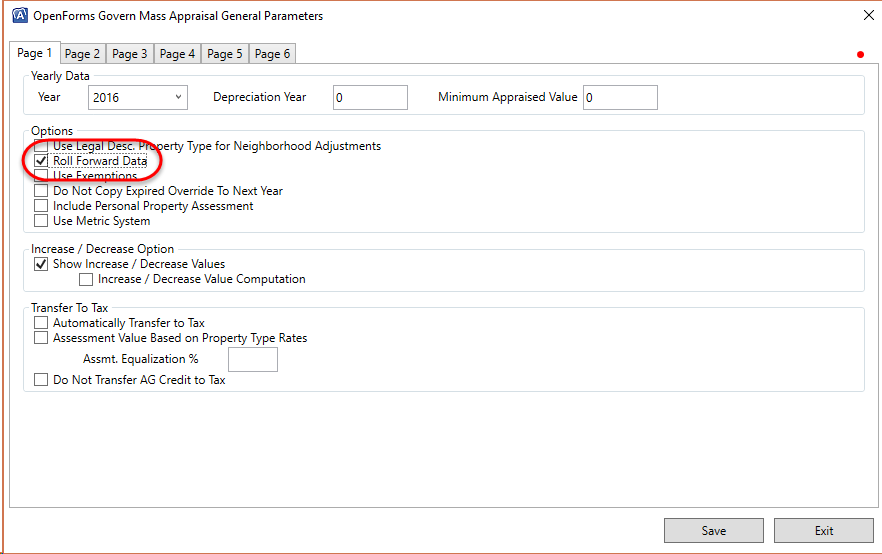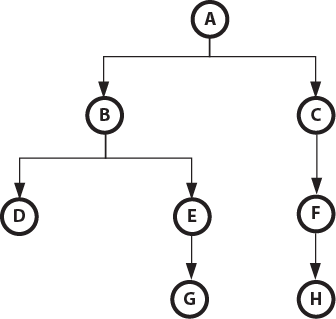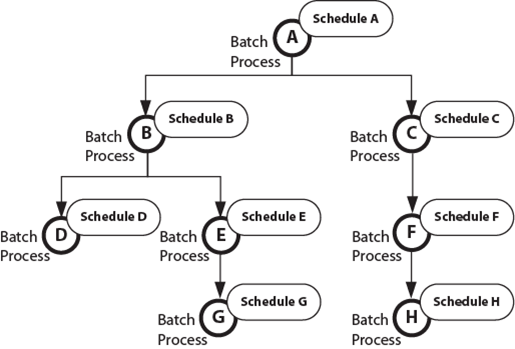Dataset Treeview Feature – Temporary Records
Overview
The Dataset Treeview Panel contains a list of record keys that, when selected, will send the information to OpenForms which, in turn, will load records accordingly.
Temporary Records
Normally, a user simply searches for record keys and navigates through them to work but some features can load their keys internally without being linked to the Record Keys from the Tree View, for example AR Inquiry and Cash Collection forms. The side effect is that any information normally available outside the form are not refreshed because they are triggered only by a selection in the Tree View, this is the case with Tiles. In order to resolve this issue, these keys are sent to the Tree View but are flagged as “Temporary”. Only one of these keys can appear in the Tree View. The keys are replaced when a new one is introduced; this approach is used so as not to clutter the Tree View with keys that are not part of the user’s workload. In addition these keys can also quickly increase disproportionately. These keys are also not retained when the application is closed.
Business Rules
In order to trigger as many features as possible, the key will be filled with as many ID’s obtained from the database, based on available and missing ID’s from the Temporary Key.
-
First we check to see if we can find IDs from AR_MASTER based on an ordered list of specific ID Types that we get from the Temporary Key. These keys are the same that are needed to add to the Temporary Key afterwards from AR_MASTER.
- The ordered ID types are: AR_ID, PP_ID, ST_ACCT_ID, UB_ID, MB_ID, BR_ID, DC_ID, BT_ID, MV_ID, AC_ID, P_ID, NA_ID
- This means that as soon as one key returns records, we stop and take the most recent one.
- The ordered ID types are: AR_ID, PP_ID, ST_ACCT_ID, UB_ID, MB_ID, BR_ID, DC_ID, BT_ID, MV_ID, AC_ID, P_ID, NA_ID
-
If no AR_MASTER records are found directly, we try to find an AR_MASTER record linked to AR_DETAIL based on specific ordered field types from AR_DETAIL, noting that the IDs taken from AR_MASTER will still be the same as before.
- the ordered AR_DETAIL Field Types are: ST_ID, INVOICE_NO, PRJ_ID, PM_ID
- This means that as soon as one key returns records, we stop and take the most recent one.
- In version 6.1, the content of PM_ID will be a Workflow ID
- the ordered AR_DETAIL Field Types are: ST_ID, INVOICE_NO, PRJ_ID, PM_ID
-
If no NA_ID is found after that for the Real Estate Sub-System, we’ll try to get it from the primary NA_MAILING_INDEX if a P_ID was previously found.
The Temporary Key will be inserted at the top of the Tree View with an Orange background. For example:
- It is possible that the Temporary Key contains an ID that matches the Profile’s Key Type at this point, but its current Main ID Type is not the same. In that case, we will make this ID Type the main one so as to see the correct description in the Tree View.
Duplicate of an Existing Key
It is possible that after the work is done, the Temporary Key’s main ID exists in the Tree View. If that’s the case, it won’t be added to the Tree View like a Temporary Key, although the ID’s of both will be merged together, it will only be selected.
Context Menu
In the Dataset Treeview, a right click on an item will display and a menu with 3 options:
- Remove the current selected item
- Remove All items from the Dataset Treeview
- Remove All the items except the item where we did a right click on it
If we decide to right click on the panel, only 1 option will show up, allowing the removal of all items from the Dataset Treeview:
Remove
- The item which we made a right click on will be removed from the Dataset Treeview.
- If “Dirty”, a confirmation will show up asking you to save the data first.
- Yes: Save the data and remove the item
- If there is a validation error on saving, the item will not be removed and the item will remain “dirty”
- No: Cancels the change and remove the item
- Cancel: Not remove the item and the item is still “dirty”
- Yes: Save the data and remove the item
Remove All
- All the items will be removed from the Dataset Treeview.
- If “Dirty”, a confirmation is displayed asking you to save the data first.
- Yes: Save the data and remove all the items
- If validation error on saving, the items will not be removed and the changed item remains “dirty”
- No: Cancel the change and remove all the items
- Cancel: Will not remove the items; the item is still “dirty”
- Yes: Save the data and remove all the items
DEV NOTE: Currently there is a bug in the techno and the message is displayed twice (2 times).
Remove All But This
- All items will be removed except the item which we did a right click on in the Dataset Treeview.
- If “Dirty”, a confirmation will show up asking you to save the data first.
- Yes: Save the data and remove all the items except the item which we did a right click on it
- If validation error on saving, the items will not be remove and the changed item is still dirty
- No: Cancel the change and remove all the items except the item which we did a right click on it
- Cancel: Will not remove the items and the item remains “dirty”
- Yes: Save the data and remove all the items except the item which we did a right click on it
DEV NOTE: Currently there is a bug in the techno and the message is displayed twice (2 times).
Related Topics
101-std-fea-049





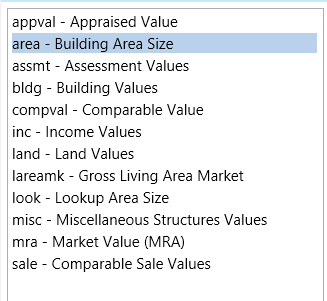 General Rounding Method
General Rounding Method