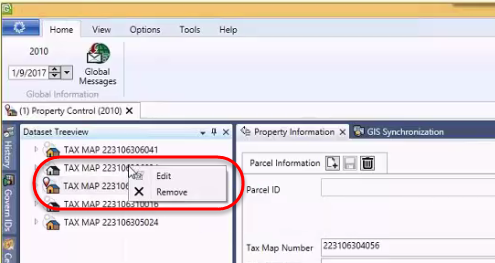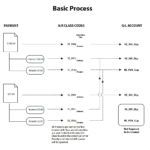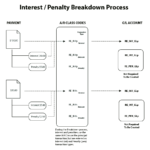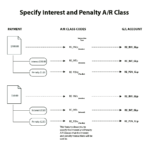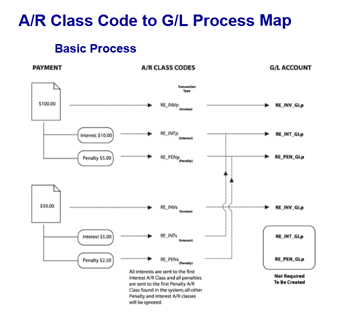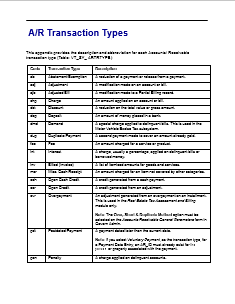Roll Forward
Overview
Frozen ID
For property base information, the system works internally with a PARCEL ID (parcel number), YEAR ID and FROZEN ID. Frozen ID is used in the MASS APPRAISAL as well as in the TAX ASSESSMENT.
The FROZEN ID coding system:
| FROZEN ID |
Description |
| 0 |
This is the CURRENT record for the year id |
| 1, 2, 3, 4, 5, 6, etc. |
Frozen Sale information. Each time a sale is entered in a year, the ID will increment by 1 |
| -1 |
This is to protect the ORIGINAL CERTIFIED value prior to any changes made in the year |
| -2, -3, -4, -5, -6, etc. |
These records are created when an audit is finalized |
| -32766 |
These records are properties that were cancelled / inactivated through the split merge function |
| -32765 |
These records are What If data |
| 32767 |
These records are simulation data |
| NOTE: No frozen ID record -1 will be created for a year where a split merge is created and not finalized. No message is displayed. However, the Roll forward will apply. |
Value Computation
ONLY the characteristic changes of properties are rolled forward. Since it is likely that these changes would contribute to valuation changes, all records for all years affected by the roll forward are sent to the Daemon for value computation.
Audit
Frozen ID’s are used in Appraisal and Tax to freeze a record after a change. It is then possible to see what has changed during a specific time in a year. The first audit will create frozen id -2 and will be incremented by -1 for the subsequent changes.
Please note that prior to any changes made, once the YEAR has been CLOSED (History = -1 in MA _ MASTER) a record of -1 will be created to record the original state before saving any changes.
The entry date will also play a role in the process.
Sale
Frozen ID’s are used to freeze information when there is a sale, so that it is possible to view and modify the property characteristics as they were at the time of the sale. For each year (fiscal year or role year, the Frozen id will start at 1 and increment by 1 for each sale.
In order to record what the Tax information was at the time of the sale, the same FROZEN ID will be used for Mass Appraisal and Tax as well as PC Area and Legal Information.
Roll Forward
The Roll Forward feature (parameter) is used to duplicate the creation of records, deletion of records and changes made to existing records for future years that are already initialized…
The best example is a situation where the current year is 2012 and 2013 year data has been initialized to start preparing for next year assessment or tax roll. In the event of an appeal in 2012, any changed made will be rolled forward to 2013 if answered yes when prompted by the system to roll forward this change. It is important to know that only the CHANGE will be brought forward.
Roll Forward Business Rules
If an organization has Property Control, Mass Appraisal and Tax Billing and a change is made to Mass Appraisal, roll forward of all MA tables and PC tables will occur up to the last year recorded in MA MASTER (Property Info). If a change is made to Real Estate, the roll forward will occur for RE and PC up to the last year recorded in RE_MASTER (Tax Master). If a change occurs only in PC, there will be no roll forward as Property Control is not year based.
Roll forward by type of record (Regular, Sale and Audit)
Regular mode
In this example, the property was created in 2009, adjusted mid-year 2009, and sold in 2009.
The sale has created a frozen id of 1, changes to the property characteristics created minus 1 (-1) records and audits created -2.
If the user makes a change in 2009 Frozen Id 0, it will roll forward to current year records (frozen 0) ONLY. If the change should be applied to sales (frozen 1,2,3 and on), the user should make the change in Sale Mode.
Year and (Frozen Id)
| 2009 (-1) |
2009 (-2) |
2009 (0) |
2009 (1) |
2010(-1) |
2010(0) |
2011(-2) |
2011(-1) |
2011(0) |
|
|
X |
No update |
No update |
à |
No update |
No Update |
à |
Update future years where frozen_id = 0
Sale mode
In this example, the property sold in 2007, 2009, and 2012. This has created a frozen id of 1 for each year there was a sale. If the user makes a change in 2009 Frozen Id 1, it will roll forward to 2009 current (frozen 0), 2010, 2011, 2012 Frozen ID 1 and 2012 current record.
Year and (Frozen Id)
| 2007 (1) |
2007(0) |
2009(1) |
2009 (2) |
2009 (0) |
2010(-2) |
2011 (-1) |
2010 (0) |
2012 (0) |
|
|
X |
à |
à |
No update |
No update |
à |
à |
Update future years where frozen_id > = 0
Update current years all frozen_Id > the current frozen sale
Update current year Frozen_id = 0
Audit mode
This option is mostly used to correct USER ENTRY errors. The Roll Forward is used to bring forth the correction made in an historical year. Creating an Audit record will not generate frozen ID records.
Example
In this example, there are 2 audit record in 2011 and 1 audit record in 2012. Note that the (-1) is not created by the audit record, but prior to making a change in different functions impacted by the roll forward. Also, the Frozen Audits are recorded only after the Audit record has been finalized and saved.
Please note that in some cases, the Entry date of MA and TX AUDIT will be used to see if the data should be rolled forward.
In this example, the land value had to be modified because of a change made for an appeal and recorded under 2011 frozen (-2).
| 2011(-1) |
2011(-2) |
2011(-3) |
2011(0) |
2012(-2) |
2012(-3) |
2012(0) |
|
X |
à à à à à à à à à à à à à à |
Update future years only where frozen_id >= 0 (Regular data and Frozen sales)
Update future years only where frozen_id < -1 and (Audit Data) MA_AUDIT_INFO.ENTRY_DATE (CAMA) or TX_AUDIT_INFO.ENTRY_DATE (Tax) >= the one for the current frozen_id
Update all sales for the current year , frozen_id > 0 (Sales Record)
Roll forward to current year data, frozen_id = 0
Note: In addition to the ROLL FORWARD message, you will be asked if you want to roll forward to the sales information for the current year. If you click YES, the change is added to all sales records in the current year as well as to all sales in future years if they exist.
The current year could include sales records that were created before the change was made as well as after. The change is applied to all records.
Roll forward versus Certified Original (Frozen -1)
In the event there was no FROZEN -1 for a year, because no change had been made after the Close MA Year Batch Certification that sets the flag HISTORY_ONLY to yes in MA_MASTER and/or in TX_RE_ASSESSMENT, a FROZEN -1 will be created prior to Rolling (updating) current information.
Note: At this time, only the Close MA Year process is available.
The General Tables Impacted by the Roll Forward
The following tables are impacted by the roll forward on SAVE, MODIFY and DELETE.
| Data |
Tables |
| Property Area |
PC_AREA |
| Legal Information |
PC_LEGAL_INFO |
| Tax Real Estate Assessment |
TX_RE_ASSESSMENT |
| Tax MV-PP-BT-AC Assessment |
AC_ASSESSMENT, BT, PP, MV … |
| Tax Exemptions |
TX_EXEMPTIONS |
| Tax Levy Master |
TX_LEVY_MASTER |
Appraisal Property Information
Appraisal data |
MA_MASTER |
| Building Drawing |
MA_DRAWING (new) |
| Building Area |
MA_BLDG_AREA |
| Building Structural Elements |
MA_BUILDINGS …. |
| Income |
MA_INCOME |
| Land |
MA_LAND |
| MRA |
MA_MRA |
| Site Information |
MA_SITE |
| Miscellaneous Structures |
MA_MISC_STRUCTURES |
| Condo Appraisal Linking |
MA_LINKS_PERCENT |
| NOTE: Please note that for the table MA_DRAWING (Building Drawing), the whole command line will be rolled forward as it is impossible to add just the change. |
Detail Table
| Mass Appraisal |
| MA Land |
MA_LAND
MA_LAND_1 to MA_LAND_9
MA_LD_INFO |
| MA Property Info |
MA_MASTER |
| MA Value Override |
MA_VALUES_TABLE |
| MA Override |
MA_OVERRIDE |
| MA Building Structural Element |
MA_BUILDINGS
MA_BUILDINGS_1 to MA_BUILDINGS_9
MA_BLDG_DRAWING
MA_BLDG_INFO
MA_BLDG_AREA |
| MA Building Drawing |
MA_BLDG_AREA |
| MA Misc Structure |
MA_MISC_STRUCTURES |
| MA Site |
MA_SITE |
| MA MRA |
MA_MRA
MA_MRA_1 to MA_MRA_9 |
| MA Income |
MA_INCOME
MA_INCOME_1 to MA_INCOME_9
MA_LK_INC_FIELD
MA_INC_INFO
MA_INC_SIMULATIONOnly Create and delete mode MA_INCOME_DETAIL |
| MA Link Percent |
MA_LINKS_PERCENT |
| PROPERTY CONTROL |
| PC Legal Info |
PC_LEGAL_INFO |
| PC Area |
PC_AREA |
| TAX REAL ESTATE |
| TX Assessment |
TX_RE_ASSESSMENT |
| TX_LEVY_MASTER |
| TX_EXEMPTIONS |
| TX_LK_LEVY_EXEMPT |
| TX Levy |
TX_LEVY_MASTER |
| TX_LK_LEVY_EXEMPT |
| TX Exemption |
TX_EXEMPTIONS |
| TX_LK_LEVY_EXEMPT |
| TAX – Aircraft and Personal Property |
| Replace XX with SUB SYSTEM |
|
| AC & PP Assessment |
XX_RE_ASSESSMENT |
| XX_LEVY_MASTER |
| XX_EXEMPTIONS |
| XX_LK_LEVY_EXEMPT |
| XX_ASSESSMENT_DET |
| AC & PP Levy |
XX_LEVY_MASTER |
| XX_LK_LEVY_EXEMPT |
| AC & PP Exemption |
XX_EXEMPTIONS |
| XX_LK_LEVY_EXEMPT |
How to access history records
You can either use the HISTORY PANEL available as a side panel or though the View Menu.
Double-Click on a Year and Frozen ID entry; right click on the entry, and select Set Year and Frozen ID; or click the first button (Set year and Frozen ID) to select the frozen mode.
To return to the regular mode, use the second button (Reset).
Alternate Security
Once in frozen mode, the alternate security will be used. For more information refer to the Govern Security Manager (GSM) guide.
SPECIAL CONSIDERATIONS
Mass Appraisal Building Area
- Roll Forward if Allow override or not
- ex: If year 1 (override yes) if year 2 (override no) if year 3 (override yes)
BASIC ROLL FORWARD RULES SUMMARY
When you save a change, create or delete a record with Frozen ID = 0 (Regular data)
- Roll forward will update future years only where frozen_id >= 0 (Regular data and Frozen sales)
When you save a change, create or delete a record with Frozen ID < -1 (Audit Data)
- Roll forward will update future years only where frozen_id >= 0 (Regular data and Frozen sales)
- Roll forward will update future years only where frozen_id < -1 and (Audit Data) MA_AUDIT_INFO.ENTRY_DATE (CAMA) or TX_AUDIT_INFO.ENTRY_DATE (Tax) >= the one for the current frozen_id
- Roll forward to all sales record for the current year , frozen_id > 0 (Sales Record)
- Roll forward to current year data, frozen_id = 0
When you save a change, create or delete a record with Frozen_id > 0 (Frozen Data)
- Roll forward to future year only where frozen_id >= 0 (Current Data and Frozen Sales Data)
- Roll forward sales data in current year with frozen_id > the current frozen ID
- Roll forward to current year data, frozen_id = 0
No changes will be made to Frozen ID -1 / No Roll forward (This is the Original Certified Record.)
Note: This is the default setting. If you want to change the Frozen ID -1 record, you can change the security setting in the Govern Security Manager (GSM).
Document Audit
| v 1.0 |
2013-04-14 |
Original Document (Author Michelle Gagné Q&A) |
| V1.2 |
2015-09-16 |
Moved to the wiki (Approx. Date) |
| v1.3 |
2016-06-05 |
Added Document Audit |
| v1.4 |
2016-09-28 |
Added the What IF frozen code |
| v1.5 |
2017-11-30 |
Change the What IF frozen code to a negative |